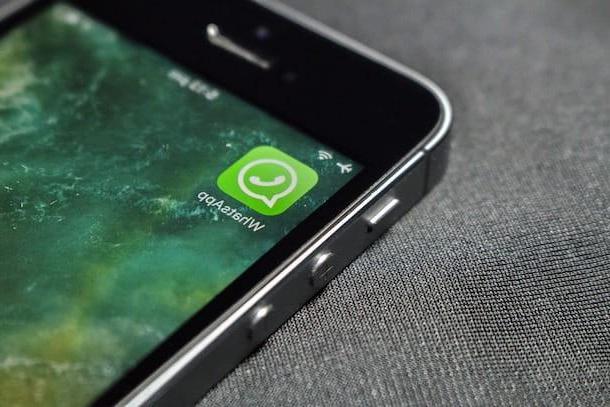Recording WhatsApp calls is a sensitive topic. Laws about call recording differ from country to country, and WhatsApp itself is designed with end‑to‑end encryption and privacy in mind. Before you try to record any call, you must always check local regulations and obtain clear consent from everyone involved.
1. Legal and privacy considerations
- In many places it is illegal to record a call without informing the other person.
- Even when it is technically possible, you should ask for permission and explain why you want to record.
- Never publish or share recordings que contienen datos personales sin el consentimiento adecuado.
2. Platform limitations
WhatsApp does not include a built‑in call recorder, and the exact behaviour of third‑party apps can change with each system or app update. Some methods used en el pasado pueden dejar de funcionar o no ser compatibles con tu dispositivo.
3. Alternativas responsables
- Cuando necesites guardar información importante de una conversación, considera enviar un resumen escrito por mensaje y pedir confirmación.
- Para reuniones formales, valora usar plataformas que sí ofrezcan funciones de grabación integradas y herramientas claras de gestión de permisos.
Utiliza siempre esta información como una visión general y consulta la documentación actualizada de WhatsApp, de tu sistema operativo y de la normativa local antes de intentar grabar cualquier llamada.