GIPHY CAM (Android / iOS)

The first application that I suggest you try right away is GIPHY Cam. It is a free solution offered by GIPHY, the popular GIF search engine that I told you extensively in the guide how to download GIFs, which provides the user with many useful tools to create GIFs: stickers, frames, filters and much more. even more.
After downloading GIPHY Cam on your Android or iOS device, start the app by tapping the button apri or by selecting its icon located on the Home screen of your smartphone or tablet. As soon as the application starts, presses on red button to create a new video and have fun transforming it in real time into a nice GIF. To customize the video with filters, stickers or text, tap on one of the tools at the bottom of the screen and follow the instructions that appear below.
Once you have finished capturing the frames that will make up your GIF, remove your finger from the red button and, in the screen that opens, tap the button Save GIF to save the animation in your device's gallery. Also from this screen, tap the button Share (the icon with the three connected dots) and, in the menu that appears, presses on a social networks or on the name of a service instant messaging to share the newly created GIF with your friends.
If, on the other hand, you want to "recycle" a video already saved in the gallery of your device, tap the button with thefilm icon located on the left and, in the screen that opens, choose the movie you want to turn into GIF. After doing this, use the slider to cut the video and, as soon as you are satisfied with the result, press the symbol (>).
At this point, choose whether to customize the video with the tools made available by GIPHY Cam and, when you have finished applying various filters and customizations, press the buttons Next e Save GIF to save your work. In the screen that appears, tap on the symbol Share (the icon with the three connected dots) and publish your very own GIF on the most popular social networks.
GIF Me! (Android / iOS)
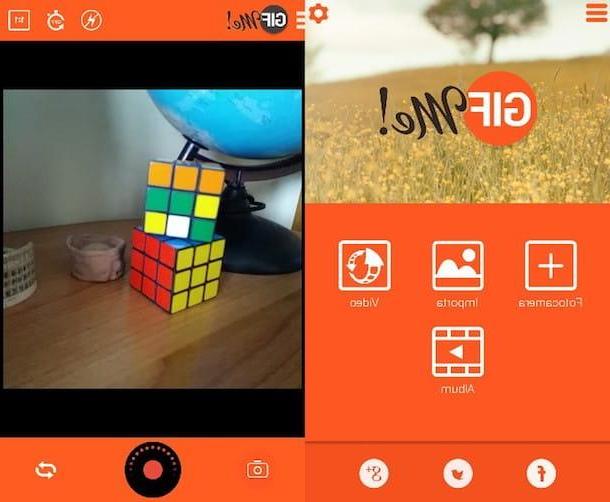
One of the best GIF making apps is GIF Me!: it is a free solution that allows you to create images in GIF format both by capturing new videos and using movies already saved on your device. GIF Me !, in addition to allowing the customization of your movies through the use of filters, stickers and so on, also allows you to manually set some advanced parameters, such as the number of frames per second, the use of autofocus , etc.
After downloading GIF Me! on your Android or iOS device, start it and, on the home screen, press one of the available options: Camera to capture new frames with your device's camera, Import to import images to be transformed into GIFs, Video to transform one of the videos in the gallery into a GIF e Album to view the GIFs already made.
If you decide to create a GIF in real time, press the option Camera, fai tap sull 'circle icon to start recording and, to stop recording, press thesquare icon. As you can see, the app will create the GIF automatically and all you have to do is customize it using the filters and tools that you find at the bottom of the screen.
As soon as you have finished customizing your GIF, save it by pressing the button ⬇ located at the top right and, in the menu that opens, tap on the option Save to album to save it on your device, or press on one of the social networks listed (Facebook, Telegram, WhatsApp, etc.) to share it with your friends online.
If you want to create a GIF using a video already saved in the gallery, tap on the option Video (on the GIF Me home screen!) and choose the video you want to turn into GIF. Then use the slider that you see on the screen to choose the video clip to use to make the GIF and, after doing this, press the button Create. Wait a few seconds for the operation to complete and decide whether to save the GIF on your device, by pressing the button first ⬇ and then tapping on the command Save in album, or whether to share it online, by tapping on the icon of a social networks.
If you wish, you can purchase the Pro version of GIF Me !, which is free of banner ads. GIF Me! Pro costs 1,59 euros on the Google Play Store and 2,29 euros on the App Store.
GIF Maker (Android)
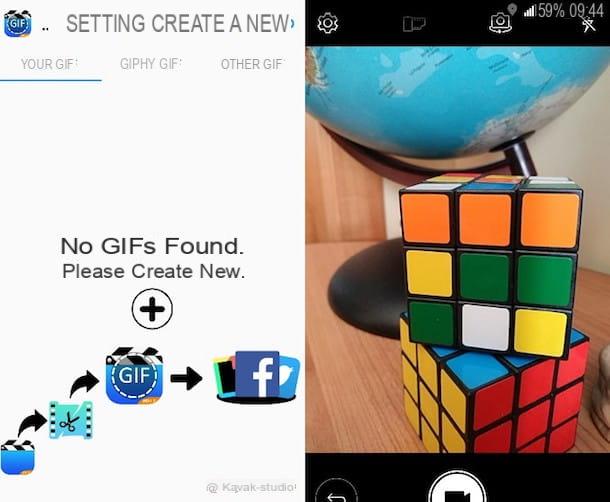
Another solution I recommend you try is GIF Maker, a free application that allows both to download GIFs from the Internet and to create new ones using numerous tools, all extremely intuitive. You can be sure that, if you strictly follow my "tips", you will also be able to use this app in the best possible way.
As soon as you have completed the download of GIF Maker on your smartphone or tablet, open the application and, on the home screen, tap one of the available options: Your GIF to create a new GIF, GIPHY GIF to download a GIF from the popular GIPHY service or Other GIF to edit a GIF already saved on your device.
Since it is your intention to create a new GIF, tap on Your GIF and, in the screen that opens, presses on the symbol capacitor positive (+) lead. At this point, you should see the menu Create a new one which contains several options: From Room to create a GIF in real time using your device's camera, From the video to extrapolate a GIF from a video already present in the gallery, From images to create the GIF using photos and images saved on your device e From Screen Recorder to create a GIF by recording the screen.
For example, if you decide to create a GIF by recording a video from scratch, you have to tap on the option From Room and, in the screen that appears, you have to press onvideo camera icon to record the video that will become your GIF, then confirming everything with the command OK. In the screen that opens, then use the slider to cut any parts of the video that you don't want to turn into GIFs and tap the button To apply to save all changes.
Now you can use the tools you see at the bottom of the screen to add text to your GIF, apply filters, and other customizations to it. When you are satisfied with the result, tap the button Save to save the GIF on your device or press the option Share to show it to your friends online.
If you want to create a GIF using an existing video, tap on the tab Your GIFpiggy symbol capacitor positive (+) lead and, in the menu that appears, tap on the option From the Video. At this point you should have access to a screen characterized by the presence of slider: use them to choose the portion of video to turn into GIF, tap on the option To apply to save these changes and, in the screen that opens, presses the command Save to save the GIF in the gallery or, if you prefer, tap on the command Share to publish it on the main social networks.
Motion Stills (Android / iOS)
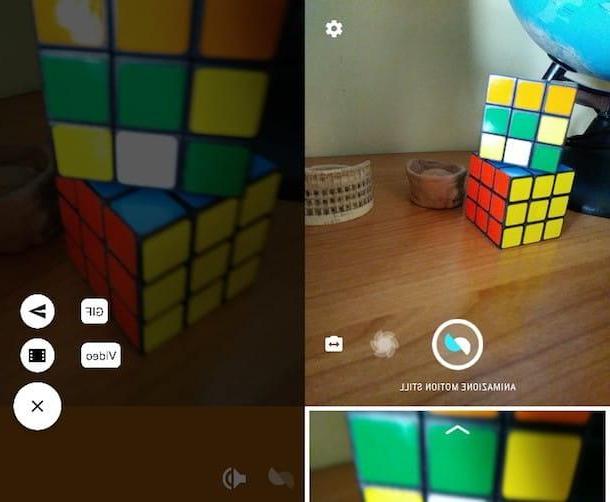
Motion Stills from Google is one of the best apps for creating GIFs on Android and iOS devices (the app is only compatible with iPhone, not iPad). The minimal interface of this app and the ability to create GIFs using both already recorded videos and images captured in real time make it truly complete.
After completing the download of Motion Stills on your device, open the application and, on the home screen, tap the icon of the hoops to capture the frames you will need to create your GIF. Once the recording has finished automatically, you should see a preview of the video you just made and an arrow pointing upwards at the bottom of the screen. Then tap on arrow and you will have access to the screen that will allow you to watch the moving image.
Finally, tap on the GIF you just created and, in the screen that opens, tap on the icon of arrow pointing right to access the menu that allows you to save and share GIFs. Then choose whether to export the GIF locally or share it online, by pressing the icon of one of the many social networks available, and that's it.
If you are using a recent model of iPhone, you can also use Motion Stills to transform yours live photos in animated GIFs. To take advantage of this function, start the app, select the live photo you want to turn into a GIF and press the icon of arrow (bottom right) to export the GIF locally or share it online. If you want, you can also activate a "boomerang" effect for your GIF (similar to that of Instagram) by pressing the ▶ ︎ ◀ ︎ icon located at the bottom right and / or you can add text to it by pressing the button "T".
Create GIFs on WhatsApp
Also WhatsApp, the popular instant messaging platform, allows you to create animated GIFs in just a few taps. If until a few moments ago you were not aware of this particular function included in WhatsApp, you would do well to read the following lines, especially if you want to avoid installing apps that would take up additional storage on your smartphone or tablet.
Android
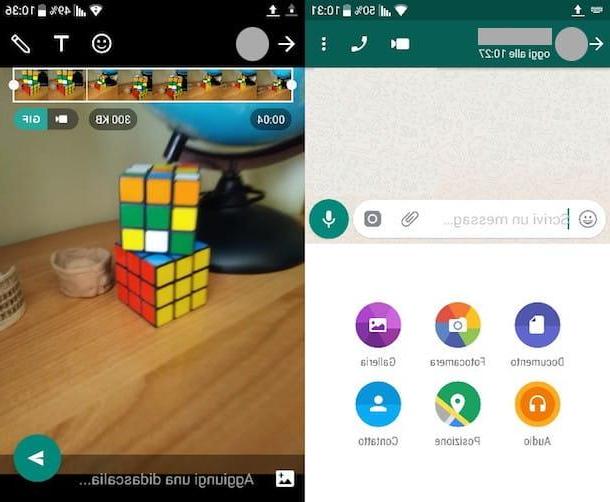
The procedure to follow on Android to create GIFs via WhatsApp is very simple. All you have to do is choose the chat or group conversation in which you want to share your personalized GIF and tap the button Attach (the paperclip icon) located in the bar you use to type text messages. In the menu that appears, tap on the option Gallery and choose the video you want to turn into GIF.
In the screen that opens, use the slider to reduce the length of the movie to 6 seconds or less, tap the button GIF that appears at the top right and, as if by "magic", your video will be instantly transformed into an animated GIF to be customized by adding texts and stickers (using the commands at the top right). As soon as you are satisfied with the result, tap the button in the shape of arrow (bottom right) to send the GIF you just created with WhatsApp.
iOS
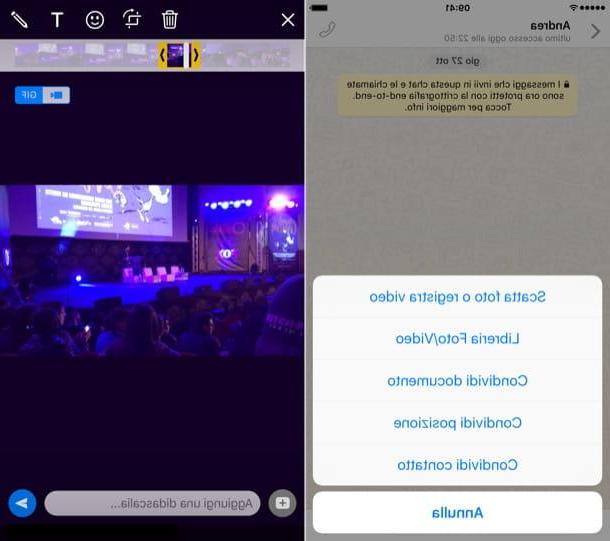
Even from the iPhone, the procedure that you need to follow to turn a video into a GIF is quite simple. First, choose some chat to send the GIF, press the button capacitor positive (+) lead located at the bottom left and select the item Photo and Video Library in the menu that opens. Then scroll through the various videos on your device and tap on the one you want to change into GIF.
In the screen that opens, use the two indicators located on the timeline of the video you have chosen to reduce the scene to 6 seconds or less and tap the button GIF you see on the display. Again, you can customize your GIF using the tools provided to add text, stickers and so on. Please, let your imagination run wild! To send the custom GIF you just created, all you have to do is press the button in the shape of arrow (bottom right).
Other apps to create GIFs
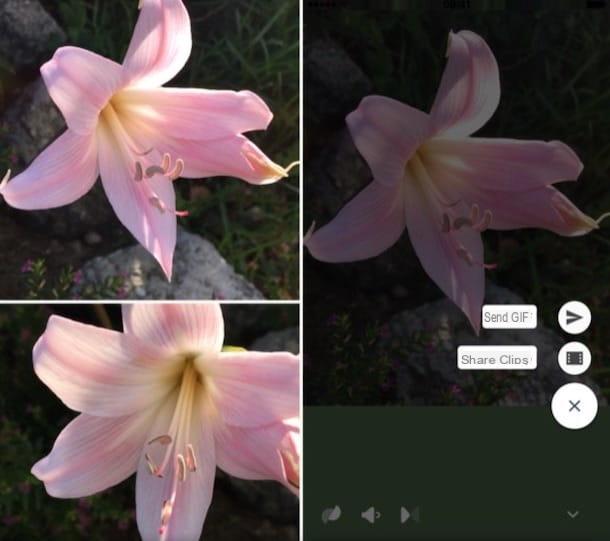
If the solutions I proposed in the previous paragraphs have not particularly thrilled you, try one of the following apps to create GIFs. I am convinced that you will be able to find the solution that suits you.
- GIF Camera (Android) - This free app is ideal for those who want to create GIFs quickly and easily. GIF Camera allows you to capture the funniest moments of your day and turn them into a nice and funny GIF. This solution does not offer many possibilities for customization, but it is precisely this feature that makes it particularly interesting in the eyes of those looking for an application without "frills".
- GIF Editor (Android) - this app is the exact opposite of the one mentioned above. GIF Editor offers, in fact, a particularly generous set of tools with over 35 filters and more than 100 stickers thanks to which you can customize your GIFs in many different ways. The most "geek" users can not help but try this app on their smartphone or tablet!
- Gif Maker (iOS) - this is a free app - with banners and advertising interludes - which allows you to create GIFs starting from videos already on the device, videos created in real time and static photo sequences. It also supports the transformation of iPhone live photos into GIFs and the import of photos and videos from Facebook. It is very easy to use and offers several customization options, however it has some limitations and some too many ad breaks. To eliminate advertising, create GIFs longer than 20 seconds, eliminate limits on the number of photos that can be selected and not to expire the URLs of the GIFs shared online, you have to buy the Pro version of the app for 4,49 euros.
As you have noticed, in this guide I have focused exclusively on applications for use in the mobile environment. If you want to know how to create animated GIFs using your computer, you would do well to read the guide I have prepared in this regard.
App to create GIFs











