Preliminary operation

Before explaining to you, in detail, how to set up Google Home Mini, you should know that a Google account is required to start the setup process.
If you don't have one yet, you can create it for free by connecting to the main Google page by clicking on the button Log in, at the top right, and choosing the options Create an account e For me. In the new screen that appears, enter the required data in the fields Your name, Last name, Username e Password and press pulsating NEXT.
Now, enter yours telephone number in the appropriate field, select the item NEXT and type the verification code that was sent to you via SMS in the field Enter the verification code. Infine, premium pulsating Verifica, to verify your identity and complete the creation of your Google account. For the detailed procedure, you can take a look at my guide on how to create a Google account.
How to set up Google Home Mini with Android and iPhone
After creating a Google account, for set up Google Home Mini with Android and iPhone, all you have to do is connect the device to the home electrical network, download the Google Home app on your smartphone and create your own casa entering all the required data. How to do? I'll explain it to you right away!
How to configure Google Home Mini
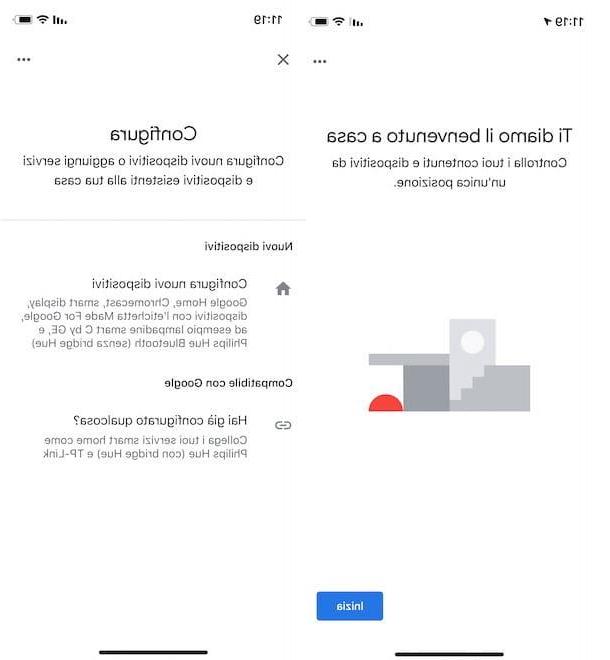
To start set up Google Home, it is necessary to connect the latter to the home electrical network. To do this, take the power cord that came with your device and plug one end into the input on the back of the Google voice assistant and the other into your home electrical outlet.
If all went well, within a few moments you will see four LEDs flashing on the top of the device and, after that, you will hear the welcome message from Google Home. For the detailed procedure, you can read my guide on how to connect Google Home.
At this point, take your smartphone (or your tablet), access the store of the latter and download the Google Home application for Android and iOS / iPadOS. Once the download and installation are complete, start the app in question, tap the button Start and, in the new screen that appears, select theGoogle account that you intend to associate with Google Home.
If you don't see it in the list Choose account, tap on the item Use an altro account, fai tap sul pulsating OK, enter the data of the Google account of your interest in the fields Address or telephone number e Enter your password and press pulsating NEXT.
Now, in the screenshot Create a house, tap on the item Start, select the option Set up new devices in your home and specify the data relating to your home. Then enter a name for the house and its address in the fields Home nickname e Please enter your address, award-winning NEXT twice in a row and tap on the option Allow, to allow the Google Home app to access your location and detect both the device to be configured and the Wi-Fi network to connect to.

As soon as your Google Home Mini is detected, press the button NEXT and, if everything went well, the device will emit a short beep: if you heard it, on the screen Did you hear the sound?, fai tap sul pulsating Yes, otherwise select the option Try again, to try a new connection.
Now, if you want to contribute to the improvement of Google Home Mini by sharing reports on possible crashes and device statistics with Google, press the button OK and, in section Where is the device, put the check mark next to the option of your interest among those available (Bathroom, bedroom, Aisle, Kitchen, Garage, Lounge, Studio, Living room etc.). By choosing the voice instead Add a custom room, you can also add the room of your interest by entering its name in the field Custom room name e premendo sul pulsating NEXT.
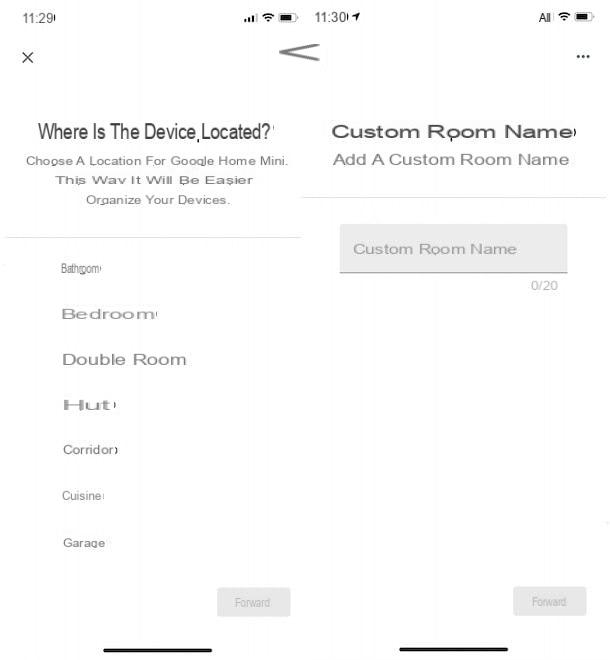
Once this is done, select the WIFI network to which to connect your Google Home Mini, tap the button NEXT, enter the Password in the appropriate field and press on the item Fellow worker, to connect your device to the chosen network.
Now, tap the button NEXT and, on the screen Activate Voice Match on this device, scegli l'opzione Accept, to activate Voice Match and allow Google's voice assistant to recognize your voice and distinguish it from other people's. If, on the other hand, you are not interested in this feature, click on the option No thanks (you can activate it later from Settings of Google Home).
If you have chosen to activate Voice Match, speak the on-screen commands to let Google's voice assistant know your voice. Once this is done, also press the buttons Accept e See more e pigia again its pulsating Accept, to allow Google Home to also provide personalized results and access your calendar, contacts, reminders and other useful information stored on your device.
It will be useful to know that with Google Home Mini you can play multimedia content using your voice, through special voice commands. For example, you can request to listen to a song on Spotify or start playing content on Netflix. First, however, you need to link the accounts of your interest: in the screen Connect music services, then tap the button + related to the service you intend to connect (are available Spotify e Deezer as well as YouTube Music e Google Play Music which are automatically connected through the Google account in use), press on the item Yes, link accounts and enter the data in the appropriate fields.

After connecting the music services of your interest, tap the button NEXT and, on the screen Connect video services, repeat the procedure to link any of your accounts to the available video streaming services (Netflix e Infinity).
At this point, in the section Start with voice calls, award-winning Continue to associate Google Duo with Google Home Mini, enter yours telephone number in the ready field and the pulsating prize Verifica, to verify your identity. By doing so, you can receive and make calls (to and from users who use Google Duo) on your Google Home Mini and, when you are away from home, call the people in your home.
Finally, in the screenshot You're almost done, make sure that all the data shown in the section Complete are correct and press the button NEXT, then tap on the items Continue e Finish configuration, to complete the Google Home Mini setup. To discover all the features of the Google Assistant and learn how to use it, you might find my guide on how Google Home works.
How do you say? Have you successfully set up your Google Home Mini but the voice assistant answers you in a language other than yours? In this case, launch the Google Home app, tap on the option Settings, select the voice Other settings and choose the tab Assistant.
Then click on the option Languages, tap on language currently in use and, in the new screen displayed, select the one you are interested in. If you still can't solve this, I suggest you reset Google Home and repeat the configuration.
How to add new devices on Google Home Mini
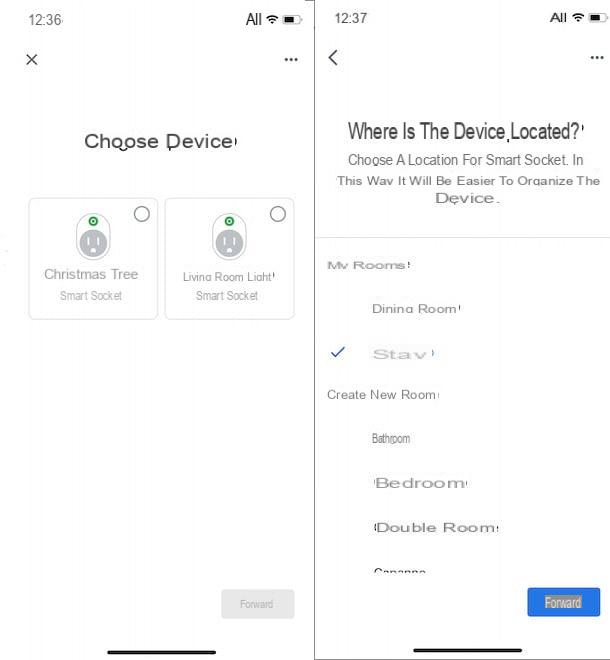
After completing the first setup of Google Home Mini, if you have devices compatible with Google's voice assistant that can be controlled by voice, you can add them by selecting the option Settings, visible on the main screen of the Google Home app.
Then choose the item Add, fai tap sull'opzione Configure device and, in the new screen that appears, select the item Set up new devices, to add devices bearing the label Made for Google on the packaging (eg. chromecast, smart light bulbs, smart sockets etc.).
If, on the other hand, the device you intend to connect to Google Home has already been configured through your application, choose the option You have already configured something, select the app used for configuration (eg. Smart Life, Smart We Link, Smart Things, Adobe smart home, Philips Hue, Hive etc.), enter your account details in the appropriate fields and follow the instructions shown on the screen to connect the device in question.
Regardless of the type of connection chosen, the device will be automatically detected and you can add it to the room of the house you prefer. Then select the device you want to add, tap the button NEXT, select the casa of your interest and press the button again NEXT, then put the check mark next to the room in which the device in question is located and tap the button NEXT, to complete the configuration.
How to set up Google Home Mini on TV
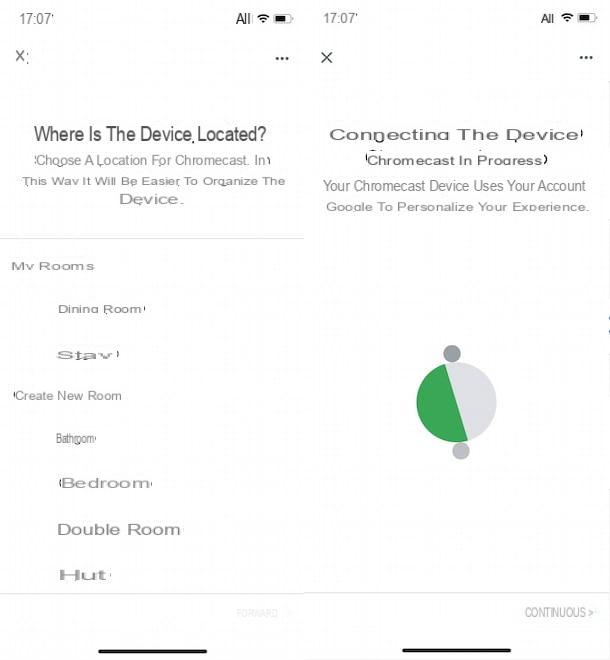
Be your intention è set up Google Home Mini on the TV, it will be useful to know that it is necessary chromecast, another device produced by Google that allows you to send audio / video streams to the TV without the aid of cables.
set up Google Home Mini with Chromecast, first enter the latter in theHDMI input of your TV, then take the USB cable supplied and insert one end into the Chromecast's dedicated input and the other end into the TV's USB input.
Now, launch the Google Home app, tap on the option Settings, choose the item Add and, in the new screen displayed, tap on the option Configure device. Premium, quindi, sulla voce Set up new devices, fai tap sul pulsating NEXT and wait for Chromecast to be detected, then tap on it, press the button again NEXT and make sure the code of 4 code displayed on your TV screen is the same as that displayed on your smartphone.
If so, tap on the options Yes e OK, put the check mark next to room in which Chromecast is located and press the button NEXT. Finally, enter the device name (eg Chromecast or TV) in the appropriate field, choose the WIFI network to connect it to, tap the button Continue And that's it.
It will be useful to know that if you intend to turn the TV on and off with voice commands, as well as connect and configure Chromecast, it is necessary that your TV is equipped with HDMI-CEC and with the function CEC (Consumer Electronics Control) activated. To learn more, I leave you to my guide on how to connect Google Home to the TV.
How to set up Google Home Mini from PC
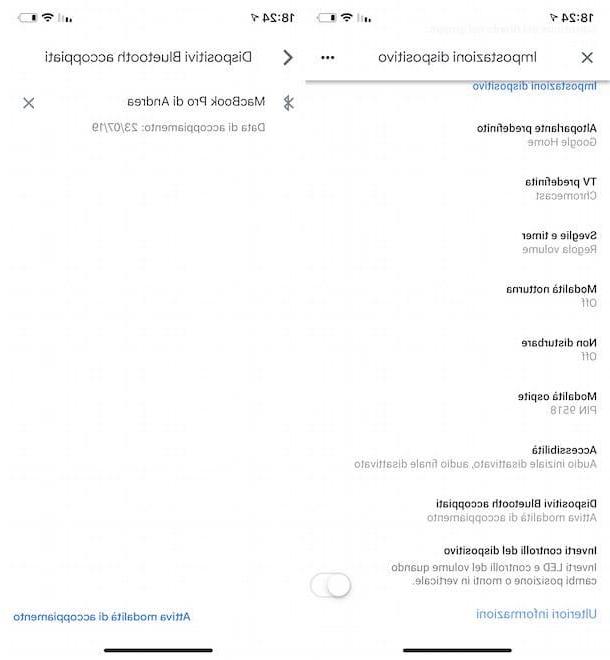
If you are wondering how to configure Google Home Mini from PC, you must know that it is not possible to do this. In fact, at the time of writing this guide, the only possible solution to configure Google's voice assistant and add new devices is to use the Google Home app for smartphones and tablets.
Having said that, it will be useful to know that you can connect your computer to the Google Home Mini via Bluetooth and use the latter for listening to audio content. To do this, start the Google Home app, tap on name associated with the Google voice assistant, press the icon of rotella d'ingranaggio, at the top right, select the option Paired Bluetooth devices and tap on the item Activate pairing mode.
Now, turn on Bluetooth on your computer and, if you have a PC with Windows 10, agreed Settings of the latter, select the items devices e Add Bluetooth or other device e clicca sull'opzione Bluetooth, to start scanning for available devices. Wait, then, for yours Google Home Mini is detected and click on it, to connect it to your PC.
If, on the other hand, you have a computer with a Windows version prior to 10click on your button HomeI agreed to Control Panel, locate the section Hardware and sound e premi sull'opzione Add device. Therefore, identify Google Home Mini between the detected devices and click on it, to make the connection between your computer and the device in question.
I use a Mac? If so, log in to System Preference by pressing on the icon rotella d'ingranaggio visible in the Dock bar, click on the entry Bluetooth and, in the new open window, click on the button Connect related to Google Home, to pair the two devices and complete the connection. For the detailed procedure, I leave you to my guide on how to connect Google Home to PC.
How to set up Google Home Mini














