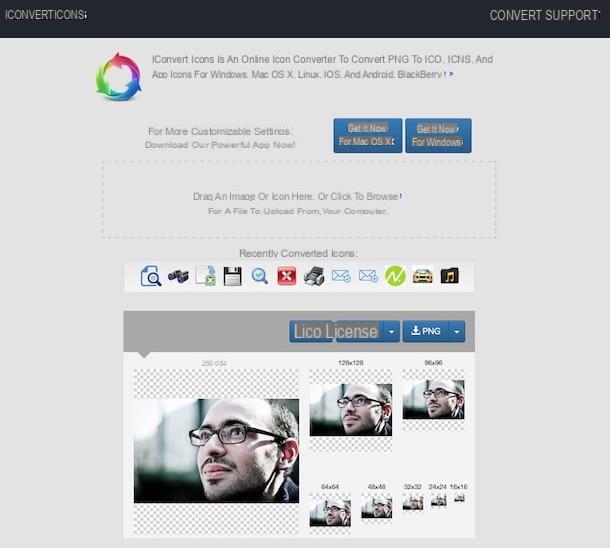Create a successful podcast

Prima di enter the live of this tutorial and spiegarti how to create a podcast, let me give you some useful tips for getting started on the right foot and trying to make a successful podcast.
If you haven't done so yet, the first piece of advice I want to give you is to choose a topic you consider yourself an expert or a sector you are passionate about. Also, to understand what are the most interesting topics of the moment, you could use Google Trends, a free tool from Google that allows you to analyze data from searches made by users on the famous search engine, to understand which are the most searched topics.
After choosing the sector in which to "operate", establish the duration of your podcast and create your own editorial calendar choosing the date and time of publication, in order to give a fixed appointment to your listeners. Choose, therefore, whether to create live podcasts with the possibility of interacting with listening users or whether to rely on recordings: in both cases, however, it is essential create a lineup to optimize times and address all the topics provided.
If your intention is to upload your podcasts to your website, do not rule out the possibility of expanding your audience by also relying on platforms of podcast distribution, like iTunes e Spotify. If, on the other hand, you don't have a website, carefully choose the platform on which to upload your podcasts, analyzing the advantages and disadvantages of each.
As for the equipment, although nowadays it is possible to create a podcast even with your smartphone, if you have the possibility, I recommend that you consider buying a professional microphone that allows you to record flawless audio without background noise.
See offer on Amazon See offer on Amazon See offer on Amazon
Create a free podcast
If you are wondering if it is possible create a free podcast, you will be glad to know that the answer is yes. There are, in fact, several solutions to create an audio podcast at no cost: you can rely on programs to be installed on your computer and which allow you to record your voice or choose an online platform to create podcasts in real time.
I'll create a podcast with Audacity
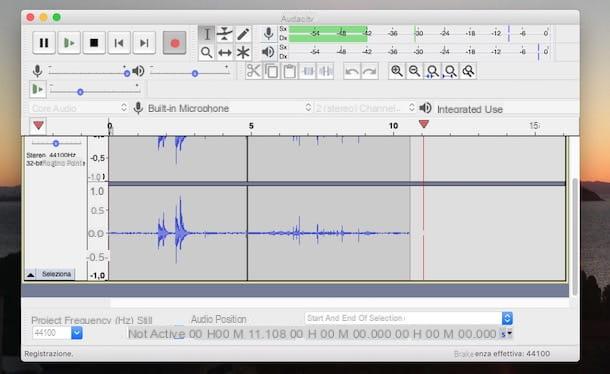
Audacity is a program that not only allows you to record your voice, but which is proposed as one of the best audio editors at no cost. It also allows you to edit all major audio file formats, applying effects and corrections to them.
To download it to your computer, connected to its official website, click on the item Download and select the option of your interest between Audacity for Windows e Audacity for macOS, depending on the operating system installed on your computer. Once the download is complete, if you have a PC Windows, double-click the file audacity-win- [version] .exe, award-winning Yes to allow the program to make changes to your computer and select cityno (or the language of your interest) through the appropriate drop-down menu.
Now, click on the button NEXT four consecutive times, press on the item Install to start the installation and wait for the progress bar to reach 100%, then click on the buttons NEXT e end, to close the window and complete the installation.
If, on the other hand, you have a Mac, april il dmg package downloaded earlier and drag Audacity into the folder Applications macOS, then right-click on the program icon and select the item apri from the menu that appears to start the software and avoid macOS restrictions for applications from non-certified developers (this is only necessary at the first start). For the detailed procedure, you can read my guide on how to download Audacity.
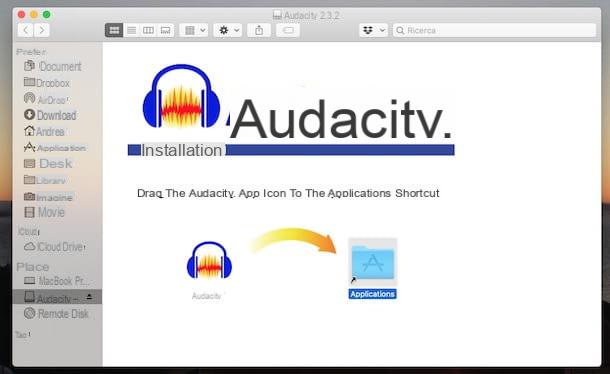
You are now ready to create a podcast with Audacity. To do this, start the program, make sure that next to the icon of the microphone the audio source of your interest is selected, choose whether to make a recording mono o stereo selecting the option of your interest through the appropriate drop-down menu and click on the button Register (l'icona del round red), to start recording (make sure you select your preferred audio input device from the drop-down menu).
To stop recording, press the button Ferme (l'icona del square) and click the ▶ ︎ button to listen to the newly recorded podcast. To save the recording on your computer, click on the items Fillet ed Export as and choose one of the quick export options from Export as MP3, Export as WAV ed Export as OGG.
Alternatively, choose the voice Export audio, enter the file name in the field Save as, choose the export audio format from the drop-down menu File type and click on the button Save to save the recorded podcast to your computer.
I point out, however, that to export the audio in MP3 format you will need an external plugin, MP3 BLADES, which is available for free for Windows and macOS: I told you about it in more detail in my guide on how to use Audacity. I also recommend that you read my tutorial on how to improve your recorded voice with Audacity, to find out how to make your recordings better.
Create a podcast with GarageBand
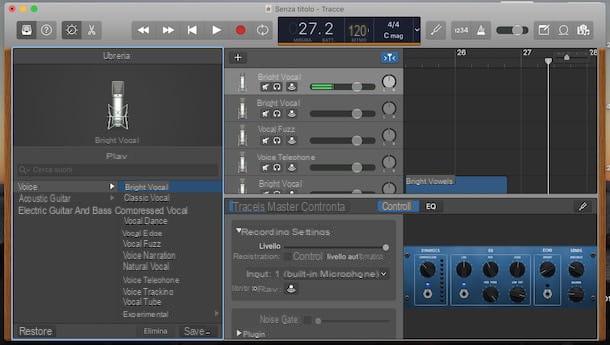
GarageBand is a professional program developed by Apple and installed “standard” on most Macs (if there is none on your Mac, you can download it for free from the Mac App Store), mainly intended for music production. Among its many features, it also allows you to create podcasts with a certain simplicity.
To record a podcast with GarageBand, start the program, select the item New project, scegli l'opzione Voice and click on the button Choose to access the software editor. In the new screen that appears, locate the box Record settings and make sure next to the item Entrance the microphone you want to use for podcast recording is selected.

Adesso, select the option Students' Testimonials in the section library and choose one of the available options to set the pitch of the voice (Fuzz vocal, Narration vocal, Natural vocal, Bright vocal etc.) and choose whether to apply any effects (Deeper vocal, Vocal delay, Vocal robot, Megaphone vocal, Monster vocal etc.).
Once you've set up your microphone and adjusted your settings, you're ready to create your first podcast. To start recording, click the button Register (l'icona del round red), while to interrupt it (even temporarily) press the button Stop (l'icona del square).
To save the podcast to your computer, click on the entry Share visible in the menu bar, at the top, and choose the option Export track to disc from the menu that appears. In the new window that appears, put the check mark next to the audio format of your interest (AAC, MP3, AIFF e WAVE), set the quality of the file via the drop-down menu Quality and enter the podcast name in the field Save with name.
Finally, specify the save folderclick on your button Export to save the podcast and that's it. To find out more, I leave you to my guide on how to use GarageBand.
Other programs for creating podcasts
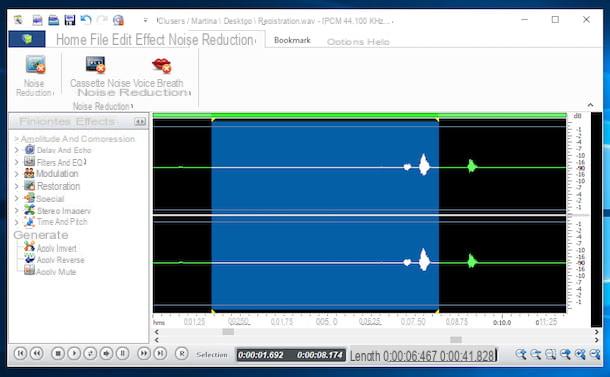
If the solutions I presented to you earlier did not satisfy you and you want to know other programs to create podcasts, you must know that you can rely on any software to record audio: here are some that you can consider.
- AVS Audio Editor (Windows)- A great podcasting software that allows you to capture audio from any source, such as microphone, turntable, and other sound card inputs. In addition, it allows you to apply effects, filters and cuts and eliminate annoying sounds. Allows you to export recorded files to all major audio files (MP3, ALAC, FLAC, WAV, M4A, WMA, AAC, MP2, AMR, OGG etc.).
- Free Audio Editor (Windows): is another good open source program for recording voice and creating podcasts. It supports all major audio files (MP3, WAV, AAC, AC3, M4A, MP2, OGG and WMA etc.) and also allows post-production activity, with the ability to apply changes and corrections to the previously recorded podcast.
I'll podcast with Spreaker
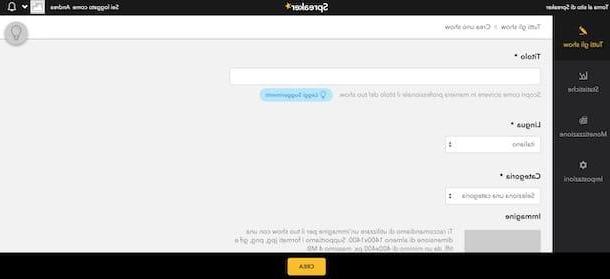
If you don't want to rely on podcasting programs like Audacity or GarageBand, you need to know that there are platforms like Spreaker that allow you to upload a previously recorded audio file and make podcasts live online.
Before I walk you through the walkthrough for I will create a podcast your Spreaker, it will be useful to know that the free version of the service allows you to create live podcasts with a maximum duration of 15 minutes and with a storage limit of 5 hours / month.
If you do not want limitations and you need to customize the podcast RSS feed (useful for the distribution of the latter on platforms such as Spotify and iTunes), you need to activate a subscription by choosing one of the available solutions.
- On air talent (7 euros / month or 5,50 euros / month with annual billing): allows you to create live podcasts with a maximum duration of 45 minutes with a storage space of 100 hours / month. Monetize podcasts and customize RSS feeds.
- Broadcaster (20 euros / month or 18 euros / month with annual billing): in addition to offering all the advantages of the On air talent plan (with storage space equal to 500 hours / month and the possibility of making live podcasts lasting up to 3 hours), it also allows access to a section dedicated to statistics of their podcasts.
- Anchorman (50 euros / month or 45 euros / month with annual billing): offers all the benefits of the Broadcaster plan, with the ability to create live podcasts of up to 5 hours in duration with 1.500 hours / month storage space.
If you think Spreaker is the solution that best suits your needs, connected to the main page of the service, click on the button Subscribe which is located at the top right and enter your data in the fields Name, Email e Password, then put the check marks required to verify your identity and accept the terms of service and press the button Subscribe.
Then log in to your inbox, locate the email sent by Spreaker and click on the button Verify your email address, to verify your identity and complete the registration.
You are now ready to create your first podcast with Spreaker. To do this, choose the voice Crea located at the top right and, in the new open page, choose one of the available options: Upload your podcast to upload the audio file of the podcast you previously recorded; Record or broadcast to create a live podcast or record it with Spreaker (after downloading the free Spreaker Studio software) and Import your podcast to upload a podcast to Spreaker via RSS feed.
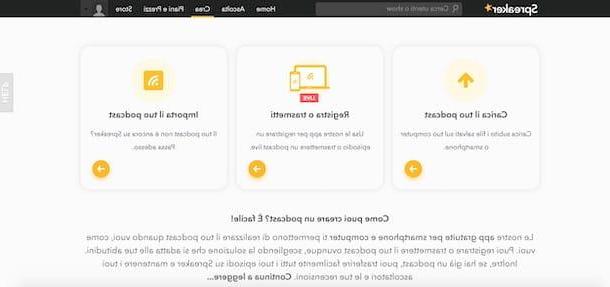
In the first case, select the show (the container of individual podcasts) via the drop-down menu Select a show (if you haven't created one yet, you can do it by clicking on the item All shows visible in the sidebar on the left), click on the box visible under the item Choose the file you want to upload, select the audio file of your interest and press the button Charge.
Once the podcast has finished uploading, enter all the required information (Title, Description, Tags, Visibility etc.) and click on the buttons Publish now e Yes, publish, to post the podcast on Spreaker.
If, on the other hand, you have chosen the option Record or broadcastclick on your button Download now To download Spreaker Studio on your computer, follow the prompts to complete the installation and launch the software. At the first login, click on the button Log in with Spreaker, enter your account details in the fields Email e Password and press pulsating Log in.
Now, all you have to do to create a podcast is click on the button Start and choose the option Live to broadcast live. Alternatively, click on the button Offline to record the podcast and upload it to Spreaker later.
How do you say? Would you like to publish a podcast on Spreaker via RSS feed? In that case, you must first create an RSS feed for the podcast and then choose the options Crea e Import your podcast. On the newly opened page, enter your podcast's RSS feed link in the field Paste your RSS feed link hereclick on your button Send link And that's it.
Create an RSS feed for podcasts

Create an RSS feed for podcasts it is a useful procedure for users who wish to publish a podcast on their website and, subsequently, distribute it for free on platforms such as Spotify, iTunes or upload it to Spreaker or similar services.
If this is the case, first post the podcast on your website and copy the RSS feed (just copy the URL of the page where you published the podcast and add / feed in line). Now, connect to the Feedburner website, a free service owned by Google that allows you to easily create RSS feeds, and log in with your Google account.
In the new screen that appears, paste the URL you copied earlier into the field Burn a feed right this instant, place a check mark next to the option I am a podcaster and click on the button Next. If you wish, associate a name and address to your feed by entering them in the fields Feed Title e Feed Address, dopodiché clicca sul pulsating Next And that's it.
Now, all you have to do is write down the URL of the newly created RSS feed, which is useful both for creating a podcast on Spotify and iTunes and for importing a podcast to Spreaker via RSS feed. To find out more, I leave you to my guide on how to register and use Feedburner.
Create a podcast on Spotify
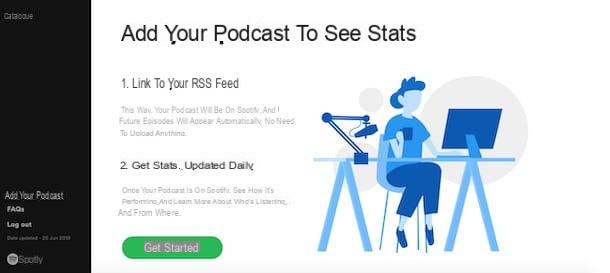
Be your intention è create a podcast on Spotify, you should know that the famous music streaming service only allows you to distribute a podcast via its RSS feed.
Once you have completed the registration of your podcast and the creation of the RSS feed following the instructions I gave you in the previous paragraphs, connected to the official site of Spotify for Podcasters, click on the button Login, enter your account details in the fields Email address or username e Password and press pulsating Log in. If, on the other hand, you don't have a Spotify account yet, choose the option Sign up for Spotify and follow the instructions shown on the screen to create one.
After logging into the Spotify for Podcasters platform with your account, make sure you have checked the option Add your podcast and click on the button Get started, then enter your podcast's RSS link in the field Link to RSS feed and press pulsating Next.
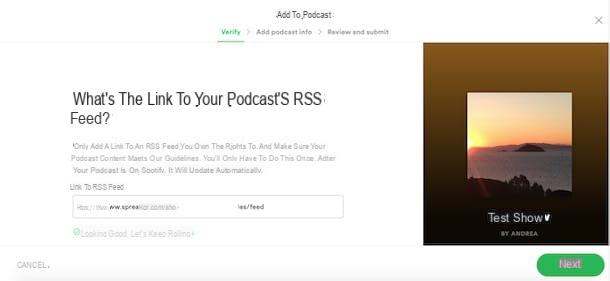
Now, click on the button Send a code to receive a code of 8 code to the email address associated with your podcast's RSS link. Then log into your inbox, locate the email sent by Spotify and copy the code contained within it (it is valid for one hour), then enter it in the field Verification code and press pulsating Next.
In the new screen that appears, enter your podcast information: first, select the country of your interest via the drop-down menu Where your podcast is made? and specify the language of the podcast by pressing on the item Select language, then put the check mark next to the platform used to upload the podcast (Podomatic, Spreaker, Other etc.), specify the category via the drop-down menu Select category and click on the button Next.
Infine, click your button Submit, to submit your podcast and that's it. As soon as the latter is approved, it will be available on Spotify within a few hours. To learn more, you can take a look at my guide on how to upload podcasts to Spotify.
Create a podcast on iTunes
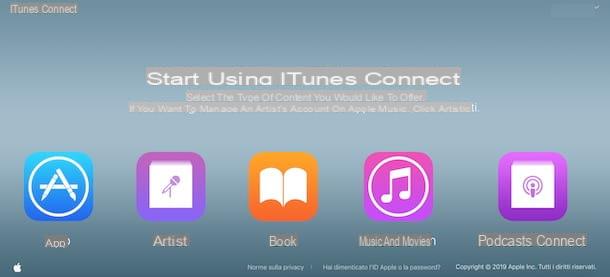
As mentioned above for Spotify, also on iTunes it is not possible to publish a podcast directly, but only to distribute it through its RSS feed.
To proceed, connected to the iTunes Connet website, log in with your Apple ID by entering the data in the fields Apple ID e Password and press the icon of freccia rivolta verse destra to access. In the new screen that appears, click on the item Podcasts Connect and re-enter the data associated with your Apple ID in the appropriate fields.
Now, if this is your first time using the service, put the check mark next to the item I have read and agree to the above Terms of Service and click on the button Accept, then enter your podcast's RSS feed URL in the field URL and press pulsating Validation to verify that your podcast has all the necessary information (ex. title, tag, Description, cover image).

If the validation was successful, you will see the message Ready to send under the heading State. Clicca, quindi, sul pulsating Send And that's it. As soon as your podcast is approved and published (takes approximately 2 days), you will receive a confirmation email. Alternatively, in the section Podcasts Connect, you can click on the option My podcasts located at the top left to check the status of each podcast sent.
It will be useful to know that you can distribute a podcast on iTunes also by relying on platforms such as Spreaker (activating a paid plan) and Podomatic which, in addition to allowing the creation of a podcast (even live), allow you to automatically publish it on external platforms, including Apple Podcasts.
How to create a podcast