How to create links to share videos

Let's immediately ban the chatter and see how to create a link to share a video. Below you will find practical instructions on how to proceed from PC, smartphone and tablet using various platforms: some "open", that is, which do not require the creation of accounts to be used and to view the uploaded videos (for example hosting services for files ) and other more closed ones (such as social networks and video sharing platforms). It's up to you to choose the one that best suits your needs and use it, following the instructions below.
Create video links on WeTransfer
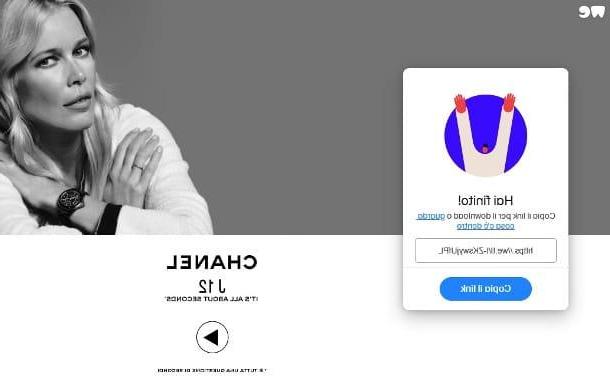
If you want to create a link to a video and allow other people to download the video easily, without going through social networks or video sharing platforms, you can contact WeTransfer, which allows you to upload files up to a maximum of 2 GB on the Internet and allows you to download it via browser (without registration) by sending the link also via email.
It is not paid, but it is possible to subscribe to the premium version, WeTransfer Pro, which allows you to transfer up to 20 GB of files or folders and have up to 1 TB of storage space for 12 euros / month or 120 euros / year.
To share a video on WeTransfer, connect to the home page of the service. Then click on the item Add files, to select one or more files up to a maximum of 2 GB; you can also select aentire folder, without wasting time selecting all the documents, by clicking on the command Or select a folder.
At this point, you can either send the file via e-mail or get the link to the video. The service is set automatically on sending the email; if you want to get the link, you have to click on thethree horizontal dots icon that you find next to the blue button Transfer I will select the voice Get the transfer link: so the button voice will change from Transfer a Get a link.
Now you need to click on the button Get a link and wait for the file to load before you can copy it. With WeTransfer Pro you can also set up a password protection and customize the Expiration date of transfers, after which the video can no longer be downloaded.
How? You are also looking for information on how to link an MP4 video? The procedure is the same: with WeTransfer you can share photos, documents, videos and more, simply by following the steps I have shown you. Try yours yourself MP4 files and you will see.
For more information on WeTransfer and how it works, please consult my guide dedicated to the service.
Create video links on Google Drive
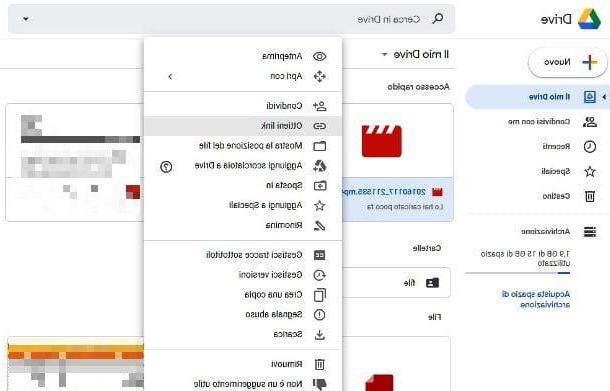
You have been asked to create a link to a video in Google Drive, Google's cloud storage service? No problem: the procedure is very simple and you will learn it in no time.
I remind you, even if you may imagine it, that to use the service you will need to have a Google account; if you do not have it, please follow my guide and you will see that you will be able to create it in a few steps. Once the account is created, you can start using the service. I'll explain immediately how to get the link.
Go to the Google Drive home page and click on the button Go your Google Drive that you find at the bottom left. You may be asked to log in with your Google account, so enter your username and password to be taken to the main page of the service.
If you haven't uploaded the video to share yet, click the button New, top left, then on the item File upload (o Upload folder, if you intend to upload an entire folder); select the file or files you want to upload and wait for them to upload. After the wait, you will immediately see it among all your files and you can share it by obtaining a link.
Simply right-click on the uploaded file and, in the menu that appears, select the item Get link. A screen will open that allows or to send the link by emailby clicking on the item Share with people and groups, Or of get the link by clicking on the item Copy link you find below.
You can also decide to set restrictions: under the link, next to aicon with two little men, you can choose between two options: Whoever has the link (to allow everyone to see what it is) e With limitations (to allow only the people you have added). Once you have made your choices, click on the button end and the link will be yours!
If you prefer to act as a smartphone or tablet, via the Google Drive app for Android or iOS / iPadOS, access the Gallery of your device, open the video you want to share, press the button sharing and select Google Drive. Therefore, save the movie on Drive and, at the end of the procedure, start the service app. At this point, select the video to link, click on the relative icon three dots and select the item Copy link give the menu to compare.
Google Drive (which I told you about in more detail here) is just an example of a cloud storage service service you can use, as there are many others, for example dropbox, OneDrive, iCloud Drive etc. I'll explain in this detailed guide how to share links using such services: I'm sure it will come in handy.
Create video links on Facebook
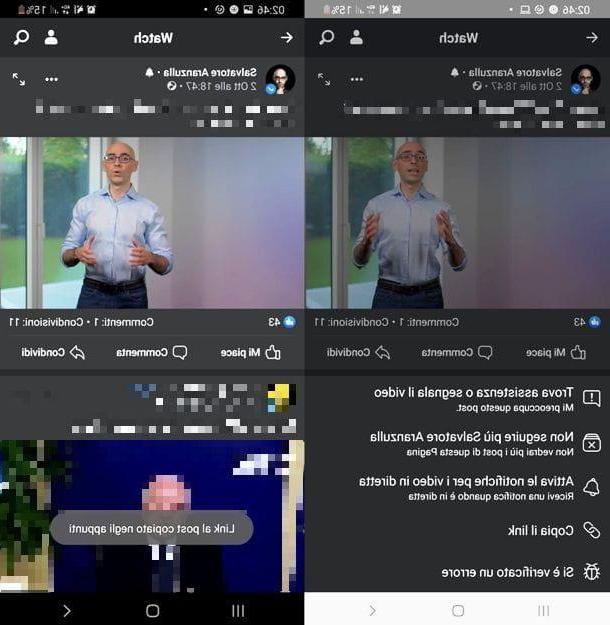
Social networks are becoming your daily bread and you would like to find out how to link to a video on Facebook? No problem: the procedure is very simple. I'll use an Android smartphone to explain how to do it, but the procedure is pretty much the same on iPhone, iPad and PC too.
First of all, you must have posted the video you want to get the link for: to do so, just tap on the icon Photo / video that you find under the field "What are you thinking about?" and follow what you will be asked (I explained everything in detail in this guide).
In this regard, I remind you that, before publishing your content, you can choose between various levels of privacy to make the video visible only to you, to friends, to all contacts except those excluded, or to a personalized list. Needless to say, if you have set privacy on the voice Only me, no one else will be able to see the video.
In any case, once the video is published, click onicon with the three horizontal dots that you find at the top right and select the item Copy link. Afterwards, all you have to do is paste the link via message or wherever you find most convenient.
I point out that you can also share i videos of other users, as the process does not change. I just remind you that, again for privacy reasons, you might see videos that maybe other people can't see (as a friend of the author on Facebook): in this case, therefore, getting the link will be of little use.
Create video links on Instagram
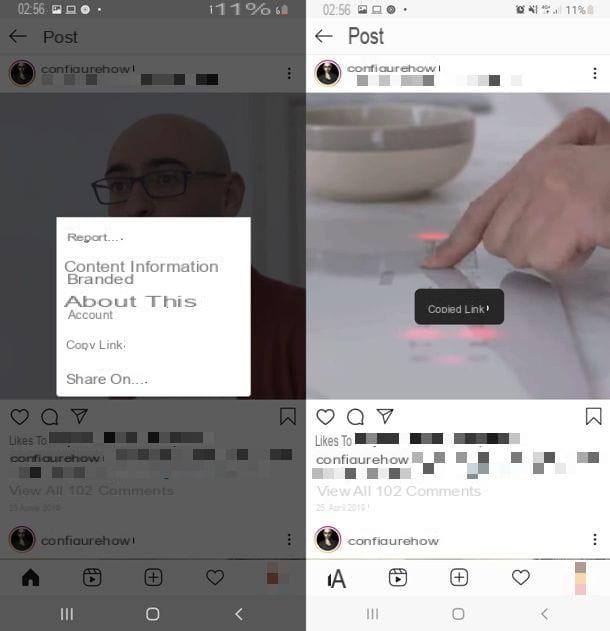
Create a link to a video on Instagram it is not too different from what we saw for the procedure related to Facebook. Before starting, however, I remind you that on Instagram you can make your profile private and that, if you had to choose this option, you will not be able to share videos, either through links or in other ways, with anyone who is not your follower.
Furthermore, as for the stories, you know well that some can only be made visible to closest friends and that, therefore, you may find yourself in the situation where you see content from other profiles that your contacts may not see.
That said, creating a video on Instagram is very simple, as I'll explain in detail in this guide. In this other study, however, I have described step by step the procedure for publishing one history. If you intend to post a reels, finally, I recommend this tutorial. They are all tools that allow you to post videos, so knowing them will help you learn how to use Instagram better. We now come to the creation of the link.
From a smartphone, when in the Instagram app for Android or iPhone you see a movie that interests you, tap on theicon with the three vertical dots that you find at the top right and select the item Copy link from the screen that opens. Procedure completed! All you have to do is paste the link where you find it most convenient.
for stories the same applies: once opened, theicon with the three vertical dots it is always at the top right; tap it and always select the item Copy link. Nothing different with regards to the reels: you can find theicon with the three vertical dots down; tap us again in this case and select the item once again Copy link that appears on the next screen.
The procedure from the PC is the same: the difference is that the icon has not vertical dots but horizontal. Click on it and you will always see the menu where you can select the item Copy link. Don't tell me it was hard!
Create YouTube video links
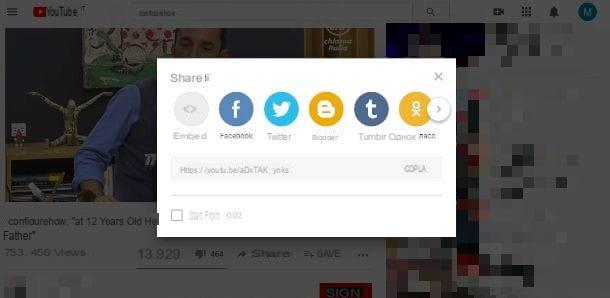
You're looking for directions on how to link to a video on youtube? No problem. Pay attention, even here, to the various privacy settings: When creating a YouTube video, you can choose whether to render the video public o private, or whether to set the privacy on the voice Non in cast, which means that all those who have had the link available will be able to see your content. It goes without saying that a private video cannot be shared in any way.
That said, the process of creating links from YouTube doesn't change much from PC or mobile. From PC you can visit the video to link and copy its URL from address bar located at the top, or click on the item Share that you find below the video and then on the option Copy in the screen that opens. You can also choose to check the box next to the item Start from and indicate the minutes and seconds from which the video must start: in this way, whoever receives your link will start watching the video from that point.
From a smartphone or tablet, on the other hand, if you use the YouTube app for Android or iOS / iPadOS, tap on the icon Share, then on the voice Copy link: you will have thus obtained the hyperlink you needed, ready to be pasted wherever you prefer.
Want to know how to link to a video you found on YouTube Music? Very simple: open the video, tap on the icon with the three vertical dots at the top right, then select the items Share e Copy link.
How to link a video














