uQR.me
The first of the solutions to generate a QR Code that I want to suggest you to consider is uQR.me. It is in fact a free online service completely in your language that allows you to create a QR Code containing a virtual business card, a YouTube video or any other information in an easy and fast way and without the need for advanced knowledge on the part of those. creates. Here's how it works.
First, connect to the uQR.me website and click on the button in the center of the screen CREATE HIGHLY EFFECTIVE QR CODES NOW to create a free account. On the page that opens, click on the button SIGN UP FOR FREE that you find at the bottom left and fill out the form that is proposed to you by typing your username, password and e-mail address and then click on the button Create a free account. If you prefer, you can also register for the service with Facebook by simply pressing the button Accedi con Facebook which is on the right and typing the data to login to your account on the social network.
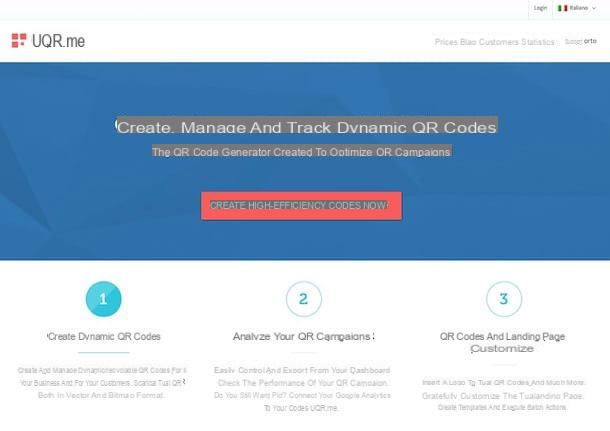
Now, log into your mailbox, open the message received from uQR.me and click on the confirmation link contained in it to complete the creation of your free account on the site.
In the new web page that will be shown to you at this point, use the buttons located on the left to choose the content you want to insert in your QR code (in order: Webite URL, Mobile page, vCard, Download file, Google map, YouTube video o Social nets), fill out the side form with all the information requested and click on the button Save to save your code.
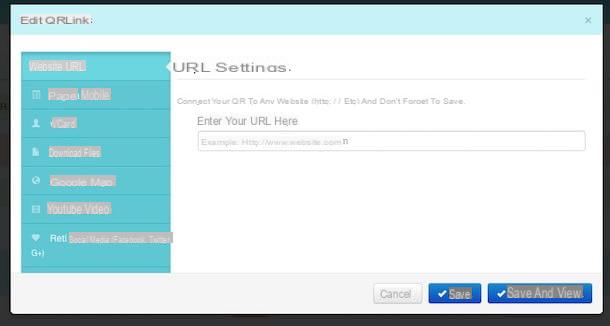
When the operation is completed, click on the button first QR design (I cheer with the drop) that you find to the right of your newly generated QR code, under the heading Actions then use the tools attached to the editor located on the left to change the appearance of your QR code as you see fit. For example, you can choose whether to round the corners of the QR or not by selecting the option you want from the appropriate drop-down menu, you can choose to use this or that other color, to set a given background image, etc.
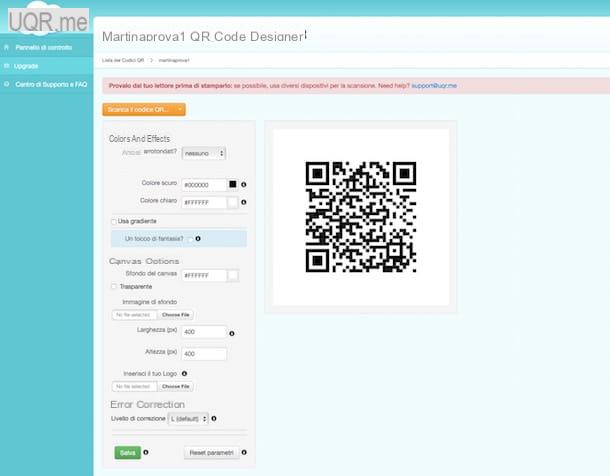
When you are satisfied with the final result, press the button Download the QR code located at the top right, select the format in which you want to save the QR Code on your computer (you can choose between PNG, JPG, PDF, SVG and EPS) and wait for the download procedure to be started and completed. Once the download is complete, you will find your code in the folder Download of your computer (if you have not made any changes to the default browser settings).
Visualeed (online)
Didn't the service to generate a QR Code that I have suggested a moment ago attract your attention in a particular way? Then turn to Visualeed and you will see that you will not be disappointed. It is a solution full of several useful functions thanks to which it is possible to obtain highly personalized QR codes. The service is free but to be able to use it you need to create a special account.
To use it, then connect to the Visualeed home and enter the link to which you want your QR code to return once generated in the appropriate field Enter the URL then click on the button Generate QR Code. If you do not want the code to refer to a web link, you can select the items if necessary text o more ....
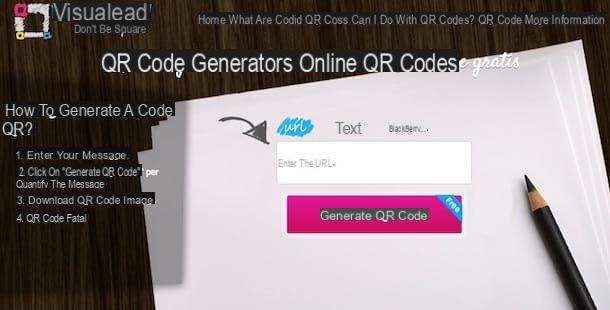
Now you have to upload an image from your computer to use as a background for the QR code. To do this, just click on the button Upload your image. Alternatively, you can choose one of the “standard” images available under the heading or.
Once you have selected the image to use as a background, an editor will open through which you can make all the necessary changes to your QR code. So take advantage of the buttons on the screen to customize the QR as you see fit: using the buttons located at the top left you can zoom the QR code, rotate it, change its color, color the individual quadrants and choose the type; while using the buttons located at the top right you can indicate whether you prefer the elements of the QR code to be square or round, you can change the shape of the internal elements and you can apply various types of effects. All the changes made to the code will be shown to you in preview and in real time.
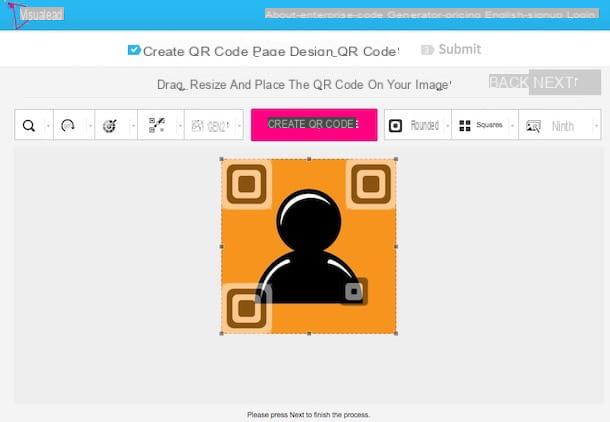
Once you have the final result that satisfies you, click on the button Create Qr code in the top center, wait a few moments and then click the button Next located at the top right.
At this point, you need to register for the service. You can quickly complete it by using your Facebook or Google account and clicking on the buttons Sign in with Facebook o Sign in with Google or you can fill in the appropriate fields on the left and click on the button Go to register via email. In the Web page that will subsequently open, place the mouse cursor in correspondence with the wording Free and by clicking on the button Get It.
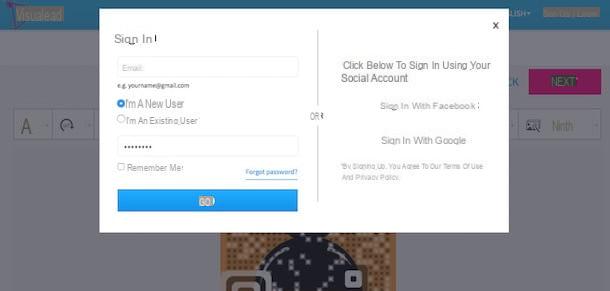
Now you can finally say that you are very happy and satisfied: you managed to generate a QR Code, my congratulations! You can therefore share your creation with other users by clicking on its preview, copying the embed code that is provided to you and pasting it in a space of your website, on the forum you frequent or in any other "place" online that you think is appropriate. Alternatively, you can press the button Print that you find next to your QR code to print it immediately or you can download it on your computer by clicking on the button Download (it will be downloaded to the folder Download of your computer, if you have not made any changes to the default settings of the web browser).
QR Stuff (Online)
Another great online service that I invite you to seriously consider when creating QR codes is QR stuff. Similarly to the solutions I have already told you about in the previous lines, it is an online resource that allows you to create highly customized QRs. The odds obtained can also be updated at any time, without having to generate a new code each time. The service is free and you don't need to create an account to take advantage of it.
To start using QR Stuff, connect to the main page of the service, and select, from the sidebar located on the left, the type of content you want to include in your QR code: website URL for a website address, YouTube Video for the latest in a YouTube video; Plain text for plain text, Contact details for a complete business card, Events for details of an event etc.
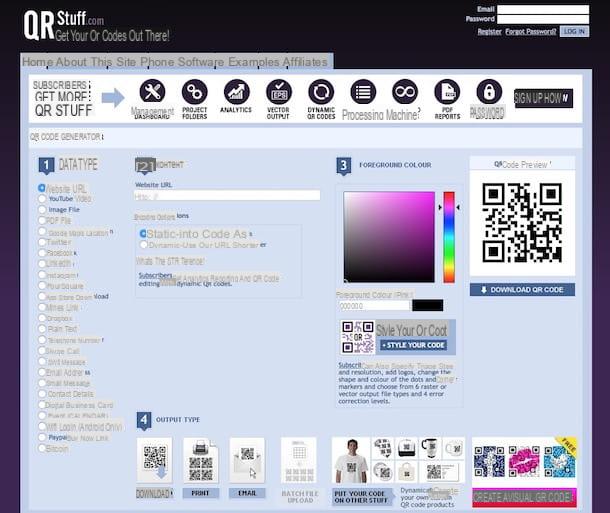
Once this is done, fill out the form on the right with all the required information you want to include in your QR, select the color that the code must have using the palette on the right and then press the button QR code download to download the QR code to your computer. You will then be returned a file in PNG format which will be saved in the folder Download of your computer (provided you have not made any changes to the default browser settings).
QR Reader (Android and iOS)
As I said at the beginning, apart from online services there are also some special services thanks to which it is possible to generate a QR Code. Among the various solutions available on the square I recommend you try QR Reader which is free and is available for both Android and iOS.
To use it, first download and install it on your device. If you are using an Android device, all you have to do is connect to the section of Play Store dedicated to the application through the link I provided you a little while ago and tap on Install / Accetto. If you are using iOS instead, you need to connect to the section of App Store dedicated to QR Reader always using the link I just provided you and then you have to tap on Ottieni / Installa.
Then go to the screen of your device where the icons of all the apps installed are grouped, step on the QR Code icon (the one depicting a QR code), skip the short tutorial that is proposed to you on the screen by tapping on the item first Next top right and then up Skip then if you are asked if you want to allow the app to access the device's camera, you agree.
Now, press the button depicting a arrow pointing downwards located at the top right and select the icon QR code which is below. Then press the button + (plus symbol) and choose the content to include in your code: website, phone number, text, email address, event, Facebook profile etc. and fill in the form that is proposed to you with all the requested information.
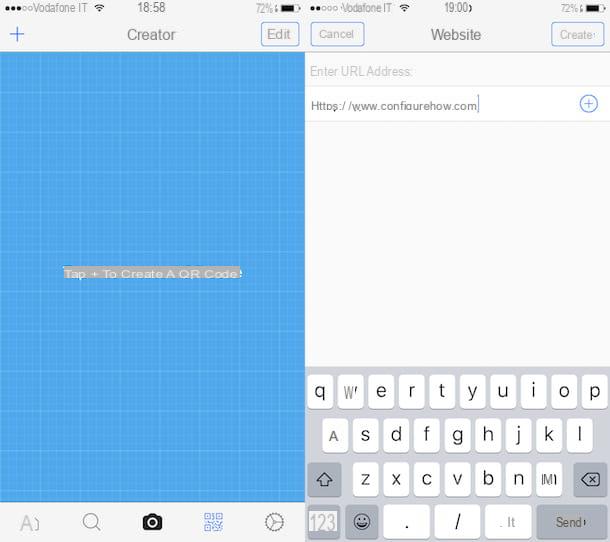
To complete the whole procedure, tap on the button Create. At the end of the operation you can select the code from the menu Creator of the application and choose whether to view it, share it online or delete it.
How to generate a QR Code














