Installing the Wi-Fi Printer Drivers
The first step you need to take is to install the driver of your printer on your computer. If you have not already done this, then connect to the website of the manufacturer of the device, look for the drivers for your printer model and download them. If you encounter any difficulties in this situation, consult my tutorials on downloading HP drivers, Epson drivers, Samsung drivers and Canon drivers: there you will find detailed information on all the steps you need to take.
In theory you could also use the diskette with the drivers that was provided with the printer, but I recommend that you download the software from the Internet anyway: in this way you will be sure to install their most updated version right away, avoiding unnecessary risks of incompatibility.
Once you have finished downloading the drivers, open their installation package (eg. [printername] .exe) and follow the on-screen instructions to complete the setup. In general, you just need to always click on NEXT And that's it. Just be careful to remove the check marks from any items related to downloading additional promotional software (e.g. Bing or Google toolbar).

If you use a Mac, in most cases you will be able to install the drivers of your printer simply by connecting it to the computer (via USB cable) and answering in the affirmative to the driver installation request that appears on the screen.
If the printer is not recognized by the computer, connect to the manufacturer's site and download the drivers for the version of macOS installed on your computer. The driver installation procedure should be quite similar to the one seen together for Windows PCs (except for the format of the installation file, which is not exe but pkg).
Initial setup of the Wi-Fi printer
At the end of the installation process the wizard should start automatically for configure WiFi printer. Choose to use the device wirelessly (i.e. wirelessly) and follow the onscreen instructions. In order to copy the data of the Wi-Fi network in use to the printer, you may be asked to temporarily connect the device to the PC via USB cable.
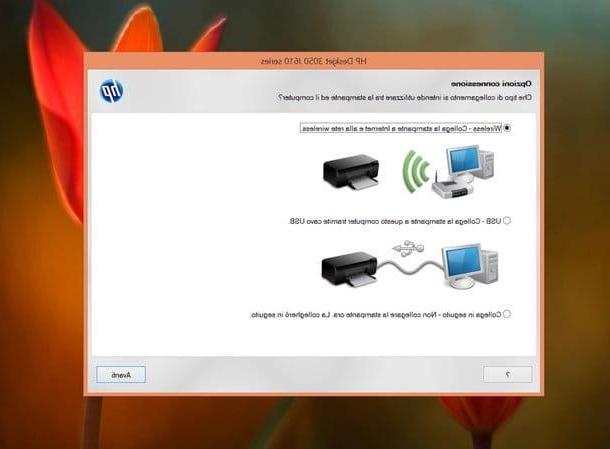
If the automatic wireless connection setup process on the printer fails, you can choose to manually type theSSID (i.e. the name of the network) and its own Password or you can configure the connection directly on the printer's front panel.
To set up a connection directly on the printer, without using the computer, you have to use the buttons on the front panel of the appliance (near the display). More precisely, you need to find the option related to Wi-Fi in the device menu, select it and start scanning for surrounding networks. Then you have to select the name of your wireless network, type the password needed to access it and wait for the connection to be established correctly.

As can be easily understood, in order for the printer and devices such as computers, smartphones and tablets to communicate correctly, all devices must be connected to the same wireless network.
Other wireless printer connection technologies
Many wireless printers also support configuration via WPS. WPS (acronym for Wi-Fi Protected Setup) is a technology that allows routers and wireless devices that support them to communicate (e.g. printers, signal repeaters, etc.) by pressing a simple button or via the '' entering an 8-digit PIN.
In a nutshell, you press the WPS button on the router, within a couple of minutes you do the same thing with the WPS button on the printer and that's it. There are no long passwords to enter or networks to configure. However, I do not recommend using this method to configure your printer.
No, I'm not crazy! If I advise you not to use such a convenient technology, it is because in the past it has been the subject of numerous security holes (in particular, the PIN connection mechanism was under attack) and therefore could allow malicious people to illegally access your net. To learn more, read the Wikipedia page dedicated to WPS (even better the one in English) and then also take a look at my guide on how to put WiFi passwords in which I gave you several "tips" on how to keep the secure your wireless network (including, precisely, disable WPS).

Another technology that we hear a lot about is the Wi-Fi Direct (o Direct Wi-Fi) which allows printers that support it to communicate with smartphones, tablets and other devices without "leaning" on the router network. To work it uses the WPS in turn but is generally considered safer. To use it, there is no need for a PC, smartphone or tablet to support it: all you have to do is search for the name of the printer among the available wireless networks, connect to it from a PC, smartphone or tablet and send the files to the device. to print.
Many Android terminals support Wi-Fi Direct. There are also special apps, such as SuperBeam, which allow you to share files to Wi-Fi Direct devices even using smartphones and tablets that do not support this technology. Apple's portable devices, on the other hand, use a proprietary direct Wi-Fi technology, called AirPrint, which is now supported by many wireless printers.
How to add wireless support to a printer
Maybe not everyone knows this, but it is possible to turn a "normal" printer, ie a wired printer that does not have Wi-Fi support, into a wireless printer. The “trick” - if we want to call it that - is to connect the printer to a router, an access point or computer equipped with Internet access and configure it in such a way that it can be "seen" by all devices connected to the local network (or even to those remotely, if a cloud printing system is used).
If, for example, you have a router equipped with USB ports, you can connect your printer to the latter and translate it into a network printer accessible from all devices connected to the local network (there may be a need to access the router configuration panel and activate the printer sharing function). Alternatively, you can rely on the services of cloud printing, Such as Google Cloud Print which, using the Google Chrome browser, allows you to transform any USB printer connected to your computer into a network printer that can also be accessed remotely. I told you about it in detail in my tutorial on how to print sa tablet: read it and you won't regret it.
How to set up WiFi printer














