Preliminary information

Before we delve into the heart of this guide and see it in detail how to record iPhone phone calls, let me provide you with some preliminary information that you will surely find useful to better understand what to do.
The first thing I want to make clear is that you record your phone calls without the interlocutor knowing it does not constitute a crime. However, unless expressly consented by the latter, we must not spread them or make others listen to them: it is in this case that the violation is triggered. Understood?
Another important thing is that, to avoid problems in the implementation of the procedure, it is necessary to activate the conference service (the one that allows you to speak with more than one interlocutor at the same time) offered by your telephone operator, by contacting the latter and making an explicit request. If you don't know how to contact TIM, Vodafone, Wind, Tre or Iliad, reading the insights I have just linked to you will certainly be useful.
How to Record iPhone Phone Calls for Free
Let's see, therefore, how to record phone calls on iPhone for free taking advantage of some apps suitable for the purpose which, however, as I told you before, are free only for a few days: to continue using them, you need to sign up for a paid subscription.
TapeACall
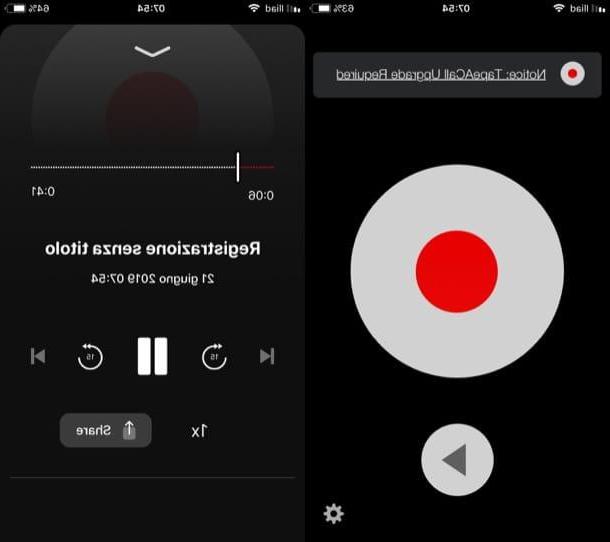
A first valid solution to record iPhone phone calls is to resort to the use of TapeACall, an app that takes advantage of the operator conferencing service to record incoming and outgoing calls. Keep in mind, however, that according to its developer, TapeACall is not supported by Vodafone and therefore may not work properly with this provider's lines. Before explaining how it works, I would also like to tell you that the app can be used free of charge for only 7 days: after that you have to sign up for a subscription of 4,99 euros / month, to continue using it.
After installing and starting TapeACall, tap the button I agree, type il tuo cellphone number in the appropriate text field, click on the button NEXT and wait to receive an SMS containing the verification code necessary to use the app. Therefore write the code in the appropriate text field and tap the button Continue, to check the line.
Now, press the button Registration begins, to start the app trial. Select, therefore, the Country of your interest from the list you see on the screen, move up ON the switches located next to the labels Consenti notified e Access your contacts, so as to authorize the app to send notifications and to grant it access to the phone book, and tap the button Play at the bottom, so as to view the tutorial that explains how the application works.
Now you can switch to recording outgoing calls: to do so, press on red dot located in the center of the main TapeACall screen, select the number next to the wording Call found in the opened menu, press the button another call you see on the phone call screen and write the phone number of the person you intend to call, by going to the section Keypad screen you see or by selecting it from the list in the section Contacts. Once the call has started, wait for the user to answer and then tap the button merge you see on the screen.
If you wish to record an incoming call, however, all you have to do is answer it, go to the TapeACall screen and press the red dot placed in the center of the display. Now, you simply have to wait for the call to be sent to the TapeACall recording service and then press the button merge.
To listen again to a call you have recorded, then, you simply have to press the button Play located in the main TapeACall screen and select it. Easier than that?
REKK
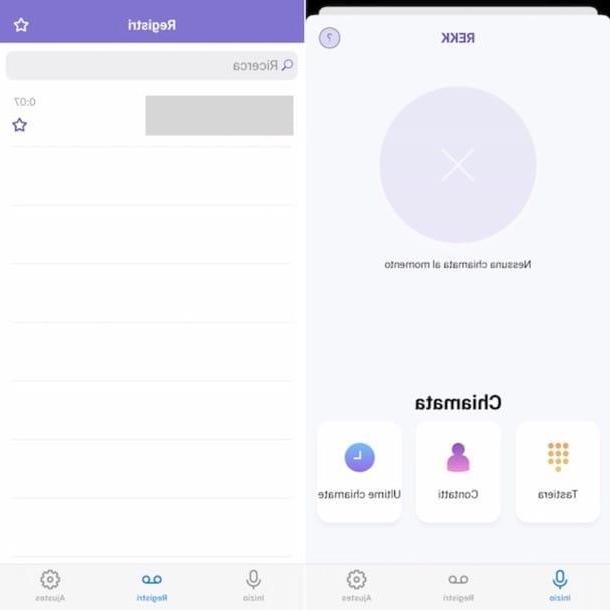
If TapeACall doesn't meet your expectations, you can give it a try REKK Call Recorder, which is characterized by a very nice user interface and, above all, it works very well, at least from the tests I have been able to run. Basic REKK is also free, but you can take full advantage of its functions by subscribing to the € 3,99 / month subscription to record unlimited calls and access extra functions.
After installing and starting REKK on your device, press the button Start using REKK, write yours in the appropriate text field telephone number and then press the button Use SMS o Receive a code via WhatsApp, so as to select how to receive the verification code that you will need to use to use the app. Once received the code in question, write it in the appropriate text field and then press the button Continue. Next, tap on the item OK in the box that appeared on the screen and presses the button Allow to grant the app the permissions it needs to function. Then press on (X) at the top left, so as to close the screen containing the REKK instructions for use.
Now comes the fun. To record an outgoing call, tap the button Keyboard located in the main screen of the app and dial the mobile number of the person you want to call or, if this is saved in the address book, press the button Contacts, select it and press the button OK. Then select the number located next to the wording Call in the opened menu, tap on notifies that appears at the top, choose the other number displayed next to the wording Call in the other menu that appeared and, when the user answers the call, press the button merge.
To record an incoming call, however, you simply have to answer, start REKK, tap on purple button depicting the microphone placed at the top and then press the button merge.
Once an incoming or outgoing call has ended, it will be automatically saved in the app. To listen to the recording, tap on the voice Logs at the bottom, tap on registration of your interest and that's it.
Other solutions to record iPhone phone calls

Another valid solution to record phone calls on iPhone is to resort to using external resources to the iPhone. If you have a device capable of recording sounds at hand (for example another smartphone), proceed by placing your iPhone in front of you and approach the device chosen for recording.
At this point, start the application or recording program on the other device. For example, if you have another iPhone available, you can use the tool Voice memos available by default, while if you are using a computer you can use one of the appropriate ones programs to record voice that I have proposed to you in this article.
If you use a Mac I recommend you start QuickTime Player and, once the program screen is displayed, click on the items File> New audio recording present in the menu bar (top) and to press circular button present in the QuickTime player to start recording.
Next, start the phone call you want to record and then activate the speakerphone pressing the appropriate icon displayed on the iPhone display. Once the phone call is finished, proceed to stop recording on the external device and save the output file by selecting the appropriate item from the program (or app) menu you used.
It is not a particularly "elegant" solution, I realize, but it works! If you are unable to obtain appreciable results with the apps I have previously reported to you, you can resort to these "alternative" ways and still get the desired result.
How to Record iPhone Phone Calls











