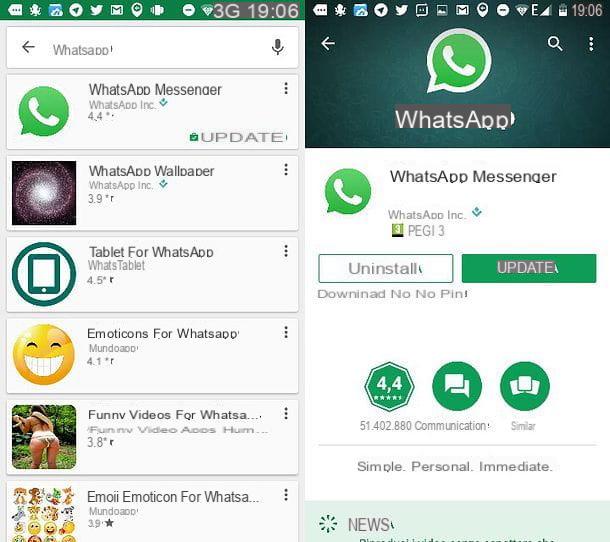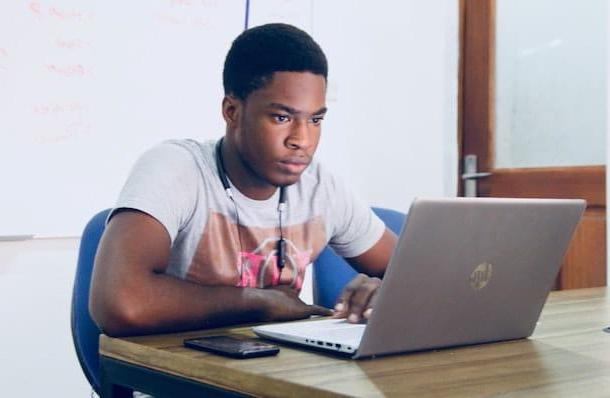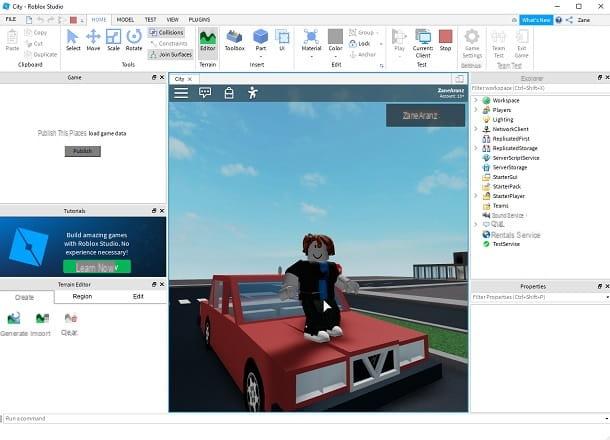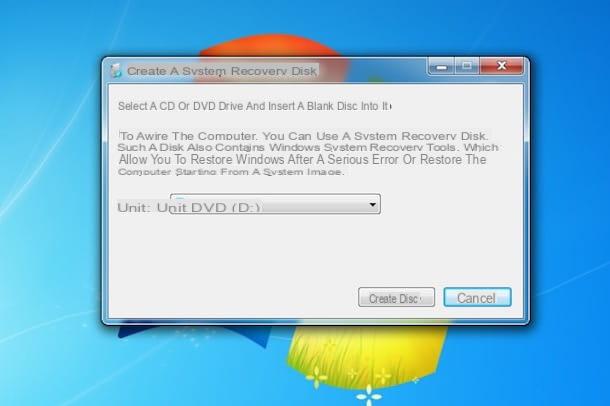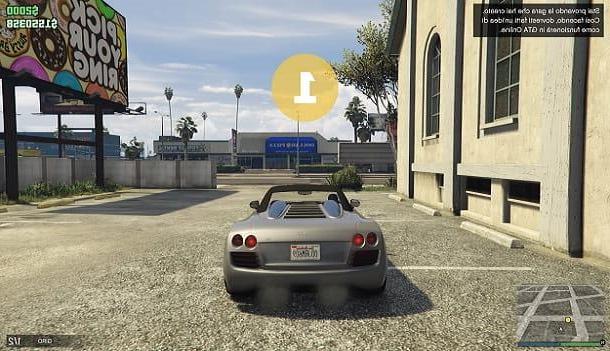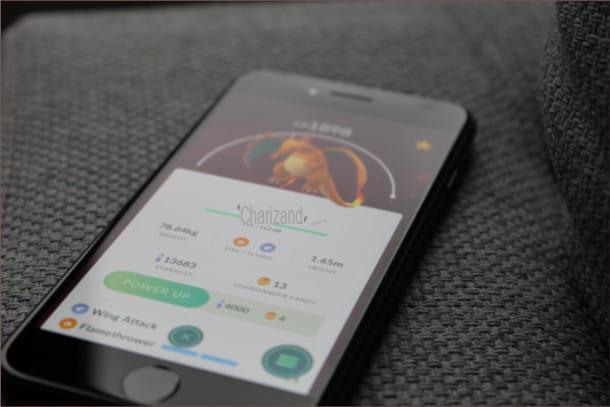To build a simulator‑style game in Roblox you usually start from Roblox Studio, the free development environment provided by the platform. There you can design maps, create objects and write scripts using the Lua language.
Most simulators share some common ideas: actions that give points or energy, upgrades that let players progress faster and a world that encourages repetition without feeling empty. Instead of copying other games, focus on finding a simple theme and learning how to connect parts (tools, leaderboards, basic scripts) using the official Roblox documentation and learning resources.
For detailed step‑by‑step tutorials, always refer to updated guides from Roblox and its developer community, as the tools and best practices evolve over time.