Preliminary information
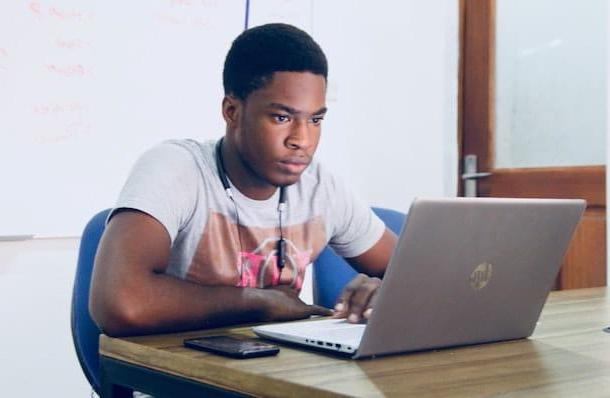
Before getting to the heart of the tutorial, going to illustrate which ones are the best programs to create apps, there are some preliminary information, in this regard, which it is my duty to provide you.
First of all, keep in mind that, as I said at the beginning of the guide, to develop applications, regardless of the platform they are intended for, it is essential to know the programming languages to be used for the purpose in question: those most widespread on Android are Java e XML, while for iOS / iPadOS there are Swift (launched by Apple in 2014) and Objective-C (historical language on which the apps for iPhone and iPad were based from the beginning).
For more information, you can read my specific guides on how to start programming, how to create a program, how to learn Java and how to program in Java. You can find other useful information by doing some research on Google, by visiting specialized Internet sites on the subject, as in the case of HTML.com.
Once you have learned the programming languages, you can use them for the development of your apps, going to take advantage of software used for the purpose, such as the ones I'm going to talk to you about in this tutorial. The programs in question, however, it must be specified, are divided into two different categories: there are SDK and independent commercial solutions.
- SDK (acronym for Software Development Kit), are made available directly by the operating system developers (Google in the case of Android and Apple in the case of iOS / iPadOS) and allow you to take full advantage of the reference platform, offering detailed management. In addition, they allow you to carry out multiple tests.
Independent programs, on the other hand, are released by third-party companies and offer the ability to develop apps within an integrated environment. They are usually quite simple to use and allow you to create a project compatible with multiple platforms, based on the license held.
Programs to create Android apps

Having made the necessary clarifications above, let's get to the real heart of the matter and see how to develop the apps. Let's start from Android. Among the best programs to create apps for the "green robot" system, Android Studio holds the record. It is, in fact, the tool provided directly by Google, which is free and is compatible with Windows, macOS, Linux and ChromeOS.
To download the program on your computer, go to its website and click on the button Download Android Studio located in the center of the page. Then check the box I have read and agree with the above terms and conditions, found in the form that is shown to you, and click on the blue button placed at the bottom.
When the download is complete, if you are using Windows, april il .exe file obtained and, in the window that is shown to you on the screen, click on the buttons Yes, Next (three times in a row) e install. Then, press the button once again Next and complete the setup by clicking on the button Finish.
Stai using MacOSInstead, open the package .dmg ottenuto e trascina l 'android studio icon in the folder Applications of the Mac, then right-click on it and select the item apri from the context menu. Then click on the button apri in the window that appears on the screen, in order to start the program going to circumvent the limitations desired by Apple against applications from non-certified developers (an operation that must be performed only at the first start).
Once the main window of Android Studio appears, regardless of the operating system used, click on the buttons OK, Next (three consecutive times) e Finish, then wait for the download of the components to start and complete to make the program work.
Then start the creation of a new project by selecting the option Start a new Android Studio project and choosing the module you want to start with. Now, assign a name to the app you intend to develop, select the version of the SDK to use, click the button Next, indicates which of the preset bases you are interested in, configure the values (if you have no special needs, you can also leave the default ones) and press the button Finish.
Later, you will find yourself in the presence of the program editor, which is structured as follows: on the left is the structure with the elements that make up the project, on the right the area in which to insert the code and at the top there is the menu bar and buttons to insert objects and perform other operations.
When you see fit, you can then save the application project you developed by clicking on the menu Fillet at the top left and selecting the appropriate item from the latter. For more information, you can refer to the Android Studio user guide made officially available by Google.
After you finish developing your app, if you want to publish it on the Play Store, the official Android app store, first create a developer account and to associate the latter with your Google account. The operation involves the payment of 25 $.
To do this, go to the Google Play Console page and send your app to Google, uploading the APK file, managing the metadata (i.e. version and system requirements) and taking care of the commercial part (title, description, etc.).
Choose, therefore, whether to allow the download free of your app or make it available paid, at no cost but with advertising banners or, again, with in-app purchases. For more information on the use and operation of Play Console, I recommend reading the official guide.
Programs to create iOS / iPadOS apps
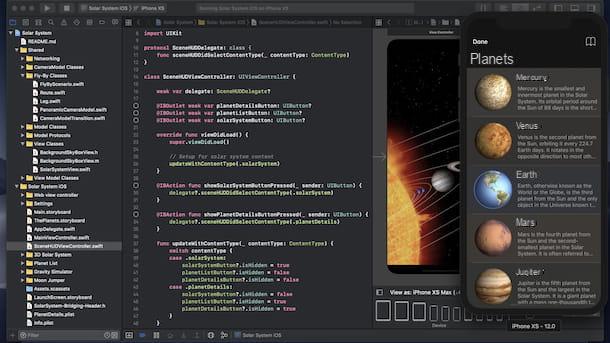
Are you interested in understanding which programs for create apps for iOS / iPadOS do you have on your side to start your adventure in the world of programming? In this case, I inform you that among the best solutions used for this purpose there is undoubtedly Xcode. This is the software made available directly by Apple for the development of apps for iPhone and iPad. It's free, works only on macOS and also integrates an emulator of the devices for which it is intended, which allows you to check the operation of applications and websites.
To download Xcode on your Mac, visit the relevant section of the Mac App Store and click the buttons Get e Install. If necessary, authorize the download using password dell'ID Apple o touch ID (if the Mac you are using supports the above technology). Then start the program by pressing the button apri comparso sullo schermo oppure selecting l 'Xcode icon which has just been added to Launchpad.
Once the Xcode window is displayed, click on the button Agree, type the Mac admin password and waits for the installation of the components necessary for the operation of the software to be completed. Next, choose the option Create a new Xcode project, select the template you want to use and type the name to assign to the project.
At this point, you can finally start using the program editor, which is organized as follows: on the left is the project structure, in the center the section for entering the code, on the right the viewer and at the top and bottom grim buttons and menus with additional useful functions and commands.
When you have finished developing your app, you can save the project by clicking on the menu Fillet at the top left and selecting the appropriate item from the latter. For further information, I suggest you consult the web page dedicated to Xcode on the Apple website.
If you want, you can also decide to make available the app you have developed on theApp Store. To do this, however, you need to have a developer account and the request must be made via the dedicated web page on the website Apple Developer Programby clicking on the button Start Your Enrollment. Keep in mind that the operation is paid, it costs $ 99 / year.
The publishing process is then always performed through Xcode and, later, through App Store Connect, Apple's web platform that allows you to enter all the information on the app that will go online on theApp Store, the virtual and official app store for iOS / iPadOS.
Even in the case of apps for iOS / iPadOS, you can decide to make your "creation" available free or paid. You can also consider making the app available for free but with advertisements inside the app or by proposing in-app purchases. For more details, I invite you to consult the Apple Developer Program website.
Programs to create free apps
As an alternative to the programs to create apps that I have already proposed, which are SDKs, you can consider relying on other third-party software belonging to the category in question. If the thing interests you, below you will find those reported free which, in my humble opinion, deserve more consideration.
Corona SDK (Windows / macOS)
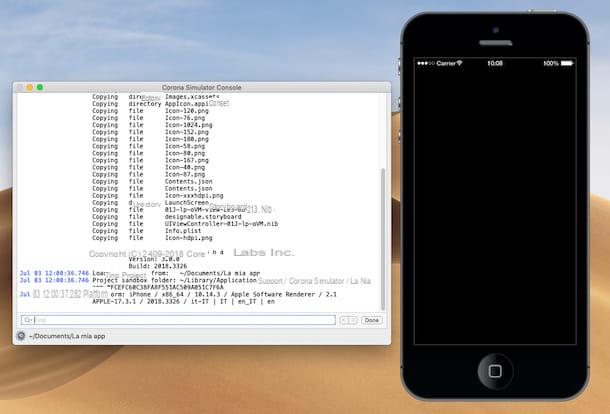
Corona SDK is a free software for Windows and macOS that allows you to develop applications for Android and iOS / iPadOS, providing its users with everything they need to succeed in the business. The only thing to take into consideration is that on Mac it can be used to develop apps for iPhone and iPad only if it is also installed Xcode, the program I told you about in the previous step.
That said, to download the program to your computer, go to its website and click on the button Download located at the top right.
Completed the download procedure, if you are using Windows, april il .msi package obtained and, in the window that is shown to you on the desktop, click on the button Next. Next, check the box next to the item I accept the terms in the License Agreement, click on the button again Next (twice in a row), then on the button install and complete the setup by pressing the buttons Yes e Finish.
Su MacOSInstead, open the package .dmg obtained and, in the window displayed on the desktop, click on the button Agree. Then move the Corona SDK folder in the folder Applications of the Mac, then click on theCrown Simulator icon which has just been added to Launchpad, in order to start the program.
Now that you see the Corona SDK window, register your account (it is required) by clicking on the button Sign Up and typing the requested data in the browser screen you see appear. Once this step is also completed, access the software with your credentials, entering them in the appropriate fields.
Next, click on your button New Project, enter in the field provided the name you want to assign to the app to be developed and indicate the folder for saving the project. Then select one of the available templates, adjust the screen and orientation settings and click on the button OK.
Proceed, therefore, with the concrete development of the app, typing the lines of code in the console window. In the smartphone-shaped window, on the other hand, you can preview it. All changes made are saved in real time. For further information, you can read the official guides of the program on its website.
Other programs to create free apps
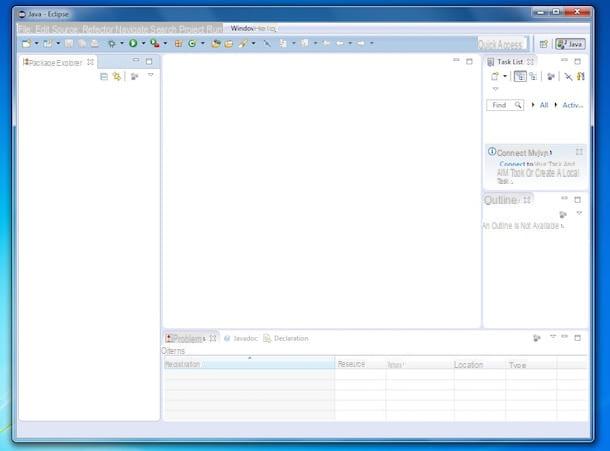
Looking for other programs to create free apps? I'll settle you immediately. In the following list you will find still reported other tools belonging to the category in question that you can consider using. They are all extremely good, you have my word.
- Eclipse IDE (Windows / macOS / Linux) - software designed for developing and compiling applications based on the Java language. Using it in conjunction with the free Android Development Tools (ADT) add-on allows you to develop apps for Android. It is available for Windows, macOS and Linux
- Unity (Windows / macOS) - program conceived primarily to create 3D and 2D simulations, therefore more than to develop applications it is used for the creation of games of various kinds. It is free (as long as the legal entity representing those who use it does not generate earnings or fundraisers over $ 100.000, otherwise you must use one of the paid versions, with prices starting at $ 25 / month) and it works on both Windows than on macOS
- Visual Studio (Windows / macOS) - free software from Microsoft compatible with both Windows and macOS. It allows you to develop applications by choosing between various programming languages and intended for various operating systems, not only those for mobile devices but also for computers.
- MIT App Inventor (Online) - it is a free Web App which, after logging in with the Google account, allows you to develop applications for Android devices through a very easy to use visual editor. It is based, in fact, on a drag-and-drop system for the creation and insertion of texts, buttons, images and various interactive elements within the applications.
- Bubble (Online) - another online service similar to the one I mentioned earlier, which allows you to develop applications through a graphic editor that supports drag-and-drop. For individual and hobby use it is free, but to export projects or for business use you have to subscribe to a paid subscription (at a basic cost of $ 25 / month).















