Preliminary information
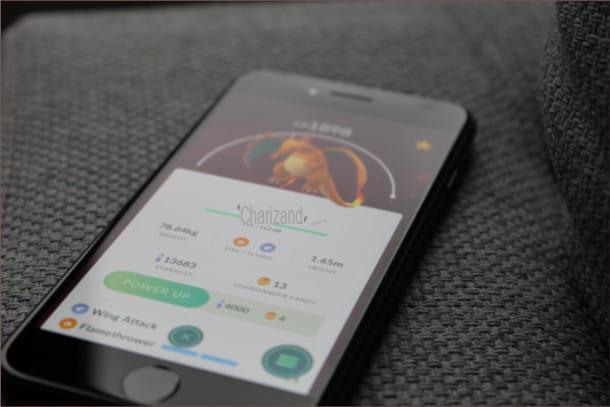
Before getting to the heart of this guide and explain yourself how to make a phone game, I would like to deepen a part of the speech mentioned at the beginning.
What I am about to list you are applications specialized in the creation of small simple video games and without the need for particular experiences in the field of programming by code, through visual editors that make the creative process a kind of logic puzzle, where each element must be assembled piece by piece. Obviously, the use of basic techniques like this involves some important limitations about the possibilities of these programs.
The creation of these games through a graphical interface is an excellent starting point for those who want to start trying their hand at the world of game design, but it is in no way a substitute for the basic principles of programming languages, which have now become a standard all over the world. of video games. There are various types of languages, starting with the very popular Java for Android, right down to language Swift for Apple's iOS and iPadOS platforms, not to mention programming in C#, essential for development within programs such as Unity e Unreal Engine.
Furthermore, programming a game involves a not entirely negligible monetary expense, not only for the courses to be followed and the purchase of any development software, but also for the purchase of the licenses necessary to publish the games developed within the major digital stores, be it Google Play Store or App Store (to remain in the mobile field).
It goes without saying that the games you are going to create with the applications I will talk about today cannot be published in the aforementioned stores, but remain available for use locally; in some cases (such as Roblox's) it will be shared online, but always remaining within the game platform, not on stores such as those of Google or Apple.
However, don't let this discourage you! You will always be able to share your creations with your friends and family, making them your first beta testers in all respects, using these games of logic and creativity as a first step to learn the main mechanics of programming, which will then be deepened through I study. And then the beauty of game design is also this: its flexibility, being able to start from smaller projects, and then increase one's experience and arrive at the design of increasingly complex and interesting games.
If after reading this guide, you intend to go deeper into the subject and maybe look for more how to make a game on android or how to make a game on iOS, but also try your hand at developing games for platforms such as the classic computer, know that I have already prepared several tips for you, with resources, books and insights on the subject: you can find all of my guide on how to create a game.
How to make a game with Ready
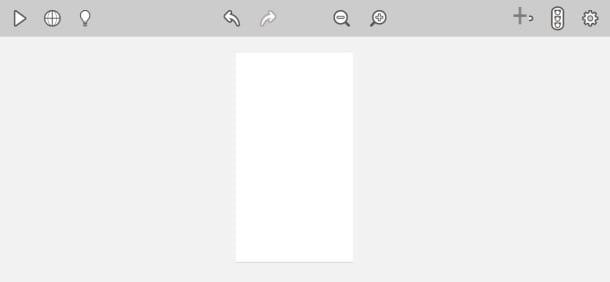
Built around the Unity3D engine, Ready Maker is a practical tool to create games from your smartphone, through a simple interface and without particular technicalities. The application is free and available on both Android and iOS / iPadOS, but with some limitations compared to its versions for Windows and PC, necessary to export your project. But don't panic, Ready Maker allows you to save all projects within your personal account, making it a flexible and cross-platform application.
Downloading Ready Maker is very simple. If you find yourself on Android, all you have to do is reach the page dedicated to the application within the Google Play Store (or on an alternative store, if you use a device without the Play Store) and press the button Install. On iPhone,, instead, you have to reach the application page within the App Store, press the button Get and confirm your credentials with Face ID, touch ID o password dell'ID Apple, to start the download.
Once you open the application, you will be greeted by a login screen, where you can choose whether to log in using your account Google, That Facebook or through the classic email address. Once the registration process is complete, you will access the Ready Makers main page, dedicated to project management, but also to view the tutorials of the developers and the various projects created by other users.
The page has three main buttons: by tapping on four lines on your left you can manage your account settings by tapping the middle button a drop-down menu opens that allows you to navigate within the four main categories (My Projects, My Likes, Featured e Learn) and pressing the key +, on the right, you will create your first project.
Pressing on this last button the screen will turn, switching from the mode HD Portrait to that Landscape, bringing you inside your own Work station. The first thing to do is select the format of your project, choosing whether to create a game for the aforementioned Portrait and Landscape modes. Press on the mode you prefer and confirm with the key Home. Once this is done, Ready Maker will show you its complete but empty interface, ready to be filled by your imagination.
At the center of everything you find the scene, which is the sheet you will work on. At the top, however, you will find the toolbar, divided into three sections: on the left you will find the button Play, to start and test the game, the button with the globe, which opens a menu dedicated to project settings, and the button in the shape of a light bulb, which takes you back to the Ready Maker website for a general smattering of the main functions of the app; in the center, however, you will find the classic instruments for the quick change of the project, allowing you to choose whether to undo or recover a recent change or to enlarge or reduce the view of the sheet; to conclude, on the right there are the tools necessary for the creation of game objects, events and for saving the project.
Obviously, a game cannot be such without interacting elements. No sooner said than done! For this you have the tools of creation of objects, behaviors ed private events previously introduced. Let's start with the creation of the protagonist: press the button + and choose whether to upload an image from your Gallery, using the button Upload New Asset, or whether to use a pre-made object from Ready Maker. Press and hold on the selected object to make it appear on the worksheet. For this guide I have created a button Salta it's one slider, but you can select any object you prefer.
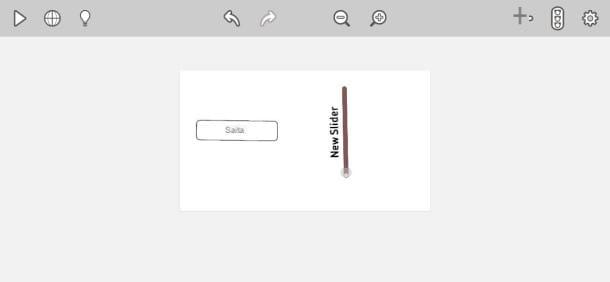
Pressing on one of the objects will open the menu Inspector which allows to modify the parameters of the latter, whether it is its aesthetics, its behaviors or its physical component. Once you've selected the behavior to give the object, it's time to create your first one Event, by pressing on the shaped button Semaphore.
The operation of events is very simple and is generally based on the logic. Once the events menu opens, tap on Add New Event. Inside the row When select the object you want to interact with and the action to perform to activate the event; in the row Doinstead, it selects the object and the behavior that will be performed.
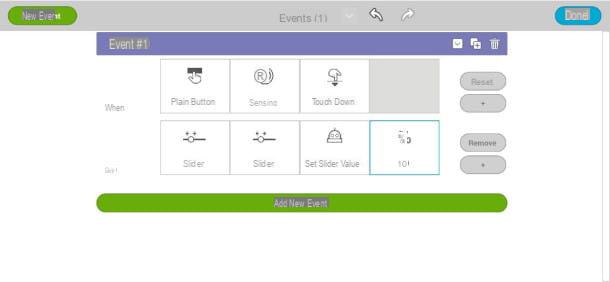
And here it is! You have created your first Game mechanics. Simple, isn't it? All you have to do now is test your project with the button Play and experiment with other behaviors and objects. And if even this is not enough, know that there is an official forum where you can compare yourself with other users and get useful advice to improve (in English).
How to make a game on Scratch
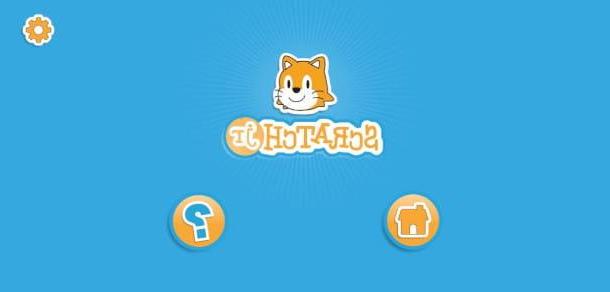
How to forget about one of the software related to the creation of video games more suitable for those who want to start programming through a graphical interface? Well yes, despite that Scratch turns out to be a program mainly present on Windows e MacOS, there is also a downloadable version on Android e iOS / iPadOS, albeit limited and dedicated to the youngest public: ScratchJr.
ScratchJr is available both on Android (also on alternative stores) and on iOS / iPadOS. When it starts up, it comes up with a main screen that offers two options: view the initial video tutorial or reach the main page. Once the latter option is selected, you will have a single blank sheet in front of you which, if you press, will open a new project ready to be edited.
Within the new project, the screen will be divided into two areas: the game screen, where you can view and test your creation, and the work table: the area where the magic of ScratchJr happens. Next to the project view, you can manage the various sprite that will be part of your game, choosing between different models pre-loaded; to its right, however, you can decide whether to add or remove scenes from your project; at the top, you will find the settings dedicated to scene management, which allow you to change it background, add del text or cancel an operation performed previously.
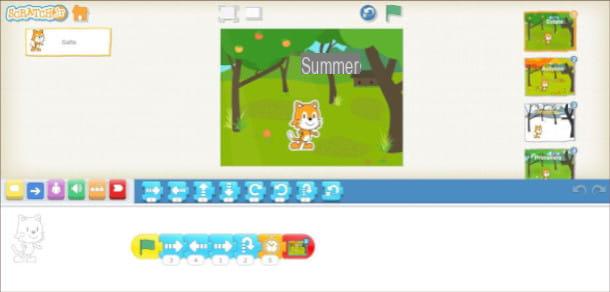
Within ScratchJr the games are mainly based on animations given to the various sprites and, to do this, we use - a bit like in a puzzle - various tiles of different colors, which correspond to the functions readable by the application: yellow check the start of the game, blu manages the movements and the distance traveled by the sprites during the animation, violet allows you to resize or hide characters, green manages the sound component, Orange coordinates the speed of the animations and, finally, red indicates the end of the animation.
To use these functions, select the sprite of the character you prefer, select the function you want the latter to perform and drag it towards the white space at the bottom. Remember to insert the tiles Yellow e bitchy at the beginning and at the end of the animation, to avoid reading errors by the application.
For further information on the general functioning of ScratchJr and its "big brother" Scratch I have prepared everything you need inside the guide on how to use Scratch.
How will a Roblox create a gioco

Roblox I don't think it needs too many presentations: it is a very famous application, available on smartphones, tablets and computers, which allows you to participate in many mini-games made by the users themselves, even in online multiplayer mode.
In order to create a game on Roblox, you need adequate tools which, alas, are not available directly on smartphones, but require the use of a computer. I'm talking about Roblox studio, the proprietary program developed by the game developers themselves (Roblox Corporation) and which allows the development of mini-games to be distributed within the platform.
To download Roblox Studio, connected to the official Roblox website from PC and click on the buttons Start creating e Download Now.
When the download is complete, if you use Windows, april il .exe file downloaded, press Yes and let the program do its job. Once the installation procedure is complete, Roblox Studio will start automatically. If you use MacOSInstead, open the .dmg file obtained and drag the Roblox Studio icon into the folder Applications. Once this is done, right-click on the program icon and double-click on the option apri, in order to bypass Apple's block on applications from non-certified developers.
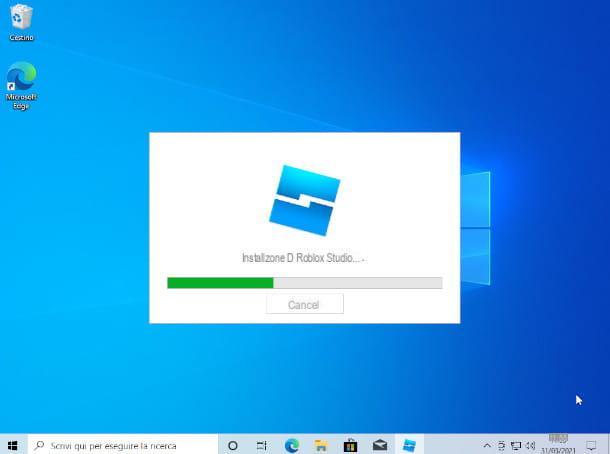
Once launched, Roblox Studio will ask you to log into your Roblox account or, in case you don't have one available, create a new one. You will be redirected to the registration site, where you will be asked to enter username e date of birth / password. Finally, you will be asked to verify your identity through on-screen instructions to follow and validate with the key Done.
After logging in, Roblox Studio will suggest you start a new project. You can choose between several template ready-made, which will help you understand the basics of the program. After selecting the model to start with, Roblox Studio will show you its graphical interface.
At the center of it all, you find the game world you created and that allows you to see how everything you add to the project works. can widen or narrow the view using the mouse wheel, while holding down the right mouse button you can rotate the view 360 degrees; on the right is the card dedicated toExplore, where all the objects you are going to add in the game world are listed; on the left, however, is the Toolbox, that is all the tools necessary for the modification of the game world; and, finally, the classic editing options like copying and pasting and moving an object.
If you want to learn even more about the subject, I have already prepared a complete guide for you that will teach you step by step how to create a game on Roblox.
Other solutions to create a game on the phone

If the solutions I listed above didn't satisfy you, here are some alternatives to experiment with your creativity.
- Draw Your Game (Android / iOS / iPadOS) - free application that allows the creation of small platform levels using a graphic language based on colors, where each color represents a main element of the game.
- GDevelop (Online) - Web based version of the well known free and open source game engine for Windows, macOS and Linux. If you want to know more, consult the extract dedicated to the program in my guide on how to create a game.
- Construct 3 (Online) - Trial version of the Javascript-based program Construct 3, also available on Windows, macOS and Linux. For further information dedicated to the latter, I recommend a quick reading of my guide on programs to create games.












