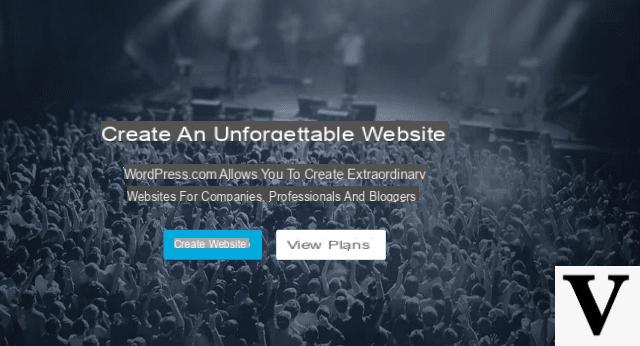Preliminary information
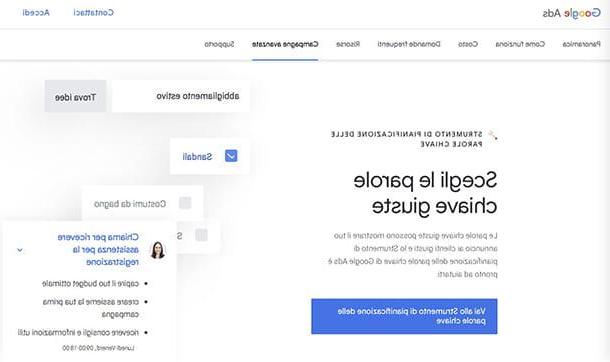
Google Ads is a Web advertising service, i.e. online advertising, made available by Google, which allows a user to place sponsored ads prominently in search results within videos on YouTube or, again, on Google's partner apps or websites. The system - it should be specified - is paid. However, the advantage of Google Ads lies in not having periodic or fixed costs: you set a budget, from which a sum is deducted every time someone click on the ad created.
I refer you to my guide on how Google Ads works, for an in-depth study on the subject and in order to learn how to access the service: an essential step for the continuation of this tutorial.
You may have already guessed it: to make the most of the advantages of online advertising, you should have a business, so that you can promote it on the Web. For tips, also read my guide on how to create an e-commerce site.
Since the purpose of the tutorial is to understand how to create a Google AdWords campaign (this was the name of the service until some time ago, then it was changed to the current one) know that the concept is exactly that of a "classic" advertising campaign, but able to spread its messages on the Net, through some of the most powerful communication tools currently in existence.
As mentioned, Google Ads campaigns have a cost per click and then you may be wondering what determines the unit price of each click. Well, it's the keyword to indicate it, that is, gods terms that must be closely related to your business (here's what AdWords came from).
To search for such words, often referred to as keywords, I suggest you use tools such as Keyword Planner, free and already included in Google Ads, or the online service Ubersuggest which is free for a limited number of words searched on a daily basis, after which costs start from € 29,00 per month.
The services mentioned will indicate how much the cost per click that could be carried out on a word insert within a campaign. My general advice is to choose words that have a fairly low cost in relation to a monthly search volume as high as possible. This last data will also be provided by the keyword planning tools. I recommend that you read my guide on how to be first on Google, as this is the ultimate goal when you have something to promote online.
Campaign objectives and types
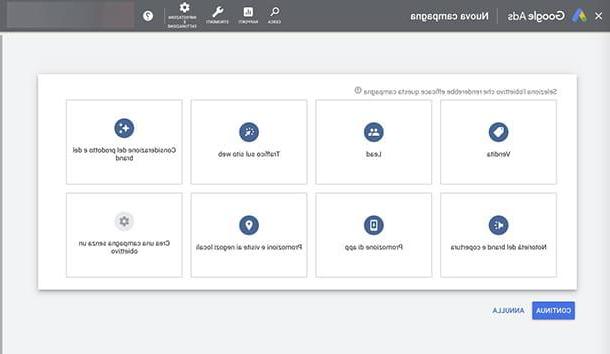
One of the mandatory steps for setting up a Google Ads campaign, after identifying the best and most convenient keywords that describe the business, is to establish the campaign types and objectives to deal with. Google Ads itself provides a clear picture of these aspects to choose from. Starting from Aims, here are the ones proposed.
- Sale, to be selected if you have something to sell online, through your website and / or e-commerce, via the app or if you want potential customers to reach a physical point of sale.
- Lead, option to be preferred if the goal of a campaign is to encourage users to perform a certain action (for example to contact us).
- Website traffic, will ensure that potential customers interested in specific proposals visit the website and / or e-commerce.
- Consideration of the product and the brand, proves to be the best choice to encourage the public to discover the products and / or services offered.
- Brand awareness and coverage, the ideal option to set when you want to make brand awareness, as they say in the advertising sector, that is, create awareness around a brand, therefore make it known.
- App promotion, is the goal to use if an app has been developed, through which your services are offered, so you want to increase the downloads of the same and the registrations by users.
- Promotions and visits to local shops, represents the ideal choice for those who have activities such as restaurants, bars, car sales and everything that provides a consumer service or that cannot be fulfilled entirely online.
- Create a campaign without a goal, in essence it is the option that allows you to use any tool available to create a campaign without a single and precise goal.
After choosing the objective, as you will notice following this tutorial, you will also need to select a Campaign type. Below is a list of the choices that can be made, proposed by Google Ads.
- Research, allows you to place text ads within the search results of Google and partner sites, which users will see even before any organic response.
- Display it is the ideal choice for those with captivating visual content, to be disseminated on the Google Display network, together with offers for specific audiences.
- Shopping, represents the option to create Google Ads campaigns within the Google Shopping section, on Google Images, on the Display network and on partner sites.
- Video allows you to advertise on YouTube, adapting campaign ads to the video communication medium.
- Go beyond is the option to create automatic ads, shown on Google Search and on the web, on Google Maps, YouTube or Gmail depending on what is written in the text and based on the audience.
- Discovery allows you to appear with ads among the news suggested to users of Google Discover, or on YouTube and among the advertisements on Gmail.
How to create a Google Ads campaign on a PC
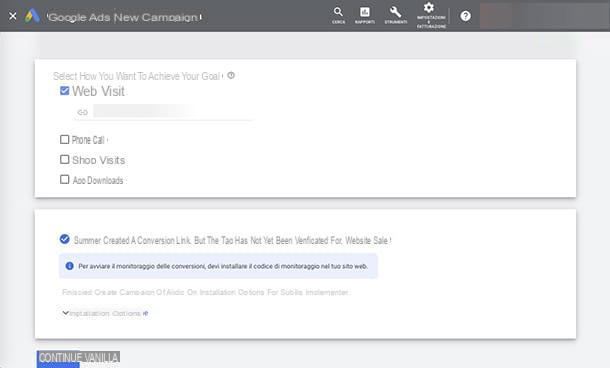
Now that you know the information you need to use Google Ads with knowledge, it's time to tackle the practical side of the matter and, to get started, understand. how to create a campaign with Google Ads from PC.
To configure the campaign, I will make a concrete example using what, in general, are the most common parameters: I am referring to the objective Sale and the type of campaign based on Research. I refer you to the previous chapter if you need clarification on these topics.
That said, on your PC, start by opening your browser and going to yours Google account, then from the menu Google app select the icon Google Ads. You may be asked to configure some data, such as the Country from which you operate, the time zone and currency. Generally, if you have a Google account, this data should already be set correctly, so click on the button Send.
On the screen that will appear, locate the button Sign up now and click on it: you will be directed to what is in fact the control panel of your Google Ads account. From here you can manage all your ads and campaigns.
At this point, on the page, click on the icon +, or on the wording + New campaign and, in the drop-down menu, choose the item again New campaign.
In the following tab, which you will see on the screen, you will be able to recognize the different objectives, analyzed in the previous section of this tutorial. Choose the one that best suits your purposes, according to the instructions I gave you: I will illustrate how to proceed by clicking on the item Sale, then on the box Research, as regards the type of campaign.
Once you have selected the above options, take a look at the section Select how you want to achieve your goal, dedicated to choosing the best settings in order to obtain actions from those customers that you consider most important for your business. I advise you to check the item Website visits if, for example, you have an e-commerce: in this way you will ensure that the latter can be reached by potential customers. Enter the site link when required.
This done, in the area below, by clicking on the item + Create a conversion action, an email will automatically be sent to your email address with instructions to install a Tracking tag it's one Event snippet on your website. Simply put, the tracking tag and event snippet are used to receive data about your campaign while it is active.
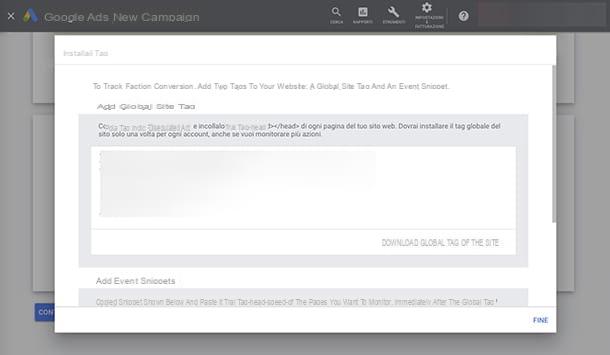
I warn you that, to install the tracking tag, you will have to perform some operations at the source code level on your website. Don't worry: in the email sent by Google all the steps are explained by thread and by sign. It will be about copy the global tracking tag sent in the email, or retrieved from Installation options of Google Ads, in the section Header (header) of all pages of your website. While it is event snippet it will always be placed in the area Header, but of the only page to which users are directed with the campaign, to conclude a conversion, under the tracking tag.
For the installation of the codes, you can also use the tool Google Tag Manager, following the instructions on this link.
Please note: if you have already used applications such as Google Analytics, you may already have the global tracking tag on your website. Read my guide on how Google Analytics works: you will find valid instructions for inserting Ads tracking elements on a site and you will also discover some Plugin to simplify the procedure.
Once this is done, go back to the configuration page of the Google Ads campaign and click on the button Continue.
On the next screen, next to the entry New campaign, inside the appropriate space, create a name that allows you to distinguish it and to identify it easily (for example, so as not to confuse it in case you want to immediately produce others).
In the next box, select the Networks within which you want your ads to circulate: obviously leave the check mark on Search Network, given that it is precisely the goal of the campaign.
Inside the section Targeting and search segment, choose who you want to reach, with your advertising, depending on the Location: if your target market is your language, select the item city, if you don't already find it set.
Also in the area dedicated to Language, scegli l'opzione your language, or in any case the one consistent with the location in which you think your target audience for the Google Ads campaign is located.
Moving on to the item Audiences, for now, I recommend that you go further and use keywords instead, to determine how to be found by a user. If you remember, in the Preliminary Information section, I indicated tools for selecting keyword: you will see later, in the steps for configuring the campaign, when to insert them.
The same keyword research programs can also help you with regards to budget: in the theme section, you must enter thedaily amount you wish to invest for your campaign. You can read the value of cost per click (which you may find abbreviated with the abbreviation CPC) next to the extrapolated keywords, then do your calculations from this data. CPC is the unit of measurement for understanding how much to invest in Google's paid ads.
Then, by going to the section Discount, under the heading What you want to prioritize, leave the voice active Conversions.
Go down the page and you will find yourself in the tab Ad extensions: Everything inside it contributes to making the details of the campaign more precise and attractive. You can decide whether to configure what will be displayed within the Google SERP (i.e. the page with the search results), when the ad will be displayed in it: for example, direct links to internal pages of your site, a list of any services you offer and telephone contact. Consider based on your business whether it would be beneficial to add this data.
At this point, click on the button Save and continue and you'll find yourself configuring the board Set up ad groups. To the item Ad group type, select the option Standard and, in the space provided, enter the keyword for which you want your campaign to be viewed by a user who is searching on Google.
For example, if you write "chimney sweep" among the keywords that concern you, when a person belonging to your target identifies that term on the search engine, they will be able to see your ad at the top of the list of results. Once you have entered the words most related to your goal, click on the button Save and continue.
Now, in the section named Create ads, go to the area New text ad and fill in the fields with requested information, about URL, titles e ad text of the campaign. You will be able to observe her preview on the right of the screen, also for what concerns the smartphone display. When you are satisfied with the return, click the button Save and continue.
Optimal. If you made it here, I can tell you that you are almost there. In fact, you will find yourself on the campaign summary page: check that all data and set values match your intentions and click the button Go to the campaign. Here is that, back in the control panel of Google AdsIn section Ad groups, you should see a green ball next to the item that identifies the campaign just set up. Congratulations, you did it! Your listing is active.
How to create a Google Ads campaign from a smartphone
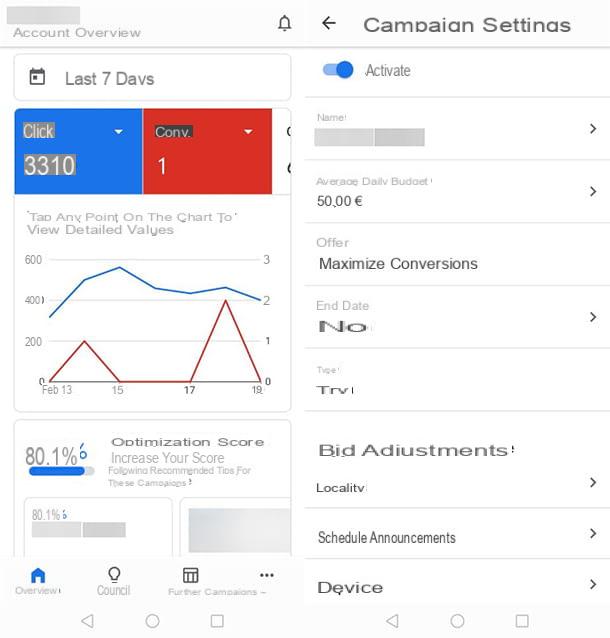
You find it very convenient to manage your business and what concerns it, from your smartphone or tablet, so you are wondering about how to create a Google Ads campaign from a smartphone. In this regard, I must tell you immediately that it is not possible to add an ad, except from the desktop. However, you will be able to edit existing campaigns, deactivate them and monitor them in all respects. Here's how to do it.
First, install theGoogle Ads app on your device: to do this, go to the Google Play Store, if you have a smartphone or tablet Android, or on the App Store, if you have a iPhone or iPad. Once located, tap on the item Install / get (on devices iOS, to complete the installation, you may be required to verify your identity using Face ID, touch ID o password dell'ID Apple)
After installing the app, start it and, from the screen you will see on the display, tap the button Start; then select your Google account. At this point, the screen will open View of Google Ads and, within it, you will be able to read statistical data on the progress of your campaign activated by the PC, such as the conversion rate and clicks on the ad.
If, then, you move down on the display and touch the icon Advice you will be able to consult the advice of Google to "straighten the aim" in order to reach your goals, if needed and apply them directly. Note: Some of the suggestions are not visible from the Google Ads app, only from the desktop version of the ads tool.
Also at the bottom of the display, you can find the icon Campaigns: by selecting it and scrolling through the menu items located at the top, these can be selected to make changes to active promotions.
Finally, from the button Further information, located at the bottom right, you will be able to manage Ad groups, or a single Ad, check the Keywords, even adding or modifying them, take a look at the tab Invoicing and payments, to understand, for example, how much you are investing in advertising on Google, change the Account settings, request Quick or, send a Feedback to Google on its paid ad campaign system.
At the top, in the Google Ads app screen, by tapping on the item Account, you will be able to view your profile information, while thebell icon, on the right, will indicate the presence of notifications.
How to manage a Google Ads campaign
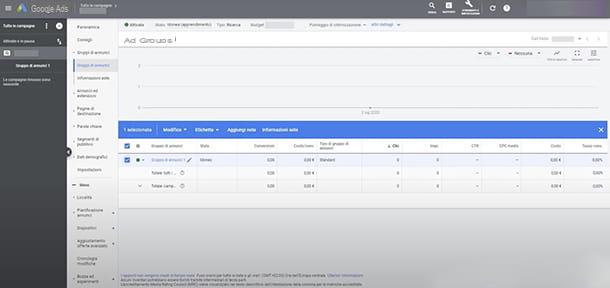
You started your first campaign with Google Ads but, reading the statistics, you realized that you need to make some changes: no problem, in the next lines I will explain how to manage a Google Ads campaign, in its most immediate and urgent aspects, whether using a computer, a smartphone or a tablet.
Very good: for starters, if you operate from PC, log into your Google Ads account and go to the item Campaigns, click on it and select the campaign on which you wish to intervene, identifying it by the name assigned. Then, go to the entry Ad group and put the check next to the box corresponding to the aforementioned campaign.
At this point you should be able to see one menu bar light blue containing various campaign management options, such as voices Modification, Label, Add note, Auction information. For example, for change, pause for a given period or eliminate a campaign, click on arrow pointing down placed next to the item Modification and expand the drop down menu, where you will find useful options. To implement the changes, click on the button Confirmation.
If you use a smartphone or tablet and therefore would like to manage your campaign through theGoogle Ads app, open it and tap on the icon Campaigns, which you find at the bottom of the display. In the screen that opens, select the campaign to modify and use the options within the tab Campaign settings to make changes or deactivate it. To find out what other actions you can take, refer to the previous paragraph.
How to create a Google Ads campaign