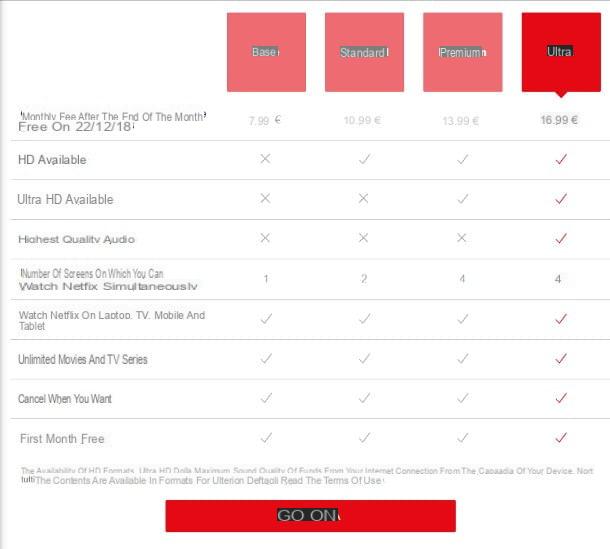Chromecast initial setup

The initial Chromecast setup process takes very little time. All you have to do is connect the key to the TV (by inserting it into any of the available HDMI ports), power it via an electrical outlet or USB cable (Chromecast base only) and connect it to a wireless network. Let's see immediately how.
Caution: if you have a Chromecast Ultra you cannot power it via USB cable, you must necessarily use the power supply supplied with the device, which also includes an Ethernet port to connect the dongle to the network via cable (recommended option for playing content in 4K, that need a very fast and stable connection).
To activate your Chromecast, you need to use a smartphone or tablet to install the app on Google Home, which is available for Android and iPhone / iPad. When installation is complete, start the application in question, press the button Startlocated at the bottom right and log in to yours Google account.
Next, set up one casa (i.e. the place where you intend to install the Google devices to be managed with the app) and the Chromecast search should start automatically: if this does not happen, press the button capacitor positive (+) lead i went his Set up a device> Set up new devices. The key should be recognized within a few seconds.
If Chromecast is not found, go to settings of your smartphone / tablet and connect to the named Wi-Fi network Chromecast-xx. At this point, once the communication between the app and Chromecast has been established, check that the code displayed on the device and on the TV match and press Yes.
At this point, choose whether to send usage statistics on Chromecast to Google, indicates the room where you are installing the device (which will give the name to the Chromecast) and choose the WIFI network to connect it to (you may then have to enter the access key). Mission accomplished! Within seconds, Chromecast should reboot and become available to cast content from smartphones, tablets, and PCs. You will also be offered a tutorial on how to use the device, which you can choose to follow or not.
Using Chromecast
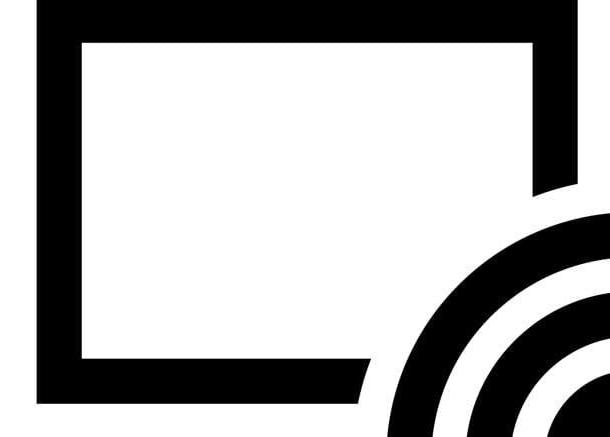
Once you have completed the initial device setup process, using Chromecast is really a breeze. All you have to do is start playing the content you want to send to the TV on your smartphone, tablet or PC, click broadcast icon (the screen with the Wi-Fi waves next to it) and select the name of your Chromecast from the menu that opens.
For this to work, the device on which you launch the content to play on the TV and the Chromecast must be connected to the same wireless network. Furthermore, the app used (on smartphones and tablets) or the website visited (on the PC) must have Chromecast support. Among the sites and apps that support Chromecast I point out YouTube, Netflix e Infinity, but the list is rapidly expanding.
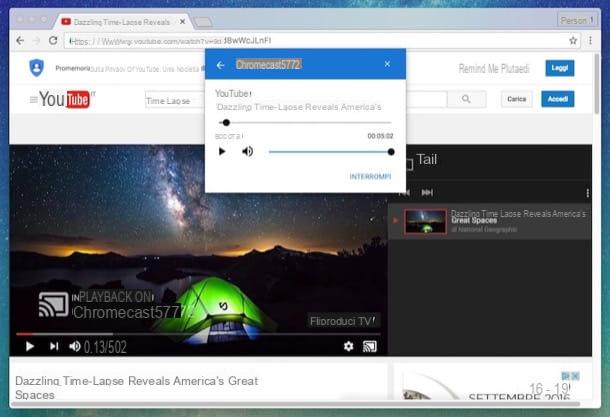
As mentioned above, Chromecast not only allows you to cast videos, music or games to your TV, it can also be used to play everything that happens on your Android screen or computer desktop on your TV.
- To cast the screen of your Android smartphone / tablet to the TV, go to menu Settings> Display of the device and selects the voice Transmit the screen from the screen that opens. Alternatively, start the Google Home app, press the ad icon hamburger located at the top left, select the item Cast screen / audio from the bar that appears on the side and "tap" on the button Cast screen / audio.
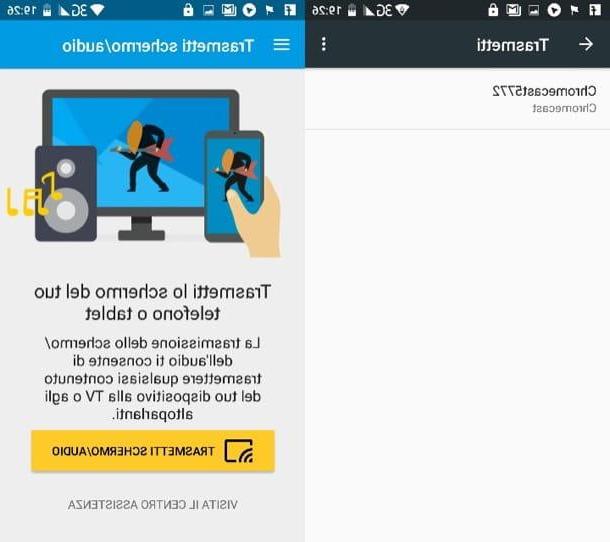
- To cast the screen of your iPhone / iPad to the TV, you need to take advantage of third-party apps, such as Replica, which uses the screen recording technique to project the iPhone / iPad screen on the TV via Chromecast. You can use it for free (with banner ads) by starting it, authorizing the use of the Bluetooth, selecting the chromecast to use and pressing the buttons I will start e Start transmission. In-app purchases are also available to enable checking for delay, quality and transmission mode and remove ads (starting at € 1,99 / month, with a 7-day free trial).

- To cast your computer screen to your TV, open Chrome, click on the icon? located at the top right and select the item Broadcast from the menu that opens. Then expand the drop-down menu Send to located in the center of the box that appeared on the screen, select the item Cast desktop from the latter and select the name of your Chromecast to start broadcasting your computer screen to the TV.
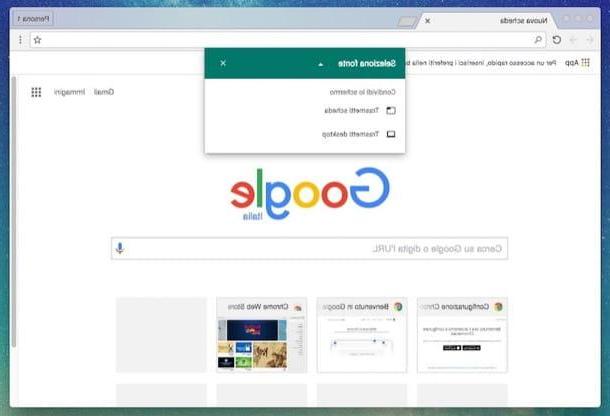
Chromecast setup
After having seen, together, how to activate and how to use Chromecast, it's time to find out how to set up Chromecast in order to manage the Goole “key” in the best possible way. To set up the Chromecast, you need to use your smartphone or tablet. Then open the application Google Home, select the icon device and presses the icon ofgear located at the top right.
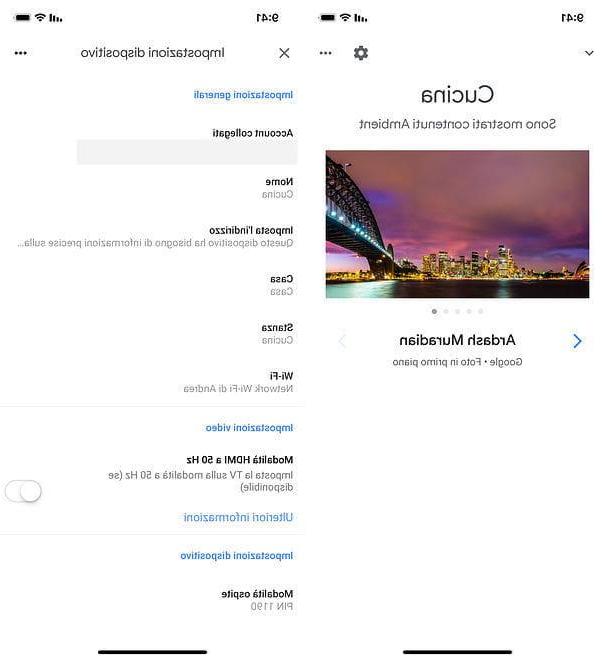
At this point, you can configure the linked accounts to the key, set name, address, casa, room and network Wi-Fi to use and manage the more advanced settings, such as those that allow you to enable the HDMI mode at 50Hz guest mode ambient mode, adjust the melted clockwise, time format language, allow others to control the content transmitted e remove the device from their "home".
In case you were wondering, the guest mode is the one that allows the use of the Chromecast by anyone who is within range of the device, even if not connected to its own wireless network. It works through a security code that is displayed on the TV and you can decide whether to activate it or not using the appropriate lever. There ambient modeInstead, it is the one that allows you to view slideshows of photos, weather information and other content on your TV when Chromecast is inactive.
Finally, if you want to restart Chromecast, press the button ... che si trova in alto a destra e seleciona la voce Restart from the menu that appears. To restore the device to its factory state, instead, go to Remove device and press twice on Factory data reset.
How to install and configure Chromecast