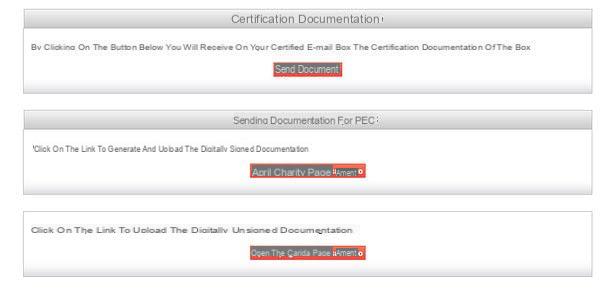You can create Christmas cards using ready‑made templates or starting from a blank canvas. Many online editors and mobile apps let you add photos, short greetings and decorative elements without advanced design skills.
Decide first if the card will be printed or digital. For print, choose a layout that matches common paper sizes and leave margins. For digital cards, export an image or PDF that is easy to share by email or messaging apps. Keep the message short, choose readable fonts and check spelling before sending or printing.