Preliminary information

Before going into the details of the procedure on how to create skins for minecraft, I think it might interest you to analyze the topic a little more "in depth".
Well, skins are nothing more than gods aesthetic objects. More precisely, it is about morals for your character in Minecraft. If you are used to playing the Mojang game, you will know that by default there are two skins, namely that of Steve (masculine) and that of Alex (female).
However, always playing with the usual two costumes, especially through a third person view, can be a bit "boring", at least from a stylistic point of view. For this reason, over the years, users and developers have found various solutions to enable the character skin customization.
As often happens, the version of the game that allows more freedom from this point of view is that Java by PC, as it is possible to import PNG file quickly and easily, including those created independently. As regards, however, theBedrock edition of the game, the matter becomes more intricate.
In any case, in this guide I will analyze the topic in its entirety, also showing you what you can do about the various versions of the game. You can therefore continue reading for more information.
How to make Minecraft PC skins
After having explained the situation to you in general, I would say that the "highlight" has arrived. In fact, it's time to take action and illustrate yourself how to create your own skin for the Java version for PC of Minecraft.
Nova Skin

One of the easiest ways to create skins for Minecraft Java Edition is to rely on online services suitable for the purpose. Among them, one of the most popular is certainly Nova Skin. On the other hand, it is one of the longest-running portals of this type, which works several years after its creation.
Nova Skin consists of a editor related to the costumes of the Mojang title, accessible directly from the browser. To get started, simply connect to the appropriate website and get to work. Do not be "scared" by the amount of buttons on the screen: I can assure you that, in reality, using this tool is easier than you might think at first glance.
First, you need to know that you can potentially start with a good number of preset already ready. You can find these on the left and just click on Costumes that suits you best to start editing it. This means that if you want, you can already have one starting point which will simplify your work. In the alternative case, you can safely start from the "base" skin.
To make all the necessary changes, you can use the appropriate ones buttons present at the top and bottom of the editor screen. Everything is very intuitive: the keys at the top allow you to change basic costume, stance e clothes, as well as to manage the display of the skin in the editor and possibly take a look at the animations.
The keys to be used, however, to actually change the skin are those at the bottom. Indeed, here you can find pencils of various colors, geometric figures and other instruments which can help you modify your costume.
If you want to focus on just one part of the skin, you can simply remove the check mark from all the others using the representation on the bottom left. At the top right there is also the section to manage the layer (i.e. the layers of the skin), while for rotate the skin just use the right mouse button on background.
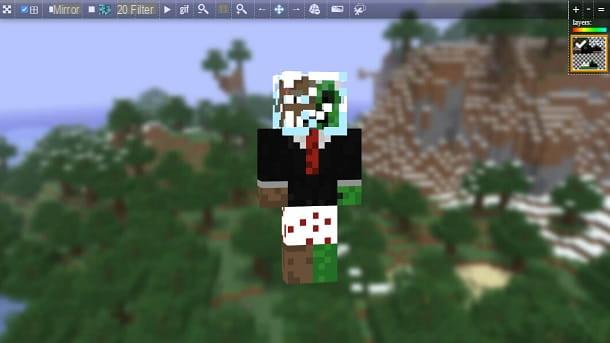
In short, if you have already used any program to edit images, you should have no problem in quickly creating the custom costume for your character. You just need to use your creativity.
For the rest, once you have finished all the necessary changes and are happy with your skin, just click on the button Save, located at the top right, press with the right mouse button on 'skin image, that is the one on the left, and save it in any folder on your computer by selecting the item Save image as (or similar) from the menu that opens.
Perfect! You now have your custom costume in PNG format. You just have to use it within Minecraft, just as if it were a third-party skin. More info here.
Minecraft Skin Editor
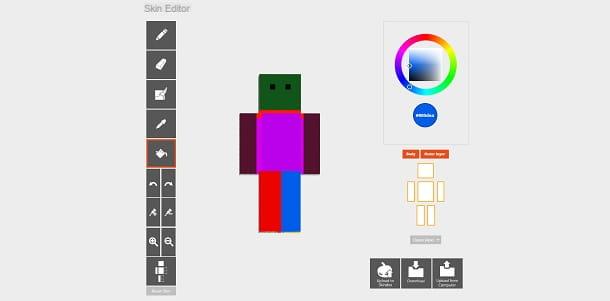
THEMinecraft Skin editor for the Java version of the PC game it does not have presets, but it is interesting if you want to quickly make the costume for your character from scratch.
This is another tool that works directly from the browser and is particularly easy to use. Once you have reached the Minecraft Skins website, you will find yourself directly in front of the appropriate editor. The latter features all the buttons to change your costume on the left, from the pencil to the rubber, passing through the dropper and bucket. There are also buttons Cancel e Restore and those to carry it out zoom.
On the right you can find the color palette, the selection of layer (levels) and the ability to choose the model type you want to create (if Classic o Slender). For rotate the costume, just press and hold the left mouse button anywhere to the side of the skin and move the pointer.
Once the changes have been completed, all you have to do is press the button Download, located at the bottom right, and a PNG file related to the costume you created will be downloaded to your computer. Perfect, you have achieved your goal!
How to make Minecraft PS4 skins
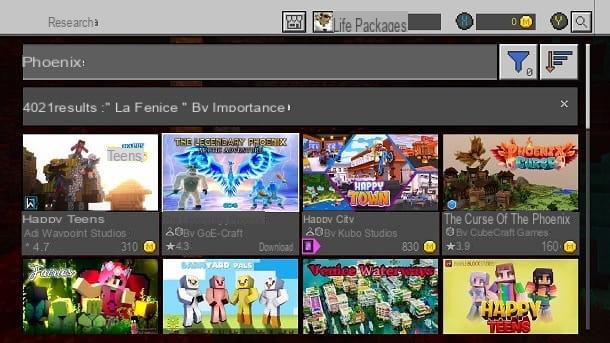
How do you say? You would like to make your own skins for the Bedrock version of Minecraft, which is the one available for Windows 10, mobile devices e consul? I'll explain the situation immediately.
Well, in this case, if you are wondering, for example How will I create a skin su Minecraft Nintendo Switch, How will I create a skin on Minecraft Xbox One o how to make a skin on Minecraft PE, you must know that in this case it is actually good to let it go, for reasons of security and limitations of the platforms involved.
In fact, in addition to the fact that, in the console versions, it can be complex to import files, unfortunately in the world of the Web there are malicious people who, over the years, have tried to exploit this content to spread malicious code.
To give you a concrete example, at the end of 2020, security researchers discovered applications for mobile devices related to the customization of Minecraft which actually represented gods fleeceware. Put simply, these apps pinned money to unsuspecting users.
Well, probably It's best to leave out skin creation for the Bedrock version of Minecraft, since the game may not be worth the candle. However, this does not mean that you cannot customize your character within the Mojang title.

In fact, I remind you that the Bedrock edition of the game implements a internal digital shop which allows you to download a lot of content, even made by the community. The latter are controlled and can be installed without going through external sources.
Of course, that's not exactly like creating your own original skin, but actually the option of CHANGE CHARACTER, present within the section Profile accessible from the main screen of the game, it actually allows you to combine various aesthetic elements, creating a sort of "original costume". More info here.
Import Minecraft skins
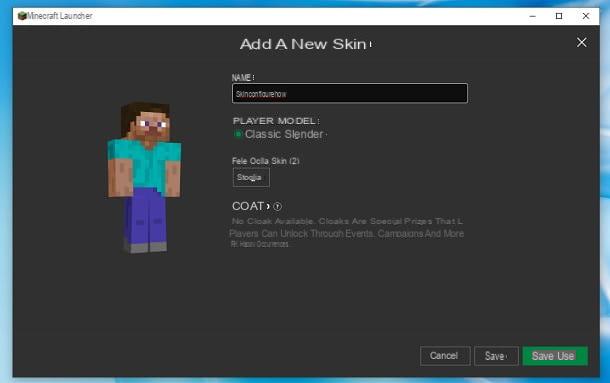
Now that you know all the details of the case on how to make your skin in the Java version for PC of Minecraft, I would say that it is time to apply it.
Doing this is actually very simple, as the editors I explained to you in the chapter dedicated to the computer all "return" a file with PNG extension. This means that you just have to start Minecraft launcher, move to the tab Skin and press on the box New skin.
After that, type the costume name, choose the player model (if Classic or Slim) and press the button Shop by Department. Perfect, now you just have to select the PNG file of the skin, click the button Save and use And that's it.
By doing so, you will be able to use your skin inside one any game. I remind you that, in order to fully see your creation, you might think about switching to third person view. To do this, just press the button F5 of the keyboard.

For more details, I recommend you take a look at my tutorial on how to change skins in Minecraft. For the rest, you might also be interested in learning more about my guide on how to have the cape on Minecraft, in which I actually explained how to create and apply a skin of this type.
Finally, since you are a fan of the Mojang title, I would like to invite you to consult the page of my site dedicated to Minecraft. In fact, in the latter you can find many other tutorials that may interest you.
How to make Minecraft skins














