Create a post on a Facebook profile

Do you want create a post on Facebook using your personal profile? Below you will find explained how to do it both from PC and from smartphone and tablet.
Android
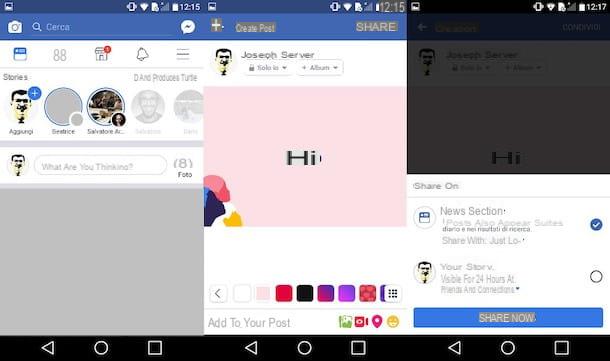
To create a post on Facebook from your device Android, first launch the official social network app and log in to your account (if required). Then tap on the item What are you thinking about? and write the thought you want to share with your friends and other users who follow your profile. If you wish, embellish the post with a colored background by pressing on one of the colored squares placed at the bottom.
To share images, videos and so on in the post, press on the voice Add to your post and select one of the options in the list: Photo / Video, to share multimedia elements; Broadcast live, to create a direct Facebook; Subscribe, to add a location and let people know where you are at any given time; State of mind / activity / sticker, to share an emotion, an activity you are doing or a sticker; Test, to create and share a list, and so on.
As soon as you have finished writing the post, tap on the drop-down menu located on the left (under your name) and select the audience you want to share the content with: All, to make it visible to all; Friends, to make it visible to your friends or Only me, so as not to show it to anyone. After having defined these last details, you can finally proceed to publish the message: press on the voice Share located at the top left, choose whether to share the post in the news section and / or on your story and then press the blue button Share now.
If you want to edit an already published post or even delete it, tap on the symbol (...) located in the upper right corner of the same and, from the menu that appears at the bottom, press on the item Edit the post if you want to change it or on the items Delete> Delete Post if you want to delete it.
iOS
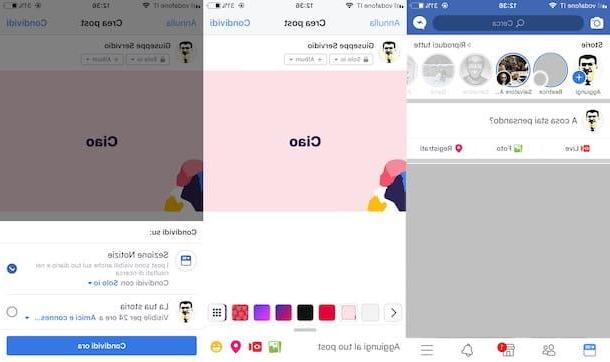
To create a post on your profile from a device iOS, first start the official Facebook app on the latter, log in to your account (if necessary) and tap on the item What are you thinking about?. Then write the thought you want to share on Facebook and, if you wish, change the background color by pressing on colored squares located at the bottom.
If you want to insert photos, videos or other elements in the post, press on the item Add to your post and select one of the options included in the social network: Photo / Video, to share multimedia elements; Live video, to create a direct Facebook; Subscribe, to share your current location; State of mind / activity / sticker, to share a state of mind or an activity you are doing; Test, to create and share a list, and so on.
If you want to change the privacy settings of the post, in order to select the audience to share it with, tap on the drop-down menu located on the left (under your name) and select one of the available options: All, to share it with everyone; Friends, to share it with your friends only or Only me, so that no user can see it. As soon as you are ready to share the post, press on the voice Share located at the top right, choose whether to share the content in the news section and / or on your story and then press the blue button Share now.
If you decide to edit the post or even delete it, tap on the symbol (...) located in the upper right corner of the same and, from the menu that appears at the bottom, press on the item Edit post if you want to change it or on the items Delete> Delete Post if you want to delete it.
PC
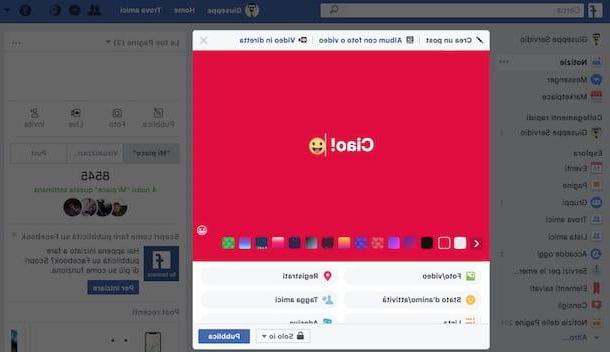
To publish a post on Facebook from the PC, connected to the login page of the social network, log in to your account and click on the item What are you thinking about? located at the top, inside the box Create a post. Then type the thought you want to share with your friends and followers and, if necessary, change the background color by clicking on one of the colored squares you see below.
If you want to insert photos, videos or other elements in the post, click on one of the items at the bottom of the box: Photo / Video, to share photos or videos; Subscribe, to share your current position; State of mind / activity, to share a feeling or an activity you are doing; Test, to create a list and so on.
If you want to customize the privacy settings regarding the post just created, click on the drop-down menu located near the "Publish" button and select one of the options available: All, to share the content with everyone; Friends, to share it with your friends only or Only me, so as not to show it to anyone. If you are ready to share the post, click on the blue button Public And that's it.
If you decide to edit the post or delete it, click on the symbol (...) located in the upper right corner of the same and, from the menu that appears, click on the item Edit post in order to modify its content or entries Delete> Delete Post to delete it. Easier than that ?!
Create a post on a Facebook page

Have you recently created a Facebook page with which to promote your business, but have not yet understood how to create a post on it? I guarantee you that this is a really simple operation to complete: here's how to do it both from mobile and from PC.
Facebook app
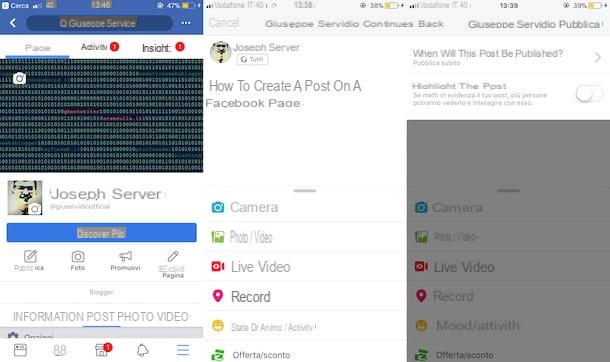
If you want to create a post on a page using theofficial Facebook app, start it on your device and log into your account (if required). Then tap on the symbol (≡) located at the top right (on Android) or bottom left (on iOS) and, in the screen that opens, presses on the page name (should be at the top). If you can't see the page where you want to publish a post, tap on the item Show all (from section Pages, on Android) or voice Pages (on iOS) and then press on page name interests you.
Now, tap on the tab Page (located at the top left), press the button Public (l'icona della pencil writing on the blackboard), tap on the item Write something… and write the thought you want to publish. If you wish, enrich the post by adding a photo, video, survey, offer, etc. pressing on the voice Add to your post and then selecting one of the options in the menu below.
Then presses on the voice NEXT (your Android) or Continue (on iOS) located at the top right and, if you want to publish the post immediately, press on the item Public. If, however, you want to schedule the post, tap on the item How would you like to publish this post? (your Android) or When will this post be published? (on iOS), presses on the voice Program, set the publication date and tap on the item Set date (your Android) or end (on iOS) and, finally, click on the item Program: the post will be published on the day and time set by you.
On Facebook pages it is possible to highlight the posts published in order to reach a greater number of people. If you would like more details on how to sponsor on Facebook, read the tutorial I dedicated to the topic.
Facebook Business Suite
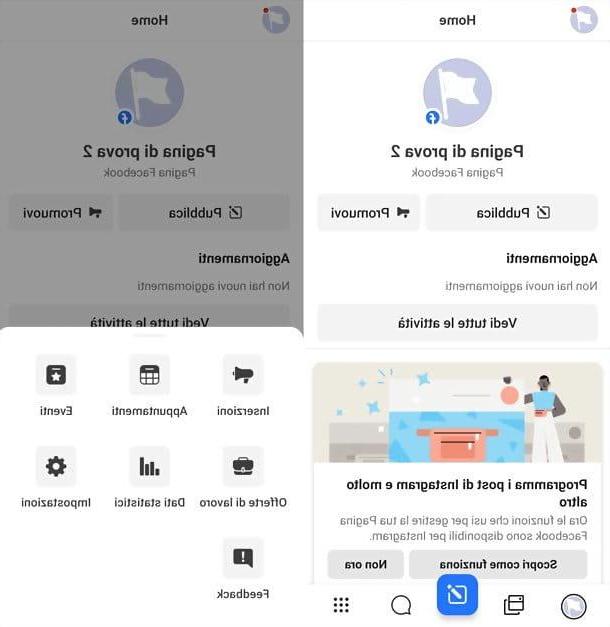
From mobile you can create posts for Facebook pages using the Facebook Business Suite, a free application developed by Facebook that allows you to fully manage your Facebook and Instagram pages (if you remember, I already talked about it in the tutorial dedicated to Facebook apps).
To create posts with the Facebook Business Suite, start it on your Android or iOS device, log in with your Facebook account (if required), select your page via the miniature appropriate, tap the button Public (l'icona della pencil writing on the blackboard), presses on the voice Write something… and type the thought you want to share with the users who follow the page. If you want to add photos, videos and other elements to your post, tap on the item Add to your post and select the type of content you want to share.
Then presses on the voice NEXT (your Android) or Continue (on iOS) located at the top right and, if you want to publish the post immediately, click on the item Public. If, however, you want to schedule the post, tap on the item Publishing options, tap on the item Program più tardi, set the time to publish it and tap on the item Set a date (your Android) or end (on iOS) and then presses on the voice Program to complete the creation of the scheduled post.
I remind you that on Facebook pages it is possible to sponsor posts in order to reach a wider audience. If you would like more information on how to sponsor on Facebook, read the in-depth study that I have already published on my blog.
PC
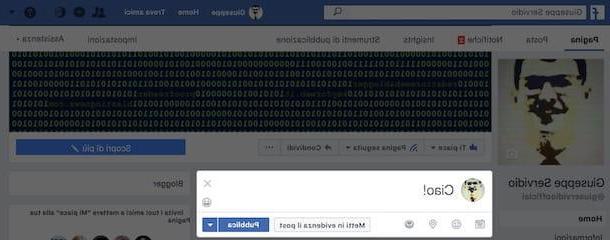
Post on Facebook pages from PC it's that simple. To begin with, connect to the Facebook login page and log in. Then click on the symbol of arrow (▼) located at the top (in the blue Facebook bar) and, in the menu that opens, click on page name where you want to publish a new post. If you don't see it under the heading Your Pages, expand the menu by clicking on the item Other… and then select the page you are interested in.
Once you are on the Facebook page where you want to publish the post, click on the item Write something… and type in the thought you want to share with your followers. If you want to add other elements to the post, click on one of the symbols that you see inside the box used for creating the post: the icon of the camera to post a photo; the symbol of smiling faccia to let your followers know what you are doing or how you feel; the icon of place card to share where you are or the symbol of dime to support a non-profit organization.
If you want to publish the post right away, click the button Public. If, on the other hand, you want to program it, click on the symbol of arrow (▼) located next to the "Publish" button, select the item Program from the menu that opens, set the date and time of publication and confirm the operation by clicking on the button again Program.
How to create an effective post on Facebook

After understanding how to "technically" write a post, you would like to have some advice on how to create effective posts on Facebook? Well, then take a look at the tips listed below - I'm sure they'll be of great help in creating engaging and engaging posts.
- Use the right tone - remember that you are using a social network, you are not writing a cover letter to attach to your resume. Therefore, avoid too formal expressions: try to use friendly and conversational language. Also, avoid venting your anger or frustration for a certain situation or event on Facebook: users who follow your updates may be annoyed.
- Ask interesting questions - usually the questions trigger a mental mechanism that encourages the user to have his say with a “Like”, with a reaction or with a comment. After posting an update or a photo, ask questions like: "What do you think of ...?" or "Do you think it is right that ...?".
- Invite the user to take an action - this is a valid advice especially for posts published on Facebook pages. You could use the popularity you have on social networks to increase, for example, the number of visitors to your website with phrases such as "If you want to know how ... visit my website" or "For more information, visit my official website … ".
- Make good use of hashtags - since hashtags (ie those words and phrases preceded by the hashtag symbol) are used to "label" the contents published on the social network, make good use of them so as to increase the audience that (potentially) will see your post.
- Write correctly - if you publish an "ungrammatical" post, it is unlikely that you will get the desired success. Therefore, before posting anything, make sure the content is grammatically correct and does not contain spelling errors.












