How to download eMule for free
Obviously, let's start by seeing how to download eMule and how to install it on your PC. To download eMule on your computer, connected to the official website of the program and click on the item Download collocata sotto the dicitura Install v0.50a.

For the Fastweb users there is a particular version of eMule called Adunanza. For information on its use and configuration, I invite you to consult the Adunanza website.
How to best install and configure eMule
Installing eMule is very simple. Double click on the eMule installation file you downloaded on your PC and proceed by pressing below: Yes, OK, Next, Agree, Next, Next, Install, Next, Finish.
Double click on the eMule icon on the Desktop to start it. If a warning appears from the Windows firewall asking you if you want to allow eMule Internet access, do not think twice, allow eMule Internet access by clicking on the button Allow access.
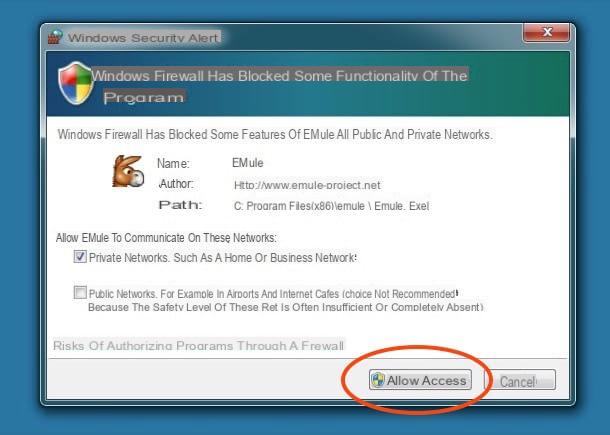
The eMule configuration wizard opens. Click on the button NEXT, metti il segno di spunta alla voce Automatically connect eMule when it starts up. If you want, but it is not necessary, you can enter your username in the text field present to make yourself recognizable by other eMule users. Click on NEXT.
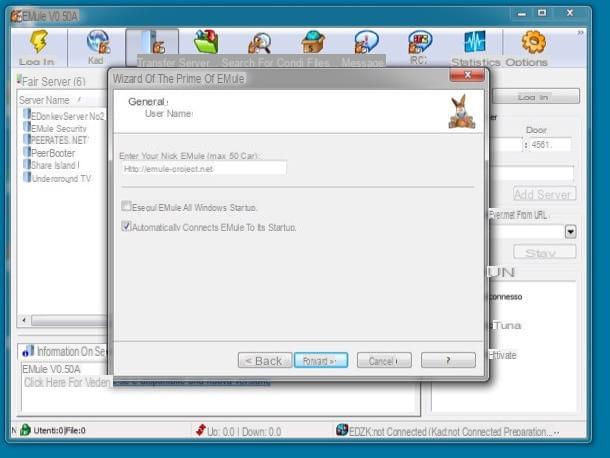
The window that opens is used to choose the numbers of the eMule doors, ie the communication channels that the program must use to communicate with the outside world. In the next part of the tutorial we will see how to unlock these doors in order to allow eMule to download at maximum speed. For now click on NEXT and continue with the initial software setup procedure.
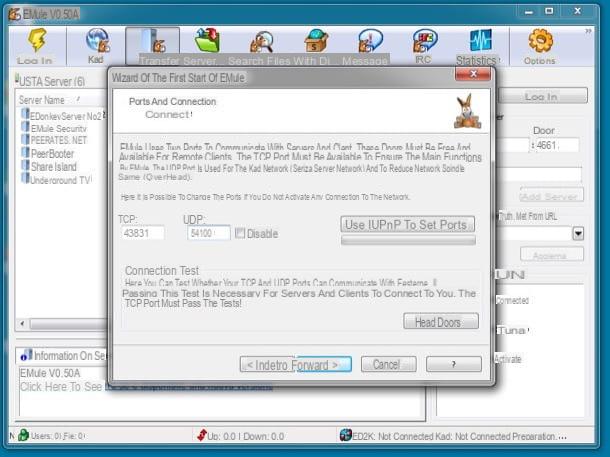
At this point make sure there is a check mark next to the items Do you want eMule to manage the priorities of the files in download? e Do you want eMule to manage upload priorities? and click on NEXT. In this way, the program will automatically manage the priorities of the files in the download queue and will manage the upload of shared files in an "intelligent" way.
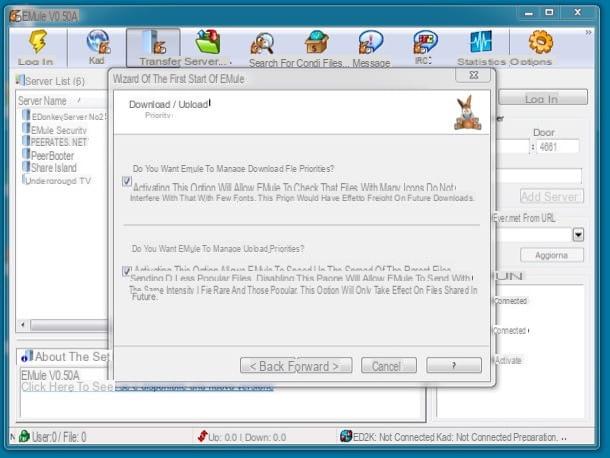
Many Internet providers voluntarily "castrate" the performance of programs such as eMule by limiting the speed of their downloads. If your Internet provider also carries out practices of this kind, put the check mark next to the item Enable this feature if you want to enable protocol obfuscation and click the button once again NEXT. By doing this you will be able to bypass operator restrictions and you will be able to download files with eMule at maximum speed.
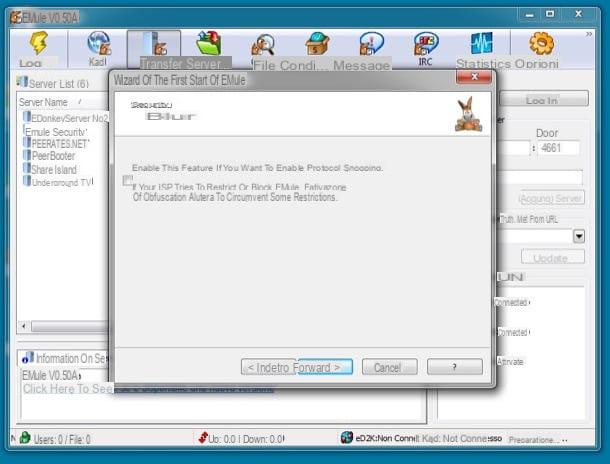
Now you have to choose which P2P networks your eMule should connect to. The networks supported by the program are two: that eD2K which is based on the use of central servers where user files are cataloged and the most modern Kad, in which servers are not used but the exchange of files takes place directly between users' computers. I advise you to leave them both active and not to activate the function Do you want eMule s to connect to servers using a secure connection?. This way you will be able to find more files and you will be able to connect to the eD2K servers faster. Once you have set your preferences, click on NEXT I will continue.
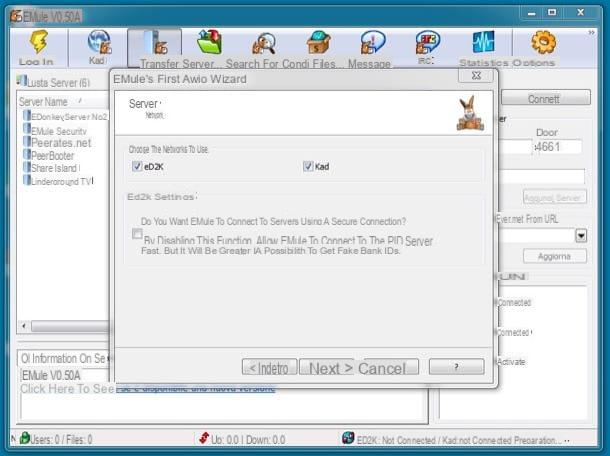
Mission accomplished! You have just completed the initial eMule setup procedure. Click on the button end to access the main screen of the program and put into practice the advice I am about to give you to download at maximum speed.
How to open the doors of eMule
The first thing you need to do to download files from eMule is to configure its ports in the router. If you do not do this, the program will be hindered and therefore you will not be able to download at full speed. To find out which ports are used by the program, click on the button options located at the top right and select the item Connection from the left sidebar (in the window that opens). Now write down the values of the doors TCP e UDP, are the ones you have to enter in the configuration panel of your modem / router.
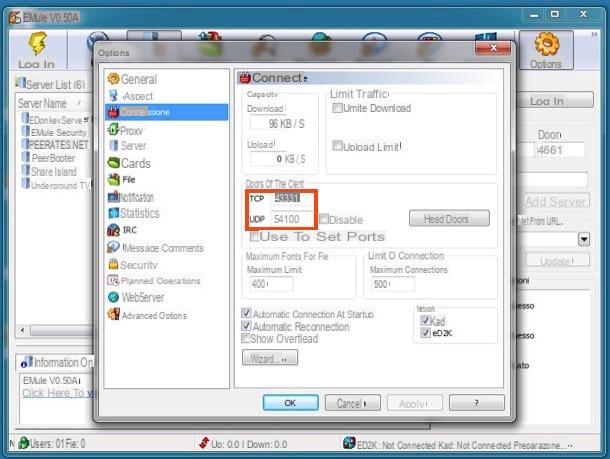
Now you have to access the configuration panel of your modem / router and open the ports used by eMule in the latter. If you do not know how to access the administration panel of your router, open the browser you usually use to surf the Internet (eg. Chrome) and linked to the address 192.168.1.1 oppure all'indirizzo 192.168.0.1. If neither address works, find out what the real address of your modem / router is by following the instructions contained in my guide on how to find the IP address of the router.
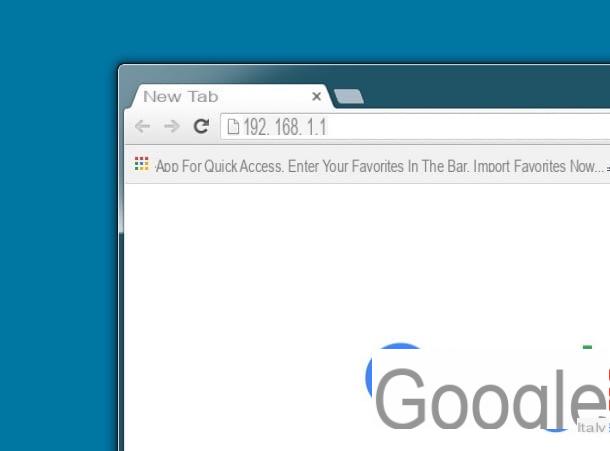
Once in the router's management panel, you will be asked to enter a username and password combination. If you've never changed these values, you should be able to log in using the combination admin / admin or admin / password. Otherwise, use the custom combination that you set yourself or, if you don't remember your login data, try to follow the instructions in my tutorial on how to see the router password.
Once logged in, go to the section of the router panel relating toport forwarding (o Port forwarding) and start creating a new rule or a new virtual server. Unfortunately I cannot be very precise in my indications as each brand of modem / router has an administration panel structured in a different way.
Once you have selected the option to create a new rule or a new virtual server, you must fill out a form with the following information.
- Internal door and external door (Or Initial Gate and Final Gate) - are the fields in which you must enter the number of the door to open. In both fields you must enter the same value. Since the ports used by eMule are two, you have to create two distinct rules, one for each port.
- Destination IP (Or Server IP address) - in this field you must enter the local IP address of your PC. To find out the IP address of your computer, follow the instructions you find in my tutorial on how to view the IP address of your PC.
- Door type (o Protocol) - is the menu where you have to indicate if you are opening a TCP or UDP port.
- Your name - this is the field where you have to enter the name you want to assign to the rule you are creating. You can use names of your choice (eg eMule TCP, eMule UDP).
Once you have filled out the form with all the necessary information, click on the button Save / Apply, create a second rule for the second port of eMule and save the changes to complete the router configuration.
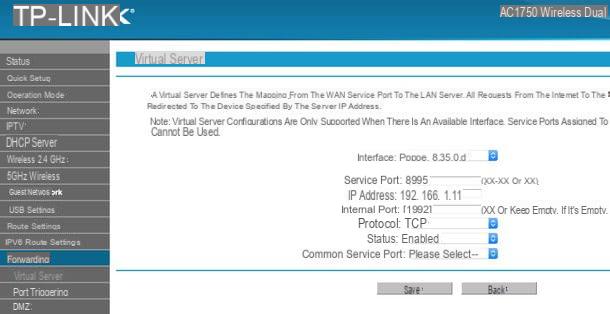
As already mentioned above, these indications are rather generic as each brand of modem / router has a different configuration panel. If you want more specific instructions, try to consult my tutorials dedicated to configuring modems / routers of various brands.
- How to configure a D-Link router
- How to configure a TP-Link router
- How will I configure a Netgear router
- How will I configure a TIM / Alice router
- How will I configure a Fastweb router
- How to configure an Infostrada router
Connect to eMule
Now, in theory, you could connect to eMule's networks and start downloading your favorite files from the Internet. However, I recommend that you take another five minutes to configure the program and reset both server list to connect to the eD2K network is the files needed to connect to the Kad network. In this way you will be sure to connect to safe and functioning servers and you will have the certainty of a correct configuration of the Kad network.
Update eMule server list
Before updating the eMule server list, delete the one preset in the program. To do this, select the tab Server & Hosting located at the top left, right click on an "empty" point in the server list and select the item Delete all servers from the menu that appears. Reply Yes the notice that appears on the screen and that's it.
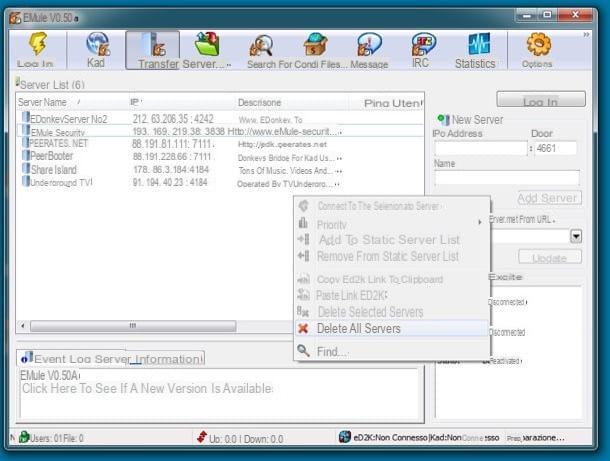
Next, go to the camp Update server.met from URL, paste the address http://edk.peerates.net/servers.met in the latter and click on the button Update to download the new eD2K server list to your eMule. The operation will take just a few seconds.
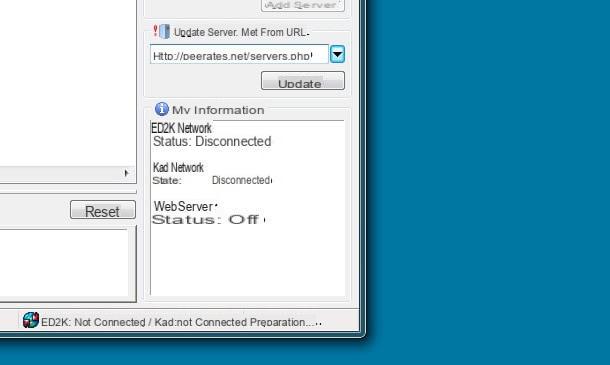
At this point, to connect to the eMule eD2K network, sort the servers available based on the number of users (by clicking on the appropriate tab at the top right) and double-clicking on the name of the server that has more users. If all goes well, the eD2K network icon (the arrow at the bottom right) will turn green after a few seconds.
If you encounter any difficulties in completing the server update, consult my post dedicated to eMule servers to find out in more detail all the steps to be taken. If, on the other hand, the eD2K network arrow remains yellow, try to check the router settings, you may have skipped a few steps.
Configure the Kad
To connect to the eMule Kad network, go to the tab Kad of the program, put the check mark next to the item Load nodes.dat from the URL, paste the address http://www.emule-mods.com/download/nodes.dat in the adjacent text field and click on the button BootStrap located at the bottom right. Within a few minutes you will see the eMule window filled with "contacts" from which to download files and the arrow relating to the Kad network (bottom right) will turn green.
Alternatively you can also connect to the eD2K network, start the download of some files with many sources to its credit and make the connection from known clients putting the check mark next to the appropriate item located in the right sidebar. For more information on this procedure, see my tutorial on how to connect to the eMule Kad network.
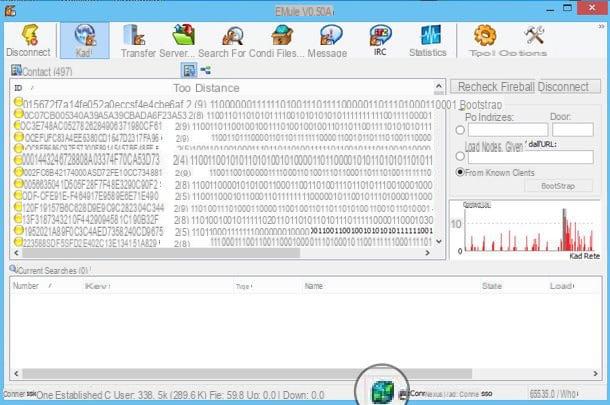
How to download with eMule
To download files with eMule, click on the button Search in the top navigation bar. Type what you want to search for in the text field Your name, select Kad Network o Global (server) in Research method (depending on whether you want to search for files on the Kad or eD2K network) and click the button Start.
To better help you choose the file to download, you can click on one of the columns to sort the files found: Dimension o References are the columns that most interest us. The greater the number of sources, the more likely there are to have a high and constant download speed over time with the subsequent advantage of completing the download.
Once you have found the desired file, just click on it twice with the mouse to put it in the list of files to download (button Transfers in the navigation bar at the top) and wait for it to complete, which will happen when the progress bar turns green.
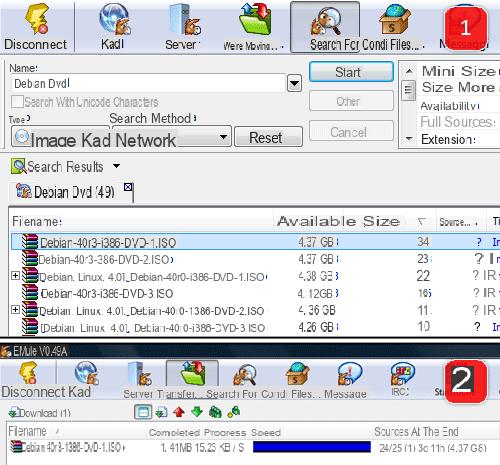
Because the download does not start immediately like in other P2P programs or it stops frequently? The fault, unlike what you might imagine, is not yours.
eMule works through the queues concept. When you decide to download a file, eMule connects to the various users who have that file, putting you in a queue. If there is no one before you, the download will start immediately otherwise you will have to wait your turn. If you want some "tips" on how to optimize eMule and increase the speed of its downloads, consult my tutorial dedicated to the subject.
If you're using a Mac, read my guide on how to set up eMule on the Mac I've been dealing with instead aMule, a "clone" of eMule compatible with macOS and Linux, I assure you that it is easy to use just like eMule for Windows.
eMule: download and configure eMule














