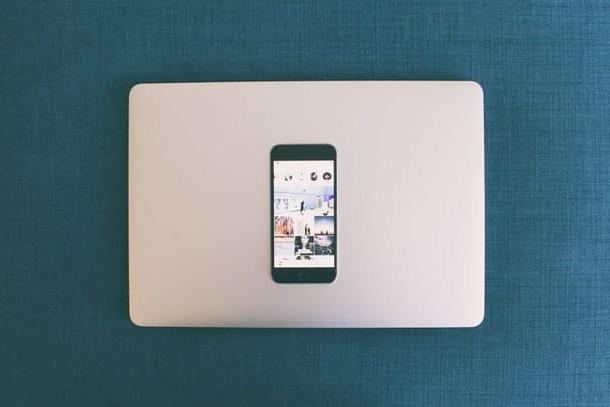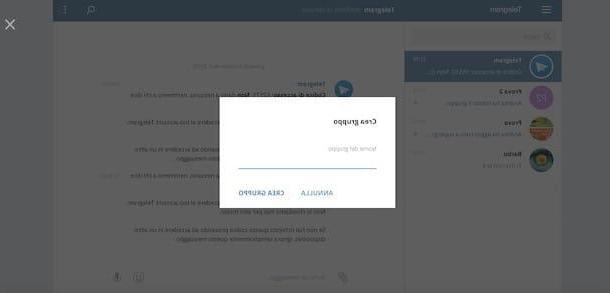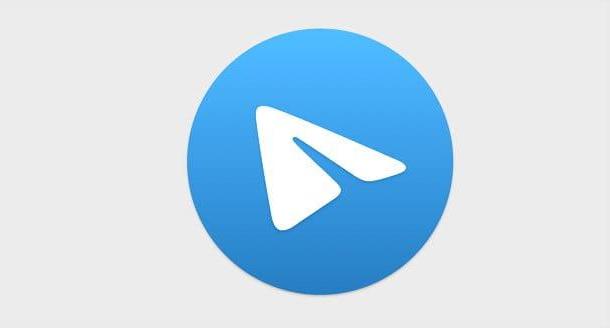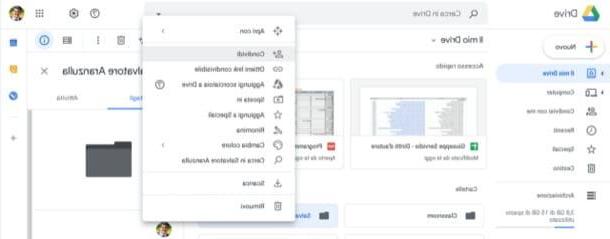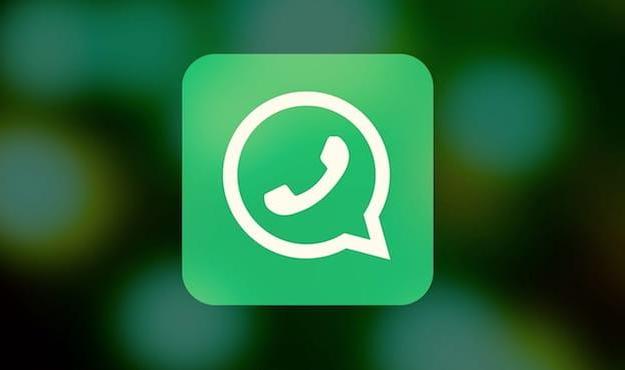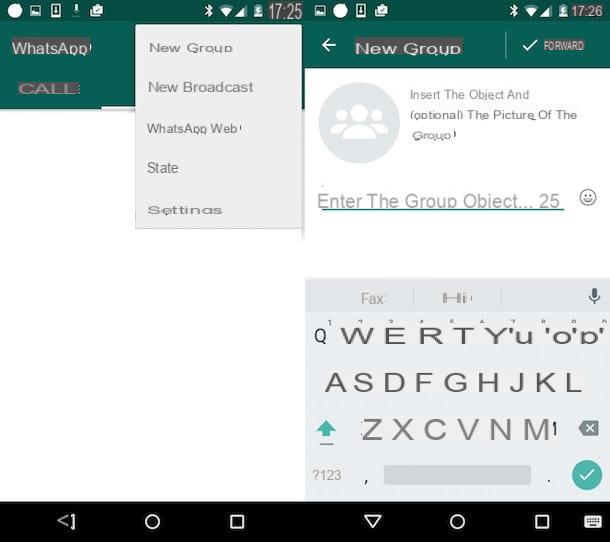How to create free chats on WhatsApp

You have just downloaded WhatsApp on your smartphone and, after creating your account, you would like to understand like create free chat in this hugely popular messaging service? In the next lines you will find all the information you need.
Android
If you want to start a conversation on WhatsApp and use a terminal Android, first open the official app of the service by pressing on its icon (the green one in the shape of a cartoon), presses on the item Chat placed at the top, tap on the symbol of white speech bubble on green background located at the bottom right and, in the screen that opens, select the user you want to chat with by tapping on his name.
At this point, press on typing bar located at the bottom of the screen and compose the message you want to forward: to send the message, simply press the icon of theairplane located at the bottom right.
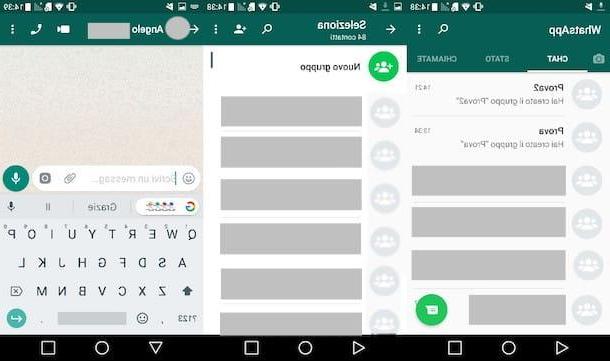
Through the procedure indicated above you will start a chat with only one user. If you want to create a group chatinstead, you have to tap on the item New group (obviously after pressing on the symbol of comic), select the users you want to add to the conversation and then click on the symbol of arrow.
At this point, in the field Enter the group subject, type the name to be assigned to the group, add a photo that identifies it (by pressing the icon of the camera and choosing whether to upload one from the Gallery or take one at the moment) and tap on the symbol () per portare to finish l'operazione.
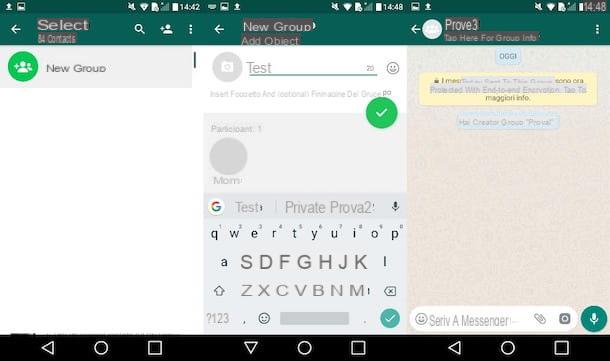
For more information about the use of the features made available by WhatsApp, such as the ability to send voice messages, make video calls and send documents in various formats, read the insights in which I explain in detail how WhatsApp works and how to chat on WhatsApp.
iOS
If you want to create a free chat with WhatsApp and use a iPhone, start the app by tapping on its icon on the Home screen, presses on the item Chat located at the bottom right and then press on the symbol of pen with paper located at the top right.
Pigia, therefore, on name of one of the contacts that are shown to you and, in the screen that opens, tap on typing bar located at the bottom to compose your message, which you can then send by pressing theairplane.
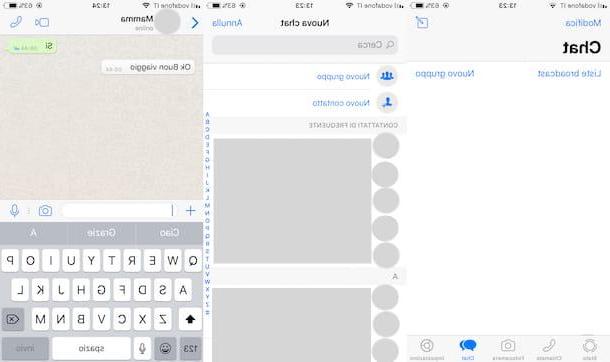
The procedure I indicated in the previous lines will allow you to create a single chat. If you want to start one group chat, the procedure you will have to follow is slightly different: after tapping on the symbol of pen with paper, presses on the voice New group, then select i names of the contacts you want to insert and tap on the item NEXT located at the top right.
Next, type in thegroup object in the appropriate field; if you wish, add a cover photo (you can do this by pressing the camera and loading one from the photos saved on the roll or taking one at the moment) and, finally, presses on the item Crea. Più facile di così ?!
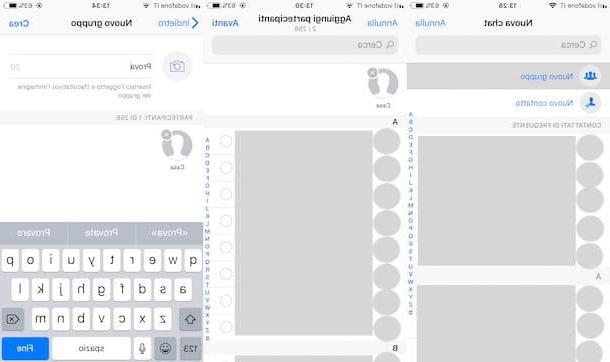
If you want more detailed information about the use of some specific features made available by WhatsApp, such as the ability to send voice messages, start video calls, and send images or documents in various formats, read the tutorials in which I show how WhatsApp works and how to chat on WhatsApp.
PC
You would like to create chats on WhatsApp directly from yours PC? No problem. For this purpose, you can use both the WhatsApp Web service, accessible from any browser, and the official WhatsApp client for Windows and macOS (on Windows 10, the client is also available as an app in the Microsoft Store): I explained to you in detailed way to use them in the guide dedicated to the use of WhatsApp on the PC.
Before explaining the procedure to create chats on WhatsApp from the PC, I want to tell you that, if it is the first time you connect to the WhatsApp Web service or start the WhatsApp client on Windows or macOS, you will need to identify yourself by scanning the QR Code: you must then start WhatsApp on your smartphone, access the Settings of the service, press on the item concerning the function WhatsApp Web / Desktop and then scan the QR Code with your device's camera. If it is not clear how to proceed, you can find a more detailed explanation on how to use WhatsApp on PC in the guide that I have just linked to you.
When you have completed the configuration of WhatsApp on your PC, click on the symbol of pen with paper located at the top and select the name of the user you want to chat with. Then compose the message you want to send him in the text field write a message and proceed with the forwarding by clicking on theairplane or by pressing the button Submit of the keyboard.
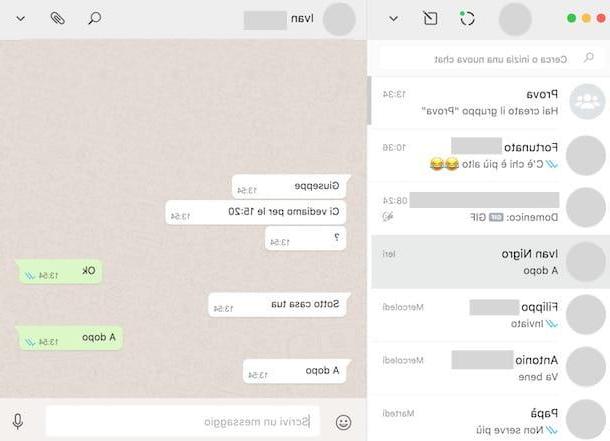
If, on the other hand, you want to create a group chat, click on the item New group, select the contacts you want to include, click on the green button with the arrow, type the name to assign to the group in the text field Group object and, finally, click on the symbol () per portare to finish l'operazione.
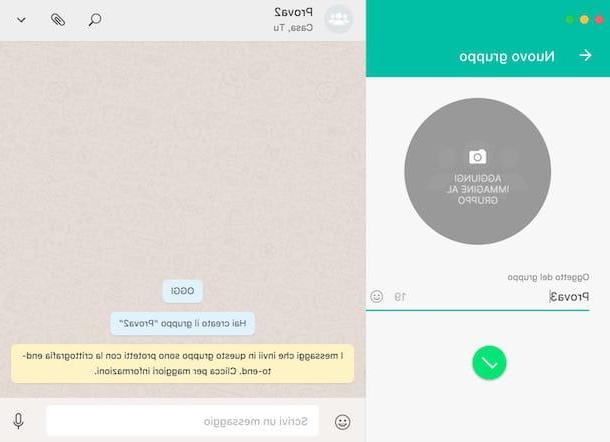
If you want more information on how WhatsApp works, how to chat on WhatsApp and how to use WhatsApp on PC, read the tutorials I have dedicated to these topics.
Come creare free chat your Telegram

Your friends have "forced" you to use Telegram and, after downloading the official application of the service and creating the account, you would like to understand how to create free chats through this service. Great, you can find all the information you are looking for right below.
Android
To chat with Telegram on Android, start the official app of the service by pressing on its icon (the paper airplane), then press on the symbol of pen located at the bottom right, select the name of the user you want to send the message to and use the typing bar located at the bottom to start your chat.
If you don't know, Telegram also allows you to create secret chats (in which sent messages are automatically destroyed). To start a secret conversation, press the symbol of pen, choose the name of the person to chat with and tap on the voice Nuova Segreta Chat.

Telegram also allows you to create group conversations: to create a group, tap on the symbol of pen located at the bottom right, tap on the item New group from the menu located at the top and then choose the contacts to include in the chat. Finally, click on the symbol () located at the top right, type the name of the group in the appropriate text field and press the symbol again () located at the top right.
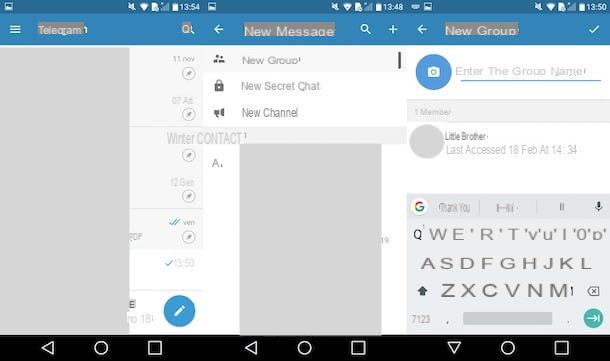
Would you like more information on some specific Telegram functions? Then read the tutorial in which I explain how Telegram works and you will find what you are looking for.
iOS
To create chats on Telegram with a device iOS you have to follow almost the same procedure that I described to you for Android devices: only some items change, but the steps to follow are very similar.
First of all, start the Telegram app, tap on the item Chat located at the bottom, press the icon of pen with paper (above) and choose theuser with some you want to chat. Then compose the message using the typing bar located at the bottom of the screen and forward it by pressing the symbol of arrow. Più facile di così ?!
To start some secret chats (in which sent messages are automatically destroyed), tap on the item Nuova Segreta Chat from the menu that appears after pressing the icon of pen with paper and have selected the user to chat with.
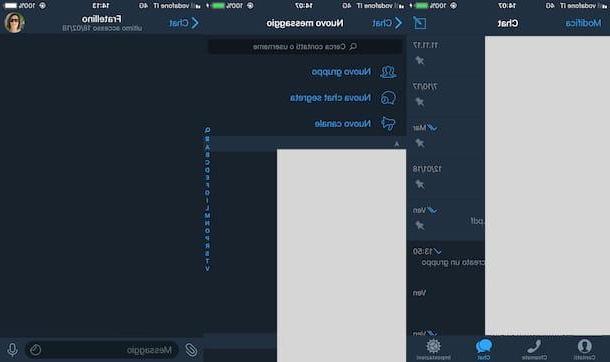
If, on the other hand, you want to create a group chat, presses once again on the symbol of pen with paper located at the top of the screen, tap on the item New group from the top menu and then select the participants to include in the conversation by pressing on theirs name. After that, tap on the item NEXT, write the group name in the appropriate bar and, to conclude, tap on the item Crea located at the top.
If you want to get to know some specific functions made available on Telegram more closely, read the in-depth analysis in which I explain how Telegram works: there you will find all the information you are looking for.
PC
Do you want to create chats with Telegram directly from PC? You can use for this purpose the Telegram Web service or the official client of the service available for Windows and macOS.
After you have downloaded Telegram on your computer (if you have difficulty doing this, read the guide in which I show how to download Telegram) or have logged in to the service directly from the browser (also in this case you can help with the dedicated user guide of Telegram Web), type in search bar located at the top the name of the contact you want to send a message to and then click on their profile picture.
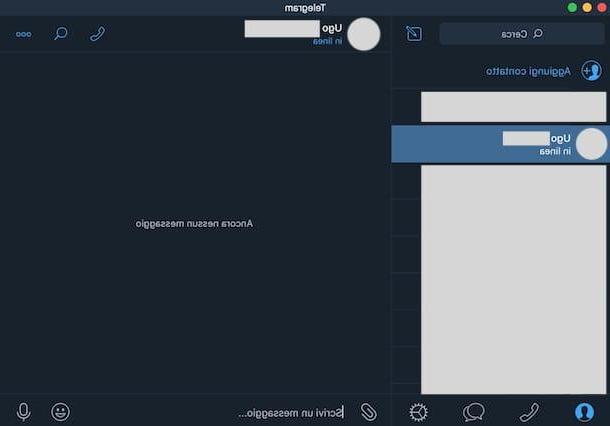
At this point, compose your message in the typing bar located at the bottom and send it by pressing the button Submit keyboard. Have you seen how easy it was to create a chat on Telegram from your PC?
How to create free chats on Messenger
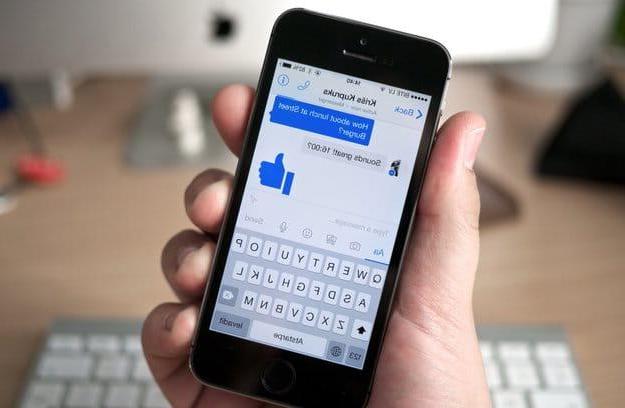
If you are subscribed to Facebook, you can create free chats on Messenger, the instant messaging service that is an integral part of the hugely popular social network. I already anticipate that you can do this either by downloading the official Messenger app on your smartphone or tablet or by logging into Messenger directly from the browser.
Android
To chat on Messenger from your device Android, start the Messenger app, log into your account (if necessary), tap on the blue speech bubble located at the bottom right and then choose the user you want to chat with by pressing his name. Then compose your message in the typing bar located at the bottom and presses on the symbol ofairplane to send it.
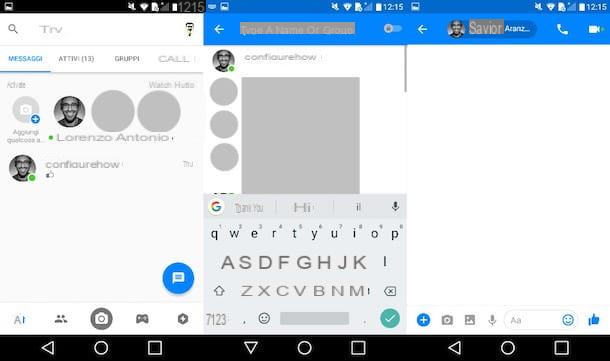
Do you want to start a group conversation? It is a very simple operation: press on the card Groups, then click on the item New group or on the symbol of two men with the symbol (+) located at the bottom right, select the friends to include in the group chat (you must select at least two) and tap on the arrow per portare to finish l'operazione.
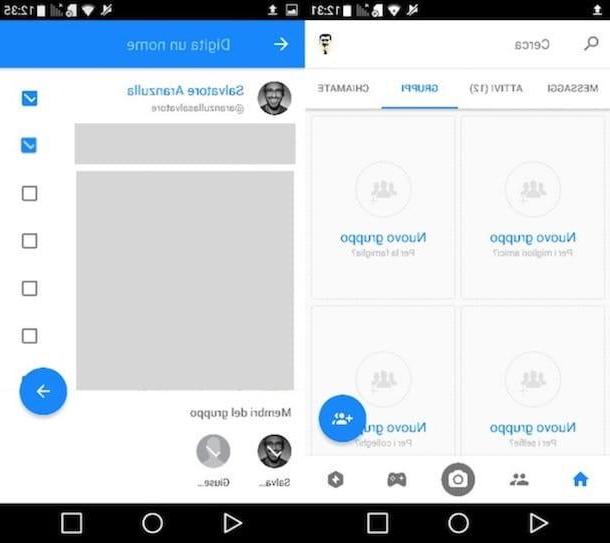
If you would like more details on how Messenger works and how to chat on Facebook, read my themed tutorials.
iOS
If you want to create chats with Messenger on iOS, start the official Messenger application, log in to your account (if required), press the pen with paper located at the top right and, in the screen that opens, presses on name of the user you want to send a message to.
Then compose the message using the typing bar located at the bottom of the screen and tap on theairplane to send it.
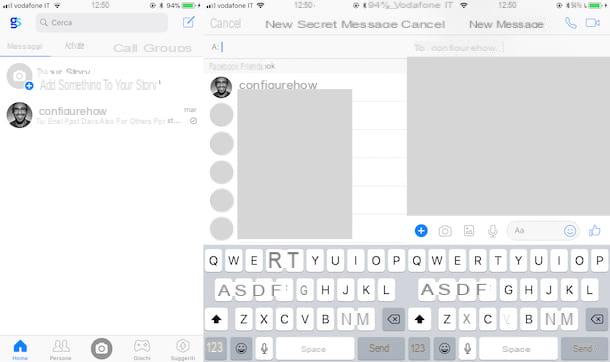
If, on the other hand, you want to start a group chat, presses on the card Groups located at the top right, tap on the item Crea o Create group and, in the screen that opens, type the name to be assigned to the group and select the users you want to include in the conversation. Then presses on the voice Create group located at the bottom right and that's it.
Alternatively, you can create a group conversation on Messenger by pressing the icon of pen with paper located at the top and typing the names of the users to be included in the conversation in the text field A: (remembering to separate them with a comma).
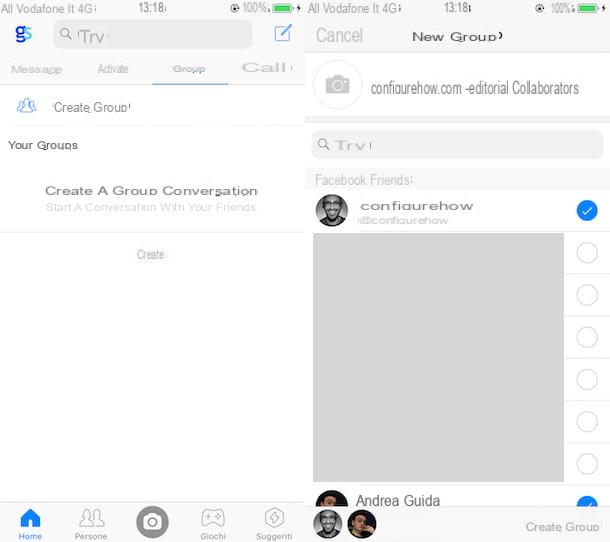
Looking for more information on how to use Messenger? You can find them in the tutorials where I detail how Messenger works and how to chat on Facebook.
PC
Do you want to create chats on Messenger from PC, maybe directly from your Facebook account? To begin with, connected to the login page of the social network, log in to your account, click on the icon cartoon with lightning placed at the top. In the drop-down menu that opens, click on the item New message and then compose the message in the window that appears below to send it to your friend.
To create a group chat, instead, select the item New group (still from the menu that appears after clicking on the cartoon symbol with the lightning bolt), select the participants to add to the conversation, give the group a name and click on the item Crea.
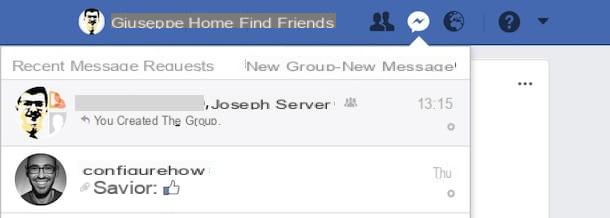
You can perform the same operations described above, also from Messenger.com. You simply have to connect to its main page, log into your account (if necessary), click on the icon of pen with paper located at the top left, type the name of the user or group you want to chat with in the text field at the top and then select it from the box that opens.
For more details on how to use Messenger, read the in-depth analysis in which I illustrate its features. I am sure that this further reading will be of great help to you to make full use of all the features made available by the service.
How to create free chat