Preliminary information

Before getting into the tutorial and find out how to configure PEC Aruba, you need to find the les "Coordinates" of the Aruba servers, essential for configuring the service in any e-mail client.
The coordinates in question can refer to the server IMAP o POP3 of the service, depending on the communication protocol you prefer to use. The protocol IMAP, which is what I recommend you to use, is more modern and allows the use of the same account on multiple devices at the same time while keeping messages synchronized (both incoming and outgoing) on all workstations.
The protocol POP3, on the other hand, it is more dated and requires the use of the e-mail service on a single device, in fact it deletes messages from remote servers as soon as they are downloaded to the PC (except for the activation of special backup functions). I advise against it.
Having made this necessary distinction, below you will find the information that you must enter in your email client to set up the use of the PEC of Aruba correctly.
IMAP
Incoming mail server (IMAP): imaps.pec.aruba.com
Port: 993
Requires SSL: yes
Outgoing mail server (SMTP): smtps.pec.aruba.com
Port: 465
Requires SSL: yes
Requires authentication: yes
Full name or display name: il tuo nome
Account Name or Username: your Aruba certified e-mail address (e.g. [email protected])
Email address: your Aruba certified e-mail address (e.g. [email protected])
Password: password chosen when registering for the Aruba PEC service
POP3
Incoming mail server (POP3): pop3s.pec.aruba.com
Port: 995
Requires SSL: yes
Outgoing mail server (SMTP): smtps.pec.aruba.com
Port: 465
Requires SSL: yes
Requires authentication: yes
Full name or display name: il tuo nome
Account Name or Username: your Aruba certified e-mail address (e.g. [email protected])
Email address: your Aruba certified e-mail address (e.g. [email protected])
Password: password chosen when registering for the Aruba PEC service
If you use the PEC of Aruba on a custom domino, you must use the same IMAP and POP3 coordinates that I have just indicated, but entering the PEC address with the custom domain as the account name (eg. [email protected]).
For further details, you can consult the specific web page for configuring the PEC account on the mail client on the Aruba website.
How to configure Aruba PEC on PC and Mac
At this point, I would say that you are finally ready to take the real action and go and find out how to configure the Aruba PEC on your computer. Below, therefore, you will find explained how to proceed in the main e-mail clients available for Windows, macOS and Linux.
Configure PEC Aruba on Outlook
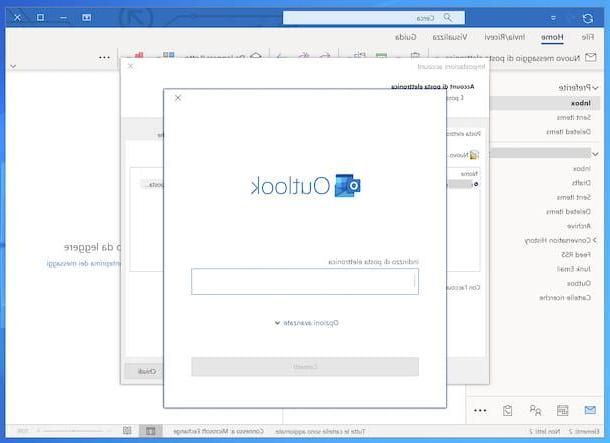
If on your computer you have installed Outlook, the famous Microsoft email client, to configure the PEC Aruba you must first start the program on your computer.
When you see the main screen of the application, start the wizard for adding a new account by selecting the menu Fillet present at the top left, then the voice Account settings present in it and clicking again on the wording Account settings in the further menu that opens.
In the new screen that is now shown to you, click the button New that you find in the card Email, then type the address of your PEC account in the field Email address and press pulsating Connect.
Next, choose whether to use the protocol IMAP or that POP3, selecting the appropriate icon, and fill in the fields Server & Hosting e Port present in correspondence with the sections Incoming mail e Outgoing mail with the requested data. Please also select the option SSL / TSL give menu to tendin Encryption method and click sul pulsating NEXT.
Then wait for the configuration procedure to be completed, then you can select your Aruba certified mail account and its folders from the Outlook left side menu, in the Home, after clicking on the icon envelope for letters lower left.
On the right, however, there are the messages, which you can read by clicking on them, while to start composing a new email you just need to press the button New email message at the top of the screen.
Configure PEC Aruba on Thunderbird
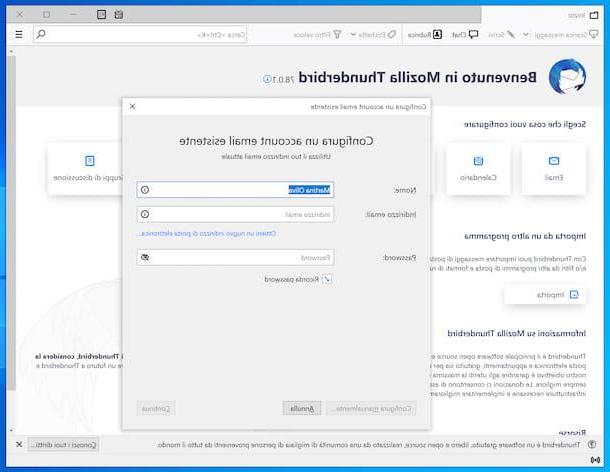
If on your computer you use Thunderbird, the instructions you must follow to configure the PEC Aruba are those that you find below.
First, start the program and add your Aruba PEC account by clicking the button with the lines horizontally located at the top right, choosing the items New> Existing email account from the menu that opens, filling in the fields Your name, Email address e Password with the required data and clicking on the button Continue.
After completing the steps above, Thunderbird should be able to automatically detect the correct parameters for account usage. If this is not the case or if the configuration indicated later proves to be incorrect, click on the button Configure manually at the bottom left.
So choose the protocol IMAP o POP3 give menu to tendin Protocol and fill in the fields Server & Hosting, Port, SSL, Strong e Username with the required data, then click on the button Done.
Once the configuration is complete, you can then access your emails on Aruba by selecting the account and folders of your interest from the left side menu. To read a message, instead, select it from the list on the right, while to start composing a new email press the button Write, placed at the top.
Configure Aruba PEC on Mail
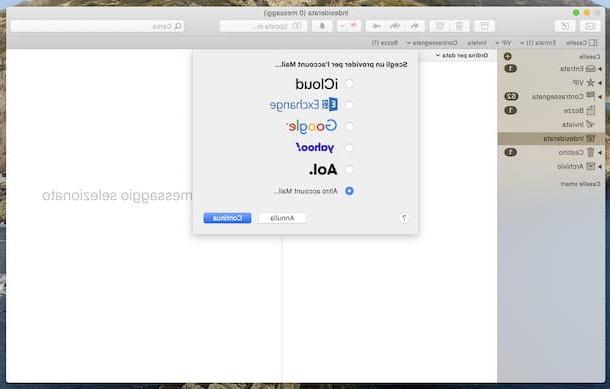
If you have one Mac and use the default email client Mail Apple, you can configure the PEC Aruba by proceeding as follows: start the application, select the menu Mail located at the top left and choose the item Add account present in it.
In the Mail screen that has appeared on the screen, select the option Other Mail account from the box that is shown to you and press the button Continue. Then fill in the fields displayed on the screen by typing yours name,email address and Password of your PEC Aruba and click on the button Log in.
At this point, choose whether to use the protocol IMAP or that one POP3 give menu to tendin Account type, fill in the fields Incoming mail server e Outgoing Mail Server with the necessary data and click on the button Log in.
Then wait for the account configuration to be started and completed, then you can view all the messages received on your PEC by selecting the folder of your interest from the side menu (if it is not visible, click on the item Boxes top left to remedy) or via the menus at the top.
To read a message, select it from the list on the right, while to start composing a new one, press the button with the paper and the pencil top left. Easy, right?
How to configure PEC Aruba on Android, iPhone and iPad smartphones
As I told you at the beginning of the post, configuring the Aruba PEC is also feasible on Android, iPhone e iPad. You can use both the official app and third-party mail applications. For more details, please read on.
Configure PEC Aruba on Aruba PEC Mobile
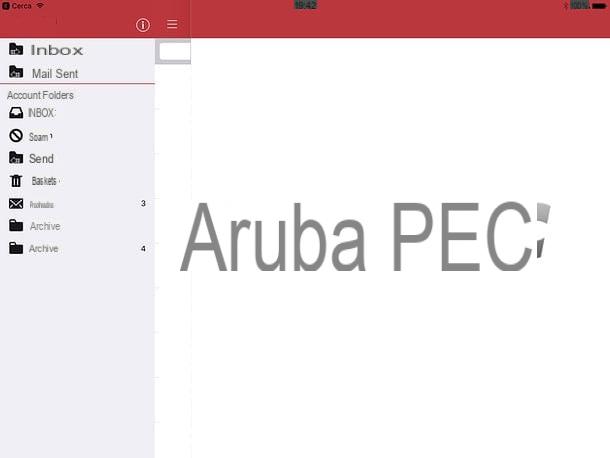
If you want to configure the Aruba PEC on your mobile device using the official app Aruba PEC Mobile, you must first download and install it.
Per riuscirci, you are using Android, access the relevant section of the Play Store and press the button Install. If you are using a device that does not have Google services (e.g. a Huawei smartphone with AppGallery), you can rely on one alternative store, as I explained to you in another guide.
To download the app on iOS / iPadOSinstead, access the relevant section of the App Store, press the button Get, quindi quello Install and authorize the download via Face ID, touch ID o password dell'ID Apple.
Then, regardless of the device in use, start the Aruba app by selecting the relevant one icon which has been added on the home screen or in the drawer. When you then see the main screen of the app, log in to your Aruba PEC, filling in the fields Email e Password with your login data, and tap the button Log in.
Once logged in, you will have the possibility to manage your certified email account, receive messages and send new ones (complete with attachments). To browse all the folders in the box, just tap the button with the lines horizontally located at the top left and select one of the items that appear on the side.
Configure PEC Aruba with other email apps
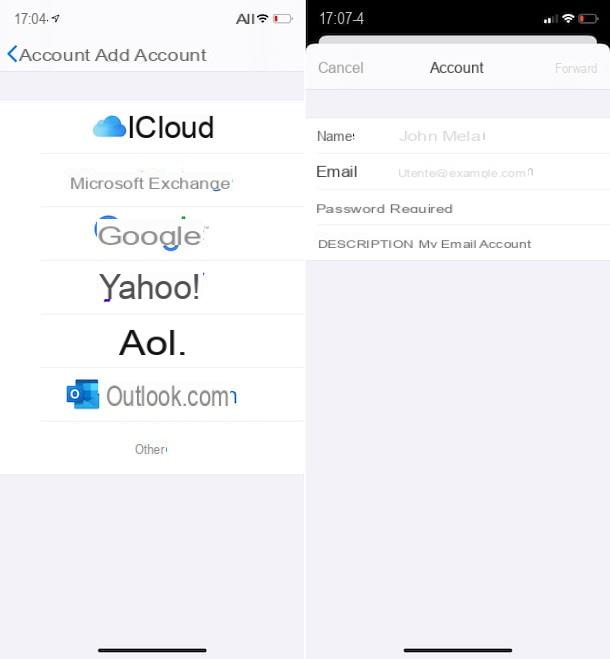
If you are not satisfied with the official Aruba PEC application, you can use a third party email client and configure it with the IMAP or POP3 parameters listed at the beginning of the post.
For example, in the specific case of iOS / iPadOS, you can use the app Mail, which is the default for iPhone and iPad. To configure Mail with your Aruba PEC, select the icon Settings (Quella a forma di ruota d'ingranaggio) that you find on the iOS / iPadOS home screen, tap on the item Password and account (on iOS 14 and later you have to go up Settings> Mail or Settings> Contacts) present in the new screen displayed and then on that Add account.
Next, select the option Otherwho quills Add Mail Account and fill in the fields Your name, Email, Password e Description with the required data, then tap on the item NEXT top right.
At this point, choose whether to configure the account using the protocol IMAP o POP3, selecting the correct tab from the top of the screen, enter the necessary information in the fields Incoming mail server e Outgoing mail server and tap on the item NEXT present at the top of the screen.
Then wait for the account configuration to be completed, then you can access your certified e-mail account by going to the iOS home screen, selecting theMail icon and the correct box from the list or the folder of your interest. To read the messages received, instead, tap on them, while to start composing a new email press the button with the paper and the pencil site below.
In any case, there are plenty of email clients for smartphones and tablets, both for Android and for iOS / iPadOS and they all allow the configuration of accounts via IMAP / POP3, so it will be very easy for you to set up the Aruba PEC account even in these last. For more information on this, you can refer to my guide focused on the best email clients.
How to configure Aruba PEC on Gmail
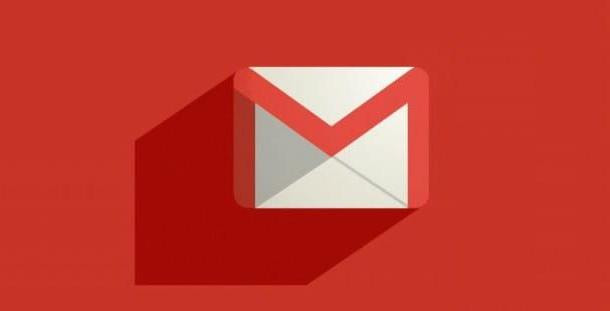
If you are wondering if it is possible to Configure PEC Aruba on Gmail, I am happy to inform you that the answer is yes. The Web mail service for managing e-mail from Google, in fact, allows you to add other e-mail accounts, including those of certified mail and, therefore, also Aruba accounts, in order to send and receive messages.
The procedure to follow is not complicated, although it may not turn out to be exactly intuitive. For all the details of the case, I refer you to reading my guide dedicated specifically to how to send a PEC with Gmail.
How to configure PEC Aruba











