Create another Instagram account
As I told you at the beginning, creating another account on Instagram is a feasible operation both from mobile, using the official app of the service, and from a computer, using the application for Windows 10 and the Web interface of the famous social network. Below you will find explained how to proceed in all three cases, feel free to choose the path to take according to your preferences as well as, of course, the means in your possession.
Give Android and iOS

If you want to create another Instagram account through the official application of the service available for Android and iOS (as well as for Windows Mobile), the first fundamental step you need to take is to grab your smartphone, unlock it, access the screen where there are the icons of all the apps and press on that of Instagram (the multicolor one with the retro camera).
Once the main screen of the app is displayed, press on thelittle man (or on your avatar) which is at the bottom right then press the button with thegear which is at the top, always on the right, on your profile page, scroll to the bottom of the displayed screen and select the item Add account.
Now, stop on the wording SUBSCRIBE at the bottom of the screen and then press on Sign up by phone or email if you want to register a new Instagram account using the e-mail address or phone number or press the button with the logo of Facebook to create a new account on the service using your Facebook profile (obviously this is feasible only if the existing Instagram account has not been associated with your Facebook profile).
If you have chosen to register with your phone number or email, select the tab relating to the option you prefer and type, respectively, the phone number or email, then stop on NEXT, enter your name and your surname and the password you want to associate with the account and press again on NEXT. If, on the other hand, you have chosen to connect via Facebook, confirm access to your account or enter the data relating to the latter to log in.
Now, if the user name that was automatically assigned to you by the service is to your liking, press on NEXT to start using the new profile immediately, otherwise press the item first Change your username and enter what you prefer.
If the new username you are going to choose is actually available, it will be notified to you by the appearance of a green tick and you can confirm what you typed by tapping on NEXT. Otherwise, you will see a warning appear indicating that the username you have chosen is not usable and you will need to change it.
If you have not already done so in the previous steps, then choose whether to connect to Facebook by pressing on Connect to Facebook or whether to skip it by pressing on Salta and whether to find people to follow on Instagram by searching your contacts by tapping on the button Search your contacts or whether to skip this step by pressing on Salta.
Finally, select an image for your profile by clicking on add a photo and choosing one of the available options or, if you prefer, postpone the execution of this operation to a later time by pressing again on the item Save.
Finally, choose, by pressing on Save, whether to save the login information so that you do not have to enter it every time you log in to the new account on the device in use. If you are not interested in the thing, stop on the link again Salta which is at the bottom of the screen. Then select any users to follow from those proposed to you and click on end but I will complete the procedure.
Because Windows 10
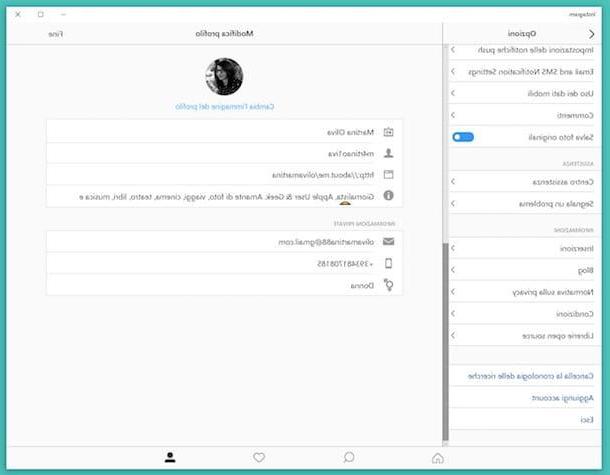
Do you have a PC and are you used to using the official Instagram application for Windows 10? Then know that even in this case it is possible to create another Instagram account. To do this, first start the application of the famous service on your computer by recalling it from Start menu (the one you can access by pressing the button with the symbol from the Windows flag at the bottom left of the taskbar).
Once the main window of the app is displayed on the desktop, click on thelittle man that you find at the bottom right, then on the button with thegear placed at the top and then on the item Add account which is in the bar on the left.
Now, click on the link SUBSCRIBE that you find at the bottom of the screen and press on Sign up by phone or email if you want to register a new Instagram account using your email address or phone number or click the button with the logo on Facebook if it is your intention to create a new account on the service using your profile on Mark Zuckerberg's social network (obviously you can only do this if the existing Instagram account has not been associated with your Facebook profile).
If you had chosen to register with your telephone number or email, select the tab relating to the option you prefer and enter, respectively, the telephone number or e-mail address, then press on NEXT, type in your name and surname and the password you want to associate with the account and click once again on NEXT. If, on the other hand, you had chosen to log in with Facebook, log in by typing in the data relating to your account.
Now you need to choose a username for your new Instagram account. If the one proposed automatically by the application on the basis of the data entered does not inspire you, enter one of your choice in the field on the screen and click on NEXT. If the username you have chosen is not available (it can happen) you will see a special warning appear on the screen and you will need to change it.
Choose now whether to connect to Facebook (if you have not already done so in the previous steps) by pressing on Connect to Facebook or whether to skip it by pressing on Salta and whether to find people to follow on Instagram by searching your contacts by tapping on the button Search your contacts or whether to skip this operation as well by pressing on Salta.
Finally, choose an image for your profile by clicking on add a photo and selecting one of the available options or, if you prefer, postpone the operation to a later time by pressing again on the item Salta. Done!
From the Web
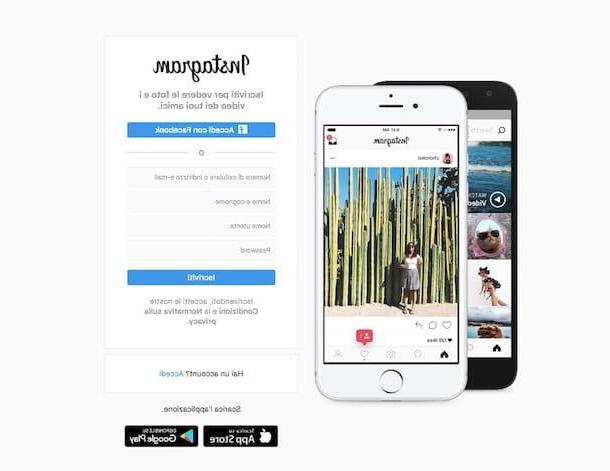
For what concerns the Web version of the service, to create another account on Instagram you must first exit the one to which it is possibly currently connected. To do this, go, using any web browser (eg. Chrome, Safari etc.), on the Instagram home page, click on the button with thelittle man that you find at the top right, then on the button with thegear on the page that opened and choose Logout give the menu that appears.
Once this is done, you can proceed with the creation of the new account by filling in the form displayed on the screen with the requested info: yours mobile number or your e-mail address, your name and surname, the username you want to use and the password you want to associate with the new account you are about to create.
Premium for your pulse SUBSCRIBE and it's done. You will be immediately redirected to the home of the web version of Instagram. It was easy right?
I would also like to point out that if with the other Instagram account you already have you had not registered with Facebook or in any case you have not yet connected the profile on Mark Zuckerberg's social network to that of the famous photographic social network, you can, instead of fill in the form with the info as seen above, click on the button Accedi con Facebook, enter the data relating to your Facebook profile (email address and password) and then log in by pressing the button Log in.
Manage multiple Instagram accounts
Now that you have finally managed to create another account on Instagram, it seems only right to tell you how to manage all your profiles from the smartphone and computer app as well as from the web service in the simplest and fastest way possible. To find out more, keep reading, you will find everything explained in detail right below.
Yes smartphone
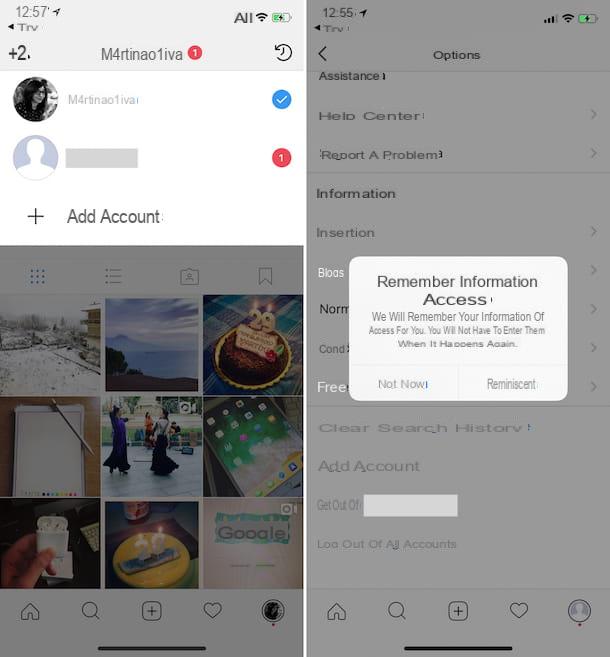
Once you have created a new account on Instagram from mobile, you can easily switch from one profile to another simply by pressing the button with theprofile picture of the reference account that you find at the bottom right of the app screen, then pressing the username of the profile in use that is at the top of the screen and selecting, from the menu that appears, the Profile you want to manage. That's all!
If you then want to disconnect the new Instagram profile created by the app and your other account, just go to the app screen relating to the reference profile by tapping on theavatar at the bottom right, press the button with thegear that you find at the top right, then up Sign out of username (instead of username you will find the username you have chosen) and press on Not now in response to the warning you see on the display regarding the ability to remember login information. Then confirm your choice by clicking on Logout.
From computer
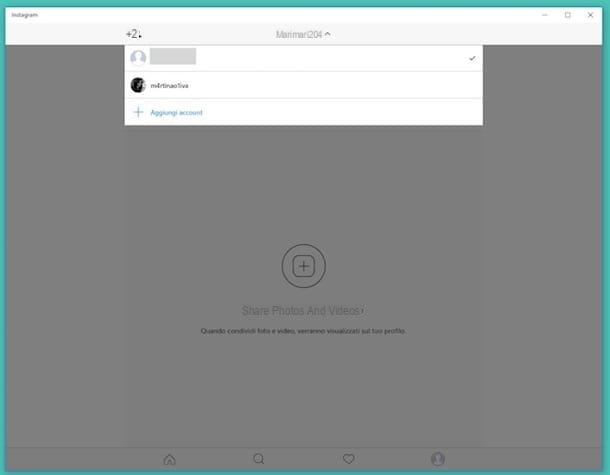
As for the management of multiple Instagram accounts from the application for Windows 10, just click on the symbol oflittle man that you find at the bottom right of the screen, on the username for the account currently in use that you find at the top and then on that of theaccount you want to use from the menu that appears and that's it.
In case you want to disconnect the new Instagram profile created by the application and your other account, all you have to do is go to the section of the application relating to your profile after clicking on thelittle man at the bottom right, click on thegear which is above, then on the voice Sign out of username (instead of username you will find the username you are using), select Not now in response to the warning that appears on the screen regarding the possibility of storing the data and confirming the choice made by pressing on Logout.
If, on the other hand, you prefer to use the Web version of Instagram, I would like to point out that unfortunately at the time I am writing this guide there is no special function available through which to quickly switch from one profile to another as seen for the application of the service for device mobile and computer. The only thing you can do in this specific case is to disconnect and connect to the account of your interest whenever you deem it appropriate. It is not very practical, I know, but at the moment you have no alternative.
To do this, go to the Instagram Web home and if it is already connected to one of your two profiles, disconnect (if it is not the one you intend to use, of course) following the procedure I have indicated in the previous lines, when I explained how create another Instagram account from the web.
Then click on the link Log in that you find at the bottom next to the wording Do you have an account?, fill in the fields on the screen by typing your phone number, your username or your email address and password associated with the profile and press on Log in. Here it is!
How to create another Instagram account














