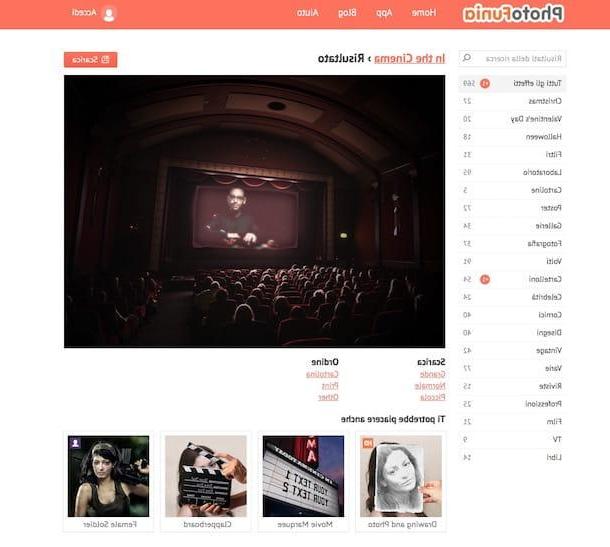PhotoFunia (Online)
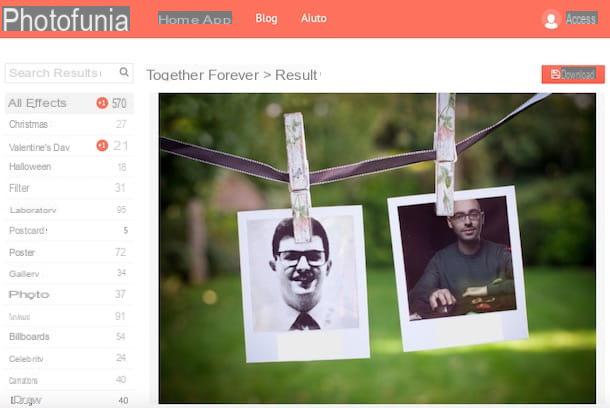
One of the first online services for create photomontages which I suggest you try is PhotoFunia, which for some years has also been available as a free app for Android, iOS and Windows 10 Mobile. Thanks to PhotoFunia, it is possible to create suggestive photomontages directly from the browser, without necessarily having to register for the service and without having to install additional plugins.
To create photomontages with PhotoFunia, click here to connect to the main page of the service and locate the template you like best: there are so many, so take all the time you need to examine them all. If you wish, you can also refine your search by browsing the categories on the left or by using the search bar located at the top left.
As soon as you have identified the template that suits you best, click on the button Choose photos and upload the photo to be used for the photomontage. You can upload a photo saved on your computer (by clicking on the button Upload from PC), take a picture with your computer's webcam (by clicking on the button Camera) or even upload photos from a social network or cloud storage service (by clicking on the button Online).
When you have finally uploaded the image (or images, if you have chosen a scenario in which it is possible to insert more than one), crop it using the editor that appears on the screen, so as to adapt it to the chosen template, and then click on the button Go. If you are happy with the result, download the output image by clicking on the button Download located at the top right. Easier than that ?!
FACEinHOLE (Online)
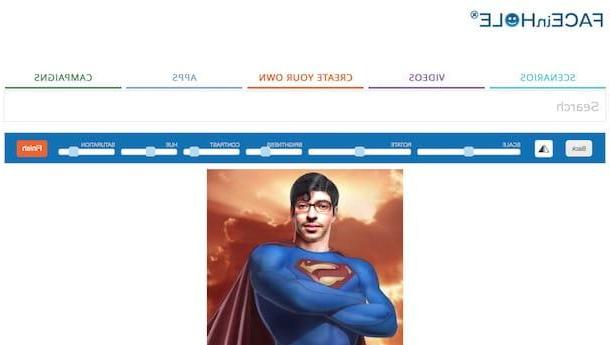
You know those blow-ups in which you can insert your face (especially popular in amusement parks and tourist villages) to create the illusion of having a sculptural body or of being on a remote island? Well, that's exactly the concept it inspires FACEinHOLE, another free online service that allows you to create photomontages by inserting your face in many different scenarios, one more beautiful and fun than the other. A peculiarity of FACEinHOLE is also given by the possibility of creating video montages using a specific function (which however requires the activation of Adobe Flash Player on your browser).
To create funny photomontages with FACEinHOLE, click here to connect to the main page of the service and search for a scenario using the search bar placed at the top (and then filtering the results through the drop-down menus located in correspondence with the items Number of holes, Gender e Skin). When you have finally found a template that is right for you, click on its preview and, on the page that opens, click on the button Upload to upload a photo from your PC, or on the button Camera to take one with the webcam.
After uploading the photo to be used for the photomontage, adapt it to the chosen template: then use the adjustment bars located at the top to resize the photo, rotate it, adjust its brightness and contrast, change its saturation etc. and, when you have finished working on the photomontage, first click on the button Finish and then Download to download it to your PC. Alternatively, share it with other users using one of the available sharing options.
Photomica (Online)
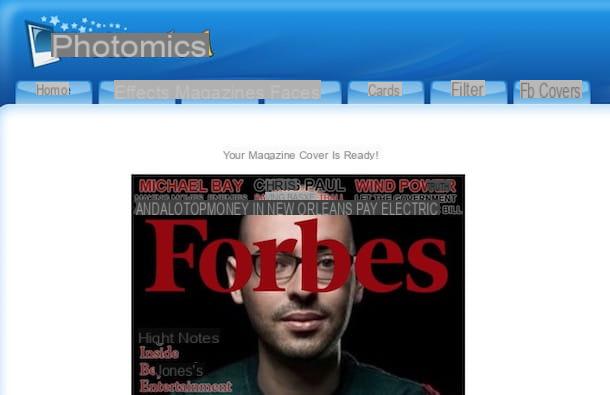
Photomics è another free web service that allows you to create photomontages in a few clicks. To use it, first connect to its main page and click on one of the tabs located at the top to create the type of photomontage you like best: Effects, to create photomontages of various kinds; Magazines, to create photomontages using the covers of some famous magazines (eg Forbes, GQ, etc.); Faces, to use scenarios in which to superimpose one's face on that of various characters; Card, to create photomontages with virtual postcards and greeting cards; Filter, to apply filters to your photo or fb Covers, to create photomontages to use as a cover for your Facebook page.
After choosing the type of photomontage you want to create and clicking on its preview, a new page will open: then click on the button Shop by Department (located on the right, under the heading Upload from your computer), select the photo you want to use and press the button Upload to upload it online. Alternatively, use a photo taken from the web by pasting the link in the text field located under the heading or Upload from a web and then click on the button Upload.
When uploading is complete, adapt the photo to the chosen template by cropping it or moving it using the editor you see on the screen and the tools that appear in the center of the screen. If you are satisfied with the result, click on the orange button Save placed under the photomontage just created to download it or, if you prefer, share it by clicking online on the blue button Share and copy one of the link which are generated based on how you intend to share the image.
GIMP (Windows / macOS / Linux)

If you want to create photomontages without relying on the Net, you can resort to the use of "classic" photo editing programs, such as GIMP. If you have never heard of it, GIMP is a very famous free and open source software, available for Windows, macOS and Linux, which provides the user with many tools, one more useful than the other. In short, one of the best free alternatives to Photoshop.
To create photomontages with GIMP, you must first download the program on your PC: then connect to its official website and first click on the button Download xxxx and then on the orange button Download GIMP xxxx directly.
At this point, open the file you just downloaded and follow the wizard to install GIMP on your computer: su Windows, click here Yes and then OK, Install e end. On Mac drag the GIMP icon into the folder Applications macOS, right-click on it and select the item apri from the menu that appears (you have to do this operation only the first time you start GIMP, to "bypass" the restrictions that macOS applies to non-certified developers).
Once the installation of GIMP on your computer is complete, click on the entry Apri ... from the menu Fillet (top left) and choose the photo to use for your photomontage. As I told you a moment ago, GIMP offers a very large set of tools. You may find the ones on the menu particularly useful filters, containing some useful tools to create photo puzzles or to create caricatures by distorting images. I also invite you to read the following tutorials in order to better understand some specific functions of this program.
- How to use GIMP.
- How to edit photos with GIMP.
- How to blend with GIMP.
- How to clone with GIMP.
- How to overlay photos with GIMP.
- How to opacify with GIMP.
- How to animate images with GIMP.
App to create photomontages
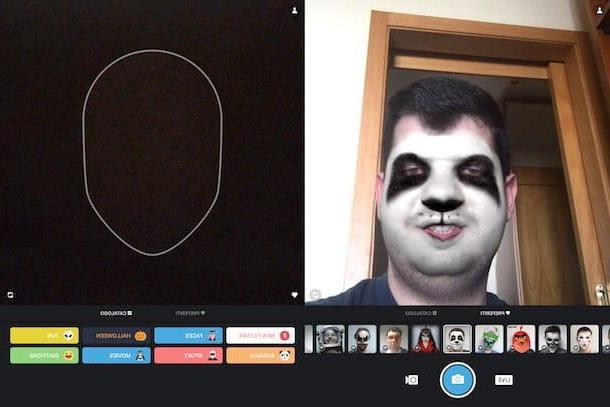
Do you need to create photomontages directly from your smartphone or tablet? Then take a look at app to create photomontages listed right below - I'm sure they will be of great help to you. I already tell you that many of them are available for free on both Android, iOS and Windows 10 Mobile.
- Photo Lab (Android / iOS) - are you looking for an app that allows you to create photomontages in a few taps? PhotoLab could be the solution for you, since it allows you to easily create fun photomontages, customize them by adding various graphic elements (frames, stickers, artistic effects, etc.) and even transform them into animated GIFs.
- SuperPhoto (Android / iOS / Windows 10 Mobile) - this is a semi-free app that allows you to create photomontages using multiple templates and effects to apply directly to your shots. I define SuperPhoto as a semi-free solution because, even if you can download it for free, you have to make in-app purchases starting from € 2,29 per item to access all the effects and to eliminate the advertising banners present in its free version.
- Prisma (Android / iOS) - you may have already heard of this app, especially if you have read my tutorial dedicated to apps for taking perfect photos. Prisma has become famous for the ease with which it allows you to transform photos into real artistic masterpieces, thanks to its reliable and precise algorithm. A large chunk of the effects on Prisma are free, but others can be purchased in the form of in-app purchases starting at € 0,79 on Android and € 1,99 on iOS.
- MSQRD (Android / iOS) - this free application, which I told you extensively in the in-depth study dedicated to apps for taking selfies, allows you to virtually wear masks on your face. Since Facebook Inc. bought MSQRD, some of the effects in the app have also been included in the “Camera” function of the official Facebook app.