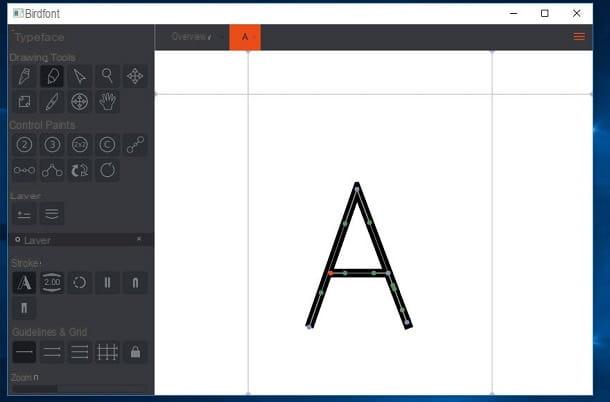How to create a drawing from a photo on a PC
Let's start this discussion by looking first how to create a drawing from a photo on PC, using some programs that can be useful for the purpose.
How to create a drawing from a photo with Photoshop

If you wish create a drawing from a photo with Photoshop, since the famous Adobe photo editing program is installed on your computer, know that you can take advantage of some of its many functions to achieve your purpose.
The first thing you need to do is to import the photo you intend to act on into Photoshop. To do this, after opening the program, click on the button apri on the left and select the photo of your interest or, alternatively, drag it directly into the Photoshop window.
After importing the photo into Photoshop, duplicate the layer it is in: open the panel of Layers, located at the bottom right, right click on the level of the photo you are about to act on, select the item Duplicate Layer from the opened menu and confirm the operation by clicking on the button OK.
Select, therefore, the level that has just been duplicated (eg. Copy background), open the menu filters, select the items Blur> Gaussian Blur from the latter and moves the cursor on the adjustment bar attached to the item radius until the image is slightly blurred (I advise you not to use a value higher than 3,5-4 ); once this is done, click on the button OK present in the box Gaussian Blur. This is necessary to allow the blending mode to distinguish the details of the image without problems.
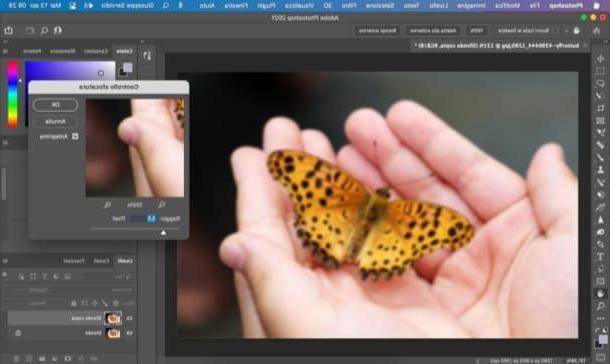
Now, from the panel of Layers Photoshop, open the drop-down menu at the top left of the same, so as to choose the blending method needed to create the drawing effect, and select the item Divide. Once this is done, go to the tab Adjustments (located between the "Properties" tab and the "Libraries" tab, on the right of the Photoshop window) and click on the button Bianco e nero (the half white and half dark gray rectangle icon visible after opening the tab in question).
Now, always from the card Adjustments, click here Brightness / Contrast (l'icona del Sun) and adjusts the brightness and contrast of the photo, using the appropriate sliders, so as to obtain the desired effect.
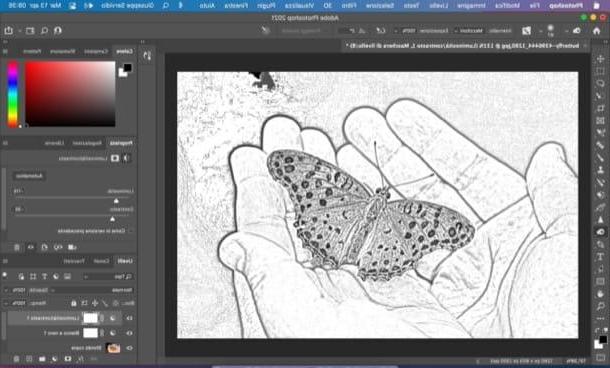
Using the information I just provided you can apply a sort of "pencil drawing effect" to your photos. In case you want to turn a photo into a painting, however, things get even simpler, as you just need to apply a special filter available in Photoshop.
To proceed, then, open the menu Filter and select the item first Stylization e poi dicitura Painted in oil from the latter. At this point, all you have to do is "play" a little with the values in the box that has opened.
Using the appropriate adjustment bars, set then stylization, cleaning, bristle detail, brilliance, etc. and, when you get the desired result, click on the button OK to save the changes made.
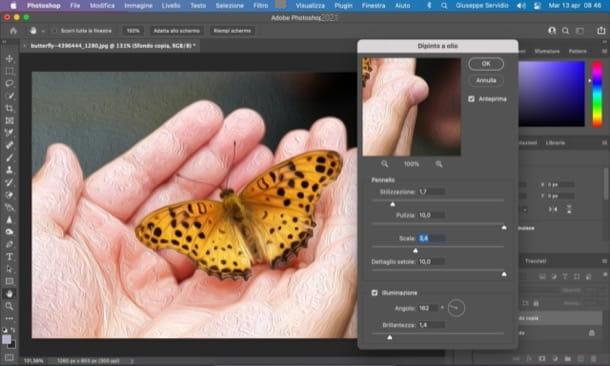
Regardless of the effect you have decided to apply to the photo - whether it is "pencil" or "oil painting" - now export the final file: then open the menu Fillet, select the voice Save with name from the latter and choose the name, location and format in which to save the edited photo.
If you want to learn more about how Photoshop works, take a look at the tutorial I dedicated to it.
How to create a drawing from a photo with GIMP
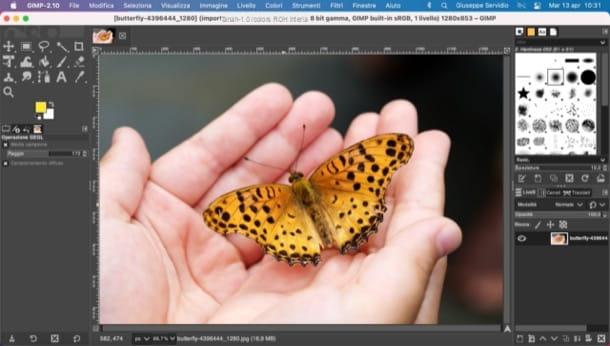
Another program that can come in handy for turning a photo into a drawing is GIMP, which includes a huge range of filters useful for this purpose. In case you don't know it, GIMP is considered the best free and open source alternative to Photoshop and is available for Windows, macOS and Linux. Let me tell you how to download and use it.
To use it, first download the program to your computer. Go, therefore, to its official website, click on the button Download xxxx and on the orange button Download GIMP xxxx directly.
Now if you are using Windows, april il .exe file you have obtained and click on the buttons Yes, OK, Install e end; on MacOSinstead, drag the GIMP icon into the folder Applications, go to the latter and start the program by right clicking on its icon and selecting the item apri twice in a row (you need to do this only at the first start of GIMP to "bypass" Apple's restrictions on non-certified software).
After installing and starting GIMP, you can apply one of the available filters, based on the type of final effect you want to achieve. First, however, you have to import the image you intend to act on within the program: you can do this simply by dragging it into the GIMP window or by operating from the menu File> Open.
Next, open the menu filters and select the item Artistic from the latter. Once this is done, decide which filter to use: to apply a "pencil drawing" effect, for example, you can select the item Photocopy and adjust the adjustment bars in the window that opens to adjust the percentage of white (Percent White), the percentage of black (Percent Black), and so on. When you are satisfied with the result, click on the button OK.
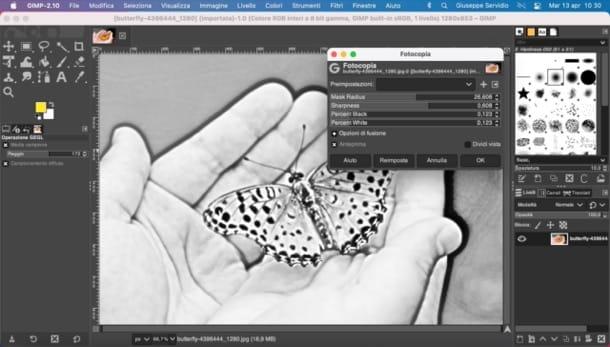
If, on the other hand, you want to use a "balloon effect", after opening the menu Filters> Artistic, select the item and adjust the range of application of the effect (Mask radius) and the percentage of black (Percent black) using the appropriate adjustment bars. Once you have the desired result, click on the button OK present in the box.
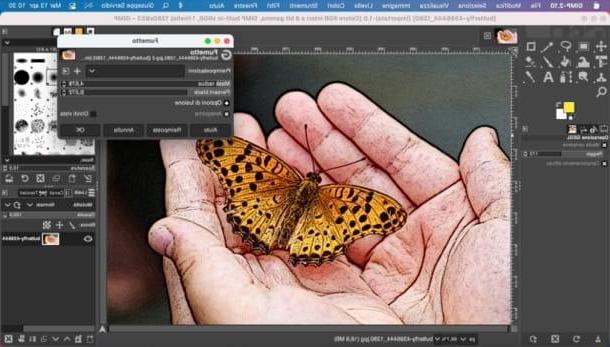
When you are satisfied with the work, proceed to export the file on which you have acted. Then open the menu Fillet, select the voice Export as from the latter and indicate the name, location and output format you prefer.
For more information on how to use GIMP, I refer you to my tutorial dedicated to the program.
Other useful solutions to create a drawing from a photo on a PC
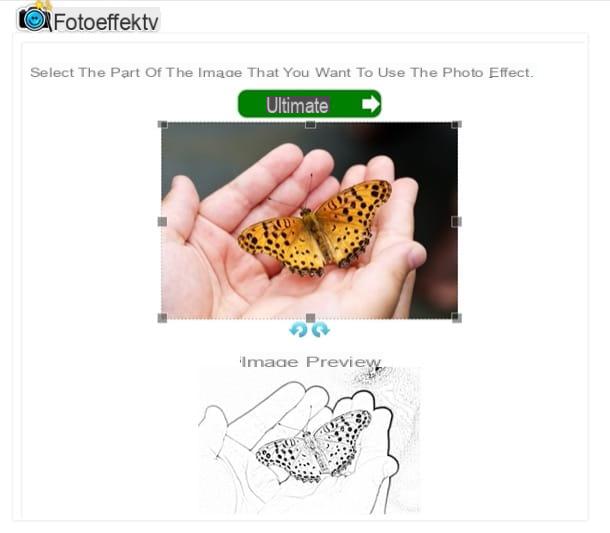
In addition to the programs just mentioned, check out these too other useful solutions to create a drawing from a photo on a PC. It may be that among these there is some that suit your needs.
- Illustration (Windows / macOS) - famous Adobe vector graphics program which, thanks to its advanced features, can also be used for the purpose in question. After the 7-day free trial, which allows you to test all its features, it costs 24,39 euros / month. To get an idea of its use, take a look at my guide on how to vectorize an image with Illustrator.
- FotoSketcher (Windows / macOS) it is a free program for Windows and macOS that allows you to transform a photo into a drawing by providing users with 20 different effects and tools of various kinds.
- Photo effects (Online) - this is a free online service that allows you to apply lots of special effects to photos without installing programs on your PC. It works with any browser and among its most important features is the one to turn photos into drawings.
App to create a drawing from a photo
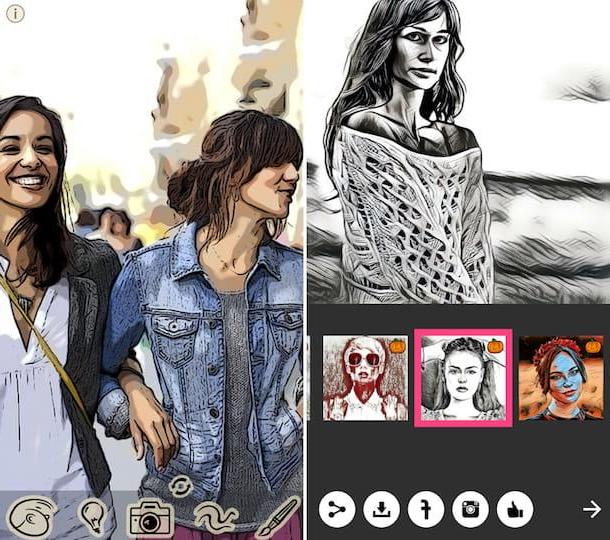
As anticipated at the beginning of the guide, as well as from a computer, it is also possible to transform a photo into a drawing from a mobile phone. How? Simple: resorting to the use of some special ones app to create a drawing from photo. These are mostly free apps (at least in the use of their basic functions), quite intuitive and capable of returning truly remarkable final results. There are both for Android and for iOS / iPadOS. I'll list a few worthy of note.
- Prisma (Android / iOS / iPadOS) - is one of the best-known applications to turn photos into fantastic works of art in the world. It includes several cloud-based filters (therefore requiring an Internet connection to work), all really well done and capable of returning a decidedly convincing final result. Basically it's free, but to get all the filters you need to subscribe to a subscription starting from 29,99 euros / year.
- MomentCam Cartoons & Stickers (Android / iOS) - it is a solution by which you can turn your photos into drawings, applying a very nice cartoon effect to them. The output images can also be used as custom stickers. Apply a watermark to your works, which can be removed by signing up for a subscription starting at € 4,99 / month.
- Artist Photo Editor(Android) - is an app that allows you to use various filters to turn photos into comics and drawings to share or save locally. Basically it's free, but to access all the filters and effects you need to make in-app purchases starting at € 1,09.
- ToonCamera (iOS / iPadOS) - this is a nice paid app (costs € 2,29) that applies a filter to the photos that gives them an appreciable cartoon style. You can choose between different effects, both in color and in black and white, with simulations of pencils, brushes, etc.