How to install LibreOffice
Let's start with the LibreOffice download and installation procedure. To download LibreOffice on your computer, connected to the official website of the program and click on the button Download version xx located in the center of the page.
When the download is complete, open the installation package named LibreOffice_xx_Win_x86.msi and click in sequence on NEXT twice in a row, Install, Yes e end to complete the setup.

If you use a Mac, you have to download not only the suite by clicking on the button Download version xx, but also the package to translate the software into your language (which unlike the Windows version is not included in the basic setup). To do this, click on the button Translated user interface found on the LibreOffice website.
When the download is complete, open the dmg package that contains the suite and drag its icon to the folder Applications of macOS. Then start the software by right clicking on it and selecting the item apri from the menu that appears and close it: this prevents macOS from blocking its execution as software from unknown sources (therefore not from the Mac App Store).
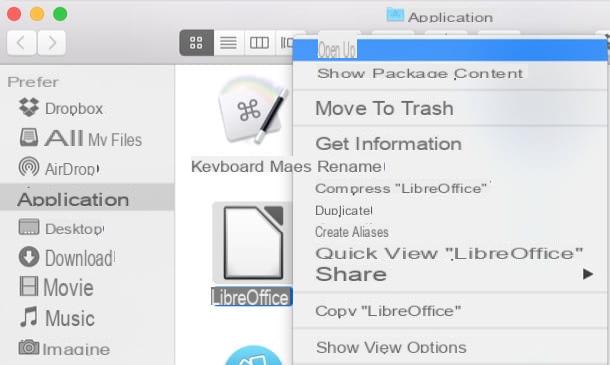
Now you need to install the your language pack. So open the dmg package of the language pack, right click on the file LibreOffice Language Pack that it contains and click on the item first apri and then on the button Install twice in a row to complete the installation of LibreOffice and its translation package.
Create editable PDFs with LibreOffice
create editable PDF with LibreOffice, start the suite (by selecting the appropriate icon in the Windows Start menu or in the MacOS Launchpad) and click on the button Document Writer located in the left sidebar of the window that opens.
At this point, go to the menu View> Toolbar LibreOffice (top) and select the item Checks by form from the latter. This will bring up the toolbar with all the components needed to create the forms: text fields, multiple choice menus etc.
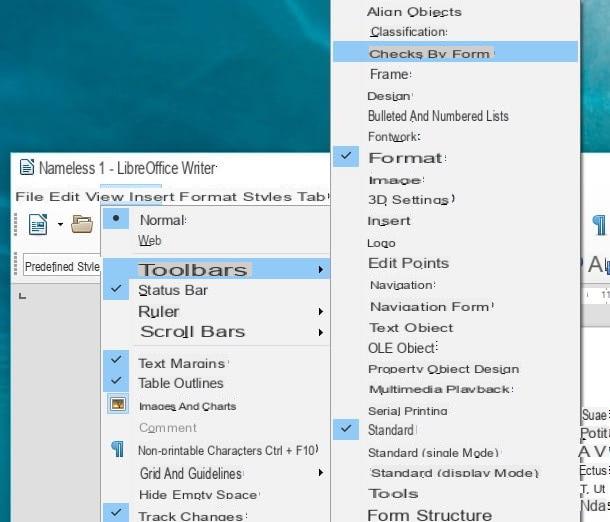
Now you can proceed to create your form. Then type the introductory part of the document, as if it were a common text file, and write the questions to be answered by the recipients of the questionnaire.
To each section of the form, follow a field that the user can fill in or a series of options / answers to choose from. The tools at your disposal (those present in the LibreOffice toolbar) are the following.
- Check box - is used to select or confirm a value or option (e.g. acceptance of the rules for the processing of personal data).
- Text box - an empty field in which the user can type their personal information or answers to questions.
- Formatted field - a text field that has a minimum and / or maximum range of values (eg the age of a person, from 0 to 99 years).
- Button - a button to activate a function. In simple modules, like the ones we are talking about today, they don't help much.
- Radio button - a button for choosing one or more options in response to a question.
- List box - a menu from which to choose an option from the predefined ones.
- Combo box - like the list box, plus a text field through which the user can add new options to the predefined ones.
- Fixed text - a fixed text box.
- Other fields of control - pressing this button calls up a "secondary" toolbar dedicated to the forms. Within this "secondary" toolbar there are advanced tools such as the date field, the time field, the image buttons, the currency field and more.

All the tools intended for the forms can be added to LibreOffice documents by simply clicking on the appropriate button in the program bar and then selecting the place in the worksheet in which to insert them. To be precise, you have to hold down the left mouse button and “draw” the area in which to drop the object.
To customize text fields, checkboxes and any other elements added to the form, double-click on it. A window will open with all the properties of the selected object inside: from here you can set the text to be displayed next to the checkboxes; the writing font and color to be used for text fields and list boxes; the default state of radio buttons (selected or unselected); and much more.
To make sure that gods radio buttons close to each other allow the selection of only one answer among those available (eg OK or No), double click on each of them and set in the field Name of the group the same value for all. In the field captioninstead, enter the text that should appear next to each box (which can be different for each button), while in the field Your name you can indicate a name for each button.
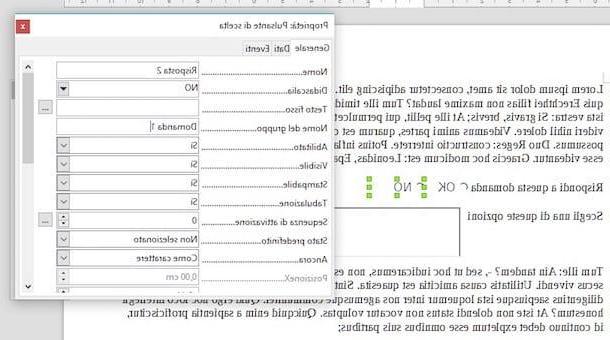
If you want to create a list box with predefined options to choose from, close the window that opens immediately after adding the box to your document (it is used to recall a database, an operation that is not needed for the most basic modules). Then double click on the empty list box, expand the field List items present in the window that opens and type in the options you want to make available to those who will fill out your questionnaire. The options must be entered in the column by pressing Shift + Enter to go back after typing each of them.
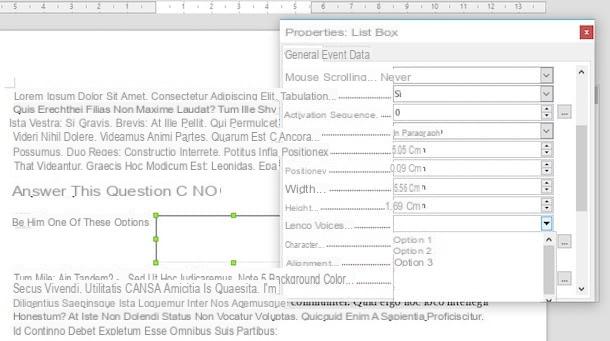
When you are done creating your form, save it in PDF format by calling the entry Export to PDF format from the menu Fillet by LibreOffice. In the window that opens, make sure there is a check mark next to the item Create PDF form and presses the button Export to select the folder in which to save the final document.
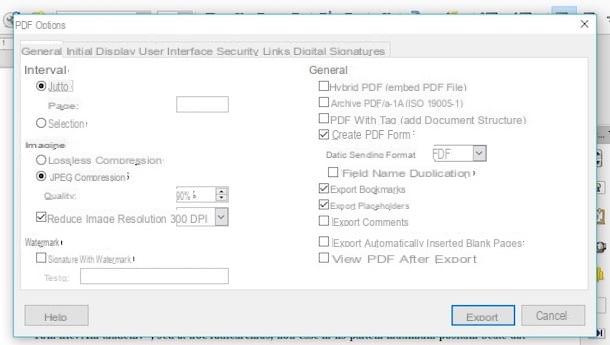
The PDF obtained can be viewed, compiled and printed with any program suitable for the purpose: Adobe Reader, Foxit Reader, MacOS Preview and so on.
Create editable PDFs online
LibreOffice is one of the best tools to create editable PDFs for free. However, if you don't feel like installing other software on your PC, you can fall back on PDFEscape.
If you've never heard of it, PDFEscape is an online service that allows you to create and edit PDF documents directly from your browser. It is completely free, does not require registration (at least not necessarily) and does not require Flash Player or other plugins to work.
To create a form in PDF format with PDFEscape, linked to the home page of the service and first click on the button Use free placed in the upper right and then up Create new PDF document. So choose the number of pages that must make up your form (via the drop-down menu Page count), presses the button Create and use the tools in the left sidebar to create the document.
Going into more detail, to recall the tools dedicated to the modules you have to click on the button Form field and you have to choose one of the items available in the drop-down menu Type which appears in the center of the screen: text for a simple text field; Text paragraph for a paragraph of text; checkbox for a box to be marked; Radio for a circular button to mark; Dropdown for a drop-down menu; Listbox for a list of values; Reset button for a button to reset the data entered in the form e Submit button for a button to confirm the data entered in the form.
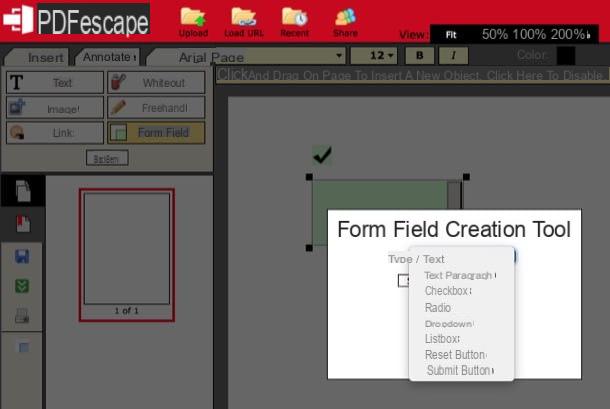
To change the properties of the elements inserted in the document, right click on them and select the item Object properties give the menu to compare.
When you are satisfied with the result obtained, however, you can download the PDF form on your computer by clicking on thegreen icon with arrow located in the left sidebar. The document will be fillable in any software suitable for the purpose: Adobe Reader, MacOS Preview, etc.
How to create editable PDF














