Configure TIM on Android

You are using a smartphone or tablet Android and you want goats how to configure TIM? So, as far as the Internet is concerned, you have to go to the first settings of the device (by pressing the icon of thegear which is located on the screen where there are all the apps installed on the device) and then you must first tap on Other and then on the voice Cellular networks (or on Other networks and then Mobile networks) from the screen that opens.
Once this is done, select the item Access point names (o profiles), presses the button + (plus symbol) located at the top right and fill out the form that is proposed to you with the data you find below. If you don't see the button with the plus symbol, press the button with i three dots located at the top right or press the button Menu of your device and select the item New APN give the menu to compare.
- Your name - TIM WAP if you use a smartphone or TIM WEB if you use a tablet
- APN - wap.tim.com if you use a smartphone or box.tim.com if you use a tablet
- proxy -
- Port -
- Username -
- Password -
- Server & Hosting -
- MMSC -
- MMS proxy -
- MMS port -
- MMCC - 222
- MNC - 01
- Authentication type -
- Type APN - default, supl
- APN protocol - IPv4
- APN roaming protocol - IPv4
- Enable / disable APN - APN activated
- Connection -
- Mobile network virtual operator type -
- Mobile network virtual operator value -
Now press the button with the three dots collocato in alto a destra and seleziona la voce Save from the menu that appears. To complete the procedure by which to configure TIM then put the check mark next to the item TIM WAP / TIM WEB. Done!
Your device supports the 4G / LTE connection, have you slavishly performed all the above procedure but still can't surf the net using this mode? Most likely it is because you have not activated support for the LTE / 4G connection. To do this, go to the menu Settingspiggy back his Other, Then Cellular networks and subsequently on Preferred network type (or press on Settings, its Other networks, Then Mobile networks ed infine your Network mode) and put the check mark next to the option LTE / 4G.
If, on the other hand, you want to configure TIM for sending and receiving MMS, go back to the menu for creating a New APN and fill out the form that is proposed to you with these data.
- Your name - iTIM
- APN - unico.tim.com
- proxy -
- Port -
- Username -
- Password -
- Server & Hosting -
- MMSC - http://mms.tim.com/servlets/mms
- MMS proxy - 213.230.130.89
- MMS port - 80
- MMCC - 222
- MNC - 01
- Authentication type -
- Type APN - mms
- APN protocol - IPv4
- APN roaming protocol - IPv4
- Enable / disable APN - APN activated
- Connection -
- Mobile network virtual operator type -
- Mobile network virtual operator value -
Configure TIM on iOS
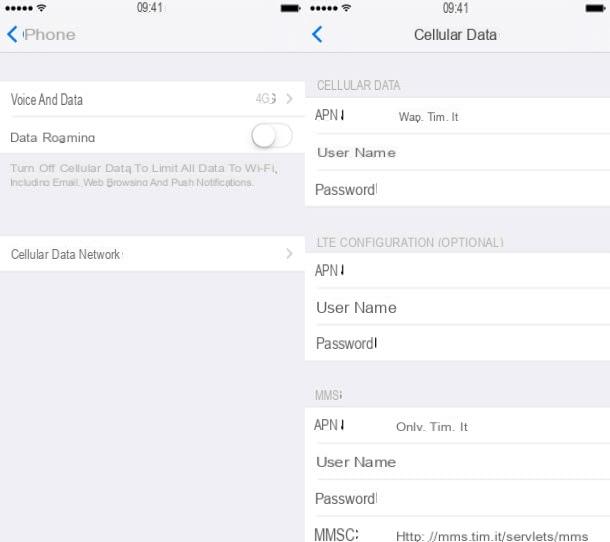
If you are using a device instead iOS and you are unable to connect to the TIM mobile network and / or to send and receive MMS, proceed as follows: go to the menu Settings on your iPhone or iPad (by pressing thegear located on the home screen), select the items Mobile phone, stop on Cellular data options from the screen that opens and then presses on the wording Cellular data network.
Then fill out the form attached to the new screen that is shown to you by typing the data you find below.
MOBILE DATA
- APN - wap.tim.com (on iPhone); ibox.tim.com (on iPad)
- Username -
- Password -
MMS
- APN - unico.tim.com
- Username -
- Password -
- MMSC - http://mms.tim.com/servlets/mms
- MMS proxy - 213.230.130.89: 80
- Maximum MMS size - 614400
- MMS UA Prof URL -
PERSONAL HOTSPOT
- APN - ibox.tim.com
- Username -
- Password -
Then he presses on arrow located at the top left to save the changes. At this point, both the connection and the sending of the MMS should be working. If you have not already done so, remember to activate support for the 4G / LTE fast network (available only on iPhone 5 and later) by going to the menu Settings, pressing on Mobile phone, Then Cellular data options and setting to 4G the option Voice and data.
In the unfortunate event that the connection does not work even after following the above instructions and / or if you are unable to send and receive MMS, you can try to cope with this by resetting the network settings of your iDevice and repeating the configuration. To reset the iPhone / iPad network settings, go to the menu Settings, stop on Generali, Then Restore and, finally, presses on the voice Reset Network Settings.
Configure TIM on Windows Phone
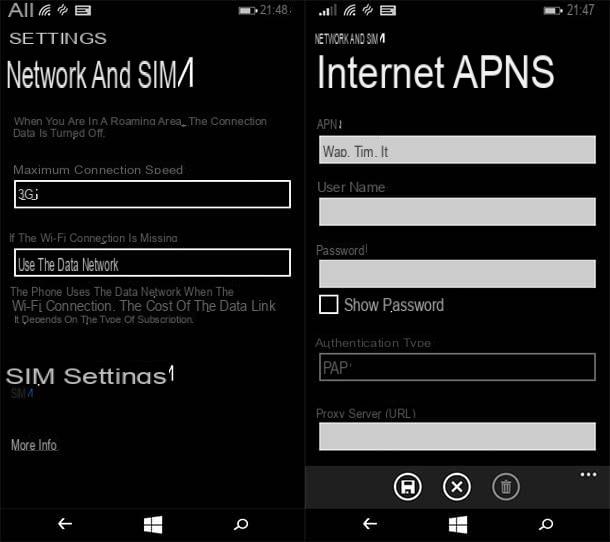
If you have a Windows Phone and you are unable to surf online on the TIM data network, go to the settings on your phone (by selecting thegear located on the screen with the icons of all the apps installed on the device) and access the menu cellular network and SIM.
In the screen that is shown to you at this point, tap on SIM settingssposta su ON the switch for the option APN Internet manual and fill out the form that is proposed to you by entering wap.tim.com in the field APN, IPv4 in the field IP type. At the end of the operation, tap on the del icon floppy disk which appears at the bottom left to apply the changes made.
To activate the 4G / LTE connection, go back to the menu settingspiggy back his cellular network and SIM Windows Phone and set to 4G the option relating to Maximum connection speed. Clearly this is a setting that is only available on terminals compatible with the 4G / LTE network.
Configure TIM on other devices
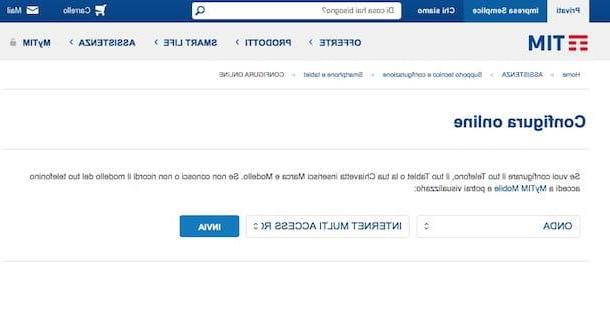
By following the above instructions you should finally be able to configure TIM on your smartphone and / or tablet. However, if you need to configure the use of the TIM network on other devices as well, you can consult the appropriate section attached to the operator's website with step-by-step instructions for all the most popular models of smartphones, tablets, keys and portable routers.
All you have to do is select the brand and model of the device in your possession from the appropriate drop-down menus and click on the button Send. Then you have to click on the icon of document below for the type of configuration you intend to perform and follow the on-screen instructions. Very simple, right?
In case of problems
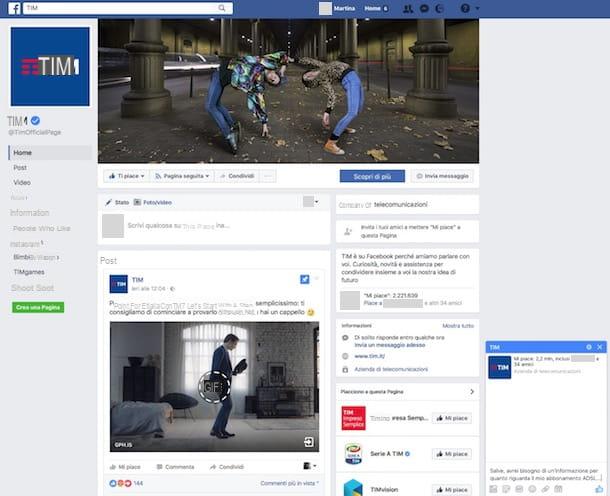
Have you followed all my instructions on how to set TIM? Are you still unable to surf the net and send or receive MMS not even talk about it? In this case, you can try to get in touch with the manager's customer service and request direct support from the assistance.
You can do this by making a call to the number 119, by sending a private message to TIM through its official fanpage on Facebook or by sending a direct message to the accounts Twitter of TIM official support: @ TIM4UAlessio, @ TIM4UGiulia, @ TIM4UStefano. If you need more details, you can read my guide on how to talk to a TIM operator.
You weren't interested in configuring TIM on smartphones and tablets but you wanted to understand how to best set the modem to surf the net with theADSL or the fiber of TIM (former Telecom city, in this case)? Then run to read my guide on how to configure Telecom bites through which I have provided you with all the details of the case on what to do.
How to configure TIM











