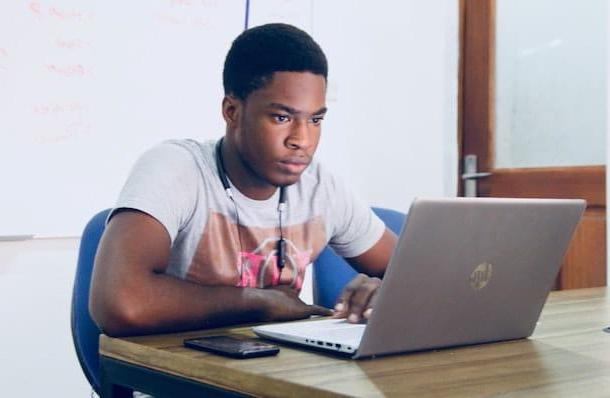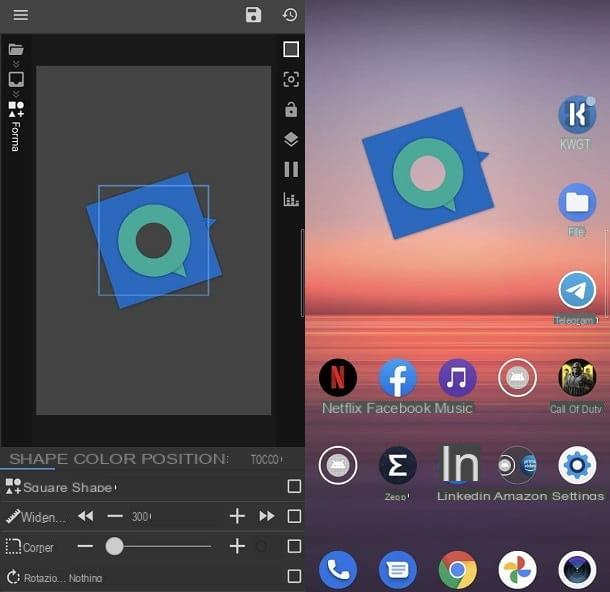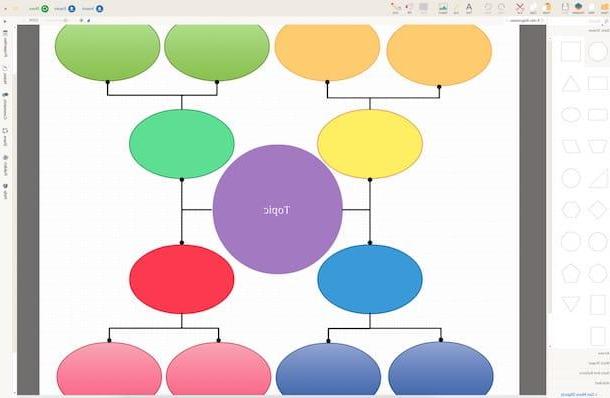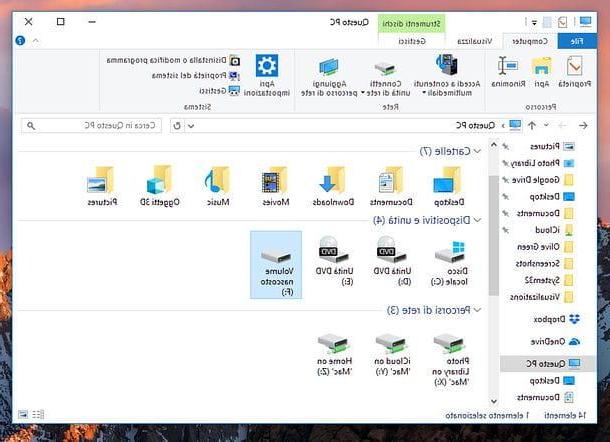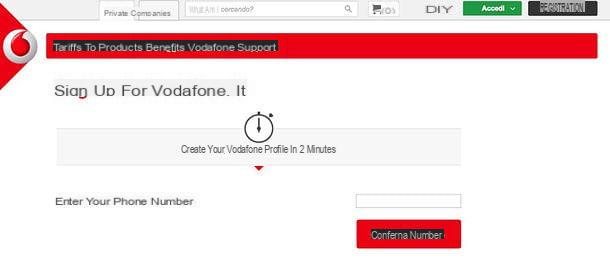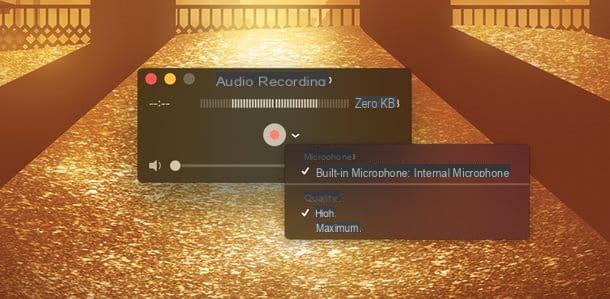Install the Vodafone Station

First di configure the Vodafone Station, you need to connect it to the mains and to the line. How? I'll explain it to you right away. First, connect the device to the electrical outlet, using the appropriate cable (to be connected to the Power modem); then connect the Vodafone Station to the Internet line using the DSL cable (which must be inserted in the red door router).
Now, take the telephone cable and plug the appliance into the door TEL1 of the Vodafone Station, so as to be able to take advantage of the telephone function (which, as you may already know, with VDSL and fiber optic lines passes through the router and not through the classic telephone sockets).
If you want to connect your computer and other devices to the Internet via Ethernet cable instead of via Wi-Fi, connect them to the Vodafone Station using the Ethernet ports color yellow.
Turn on the Vodafone Station

Now the time has come turn on the Vodafone Station: to do this, press the power button located on the back of the modem (on the Vodafone Station Revolution is White, while on the Vodafone Power Station it is black) and wait for the device to turn on.
If you too, as in my case, own a Vodafone Station Revolution, wait for them LED lights located on the front of the device and the Red light located at the bottom become fixed. If you have another model of Vodafone Station, the lights in question could be positioned in other points of the device and could take on different colors (e.g. on the Vodafone Power Station they are placed at the bottom and are white).
Once the installation of the Vodafone Station is complete, if the lights relating to the Internet connection, the telephone line and the Wi-Fi network are green or white and do not flash, everything went well and you can finally connect to your Vodafone line .
I remind you that, if you want to connect via Wi-Fi to your Vodafone line, all you have to do is enter the access key to the Wi-Fi network indicated on the label located on the back of the device (as well as on the included sticker of its instruction booklet). More info here.
How to configure the Vodafone Station from the PC
Now is the time to see how to configure the Vodafone Station from the PC: in this way, you can choose a password other than the default one, change some Wi-Fi settings, open the router ports and much more.
Set a password
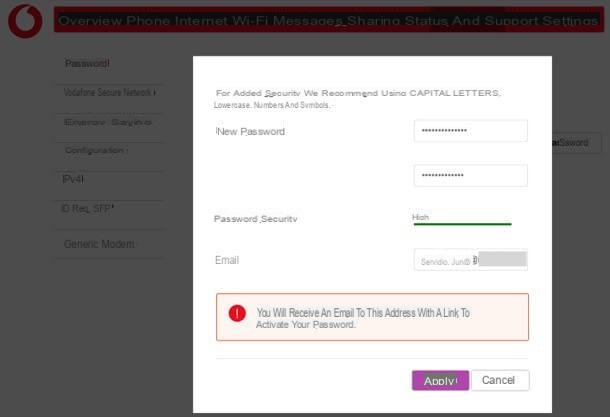
By default, access to the Vodafone Station Revolution configuration panel may not be protected by a Password (although with the new activations, it seems that Vodafone has decided to remedy the problem by setting an access key). As you can understand, this could lead to unwanted changes by users who are connected to the line.
To remedy this problem, I therefore advise you to set a password which protects access to the router's management panel. To do so, connect to the address http://vodafone.station/, writing the latter in the address bar browser and pressing Submit on the keyboard: if you want, in my other tutorial you will find explained in greater detail how to enter the Vodafone Station.
At this point, click on the tab Settings at the top, select the item Password from the sidebar located on the left and then presses the button Set password. Now, type in the password with which you intend to protect the Vodafone Station in your possession: type it in the fields located under the heading New password, remembering to use an access key at least 8 characters long which is composed of USEFULL, lowercase letters e uppercase. In
text field located in correspondence with the wording Email, then, provide your email address and click the button Apply, to make the desired changes.
Configure Wi-Fi Vodafone Station
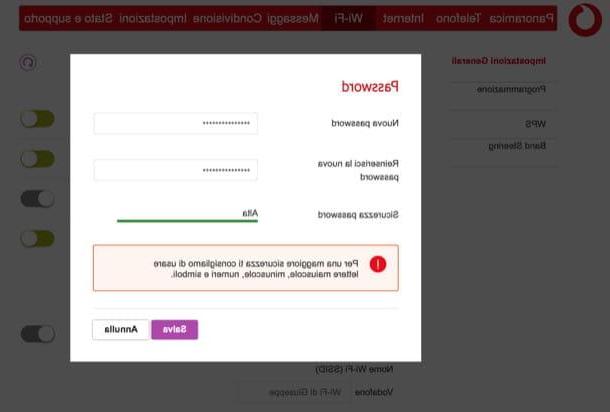
Now let's see how to do it configure the Wi-Fi of the Vodafone Station, then how to change the password of the network: it is a very simple operation.
To change the password of the Vodafone Station Wi-Fi network in your possession, after going to the control panel of the device, click on the tab Wi-Fi at the top, click on the button Change Password placed in the section Configuration, write the new password you intend to use in the text fields New password e Re-enter the new password making sure that the security of the chosen access key is high (the indicator placed next to the wording Password security it should become green), then click on the button Save, per salvare ichangementi.
While you are at it, check on the page you are on that the protection system set for the network is WPA2 (otherwise change it yourself via the drop-down menu Protection, always located in the section Configuration), since it is the safest.
In case you want to change the Wi-Fi channel, know that this is no longer feasible from the Vodafone Station management panel, due to a firmware update released in 2021 that eliminated this possibility. If things change in the future, I will update the article with all relevant instructions.
Open the doors
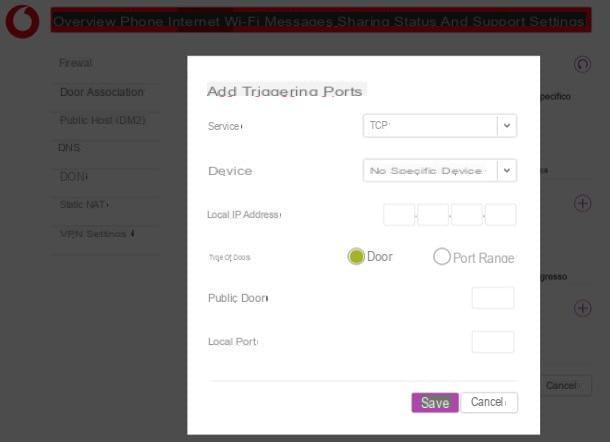
You wish to know how to open doors of the router, maybe because you want configure the Vodafone Station for eMule? No problem, I'll tell you how to proceed. To do this, first access the configuration panel of your Vodafone Station (as I indicated in the previous lines)
Select, though, the voice Expert user mode from the drop-down menu located at the top right and go to the tab Internet. At this point, click on the item Port association on the left, click on the button capacitor positive (+) lead located in the section Port association and fill out the form that is proposed to you, as indicated below.
- Service - TCP or UDP (depending on the port you need to configure).
- Device - name of the device for which you intend to open the door.
- Local IP address - the local IP address of the device for which you want to open the port (eg the PC on which you want to use eMule). If you don't know what it is, read this guide to find out how to find it.
- Type doors - Brings.
- Public door - the number of the door to open.
- Local port - the number of the door to open (it must be the same as the "Public door").
To complete the operation, click on the button Save And that's it. For more information on how to open the router ports, please consult the guides I have just linked to you: I'm sure it will be useful to you.
Configure VPN Vodafone Station
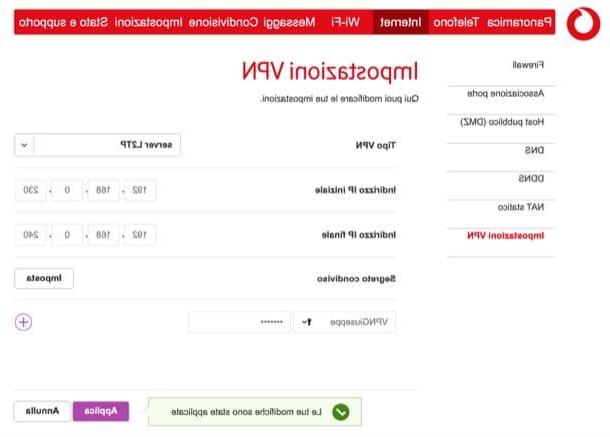
Maybe not everyone knows, but it is also possible configure a VPN on the Vodafone Station. As you probably already know, a VPN or Virtual Private Network is a virtual private network that, in essence, acts as an intermediary between the user's router and the sites or services used, hiding his identity and protecting incoming and outgoing traffic. . So let me explain how to configure it on the Vodafone Station.
First of all, go to the Vodafone router panel, select the Expert user mode from the drop-down menu located at the top right and, after clicking on the tab Internet, select the voice VPN settings located on the left. Then open the drop-down menu VPN type e seleziona l'opzione L2TP server.
Next, create the password to share with those who will use the VPN: then click on the button Tax located in correspondence with the wording Shared secret, write it in the appropriate text field and then press the button Save.
Now, create the users who will be able to access the Vodafone Station VPN: fill in the text fields Starting IP address e Final IP address by entering the IP address of the Vodafone Station in both fields. Then remember to write, in the last text field, the values that allow you to connect a limited number of hosts (for example ten). Then set Username e Password, pigia sul pulsating capacitor positive (+) lead and, once the changes are complete, click on the button Save.
Now all you have to do is configure the VPN on your device. Given the possible complexity of the procedure, for more information on how to connect to a VPN, I suggest you consult the in-depth study that I have entirely dedicated to the subject.
Restart and reset the Vodafone Station
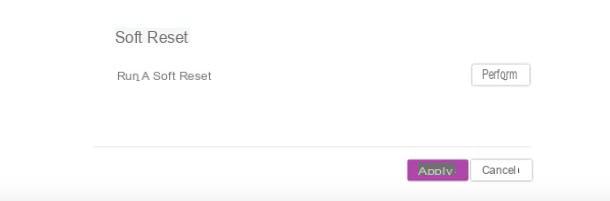
If you have read up to this point in the guide, it may be that you have encountered some connection problems on your Vodafone network. To try to fix it, you can restart and reset the Vodafone Station. How? Let me explain it to you.
First, go to the tab Settings of the Vodafone Station management panel, click on the link Configuration on the left and press the button Run located in correspondence with the wording Soft reset.
Alternatively, click on the tab Status and support, select the voice restarting on the left and click on the button Restart located next to the item DSL, FTTH, Vodafone Station Revolution / Vodafone Power Station, depending on the operation you wish to perform.
If you encounter more serious problems and the simple restart was not enough to solve them, you can reset the Vodafone Station by returning all the settings to the factory settings, which will result in the loss of all the preferences and configurations you have customized: to do this, get a pointed object (e.g. a toothpick) and hold down the button Reset located on the back of the router for about 30 seconds.
How to configure the Vodafone Station from smartphones and tablets
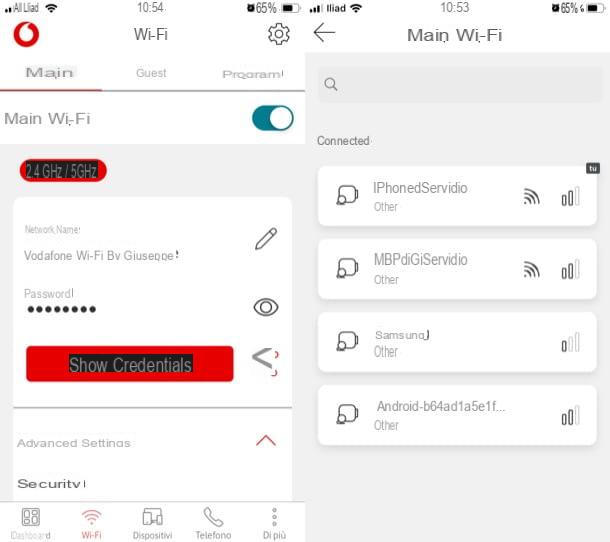
want configure the Vodafone Station from smartphones and tablets? Thanks to the app Vodafone Station DSL / Fiber, you can do this too. Using the application in question, it is in fact possible to manage your Vodafone line in all respects, acting directly from your smartphone or tablet.
To proceed, install and launch Vodafone Station DSL / Fiber on your Android or iOS / iPadOS device, scroll through the information sheets that illustrate the operation of the app and tap the red button Start, located at the bottom. Then type the Password of your Vodafone Station (the same one you use to access its control panel) and presses the button Send password.
Now, hit the WPS button on the router, so as to create a secure connection with the app and wait for the association to be completed. At this point, decide whether to use your smartphone as a cordless phone by pressing the button Yes please, and grant the app all the permissions it needs to function properly. Then repeat the operation also for the contacts. Next, hit the button No thanks, to prevent Vodafone from receiving analysis on the use of your device and press the button Go to the Dashboard, to go to the management panel of your line.
After connecting your mobile device with the Vodafone Station, press the buttons at the bottom to manage your line: Wi-Fi, to manage the wireless network, so as to modify its name and Password. Opening the menu Advanced Settings, you can also adjust the security protocol and other network parameters.
Going to the section devices, you will be able to control the devices connected to the Vodafone Station while going in Telephone you will be able to access the call log and use your smartphone as a cordless phone.
How will I configure Vodafone Station