Set up Hotmail on Android using the Email app
If you want to set up Hotmail on Android and prefer to use the app E-mail that is the one available, so to speak, "standard" on all devices based on the Google mobile operating system, the first thing you need to do is access the home screen of your smartphone or tablet, locate the application icon (it is the one depicting a white letter envelope) and press on it.
Once this is done, you will be shown the app screen through which you can proceed with the guided configuration of your e-mail account. Then type in the field E-mail address your Hotmail email address, fill in the field Password typing the password associated with your email account and then tap on the item Following located at the top right.

Wait a few moments for the E-mail app to automatically identify the parameters necessary for configuring your e-mail account, then indicate your synchronization preferences using the appropriate menus below the items Schedule synchronization e At peak times. If you deem it appropriate, you can remove the tick next to the items Synchronize email e Notify the arrival of e-mails. Personally I suggest you not to change the default settings. Then he presses on the voice Following located at the top right.
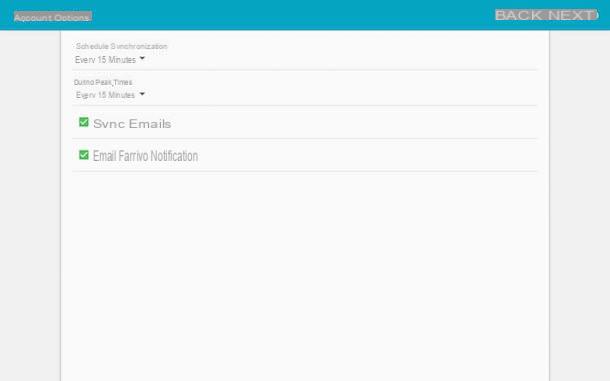
At this point you will be shown a screen marked with the word Your account has been set up and you are about to receive an email. If you wish, in the displayed screen you can change the account name by filling in the field below the item as you wish Account name (optional) and username by filling in the field below the item Username (Displayed on outgoing messages).

To conclude the procedure by which to configure Hotmail on Android, press the button Done which is located at the top right.
Now that you have finally managed to configure Hotmail on Android you should see the main screen of the E-mail app from which to manage all your e-mails linked to the e-mail address you just configured. From now on, every time you access the E-mail app from the home screen of your device, you will see the screen in question.
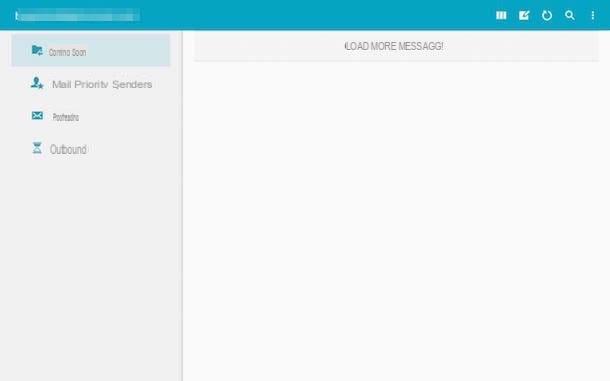
To verify that the procedure by which to configure Hotmail on Android has actually gone the right way, I suggest you try to take a look at the section Arriving and make sure your email messages are present. Alternatively, try to send a new email following the instructions I gave you in my guide on how to send an email.
To manage the settings related to your Hotmail e-mail address on Android, just press the icon depicting three horizontal dots located in the upper right part of the main screen of the E-mail app and select the item Settings from the drop-down menu that is shown to you. If necessary you can also remove your account by pressing on the item Remove account annessa to the menu Settings the application for managing mail on Android and then on Remove.
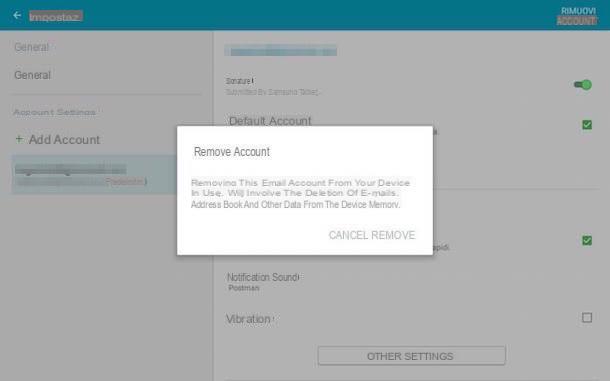
If the procedure by which to configure Hotmail on Android automatically was not successful, you can proceed by manually entering the required parameters.
To do this, first remove your Hotmail account that you tried to configure on Android as I indicated in the previous lines, then choose the item Config. manual located at the top right of the screen to proceed with the e-mail configuration.
Proceed by choosing the item Exchange in Account type used. If present, the field Mastery leave it blank. If present, the field Username type your e-mail address.
Then type the password linked to your email address, complete the field Server name inserting s.outlook.com, check that the box Use secure connection (SSL) be selected and then press on NEXT.
Then select the options for the account and then press again on NEXT then tap the button end to finish the procedure by which to configure Hotmail on Android manually.
Set up Hotmail in Outlook for Android
If you want to configure Hotmail on Android but you don't want to use the default app for managing your email, I suggest you use the application Microsoft Outlook. Know that this is the official Microsoft app through which everyone can easily manage their Hotmail account (and more).
To configure Hotmail on Android using the Outlook app, the first thing you need to do is download the Microsoft Outlook app. To do this, press the icon of Play Store attached to the home screen of your device, then presses on the field Search located at the top of the new screen displayed and then type microsoft outlook. Select the first search result and then press first on Install and then Accept. If you want to speed up the execution of this step you can also press here directly from your Android smartphone or tablet.
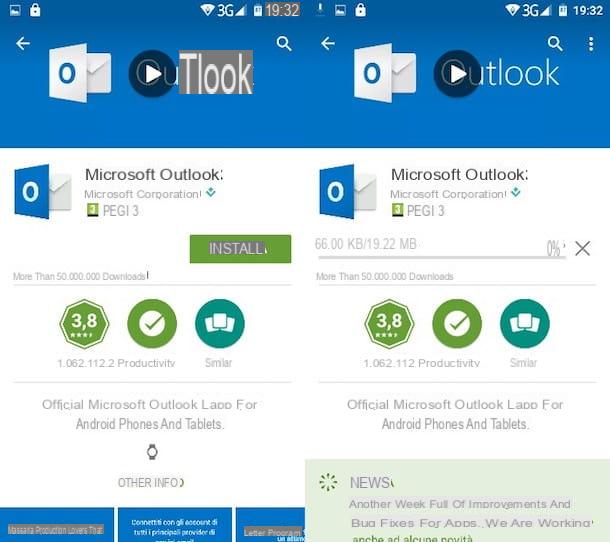
Now wait for the application download to start and complete, then go back to the home screen of your smartphone or tablet and press the Microsoft Outlook icon. Then continue by pressing the button Start located at the bottom of the screen, type your Hotmail / Live / Outlook e-mail address in the appropriate text field and "tap" the button Continue to move forward.
At this point, fill in the fields displayed on the screen by typing your Hotmail e-mail address and the password associated with it, then press the button Log in and finally on Si to complete the application configuration. If you have XNUMX-Step Verification enabled on your Hotmail account, you will need to type the after entering your name and password security code ricevuto processes SMS.
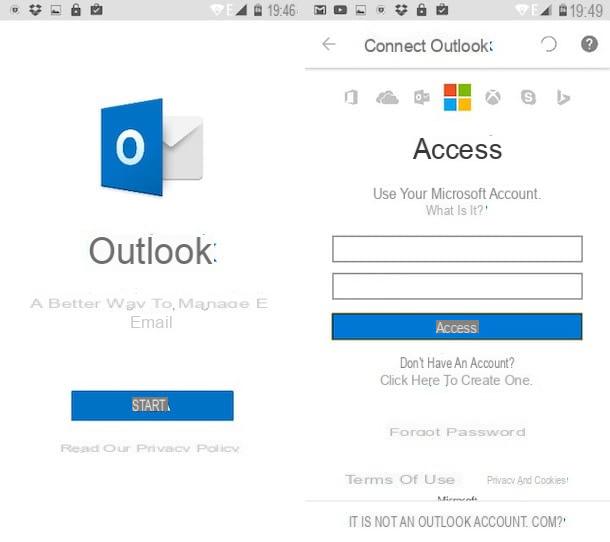
Mission accomplished! You have managed to configure Hotmail on Android using the Microsoft Outlook app and you are ready to manage your emails from the green robot system. Also refuse the request to add another account by pressing the button Maybe later, and skip the initial Outlook tutorial by “tapping” the button Ignore.
The functioning of Outlook for Android is so intuitive that there is no need for too many explanations: taking a look at the display of your Android device you should in fact see the main screen of your Hotmail mailbox, then the inbox.
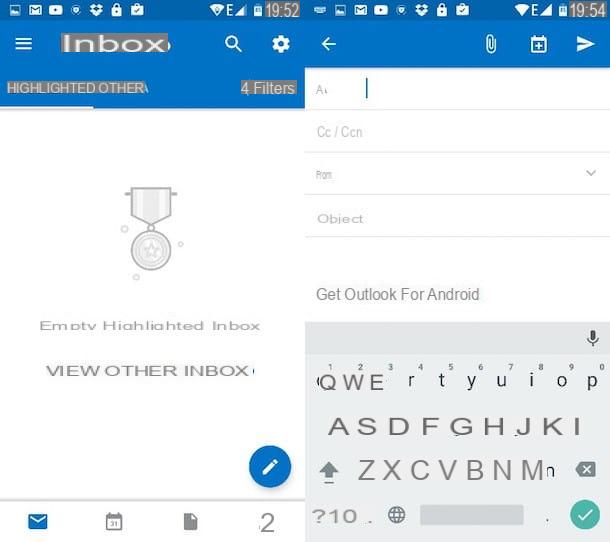
To read a specific message, all you have to do is press on the title of the same while if you intend to access other folders of your e-mail account, just tap on the icon ≡ located at the top left and then select the section of your interest (Drafts, Trash can, Mail sent etc.). To compose a new e-mail message, just press the icon of the pencil located at the bottom right.
How to set up Hotmail in Gmail for Android
Purposes gmail as the default email application and would you like to set up a Hotmail / Outlook account in it? Nothing easier, believe me. Start the official Gmail app on your smartphone (or tablet), then press the button ≡ che si trova in alto a sinistra e seleciona la voce Settings which is at the bottom of the bar that appears on the side.
In the screen that opens, tap on the option Add account, choose to set up a new account Outlook, Hotmail and Live and fill out the form that is proposed to you by typing the login details of your Hotmail / Outlook account. If you've turned on XNUMX-Step Verification, you'll also need to type the verification code received via SMS.
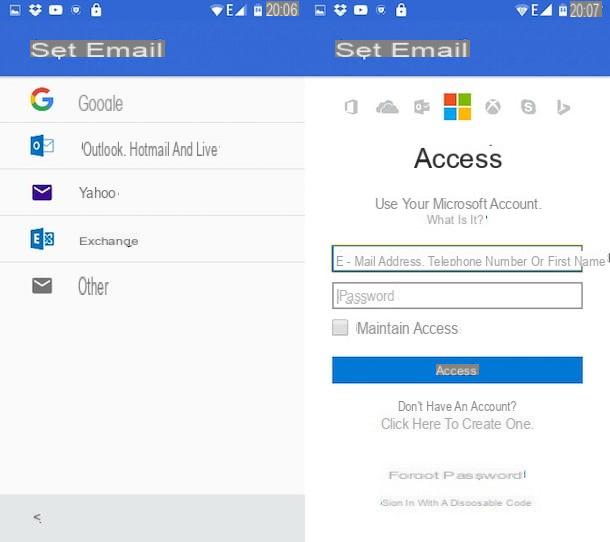
At this point, press the button NEXT, Reply Yes the warning that appears on the screen (in order to authorize Gmail to use your Hotmail / Outlook account) and choose the frequency with which the account must be checked for receiving messages via the drop-down menu Synchronization frequency (the default value is 15 minutes).
Finally, make sure there is a check mark next to the items Notify me when emails arrive, Synchronize emails from this account e Automatically download attachments when connected to Wi-Fi, presses the button NEXT and, if you want, edit the name to be displayed in outgoing messages.
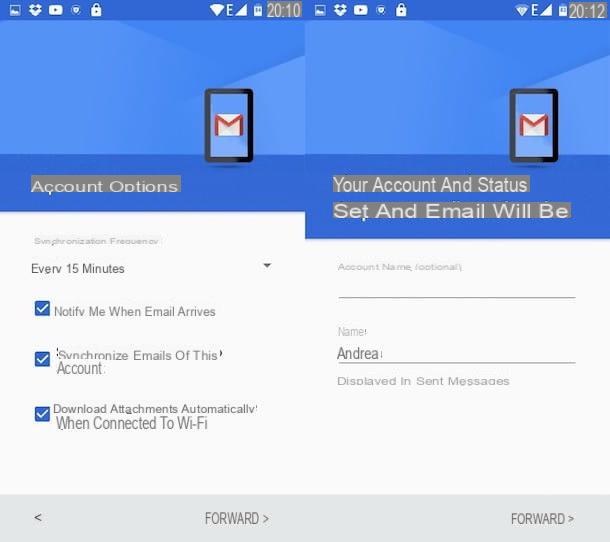
Perfect! Now you have set up your Hotmail / Outlook account in Gmail and then you can manage your mail all within the same app. To view the specific messages of one account or the other, tap on the button ≡ located at the top left and select the photo relative to one of the addresses configured in the application.
Parameters to configure Hotmail on Android
If you are going to use a different email client than the ones I told you about earlier, fear not, you can configure your Hotmail / Live / Outlook account using the following IMAP parameters.
- Incoming mail server (IMAP): imap-mail.outlook.com (or outlook.office365.com)
- Door: 993
- Encrypted connection: SSL
- Username: your [email protected] (or your [email protected], your [email protected] etc.)
- Password: Hotmail account password
- Outgoing mail server (SMTP): smtp-mail.outlook.com (or smtp.office365.com)
- Door: 25 or 587
- Authentication: Yup
- Encrypted connection: TLS
For more information on the subject and to find out how to read Hotmail mail on other software platforms, take a look at the tutorial I have dedicated to the subject.
How to set up Hotmail on Android














