Configure Wind Internet connection on iPhone

If you can't connect to the internet via 3G or LTE, log in to settings of your iPhone (the gray gear icon found on the phone home screen) and select the item Mobile phone give the menu check if you press.
Next, "tap" on the item Cellular data network, select the text field APN found under the heading Cellular data (at the top of the screen) and enter the internet.wind address in it.
When the operation is completed, press on the item <Mobile located at the top left to save the settings and return to the network settings menu. If everything went well, you should be able to connect to Wind's 3G / LTE network right away. To test the functioning of the data connection, you can temporarily disable the Wi-Fi by calling the control center of iOS (by swiping from the bottom of the screen to the top) and pressing the icon of Wi-Fi.
If the data connection works only in 3G, to activate 4G go back to the menu Settings> Cellular iOS, select the option Voice and data from the latter and put the check mark next to the item 4G. The 4G connection is only supported by iPhone models equal to or later than 5 and can be used only if provided for by your data plan.
Configure Wind Personal Hotspot on iPhone
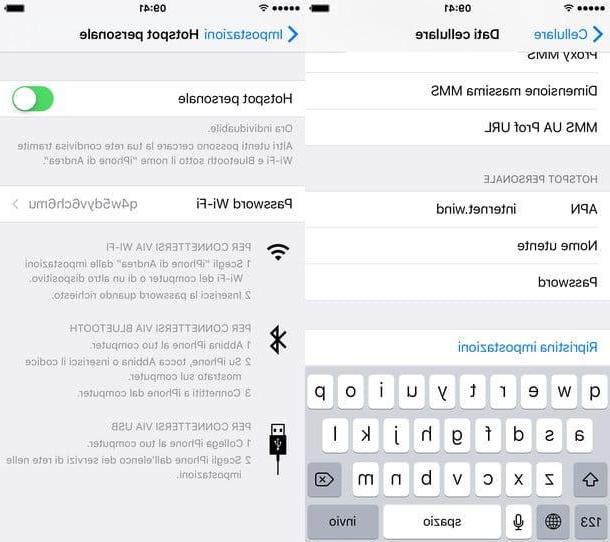
Have you tried to follow my guide on how to use iPhone hotspot to use your smartphone as a modem but can't get the connection to work? Don't worry, this is probably just a configuration problem.
To configure the function Personal hotspot with Wind, make sure you have correctly set the parameters relating to the 3G / LTE connection on your "iPhone by" (as seen in the previous chapter of the guide), then go to the menu Settings> Cellular> Cellular Data Network of iOS and type the internet.wind address in the field APN located under the heading Personal hotspot (at the bottom of the screen).
When the operation is completed, to test check that everything is spun the right way, go to the menu Settings> Personal Hotspot of iOS and move on ON the lever for the option Personal hotspot. Then try to connect the computer to the wireless network generated by the iPhone and find out if the connection works.
Set up MMS Wind on iPhone
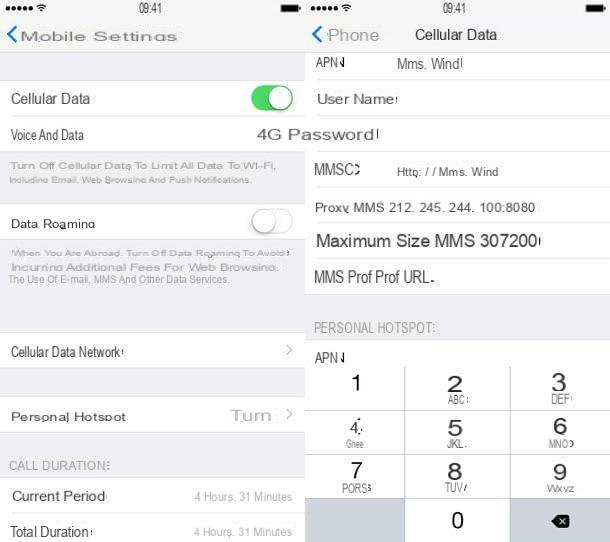
Thanks to the information I just gave you, you managed to configure iPhone Wind but no MMS still work for you? Nothing to worry about. Also in this case just go to the device settings and adjust the Internet connection parameters appropriately.
To be even more precise, what you have to do is go to the menu Settings> Cellular> Cellular Data Network iOS and set form fields MMS In the following way.
- APN (MMS): mms.wind
- Username:
- Password:
- MMSC: http://mms.wind.com
- PROXY MMS: PM212.245.244.100:8080
- Maximum MMS size: 307200
- MMS UA Prof URL:
Finally, press the button <Mobile at the top left to save the settings and the MMS should work properly again.
In case you encounter any difficulties during the configuration procedure of your iPhone, connect to this page of the Wind website and consult the official documentation of the operator.
To view instructions for your iPhone model, select the item Apple give menu to tendin Brand and the model of your iPhone (ex. iPhone 6s) from the drop-down menu Model. Then select the type of instructions you want to view (eg. Internet to configure the 3G / LTE connection) and click on the icon Orange to open them directly in your browser.
How to set up iPhone Wind














