Canva (Online)

If you want create custom calendars using online services, I recommend you try canva, a web application (also available in mobile version for Android and iOS) that is extremely versatile and easy to use to create multiple jobs, including photo calendars, starting from well-made templates. The service can be used for free, but you have to register for it.
To create personalized calendars with Canva, connected first to its home page, click on one of the options located in the box First time on Canva? Subscribe! to indicate the reason why you want to use the service and then proceed with the actual creation of your account by making it through your address email, your account Facebook or your account Google.
After creating your Canva account, click on the link Explore the models placed on the column located on the left. On the page that opens, click on the link Calendar and select the calendar model you prefer by clicking on one of the previews displayed on the right. If you are convinced to use the preview of the selected model, press the green button Use this template to access the Canva editor with which to customize it.
Usually, in Canva models, the names of the months of the year are written in English. To translate them into your language, click on name of months and days present on the pages of the chosen calendar and replace them with the text in your language (replace, therefore, January us January, February us February, etc.). If you want, you can also replace any images in the template with photos imported into Canva. To proceed, press the button Uploads placed on the left, then presses the green button Upload your images to load them from your PC and then import them into the project with a simple drag and drop.
If you want to further customize the calendar by adding shapes, lines, icons, drawings and other graphic elements (most of which are free, while others can be purchased from $ 1 each), press the button Elements located on the sidebar on the left and select the object you want to add to the calendar. When you are happy with your work, press the button Download located at the top right and select one of the download formats from those proposed (eg. PNG).
PicallyCalendar (Online)
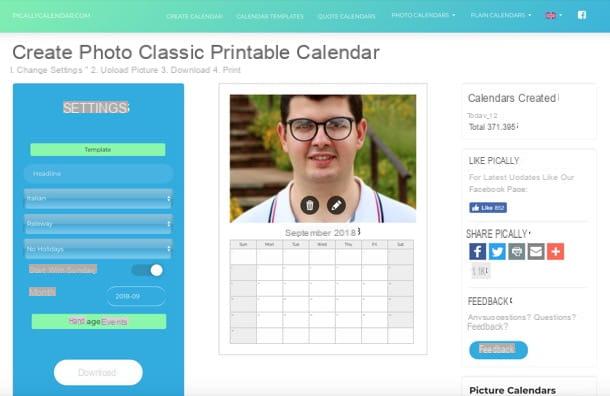
Another solution that I recommend you try to create custom calendars is PicallyCalendar. Even if its interface is not available in your language, while you are preparing to create the calendar, you can select your language as the preferred language for creating it. Let me show you how it works in more detail.
To create calendars with PicallyCalenda, connected to its home page, press the green button Create Photo Calendar located in the center of the page and change the settings listed under the heading Setting. Press, therefore, on the button template to choose the calendar template you want to download (eg. Photo classic, Plain month, etc.); type in the field Headline a text that you want to insert in the calendar (or, if you prefer, leave the field blank); open the menu Select Language to choose the calendar language (eg. city); open the menu Select Font to choose the font you like best and then open the menu Select Holiday to select the holiday period.
At this point, move up ON the switch located next to the item Start with Sunday, if you intend to start the calendar weeks on Sunday instead of Monday and, finally, press the button Manage Events to add events to remember (e.g. deadlines, anniversaries, etc.) and then add a photo to the calendar by dragging it to the area Drop your image here. To download the calendar, press the button Download located on the left and wait for the download to complete. Easier than that ?!
Publisher (Windows)
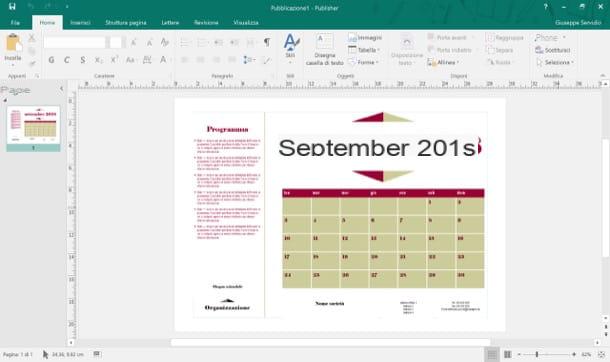
If the solutions I proposed in the previous lines did not fully satisfy you, I suggest you contact Publisher: the very popular desktop publishing software (available on Windows only) that is included in the Microsoft Office suite. It allows you to create calendars starting from a wide range of templates that can be easily obtained from the Microsoft website or, for the most daring users, create them from scratch.
To create a calendar with Publisher starting from a template (which I recommend you do if you are not very familiar with this software), first start the program on your PC, press the button New from the menu Fillet located at the top left, click on the menu Default and then Calendars to choose one of the templates available for the creation of calendars.
At this point, scroll down the page that opens, identify the type of calendar you prefer (eg. Whole page, pocket, etc.), then select the model you are interested in (eg. Photo album, Corners, Bows, Lines, Panes, etc.) and presses the button Crea to open and edit it to your liking. If you need to include event planning in your calendar as well, remember to check the box Include program at the bottom right. OK?
Now you can finally unleash your imagination and change the various elements in the calendar using the Publisher menus: Inserisci, to add shapes, images and text boxes; Page structure, to select the page size, the basic colors of the various elements, the background color, the favorite fonts, and so on. When you have completed your work, click on the button Fillet located at the top left and select the save and / or print options you prefer.
Print online calendars
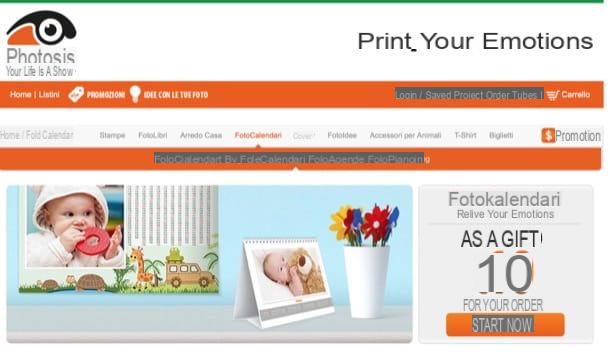
If you are looking for professional solutions to print personalized calendars, I remind you that in my tutorial on how to print photos online I have shown you how some Web services that allow you to order the printing of calendars, photos and other personalized material directly via the Internet at rather low costs: here are some that I invite you to consider.
- 12Print - it is a portal dedicated to printing photos and photographic calendars that has rather affordable prices: starting from 6,50 euros for single-page calendars, up to 19,90 euros for wall calendars (those with 12 pages ). For more information on using 12Print, read my guide to sites for printing photos online.
- Photos - is another site (also available as an app for Android and iOS) that allows you to print photo calendars in various formats. Photosi also has very affordable prices: starting from € 1,20 for pocket-sized calendars and up to € 24,90 for photo wall calendars. Furthermore, I would like to point out that new subscribers are usually offered a voucher of 10 euros on their first order. If you want to know more, take a look at the tutorial where I explain how to print photos online.















