Adobe Spark (Online)

Adobe Spark is one of the best online services for create videos with photos and music. To use it, just register and then take advantage of the various tools present in its interface to use it for the purpose in question.
How is it used? First, go to its home page, click on the button Start now, choose the way to register for Adobe Spark (eg. Continue with Google, Continue with Facebook, Continue with Apple, etc.) and follow the instructions given to you to complete the procedure.
After completing your registration, give a title to the project you are working on, using the appropriate text field, click on the button NEXT and decide whether to start from a model or if start from scratch. At this point you will be shown a tutorial that explains how the service works: click on the button OK to close it.
At this point you will find yourself in front of the Adobe Spark editor: click on the icon of slide with the (+) button in the center to insert a new slide; to duplicate them, delete slides or carry out other operations, instead, you have to click on the button (...) placed on each slide on mouseover and then select the option of your interest (eg. Duplicate, Delete, Etc.).
How do you insert a photo on a slide? To begin with, select one via the bottom of the page and then click on the button capacitor positive (+) lead placed in the center of the slide located at the top of the screen and select the wording Gallery in the opened menu. Subsequently, upload the photo from your PC or find free photos in the Adobe database, by clicking on one of the appropriate options. To insert the musicInstead, click on the appropriate wording at the top right and select one track from the service database or upload a song that you have saved on your PC using the function Add my music.
When finished, see thepreview of the video you have made, by clicking on the appropriate wording and, if you are happy with what you have obtained, Share o download the video you made, by clicking on one of the appropriate buttons.
Magisto (Online)
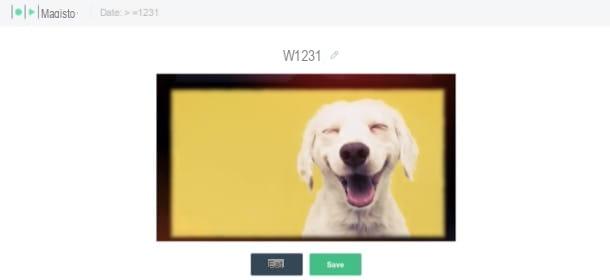
Another online service that you can use to create videos with photos and music is Magisto. This service, which is also available via mobile app (which I will talk about in the following paragraphs), requires the payment of a subscription to be used (starts at $ 4,99 / month). However, you can use a free trial version to test all features for 7 days.
To use the service, you simply need to connect to the official website, click on the button Get Started and register with your address e-mail, your Google account (Continue with Google) or with your Facebook account (Continue with Facebook). Next, indicate the use you want to make of the service (Personnel, Business o Agency), click the button Continue and then on the button Start the trial placed on one of the available floors. Then add a payment method valid through the appropriate form (by deactivating the automatic renewal before the trial expires you will not receive any charge) and then click on the button Pay Now.
To proceed with creating your movie, click the button Start creating, then click on the button Add Media and add the photos with which to carry out the project by clicking on the button Upload to upload them from your computer and / or upload them from Google Photos or from the service database (Stocks). Once you have uploaded at least 5 pieces of content, click on the button Add (bottom right), click on the button Next (top right), choose one of the available styles, click the button again Next (top right) and then enter the music of your interest, by choosing the songs present in the service or byupload of songs you saved locally.
Successively click on your button Preview, assign a name to the video using the appropriate text field, click on the button Save and, if you are satisfied with the final result, after the video has been processed, click on the button Save and then select one of the saving or sharing options from those proposed.
If you want to deactivate the automatic renewal before the trial expires, go to this page, log in to your account (if you have not already done so), indicate in the appropriate text field the last 4 digits of the credit card used for the payment, click on the button I'm not a robot and, after completing the security verification by following the on-screen instructions, click the button Cancel my subscription.
Movie Maker (Windows)
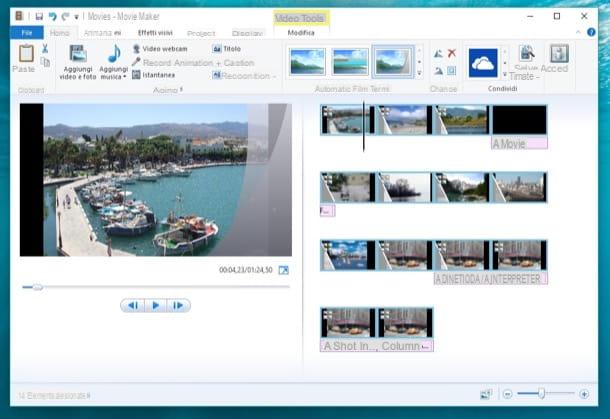
Among the many options available on Windows operating systems, I want to advise you to use the very famous program Movie Maker. This software has as its strong point the extreme ease of use but I remind you that it is no longer available for download in an official way: you will therefore have to download it through other sources.
To download Movie Maker you will have to go for example to the MajorGeeks site, which however only allows you to download the program with the user interface in English. After downloading and following the on-screen installation procedures (you will need to install the feature Photo Collection and Movie Maker), you can start creating your video with photos and music.
From the main Movie Maker screen click the button Add videos and photos which is located at the top left, so as to import your images. You can now add all the elements you want using the buttons in the toolbar: you can then add transitions between images and background music. If you want to generate a movie automatically, you can choose a theme from those available in the section Automatic movie themes. This button will allow you to create an automatic sequence with transitions, to which you can add a backing track.
When you are finished, you can export the video in one of the many formats available which are dedicated to saving a movie on physical media or aimed at sharing on online platforms.
Photo (macOS)
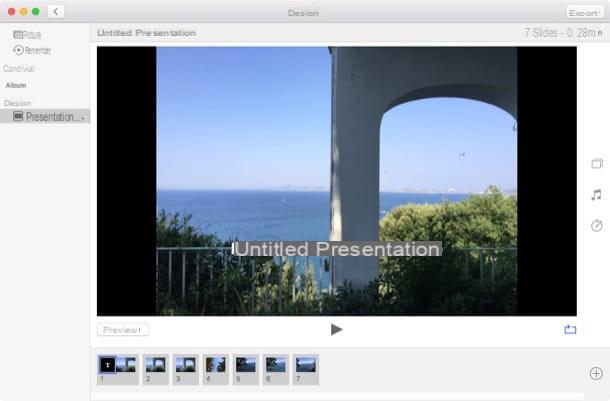
In case you have a computer with macOS operating system, then you will be pleased to know that you can create video slideshows with music and photos in a way free using the application Gallery.
Then start the app, using its icon in the Launchpad. From the top bar, click Fillet and then Crea > Presentazione. Then type a title for your presentation and click the button Ok. Then select the photos you want to add to the video and then click the button Add.
On the next screen, you can use the symbols on the right side to change the theme of the video slideshow, to add background music, and to change the transition time between photos.
When you've customized your video, click Export and select one of the available formats. Then choose the destination folder and click on the button Save.
Magisto (Android / iOS / iPadOS)
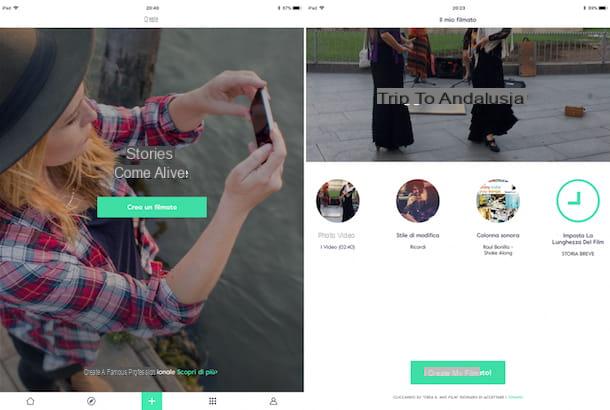
On mobile devices, there are several applications that can help you make a video with photos and music. In this regard, I recommend the application free Magisto.
If you are interested in this app, you can download it on both Android and iOS / iPadOS devices. The version free however, it is limited: you can add a maximum of 10 images to your presentation for a maximum of 1:15 minutes. In addition, video downloads are paid, requiring $ 1 for each video downloaded. To remove these limitations, you can take out a subscription.
Once you have downloaded and installed on your device via the links I have provided, click on its icon to launch it.
To start creating a video, you will first need to create an account free. After logging in, select the photos to import to the project from your gallery. As a requirement it is required that at least 5 images be imported. When you are done, tap the button NEXT.
Then choose a style to use among those in charge and then select a backing track from the list. When you're done, click the button Create my movie and wait for the movie to be ready for preview. The video will be automatically uploaded to Magisto's online platform (also accessible from the Web); you can then download it and share it on social networks.
WeVideo (Android / iOS / iPadOS)
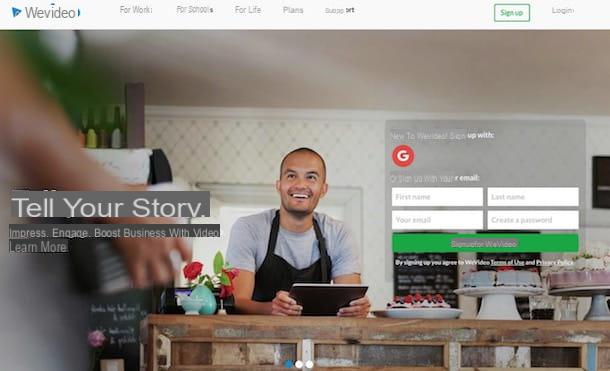
Another interesting application for creating videos with photos and music is video Editor di WeVideo: this app is available for free both on devices with Android operating system and on those with iOS / iPadOS.
Note that the free However, this app applies a watermark to the exported video. To remove this limitation you will need to make an annual flat rate payment or take out a subscription. There is therefore the possibility of subscribing to a subscription plan to unlock more features, such as the possibility of making videos in HD 720p quality.
After downloading and installing the app on your mobile device, open the app and tap on button [+] to create a new project. On the new screen, tap the button [+] to add your own photos to import into the project. You will now be able to add a theme to your presentation, with the ability to add music tracks as well.
When you have finished customizing your project, you can export it, with the possibility of sharing it on Youtube or on your social networks. You can also use this service via the web interface from its official website.
How to create videos with photos and music














