How to create a new Google account from Windows PC and Mac

As I explained to you in the introduction of this guide, creating a new Google account is a procedure that can be completed using more than one device. If at the time you read this guide, you are standing in front of yours PC Windows or are you using a Mac, then you can proceed by following the instructions that I will provide you in the lines below.
First, you need to open the browser you usually use to browse the Internet (just to give an example, Google Chrome o Safari): once you have opened your favorite navigation program (it is not so important which it is), you must connect to the main page of the Google search engine of the same name.
To do this, if the Google website has not already been set as the home page when opening the browser, just type the website www.google.com in the address bar and then press the button Submit from your computer keyboard. Done? Very well! Now wait for the search engine home page to load; when the upload is complete, click the button Log in which you can see located at the top right.
A new page will then open in your browser where you will be asked to log in to Google by entering your login details. Obviously in this case, since your intent is to create a new Google account, you do not have to type in any email address that you have previously registered.
Instead, what you have to do, to continue with the procedure for creating a new Google account, is to click on the wording Create an account which you can find below. Finally there we are: you are in the presence of a screen called Create your Google account and you will then be able to see the form for registering a new Google account.
Before proceeding with the detailed explanation regarding the practical creation of an account, I remind you that creating a new Google account will not involve any outlay of money. If you need it, you can in fact create more than Google accounts in a completely free way to access all the services related to the Mountain View company using a single account.
The account that you are going to create through the procedure that I am going to show you shortly will allow you to also use Google services such as Gmail, Google Drive, YouTtube, Play Store and much more. You will therefore not need to individually create an account for each Google service you wish to use.
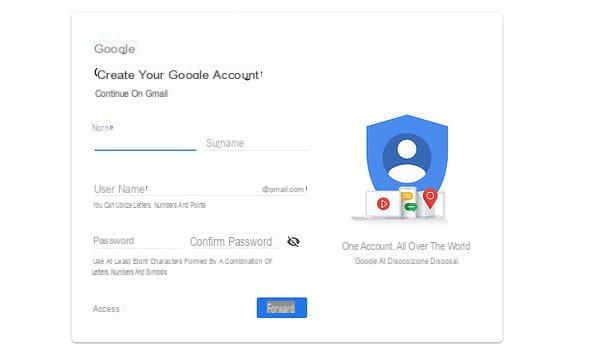
Having said that, we can move on to practice and see in detail how to create a new Google account. From the screen you are in, that is, the one relating to filling out the registration form for creating a new Google account, you must type in a series of information that is requested of you. Specifically, take advantage of the following text boxes:
- Your name e Last name: in these text fields you have to type your name and your surname, simple.
- Username: to create a new Google account you need to type the username you want to associate with the email address. Note that you can only use letters, numbers or dots. For instance configurehow1 o .configurehow2 is a valid username. You cannot use special characters such as for example * o # (for example s @ lvator & is not a valid username). The username you entered will be associated with @ gmail.com. Following the creation of a Google account, you will then be automatically provided with a Gmail e-mail address whose initial part will correspond to the username you have chosen.
- Password e Confirm password: through these text fields, you have to type the password to use to access Google services.
- Birthday: through the respective text fields and the drop-down menu, indicate your personal date.
Once you have entered all the required data, go forward. Then choose whether to provide a recovery email address it's a cellphone number to be used in case of loss of account access data, to recover them, and provide date of birth e sex of belonging: once this is done, go on.
Now read carefully i terms of service of Google, put the check mark next to the two boxes located at the bottom of the page and press the button Create account to complete the procedure. If you want to choose in detail which data to share with Google (Web and app activities, personalized ads, search history and YouTube, YouTube history, location history e voice and audio activity), click on your voice Other options.
Congratulations, you have finished the procedure for creating a new Google account; you can start using it for the use of all the Google services I told you about.
How to create a new Google account on Android
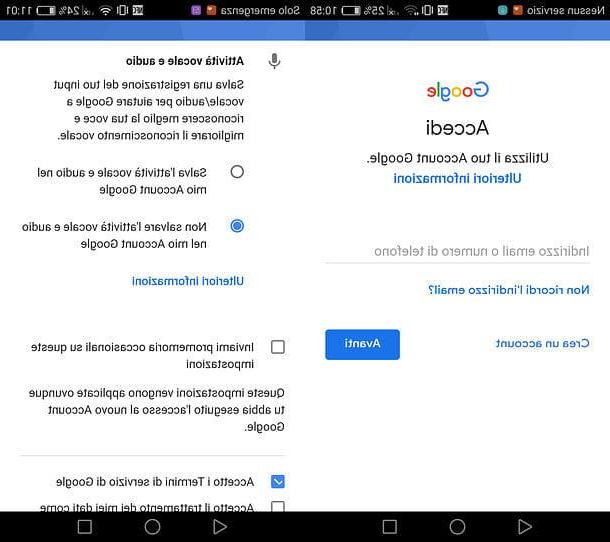
You would need to create a new Google account but, at this moment, you cannot carry out the procedure indicated by me through your trusted PC or Mac? Do you need to create the new account relating to Google services and, since you are away from home at the moment, can you only act as a smartphone or tablet? It's not a problem. The procedure for creating a new Google account can be performed in a very simple way even from the devices Android. Follow the directions I am about to give you, you will see that you cannot go wrong.
Creating a new Google account from an Android smartphone is really a breeze. All you have to do is tap on the application related to Settings of your device (usually the app that has a symbol on it gear). You will then find yourself in the settings screen of your smartphone or tablet: then locate the item Account then tap on it.
On the screen Account you will find the Google address you added and configured previously; to create a new Google account you must now tap on the item Add Account. From the next screen, tap on the item Google (it has the Google "G" symbol). This way you can proceed to create your new account. As I explained earlier, creating a new Google account will also provide you with a new Gmail email address.
After you have pressed on the Google item, a new screen will open where you will be asked to log in with the data relating to a Google account you already have. At this point, tap on the item Create account: you will be able to proceed with the creation of your new Google account by filling out the registration form I mentioned in the previous lines.
Then indicate your name, surname, date of birth, gender, username and password. Choose whether to provide your mobile number, accept the terms of service and press on Create account to complete the procedure. If you want more granular control over privacy and choose the data to share with Google, tap on the item Other options.
The Google account you just created will be automatically added to the list of those linked to your Android device. To use individually the various services made available by "big G" (gmail, Google Drive o Google Photos), you need to download from the Play Store the individual applications and log in with the account data you just created.
How to create a new Google account on iPhone
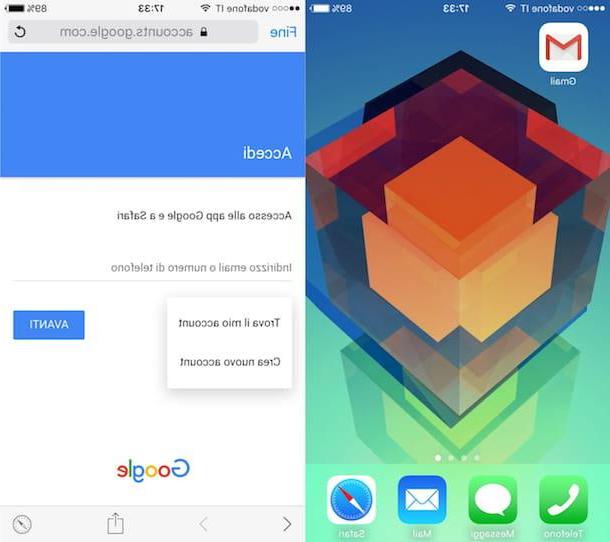
To carry out the procedure for creating a new Google account from your iOS device, I recommend that you proceed by downloading the Gmail application from the App Store. I suggest you proceed in this way, but you can also use the browser you usually use to browse the Internet and visit the main Google page and then proceed as indicated in the previous lines.
The procedure that you can follow to create a Google account from a browser for a mobile device is in fact the same that I have indicated for PC and Mac via desktop browser. As an alternative, once you have installed the Gmail application on your iOS device, press the button Log in present in the main screen.
At this point, however, instead of logging in with your previously registered Google account, tap on the wording + Accounts added. Now press the button Continues. A web page will open where you will have to press on the wording Other options and then Create an account.
To complete the creation of your new Google account, all you have to do is type in all the data requested and then click on NEXT: the procedure is the same as the one I indicated in the previous lines.
How to create a new Google account











