Create a folder with app
Would you like to keep your device's home screen more organized by enclosing app icons in folders? Nothing easier. Follow the directions below and find out how.
EMUI
If you use the default Huawei home interface (EMUI), you can create a folder with applications by making two simple gestures.
- Press and hold your finger on the icon of one of the apps you want to put in your folder.
- Without releasing the pressure, drag the icon onto that of another app you want to put in the folder.
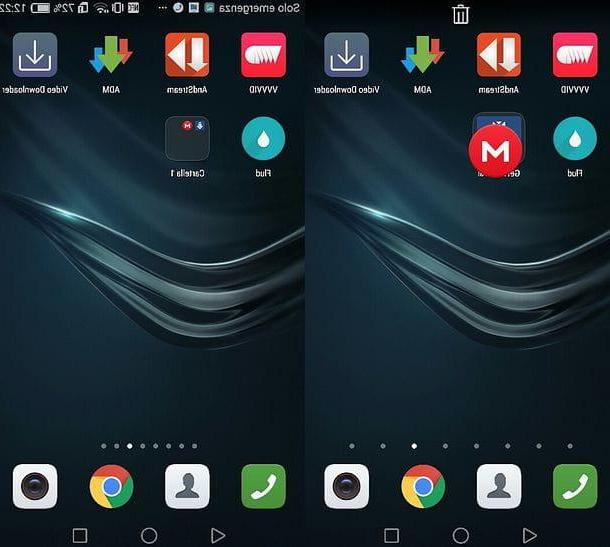
At this point, you should have obtained a folder with the icons of the two apps you selected inside. To change its name, select it and tap on its current name (above). Then type in the new name you want to assign it and that's it.
If, on the other hand, you want to add new apps to the folder, press the button [+] located within the latter, put the check mark next to the icons of the applications you want to add and press the button OK per salvare i Cambiomenti.
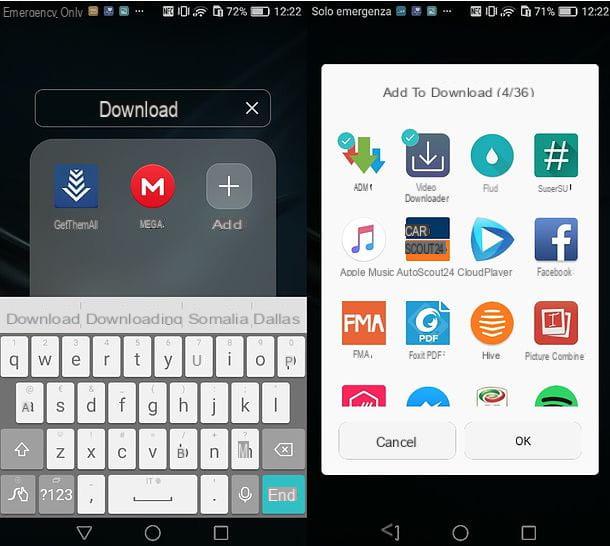
Another way to add new apps to folders is to select them from the Android home screen, keep your finger pressed on them and drag them to the destination folders.
In case of second thoughts, however, you can remove apps from a folder by simply opening it, holding your finger on the app icon to be extracted and dragging it to the desired point on the home screen.
Please note: for the tutorial I used a smartphone equipped with Android 6.0 and EMUI 4.1.1. In any case, the indications I have just given you should be valid for all versions of Android and EMUI.
Alternative solutions
Don't you like EMUI? No problem. You can rely on one of the many launcher alternatives that are available in the Play Store and use them to divide your apps into folders. An example? Nova Launcher which, in addition to being extremely customizable, is very fast even on older terminals and allows you to create folders both inside the home screen and in the drawer (i.e. in the screen where there are the icons of all the apps installed on the device) . Nova Launcher can be downloaded and used for free, but to use some advanced features, including, precisely, the one that allows you to create folders in the drawer, you have to buy its full version for 3 euros (even if it is often discounted even for less than 1 euro).
To use Nova Launcher as the default launcher on your Huawei smartphone, proceed in this way: download Nova from the Play Store as you would any other app, then go to the menu settingsi went his App and select the scheda Advanced which is at the bottom left.
At this point, select the voice Default settings from the screen that opened, go to App launch, Choose Nova Launcher from the list of available launchers and reply Modification notice that appears on the screen.
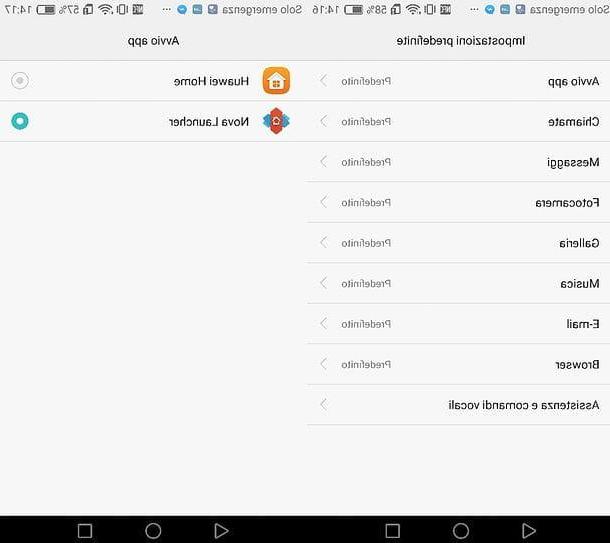
Mission accomplished! You now have Nova Launcher as an application to manage your device's home screen. If you want to create a folder within the latter, act as I explained to you also for the EMUI: then make a long tap on the first app you want to put in the folder and drag it to any of the other apps you want to combine with it.
A folder will be created automatically, which you can rename simply by tapping on it and filling in the del field name located at the bottom in the white box that appears on the screen. To arrange the apps in a folder in alphabetical order, open the folder you want to reorder instead, tap the ⋮ button located at the bottom right in the white box that opens and select the item Order from the menu that appears on the display.
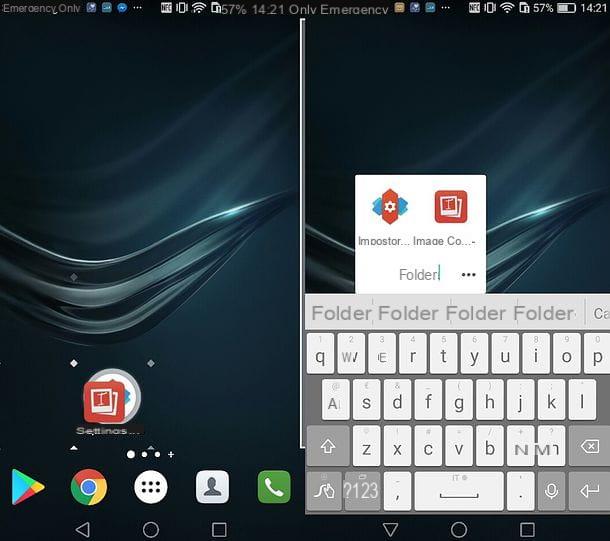
Among its many features, Nova Launcher also offers the ability to set custom actions when swiping a folder. To take advantage of this feature, hold your finger on one of the folders you created on the home screen and select the item Modification give the menu to compare.
Next, expand the drop-down menu Swipe action and select one of the available actions in the screen that opens. You can choose between various categories of actions: those collected in the tab Nova concern the operations carried out directly by the launcher (eg. App menu, Recent apps o Turn off screen); those collected in the card Applications they simply allow you to start selected applications, while those collected in the tab Shortcuts allow you to take advantage of the actions of the apps installed on your device (e.g. access a label of gmail or send a direct message via the SMS app).
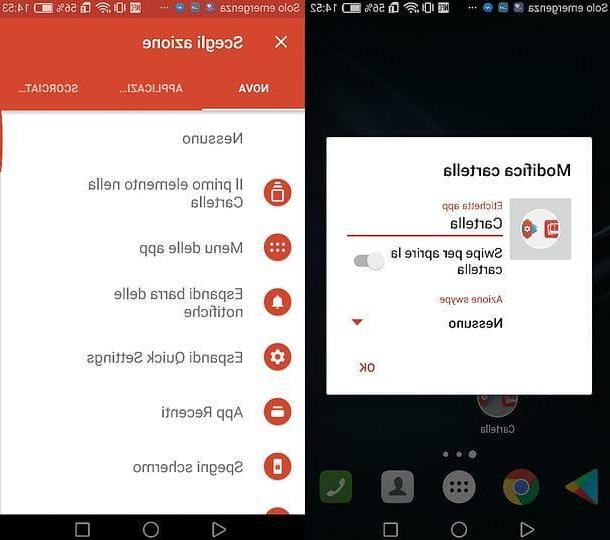
If you have purchased the Prime version of Nova Launcher and want to create folders in the app drawer, make a long tap on an "empty" point on the home screen, select the icon Settings which appears at the bottom right (to access the Nova Launcher settings) and first move to App menu and then App menu groups (at the bottom of the screen that opens).
Now, select the tab Folders, fai tap sul pulsating [+] located at the top right, type the name you want to assign to the folder and presses the button Add to confirm. When the operation is completed, tap on the name of the folder you just created, select the Whatsapp you want to include in it (by placing the check mark next to their names) and press the back arrow (top left) to save the changes.
Subsequently, you can change the folders in the drawer by returning to the Nova Launcher settings and selecting the latter from the menu App menu> App menu groups> Folders.
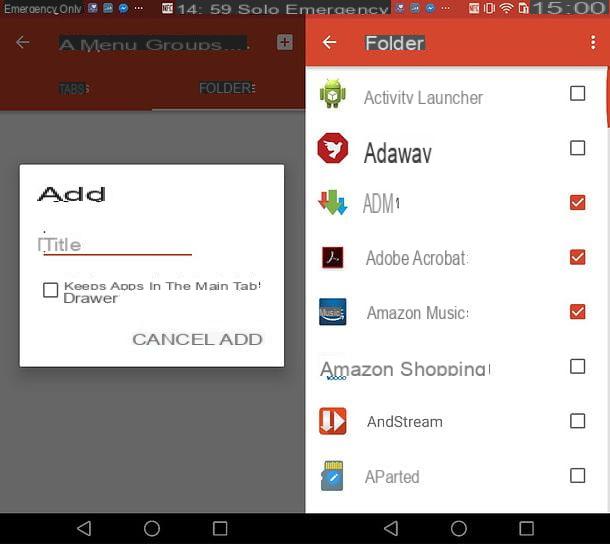
Not even Nova Launcher to your liking? No problem. There are many other launchers for Android, all valid, which allow you to create folders on the home screen (and sometimes also in the drawer): I have reported some of them in my post on the best launchers for Android.
If, on the other hand, you are interested in creating hidden folders to mask the presence of some apps on your device, read my tutorial on how to hide Android apps.
Create a folder with files
Android allows you to freely manage files and folders just like you do on your computer: just contact one of the many File Manager available for the green robot system.
File management
If you want to create folders containing documents, images, music or any other file created on the device or downloaded from the Internet, you can contact File Management: the file manager included "standard" on Huawei devices.
To use File Manager, tap on its icon on the home screen (the beige folder) and select the tab Local from the screen that opens. At this point, choose whether to manage the files on the internal memory of your smartphone or tablet or on the SD card installed in the latter. I also point out the presence of the section Safe, through which it is possible to create a protected folder and keep all the most important documents inside.
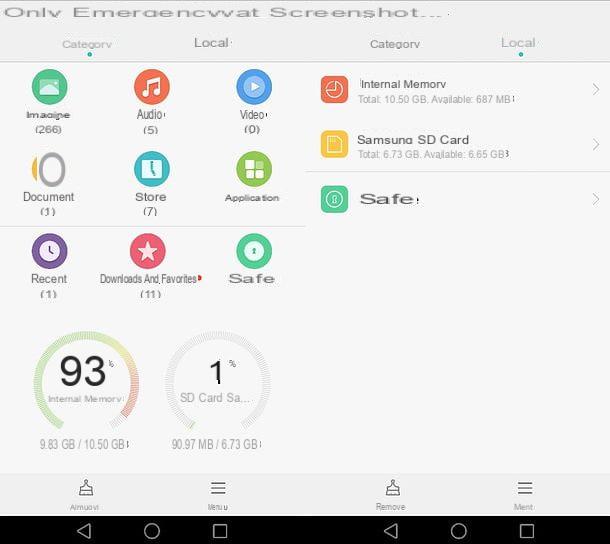
Now you just have to open the path where you want to create your folder, press the button New folder located at the bottom left, type the name to be assigned to the folder in the appropriate text field and press the key Save .
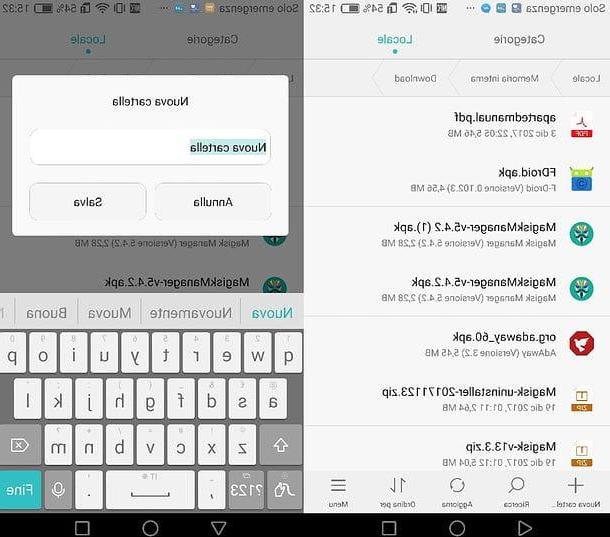
Once the folder is created, you can copy all the files you want into it. To do this, navigate to the files of your interest in the File Manager and activate the selection mode by doing a prolonged tap on any of them.
Next, put the check mark next to the names of all the files you want to copy to the folder you created previously and press the button Copy which is at the bottom left. If instead of copying the files you want to move them by removing them from their original position, tap the button Move also located at the bottom left.
Finally, open the folder you created earlier, presses the button Paste located at the bottom right and wait for the file copy or transfer to be completed. Easier than that ?!

Alternative solutions
If the Huawei File Manager app isn't to your liking, you can create folders and organize your files using other file managers available for free on the Google Play Store. A few examples? X-Plore File Manager, Total Commander or File Manager +, all of which are quite comfortable and easy to use. Let's take a practical example right away.
If you want to create a folder in X-Plore File Manager, start the app and choose whether to operate on internal memory of the device or on the SD card inserted in the latter. If you choose the SD you may be asked for permission to write data on the card, then press the button OK, select the icon SD card from the screen that opens and tap the button Select to complete the operation (which only needs to be done once).
At this point, go to the path where you want to create your folder, select the item Create folder from the left sidebar, type the name you want to assign to the folder in the appropriate text field and save everything by pressing the button OK.
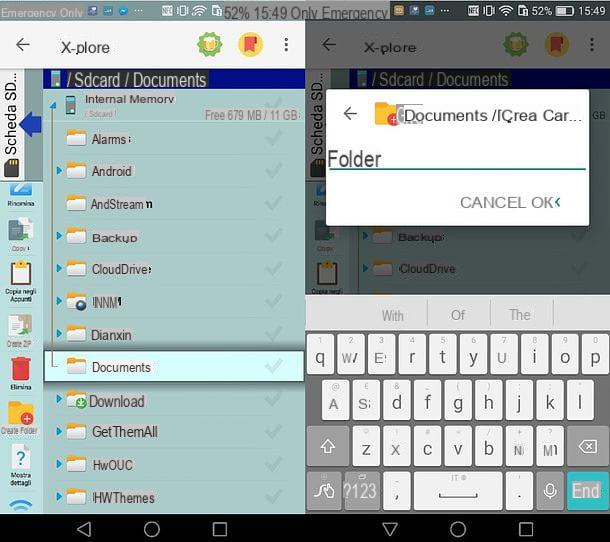
Now you just have to copy or move the files of your interest to the folder you created. Go to the path that contains the files of your interest, select them using the check present next to their names and select the entry Copy negli appunti from the right sidebar.
Finally, go back to your folder and tap the button Paste (bottom right) to start copying the data. If instead of copying the data you want to move it by deleting it from its original position, put the check mark next to the item Moving mode (at the bottom of the screen).
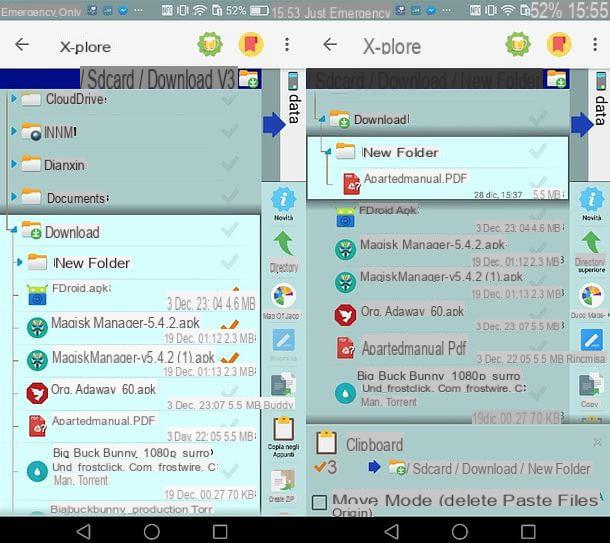
How do you say? Would you like to manage the folders of your Huawei device acting as a PC? Nothing impossible, indeed. Follow the instructions in my tutorial on how to connect Huawei to your PC and you will surely succeed in the enterprise in no time.
Create a folder with photos and videos
Using the file manager I just recommended, you can create folders that also contain photos and videos (photos and videos taken with the smartphone camera are located in the folder DCIM). However, if you want to keep your multimedia contents really organized and you want to browse them in an orderly way, I suggest you use the classic albums instead of folders.
Gallery
If you want to create a photo album in the app Gallery of your Huawei device, activate the selection mode by doing a prolonged tap on one of the images (or videos) you want to copy to the new album, then put the checkmark on the thumbnails of all the items you want to "transfer" and tap the button Move which is at the bottom left.
In the screen that opens, presses the button New album located at the bottom, type the name you want to assign to the album in the box that appears; choose whether to save the album on the memory of the phone or SD card (selecting one of the two available options) and presses on OK to complete the operation.
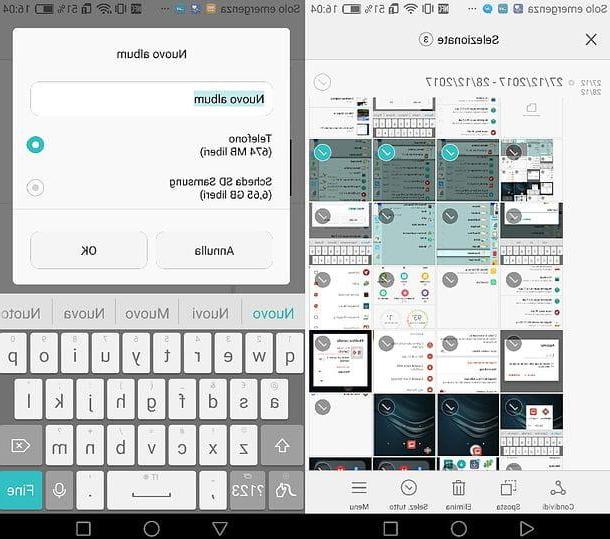
Later, you can add more photos to the album you created by simply selecting the thumbnails of the content of your interest (always in the app Gallery), by pressing the button Move located at the bottom left and choosing your album from the screen that opens. To browse the images in the album, however, you can select the tab Album of the Gallery app.
Alternative solutions
The Gallery app on your smartphone doesn't seem comfortable enough to you? Would you like to organize your photo and video albums in order to find them synchronized on all your devices? Then there is no doubt: you have to turn to Google Photos.
If you have never heard of it (strange!), Google Photos is a free service offered by Google, thanks to which you can save on the cloud and then synchronize the photos and videos present on all your devices (smartphones, tablets and computers). in the Gallery app. It is free and has no space limits for data storage. Its only limitation concerns the resolution of the content, which is reduced to 16MP for images and 1080p for videos (only if the original content has a higher resolution, of course).
To create an album in Google Photos, all you have to do is start the app, select the tab Gallery and activate the selection mode by doing a prolonged tap on one of the photos or videos to be copied to the new album. Next, select the other contents to add to the album (by putting the check mark on their thumbnails), tap the button + located at the top right, select the option Album from the menu that appears at the bottom and type the title you want to assign to your collection of photos and videos.
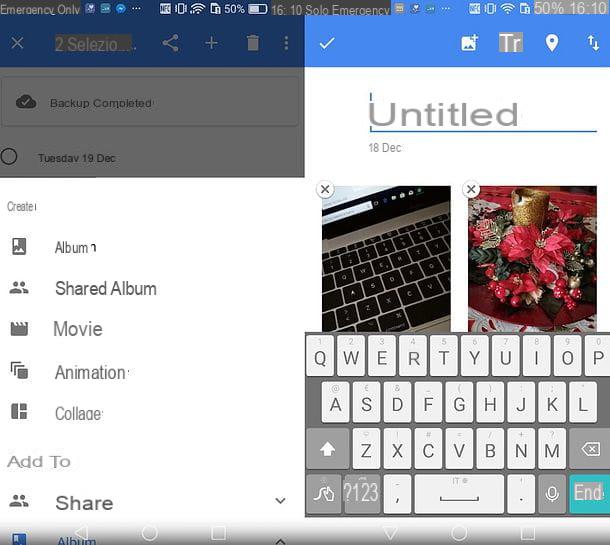
Later, you can add new photos to your album by simply selecting their thumbnails, pressing the button + located at the top right and selecting the album name from the menu that appears on the screen (you will have to scroll down the menu).
If you need more information on how Google Photos works, feel free to consult my tutorial dedicated to this service. If, on the other hand, you are interested in finding out how to hide photos and videos on Android, read the post I published on the subject.
How to create folder on Huawei














