Preliminary operation

Before explaining what are the operations that must be carried out in order to configure Fastweb router, it is good that you check that the device is correctly connected to the telephone socket and to the computer and that it is also switched on.
Therefore, make sure that the telephone cable is plugged into the wall socket and into the appropriate input attached to the router, that the device is switched on (and if this is not the case, fix it by pressing the appropriate button) and that the appropriate light is illuminated ( generally in color green o yellow) present on the same in correspondence with the icon indicating the power supply (and if not, press the relative power button) and that the Ethernet cable has been inserted into one of the numbered ports of the router and into the LAN port of the computer.
If the router is wireless, just check that your computer is connected to the Wi-Fi network generated by the device simply by making sure that the wireless connection icon is present next to theclock in the dedicated area of the PC or Mac system tray.
Access to the management panel
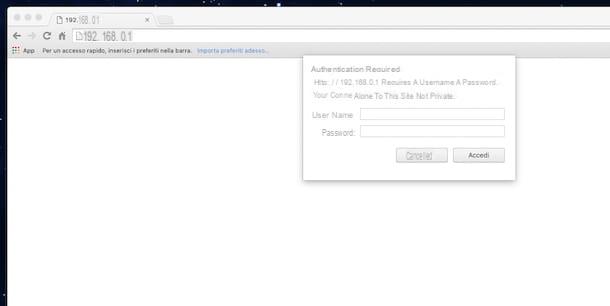
Carry out the operations I have just indicated, turn on your computer, start your favorite Web browser (eg. Chrome) and connected to the router IP by typing the latter in the address bar and then pressing the button Submit on the keyboard.
To find out the IP of the router try to take a look on the back of the device, there should be a label with the address written on it. If this is not the case, you can try to look at the user manual of the router present in the sales package of the same. However, keep in mind that the router's IP address generally matches 192.168.1.1 or 192.168.0.1.
In the event that the IP address of the router is not indicated either on a possible label stuck on the device or in the user manual and if it does not even correspond to those generally used, you can identify it yourself by acting directly from the computer. You ask me how? Follow the steps below and you'll find out right away!
- If you are using Windows, you can know the IP address to access the router's management panel by typing cmd in the search field accessible by clicking on the button Home on the taskbar or in the appropriate field accessible from the top right of the Start Screen. Then press Submit to start the program that has been selected automatically. In the window that will open at this point, type the command ipconfig and then press the button Submit on your PC keyboard to get the complete list of addresses related to your connection. You will find the IP address of the router next to the entry Default gateway.
- If you are using macOS, you can know the IP address through which to be able to access the router management panel by clicking on the icon System preference (you can find the icon on the Dock, in the folder Applications or you can access it using the Launchpad, Spotlight or again, Crab) and then pressing on the item Network. In the window that will be shown to you at this point, select the name of the connection in use and click on the button Go ahead ... which is located at the bottom right. Then clicking on the tab TCP / IP you will find the address you need to connect to indicated next to the wording Router.
To access the router's management panel, you may be asked to enter a username and password. Generally the combination to use is admin / admin o admin / password but there could also be other settings. In this case, you can find out the correct data to type by taking a further look at the label on the router or the user manual of the same. If you have some difficulty in identifying the username and password of the router, you can read my tutorial on how to find the modem and router password to try to clear your ideas on what to do.
Configuration
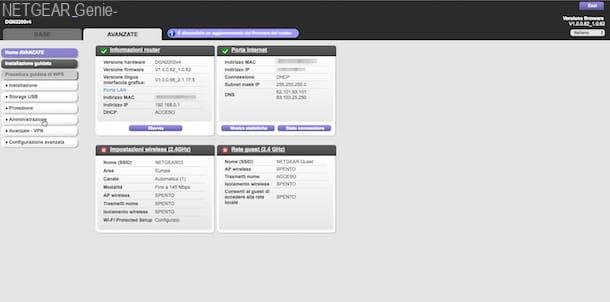
After logging in to the router control panel, the initial device configuration procedure should start automatically. If that doesn't happen, try to locate the button to launch it, for example Configure, Setup o Wizard, and press on it.
Generally, the procedure for configuring the router is able to automatically identify the necessary parameters to be able to surf the Internet with Fastweb. However, in some circumstances this does not happen. If so, make sure the router option Bridging / Modem only both disabled. Then proceed by identifying the item in the router configuration panel WAN and set the value to DCHP or alternatively on Dynamic IP Address Internet Connection Type. Then set the parameter CPI su 8 and the parameter VCI su 36. Don't forget to choose the voice LLC for the 'encapsulation. Finally, if required, set the ATM class su UBR. For further details you can consult the specific page on the Fastweb website and accessible by clicking here.
At this point you should finally be able to complete the whole procedure to configure Fastweb router! You can therefore try to surf the net using the operator's Internet connection. To check that everything went well, make sure that in the configuration panel of the router it is indicated that it was stability an Internet connection and that the lights on the device are on and colored green.
Verification of data
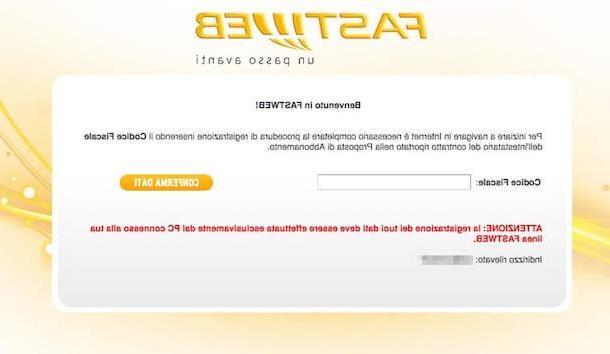
Also take into account the fact that, apart from the router configuration, to surf the net with Fastweb you need to verify your data. To do this, open a page of your favorite web browser and type in the address bar http://registrazione.fastweb.com to view the Fastweb registration page. Then enter the required data following the instructions on the screen.
Then try typing https://www.configurehow.com in the address bar of your favorite browser. If my site is loaded correctly you can finally sing victory: you managed to configure Fastweb router!
Further settings

If you have a router with Wi-Fi connectivity, you will also need to set a password for accessing the wireless network. In view of a greater degree of security, I recommend that you use a type key WPA2 / AES very long and that does not make sense. You can learn more by consulting my guide on how to set wireless network passwords.
If you then need to use programs such as eMule, uTorrent or other P2P software, I invite you instead to consult my guide on how to open Fastweb router ports. This is an operation of fundamental importance in order to make the most of this type of software and which, if neglected, can create many "headaches" in using them.
What to do if there are problems
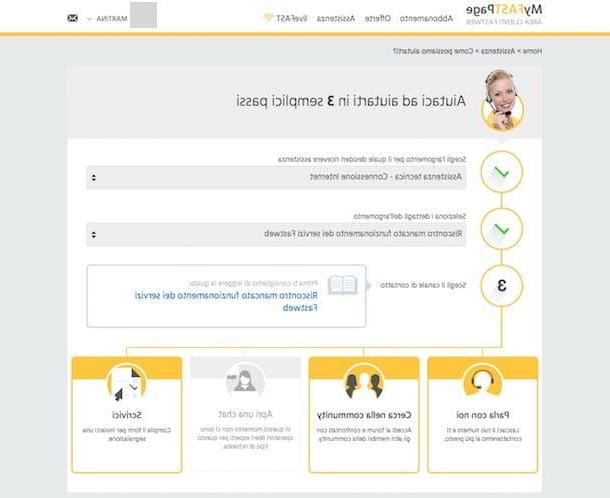
Have you followed all the above instructions to the letter to configure Fastweb router but you are still unable to surf the net? In that case, try to check more carefully that you have entered the above parameters correctly. Maybe you made some mistakes and the solution to it is behind the angle.
Also take into account the fact that most of the routers currently on the market are compatible with Fastweb but, as specified by the operator himself on his website, this does not apply to everyone. If you want to go "without fail" I therefore invite you to buy one of the modems that are certainly compatible with Fastweb by choosing from the list accessible by clicking here and present under the heading Haven't purchased the Fastweb modem?.
In the unfortunate event that you encounter further problems, both in configuring the router and surfing the net, you can click here to consult the appropriate technical assistance web page attached to the official Fastweb website and consult the topic of your interest. .
Also in case of problems, you can also choose to get in touch with the manager's customer service by calling the number 192193 (the call is free from the fixed network and the Fastweb mobile network while it is paid for from the other mobile networks, according to the tariffs provided by your operator) or by using the social caring service offered by the operator both on Facebook than on Twitter.
You can also get in touch with Fastweb customer service by clicking here, indicating your difficulties using the appropriate drop-down menus and then choosing the preferred contact channel from those proposed (switchboard, community, chat or e-mail message). For more details on this, read my post on how to talk to Fastweb operator.
How to configure Fastweb router














