Download and install DC ++

First, let's find out how download DC ++ on the computer. To perform the operation in question, connect to the program's website and click on the button Download DC ++, in order to start the download procedure.
Once the download is complete, you can start the installation. To do this, open the file by double clicking on it DCPlusPlus-x.xxx.exe and click on the button Si to consent to the installation. In the window that you will see appear on the desktop at this point, click on the button OK to confirm the use of the your language, then presses the buttons NEXT, Install, NEXT and on the buttons end e Si, for concluding the setup and avviare il software.
DC ++ configuration

After downloading and installing the program, a wizard will open for configure DC ++, at the end of which you can start using the software to download what you are interested in.
So, in the window that opened on the desktop, type your username in the field Nickname, your e-mail address in the field Email and leave the item selected 0,005 Mbps in the field of Line speed (upload).
In the same window, click on the item now Manual configuration present under the heading Connectivity in the vertical menu on the left, in order to select the type of connection to the Network.
Now, if the automatic port forwarding function is enabled on your modem / router (UPnP) also leave the box next to the item checked Let DC ++ determine the best connectivity settings. Otherwise, remove the check mark and from the fields Port Transfer e Door Search enter the TCP and UDP port numbers you want to open in the router for the data connection.
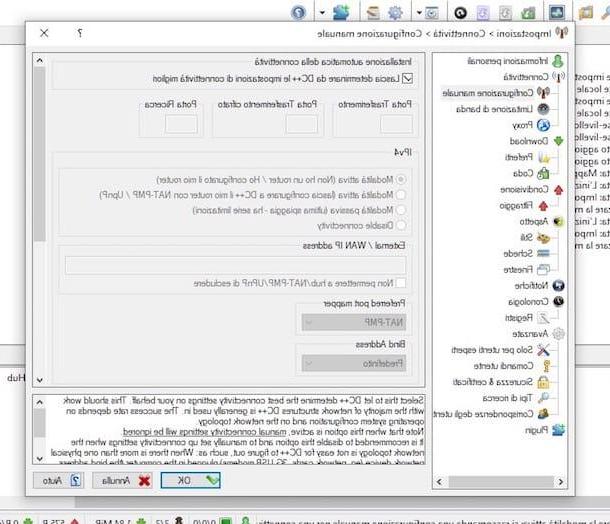
Now you need to select the destination folder for your files. To do this, click on the item Download in the menu on the left and presses the buttons Shop by Department that you find next to the items Favorite Downloads Folder e Incomplete downloads folder to select, respectively, the destination folders of the downloaded and incomplete files.
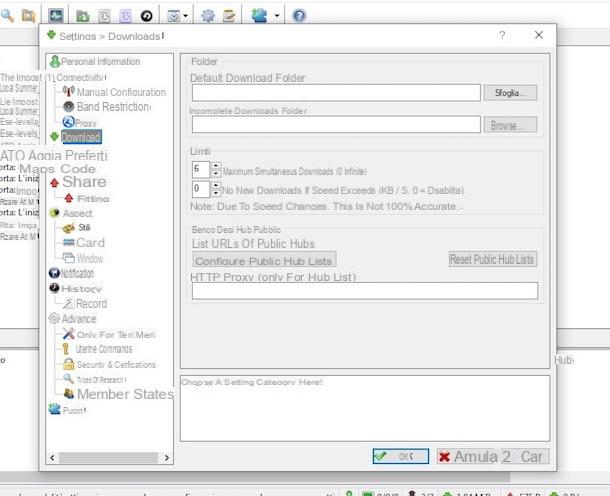
Finally, select the item sharing always located in the left sidebar, click on the button Add folder located in the lower right part of the window and select a folder on your computer containing the files that you are willing to share with other users who also use DC ++. If you don't, you won't be able to access certain hubs and you won't be able to search and download what interests you. Next, click on the button Ok at the bottom of the window to end the wizard and start using the program.
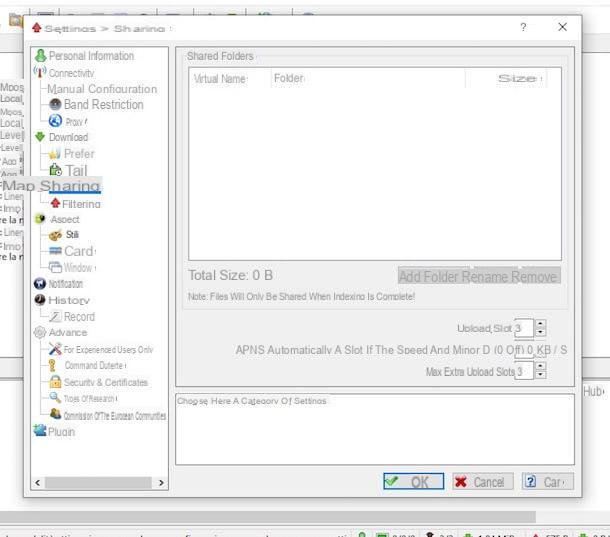
If then during the configuration phase you realized that you made some mistake and you want to go and act on the program settings again, you can do it simply by clicking on the Settings (Quella with l 'gear) found on the toolbar at the top of the window.
I also point out that, again through the program settings screen, you can make other adjustments of various kinds. For example, you can choose to turn on notifications for certain events, you can change the look of the software interface, you can add and remove plugins via the DC ++ repository etc.
Please note: if a window of the firewall through which you are asked if you want to allow access to some features of the software, you agree well to the thing by pressing the appropriate button. If you don't, the program will fail to function properly.
Open the ports for DC ++
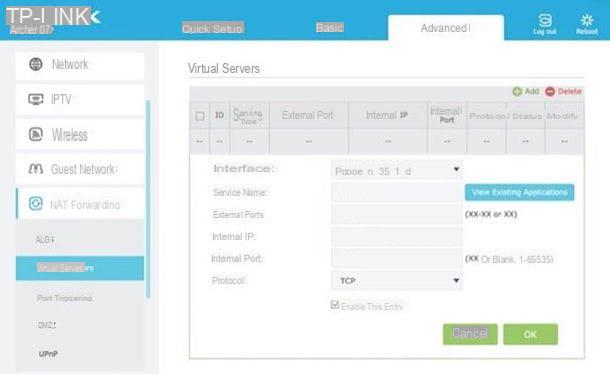
If to use DC ++ you chose to open doors of the modem / router "manually", remember to intervene on the management panel of the latter to make the changes in question.
To do this, start the browser you usually use to surf the Net (eg. Chrome), type theIP of the modem / router in the address bar and press the key Submit on the computer keyboard. Note that the modem / router's IP address usually matches 192.168.0.1 or 192.168.1.1.
If prompted, also enter the combination of username and password to login. It generally corresponds to admin / admin o admin / password, unless it has been modified, of course. For more information on what to do, I invite you to refer to my tutorial on how to access the router.
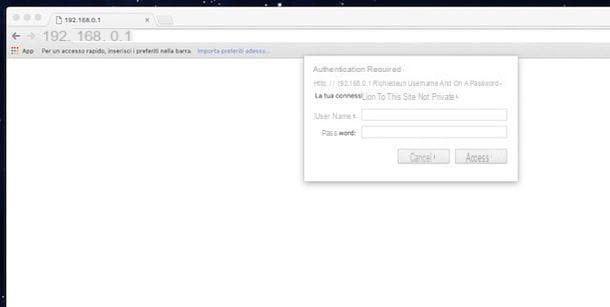
After logging in to the modem / router management panel, locate the option relating toport forwarding or to virtual server and create one new rule (or a new one virtual server) by filling in the fields displayed on the screen with the following information.
- Internal door/External door o Initial port/Final door - in these fields you must enter the port number used by DC ++.
- Destination IP o Server IP address - in this field you must enter the local IP address of the computer in use.
- Your name - in this field you have to type the name you want to assign to the rule (the program name is also fine).
- Door type o Protocol - in this field you must specify if you are opening a TCP or UDP port.
When the changes are complete, click the button for save the changes (usually placed at the bottom of the page) to ensure that these are actually applied. Note that the modem / router may also be restarted afterwards.
As you may have noticed, the indications I have just given you are not 100% accurate. This is because each brand of modem / router has a differently structured administration panel and I personally am not aware of the exact device you own. However, if this can help you, below you will find some of my specific tutorials by telephone operator and by brand through which I have provided you with detailed information.
- How to configure TIM router
- How to configure Fastweb router
- How will I configure Infostrada router
- How to configure TP-Link router
- How to configure D-Link router
- How will I configure Netgear router
Download the files
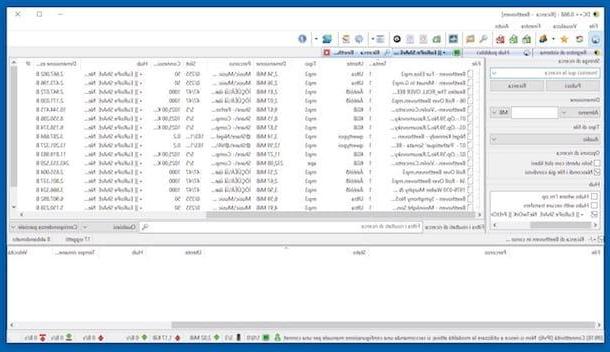
After the DC ++ configuration procedure, you are finally ready to take advantage of the program for download files that interest you. But how is it done? I'll explain it to you right away. To begin with, from the main DC ++ interface click on the icon Public hubs (Quella with il globe) located on the toolbar, top left.
In the tab that opens, double-click on the name of a predefined hub among those present to connect to it. If you want, you can filter the search for available hubs by keyword, typing the reference in the field under the heading Filter in the center of the window and then using the adjacent drop-down menus to further refine the search.
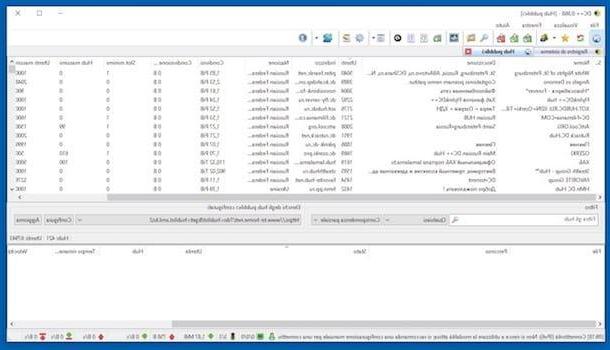
Once the connection is established, you will receive the hub welcome message. In the main tab you can see the public chat, while in the right tab you can see the whole list of connected users.
To download a file, click on the button Research (Quello forma di magnifying glass) present on the toolbar (always in the upper part of the window) and in the field below the wording Search string type the name of the file you are looking for. If you deem it appropriate, you can further refine your search by using the filters available a little further down. For example, you can specify the exact type of file you are looking for, the size, the reference hub, etc.
When you are then shown the list with the results, you can start the download of the files that interest you simply by double clicking on their name. Through the bar below, however, you can keep track of the progress of the download.
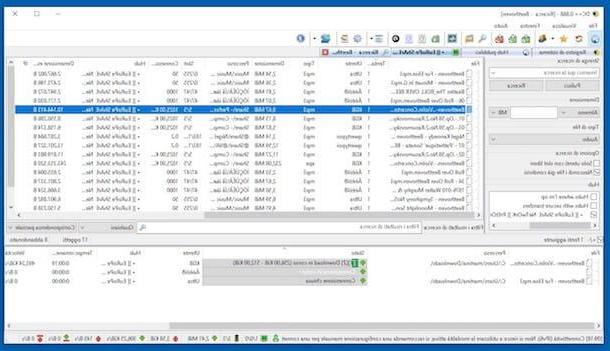
Once the download is complete, you will find the file in the download folder that you specified during the initial program configuration procedure. However, you can view the complete list of completed downloads by clicking the button with the green folder and the check mark located on the toolbar, while clicking on the adjacent button with the folder and the clock you can view the download queue.
Alternatives

The use of DC ++ seems to be interesting but it has not fully convinced you and you would like to know if I have any alternative to offer you? Well, of course yes, God forbid. Taking this possibility into account, below I have prepared for you a list of software for P2P that in my opinion deserve to be tried at least once. Check it out, I'm sure you won't regret it!
- qBitTorrent - it is a famous and highly appreciated software at no cost and of an open source nature specifically conceived to download Torrent files. It is practically one of the best alternatives to uTorrent, it works on Windows, macOS and Linux and also integrates a convenient internal search engine to search for files on the BitTorrent Network without having to use the browser.
- Transmission - another fairly well-known and appreciated BitTorrent client. It features a stripped down interface, is free, open source, and runs on all major computer operating systems. Unfortunately it does not have an internal search engine (like qBitTorrent) but it deserves to be tried in any case.
- XdccDownloader - free and no-install software thanks to which it is possible to search and download any type of file on the your language IRC servers, which are usually quite fast and do not require waiting. It is available for Windows, macOS and Linux. It does not require configurations and does not even require opening the ports in the modem / router. Perfect for those who do not want to waste time in various configurations. In short, what more do you want?
For more details about the aforementioned software and to receive more information about their operation, I invite you to refer to my guide on the best programs to download, to my post on software to download from the Internet and to my review on programs for download.
DC ++, download and configure DC ++ in town














