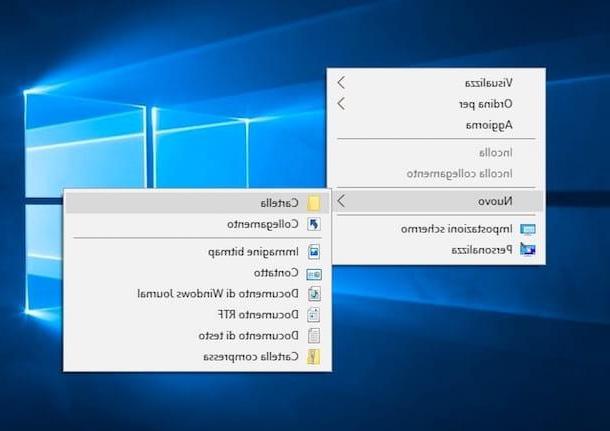Create ISO file on Windows 10
If you use a PC Windows I highly recommend you try ImgBurn. It is a very easy to use free software that can burn and create ISO images of CDs, DVDs and Blu-Ray in just a few clicks. It can be used on all versions of Windows: I have tested it for create ISO file on Windows 10, but can also be used for create ISO file on Windows 7 or other versions of the OS.
To download ImgBurn on your PC, connect to the program's website and click on the item first Mirror x - Provided by MajorGeeks and then Download @ MajorGeeks. Then connect to this other page and download the translation file that allows you to have the software interface in your language instead of English.
When the download is complete, open the ImgBurn installation package (SetupImgBurn_x.x.exe) and click first Yes and then Next. Therefore accept the conditions of use of the program, putting the check mark next to the item I accept the terms of the License Agreement, e pigia prima su Next four consecutive times and then on Yes e Close to complete the setup.

Caution: during the installation process you will be offered to download some additional promotional software, such as Ad-Aware e Skype. To decline, put the check mark next to the items Custom installation e I do not agree and uncheck all remaining options.
At this point, extract the file in your languagen.lng translation from the zip package you downloaded earlier and copy it to the folder Computer> C:> Program Files (x86)> ImgBurn> Languages. If you are asked for confirmation to complete the operation, you agree.
Good. Now you just have to insert the disk from which you want into your computer create ISO image, start ImgBurn via its icon on the Windows desktop and select the item Create a disk image from the software home screen.
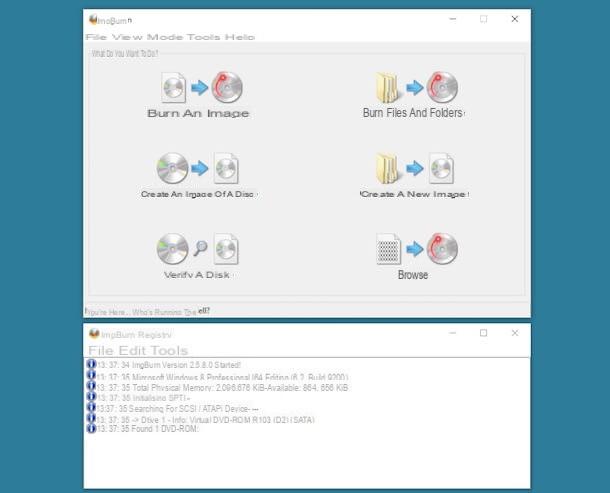
In the window that opens, make sure that in the drop-down menu Origin the CD / DVD / Blu-Ray drive in which you inserted the disk is selected, click on the icon gialla poster to choose the name to assign to the ISO file to be created and the path in which to save it and start the creation of the disk image by pressing onbig icon with the two CDs which is at the bottom left.
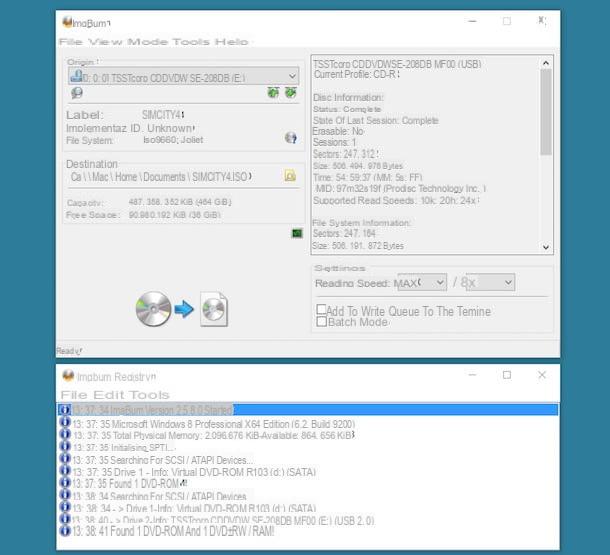
If you want, you can also change the type of image file to get from ISO a BIN o I'M G: just click on the icon gialla poster and select the desired option from the drop-down menu Save eat.
If the program does not satisfy you, you can try create ISO image with CDBurnerXP: another free burning software I told you about in this other tutorial of mine.
Create ISO files on Mac
If you use a Mac, can create ISO image using Disk Utility, one of the applications present "standard" on macOS. This means that you don't have to download any additional programs to do this.
When you are ready, insert the disk to copy into the Mac, start theDisk Utility from the folder Other Launchpad and select the icon CD / DVD from the left sidebar (not the burner one). Then click on the entry Fillet present at the top left and select the items New Image> Image from [disk name] give the menu check if you press.

The dialog for creating the ISO file should now be open. To get a standard size image, then select the item DVD / CD master from the menu Size and the voice none from the menu Encode. Choose the path to save the image file via the drop-down menu located in, type the name you want to give it in the field Save as and click sul bottone Save to start the image creation process. You may also be asked to enter your macOS user account password (the one you use to log into the system).
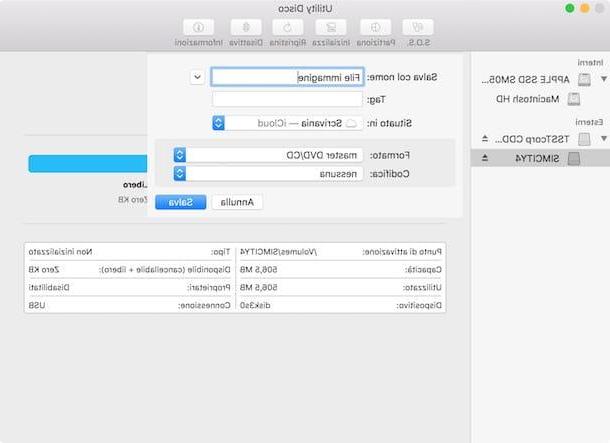
When the operation is completed you will get an image file in CDR. To turn it into ISO you need to open the terminal macOS and issue the following command.
sudo hdiutil makehybrid -iso -joliet -o [ISO path] [CDR path] where instead of the values [ISO path] and [CDR path] you have to enter the full path of the ISO file to be created and the source CDR file. To complete the operation you will be asked to type the password of your user account on macOS.
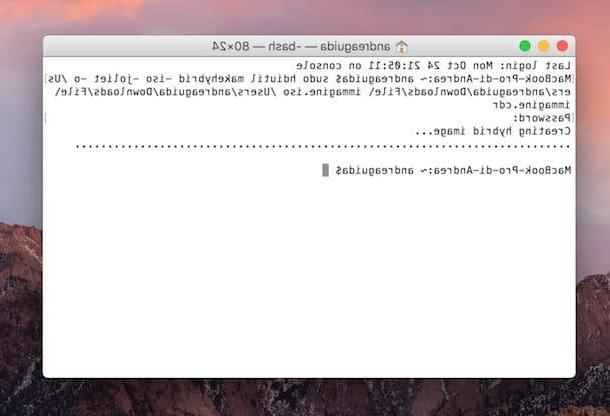
If you want to do this first, you can also type the command sudo hdiutil makehybrid -iso -joliet -oe then drag the CDR file twice in the Terminal in order to automatically copy its path in the latter (obviously in the first path you will have to change the extension from cdr to iso).
If you are unable to create an image file with Disk Utility, you can rely on Burn: a free burning software for macOS that allows, among other things, to create image files of CDs, DVDs and Blu-Ray quickly and easily.
To use Burn, all you have to do is select the card Copy from its main window, click on the button Scan…, Choose the drive that contains the disk to be copied and press the button Save located at the bottom right. For more info on the installation and operation of the program, see my post on programs to burn for free.
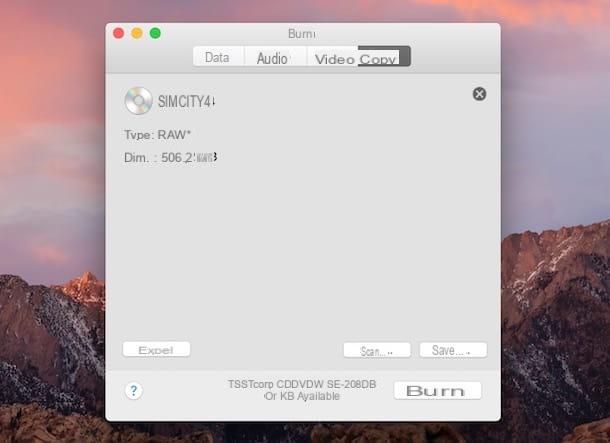
Create ISO files on Ubuntu
You use a PC equipped with Ubuntu Linux? No problem, create ISO format image files using Brasero, a great free burning software.
To install Brasero on your computer, open theUbuntu Software Center (the orange shopping bag located in the left sidebar), search Brazier in the search bar at the top of the window that opens and proceed to install the software by clicking on the button Install placed next to his name. To complete the operation you will need to type the Ubuntu admin password.
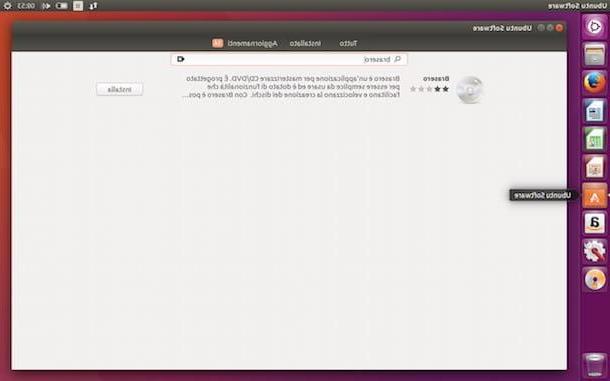
Once the installation is complete, start Brazier and click on the button Disc copy. Then select the disk you want to understand from the drop-down menu Choose the disk to copy, set the option Image file from the drop-down menu Select a disc to write to and click the button Property.
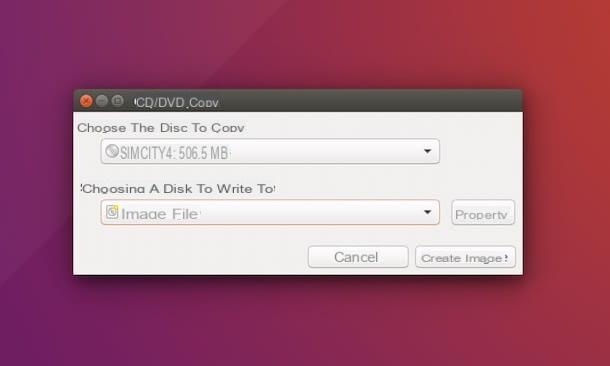
At this point, select the voice ISO9660 image from the drop-down menu Disc Image Type (at the bottom of the window that opened), choose the folder in which to save the image file, assign a name to the latter and first click on Save and then Create image to start copying the data to the ISO file.
If you are asked for confirmation to change the extension of the image file, you agree. The ISO file creation process should only take a few minutes.
How to create ISO image on USB
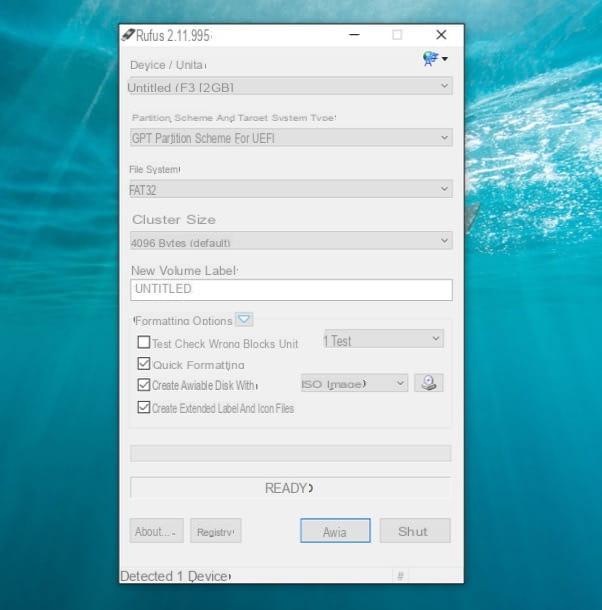
How do you say? Your intention is create ISO image on USB instead of extracting one from a CD or DVD? In this case, I can only refer you to using solutions like RUFUS or UNetbootin, which I told you about in my guide on how to burn ISO to USB.
How to create ISO image