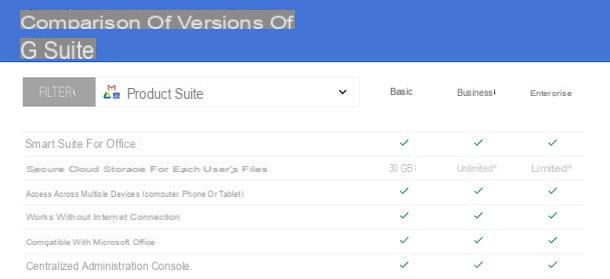PhotoBoost3D (Windows / Mac)

The first among the programs to create calendars that I want to invite you to try is PhotoBoost3D. It is a free software, in your language and available for both Windows and Mac, thanks to which it is possible to generate calendars of various kinds with photos in tow and highly customizable, both as regards the format and the decorative elements. In addition to being used for the creation of calendars, the program allows you to create other print elements such as posters, photo books, etc.
As for the printing procedure, it should be noted that it must necessarily be commissioned through external services and, as easily deductible, it is a paid operation. The advantage, however, is that you can choose between different paper types and various other parameters.
To download the program to your computer, connect to the software download page and click the button with the operating system logo employed by you. When the download is complete, if you are using Windows start the .exe file obtained and click on Yes / Run then press on OK to select your language as the language and then on the button NEXT four times in a row. Then press on Install and to complete the setup press on end. Then start the program by calling it from Start menu.
If, on the other hand, what you are using is a Mac, extract the compressed archive in ZIP format obtained in any location on your computer and drag the application icon into the folder Applications of macOS. Then right click on it and press the button apri twice in a row to start PhotoBoost3D going around the limitations imposed by Apple against unauthorized developers.
Now, regardless of the operating system used, to start using the program click on the item New order which is in the left part of the window of the same, assign a name to the order you are about to place and choose PhotoCalendars. Therefore, indicate the type of calendar you want to create by selecting one of the available options, then choose the model you prefer from the right alteration bar and apply all the necessary customizations using the appropriate buttons at the top.
To confirm and apply the changes you will then have to click on the button Save and close which is at the bottom and then you can order to print the calendar, finalize the payment and provide your address.
Microsoft Office Publisher (Windows / Mac)
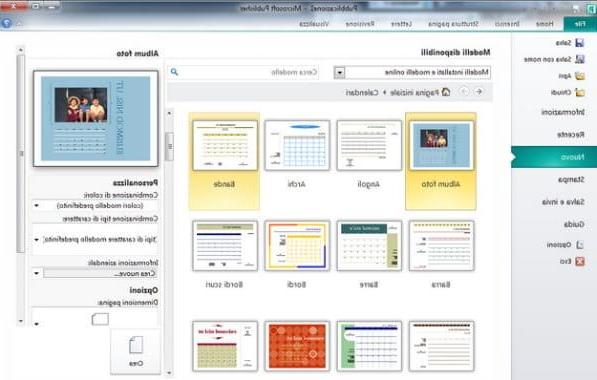
Publisher home Microsoft I don't think it needs much introduction, as it is one of the most representative programs of the package Office. It not only allows you to create calendars by choosing from a wide range of ready-to-use templates freely downloadable from the Internet, but also postcards, brochures, invoices and many other types of documents.
The program is usable on both Windows and Mac and is not free. However, it is available in a trial version (with the rest of the Office programs) and can therefore be tried at no cost and without obligation to purchase for a few days (if you remember well, I explained what to do in my article on how to install Office) .
To start serving your purpose, after you have downloaded and installed the program from the appropriate Internet page, you must choose the option New from the menu Fillet which is at the top left, you have to click on Default and then Calendars then you have to press on the calendar you intend to create.
In the box dedicated to activities, then click on the desired options (e.g. the combination of colors or fonts, the orientation of the page cc.) And presses on Crea. If you want to include an event schedule and calendar as well, remember to check the box first Include program. As for saving and printing, you can select the appropriate items from the aforementioned menu Fillet.
Calendar Painter (Windows)
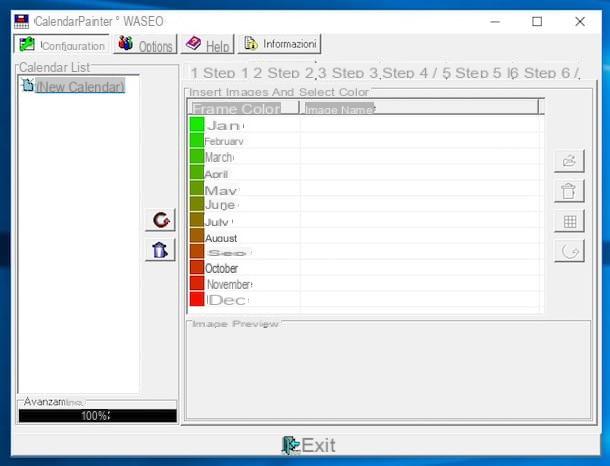
Another interesting resource that I think it is my duty to point out is Calendar Painter. It is a very simple software to use and also available in your language thanks to which it is possible to create calendars in 1, 3 or 12 months format. In just six steps, it allows you to create beautiful calendars to print in which you can choose not only the images to insert on the various pages but also the orientation of the latter (horizontal or vertical), the colors, the writing fonts and the holidays to be included in each month.
It's free, it's usable only on Windows operating systems and projects created with Calendar Painter can be saved and kept for future use. It should be noted that it has not been updated for a while but despite this it continues to work excellently even on the most recent versions of the Microsoft operating system.
To start using the software, connected to the program website, click on the item Applications and then presses the icon of floppy disk that you find in correspondence of Calendar Printer. When the download is complete, open the .exe file obtained, click on OK and subsequently on Next. Then check the box next to the item I accept the agreement to accept the terms of use of the service and click on Next for four it is worth following and then press on install and to conclude the setup presses on Finish.
Now, select city from the language selection window and click on YES. Through the window that you will later see appear you can then make all the necessary customizations to your calendar by selecting the item first New calendar on the left, then assigning it a title of your choice on the right and subsequently setting the year, the orientation, the color of the frame, etc. clicking from time to time on the cards with the various steps that are at the top, always on the right.
Once you reach the tab step 6 and when the changes are complete, click on the button Preview to preview the calendar and then on that Print to print.
Calm (Windows)
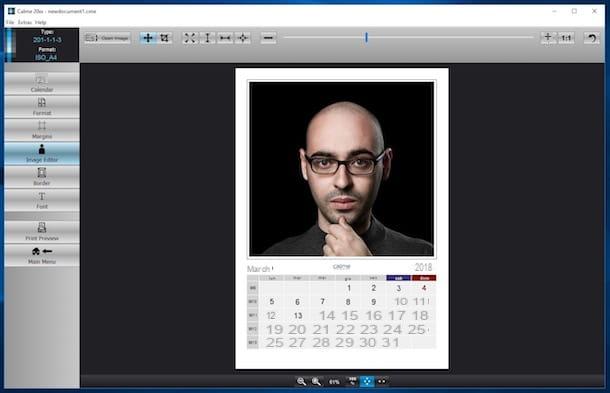
In an article all focused on identifying the best programs to create calendars, it is practically impossible not to mention Calm, one of the most interesting software in the category. It is free (for non-commercial use) and includes several ready-to-use templates to choose from to create calendars with various styles, both monthly and yearly.
Note the ability to generate optimized calendars for various sheet formats (A3, A4, A5, etc.), add personalized holidays to each month and customize the style quickly and easily. It is only for Windows operating systems and it needs to be installed on the PC to work Java. (for more info about it, you can read my tutorial dedicated to how to install Java). It updates automatically thanks to a convenient integrated function that periodically checks the availability of any updates.
To start using the program, first download it to your computer by connecting to the software website and clicking on the button Download which is below. Then, start the .exe file obtained, click on Yes / Run and subsequently on OK to set the use of the English language. Then press on Next, select I accept the agreement to accept the terms of use of the service and click again on Next four times in a row then press on install and to complete the setup press on Finish.
Once the software window is displayed on the desktop, select the type of calendar you prefer via the menu at the top, click on the calendar model that best suits you among the various proposals and changes, its appearance and features as you see fit using the buttons on the left and the relevant commands at the top.
Then when you want, you can save the calendar project to complete it later or you can print it by pressing the appropriate side button.
Photo Calendar Maker (Windows)
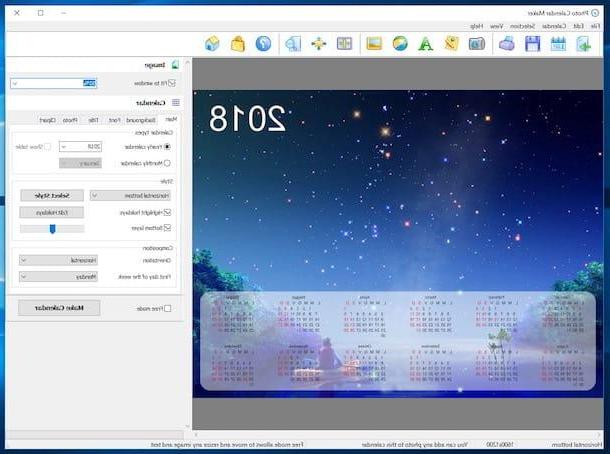
Photo Calendar Maker is another great program belonging to the category that I want to suggest you try. It is certainly one of the best solutions available for what concerns the commercial side. Thanks to its convenient interface (in English but which gives the possibility to generate calendars in your language), it allows anyone to create printable monthly and annual calendars with photos and photo collages.
It also allows you to customize the holidays, the texts and the graphic style of each page and supports many different languages. The program is paid but is available in a free trial version that allows you to test all its features for a period of 30 days.
To start using it, connect to the Photo Calendar Maker website and choose whether to buy the program by pressing the button Order or whether to download the trial version first by clicking on Download. Then start the software executable and click on Yes / Run then press on Next, select the dicitura I accept the agreement to accept the terms of use of the service and click on Next three consecutive times. Finally, press on install and then Finish.
Once the software window appears on the desktop, select city as language for the calendar and press on OK then choose whether to create your calendar from scratch or starting from an existing template by selecting the appropriate item attached to the menu Fillet top left.
Then make all the necessary changes using the buttons in the toolbar at the top of the commands on the right and then save the project or print directly by clicking, respectively, on the buttons with the floppy disk or on the one with the printer which are at the top on the left.
Pically (Online)
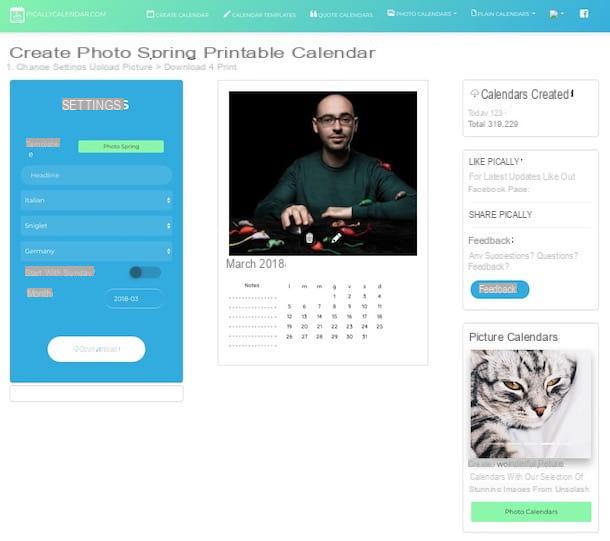
The programs to create calendars that I have already told you have not particularly excited you because you would like to avoid installing new software on your computer and would you please understand if I can recommend some ad hoc online solution? No sooner said than done. Think, I just wanted to suggest you try Pically. It is an online service at no cost that can be used by any browser and operating system that supports the creation of both annual and monthly calendars and does not require registration or authentication via social networks.
To use it, connected to its home page, press the button Create Your Picture Calendar For Freand which is at the bottom and then click on Create Photo Calendar then use the section Settings on the left to change the calendar template, language, font used, holidays etc.
Then drag the photo you want to add to the calendar into the browser, corresponding to the area Drop your image here. Once the changes are complete, you can download the newly created calendar by pressing the button Download lower left. What you get will be a PDF file to be printed on a common A4 sheet.
If you are interested in this, I would like to point out that by clicking on the appropriate items at the top of the site you can also view, edit and download a whole series of ready-made calendar templates.
Calndarlabs (Online)
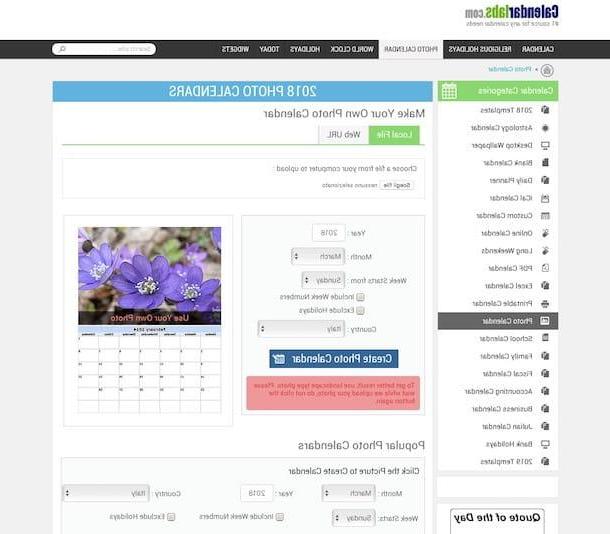
Still on the subject of online services, I want to suggest you try too Calendarlabs. It is a free online resource that can be used directly and comfortably from the web browser window which, similar to the solution I have already told you about in the previous lines, allows you to create personalized calendars by uploading your own photo that acts as a text and personalizing the holidays. The final result is downloaded directly to the computer, in the form of a JPG image, so that it can then be printed.
You ask me how to use it? I'll explain it to you right away, it's very easy. First of all, connected to the Calendarlabs web page dedicated to creating calendars with photos and using the options on the left to define the year, month, day of departure of the week and nationality, then choose whether to include the numbers of the week and whether to exclude holidays.
Then click on the button Choose file / Open file at the top and select the photo on your computer that you want to use to customize the calendar. If the photo is online, select the tab first Web URL and upload it from the web.
To conclude, click on your button Create Photo Calendar and, in the new page that will open, right click on the preview of the calendar page. So choose the option to download it to your computer. That's all!
Programs for creating calendars