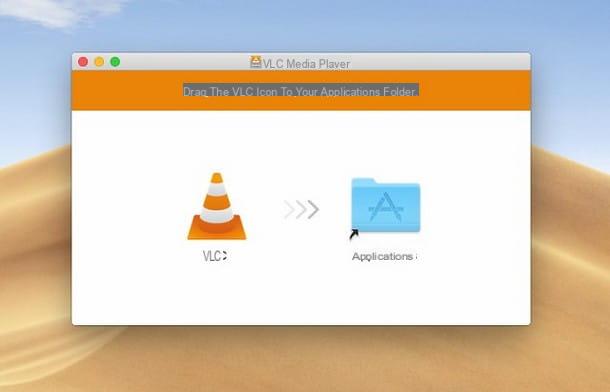Create IPTV lists via online services
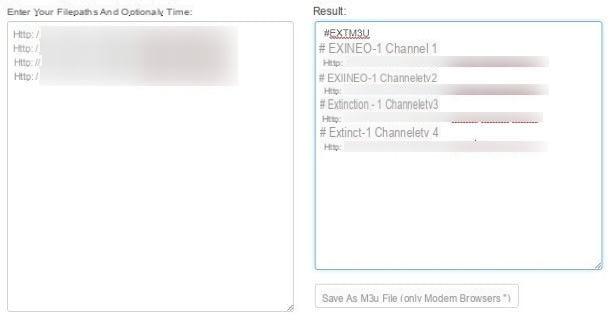
The first method that I recommend for the creating an IPTV list is to use a online service. Among the many that you can find through a web search, I suggest you rely on the web portal Scriptun.com.
After retrieving the streaming sources of the individual TV channels in IPTV, you just have to compile the list in M3U: first, then reach the Scriptun website via the link I provided and locate the box on the left, which is under the heading Enter your filepaths and optionaly time.
Inside the box you will have to type (or paste) the streaming source of all the IPTV channels you want to add to your list. These sources can be of different types: you can find them in HTTP, in acestream or any other format suitable for streaming playback.
At this point, copy the link of the source and paste it inside the left pane. Once this is done, press the button Submit to go to the head and enter the link for the streaming source of another IPTV channel. This procedure must be performed for each TV channel you want to add, distributing their URLs on every single line.
As you enter the sources in the left pane, in the right one, which is under the heading Results , you will be able to see the code of the IPTV list which will fill in automatically. After entering all the links of the TV channels you want to include in the list, you have to press the button Save as m3u file, to get the file M3U to be used in any software or IPTV application. It was easy, wasn't it?
If you want to make changes to the list before saving it on your computer, you can act directly in the box Results
. For example, if you want to recognize the different TV channels in the IPTV software list, next to the wording #EXTINFO: -1, After the comma, replace the wording you see with the corresponding one TV channel name. If you want to learn more about this topic, I suggest you read the information in this chapter of the tutorial.
Create IPTV lists using playback software
Through multimedia playback software, such as VLC o iTunes, M3U lists can be created for IPTV. Although the process is a bit cumbersome, it is still a viable solution, considering that it only takes a few minutes of time and allows you to immediately test the quality of the streaming sources.
VLC (Windows / macOS)
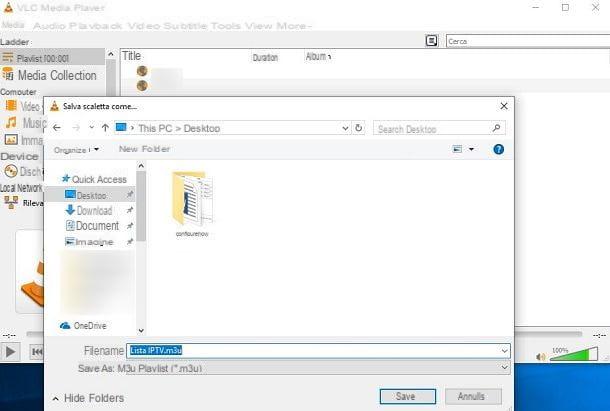
VLC is a famous free software for playing multimedia files both locally and on streaming sources: it is this last feature that allows you to create M3U lists to be played on the same VLC or in other IPTV software.
If you are interested in this software, go to its official website and click the button Download VLC, to get the file .exe on Windows or .dmg on macOS. When the download is complete, on Windows, double-click the file.exe obtained and, in the box that is shown to you, select the tongue, then pressing on OK. At this point, click the button NEXT three consecutive times and then click Install. Once the installation is complete, press the button Close to close the window.
Su MacOSinstead, double-click the file .dmg obtained and, in the screen that is shown to you, drag theVLC icon in the folder Applications. If you want to know more about the installation of VLC, I suggest you read my guide dedicated to the topic.
After installing VLC, launch it via its icon on the Windows desktop or macOS Launchpad and click on the items Media > Open Network Stream (on MacOS, tap on the items Fillet > Open network) located in the top menu. In the screen that is shown to you, type or paste the source for the IPTV channel you want to watch and press the button Play (apri su MacOS), to reproduce it.
Once this is done, press the button Stop, found below and repeat the above procedure to play a new source for another IPTV channel. Each time you start a network stream, it will be added to the Scaletta, i.e. in the default VLC playlist. If you want to delete a TV channel because it is no longer available or temporarily offline, go to Windows, click on the items Show > Scaletta in the menu bar at the top, to access the playlist and manage it. Up MacOSinstead, the Scaletta is already visible through the relevant entry in the left sidebar.
From this panel, by right clicking on a source, you can remove it via voice Remove selected (Delete su MacOS) of the context menu. You can also change the playback order by dragging the files with the mouse pointer to a different position.
If you are satisfied with the work you have done, you can export your channel list in M3U, in order to play it later in other IPTV compatible software or devices. Then click on the items Media > Save playlist to file (on MacOS, tap on the items Fillet > Save ladder), choose the folder of destinazione of the playlist press the button Save to start exporting.
The newly generated M3U list will be compatible not only with VLC, but also with other IPTV software. If you experience any playback problems, right click on it and open it with any text editor, such as Block notes on Windows or TextEdit your macOS.
Then refer to the instructions you will find in the next chapter, to verify that the code is similar to the one I indicated. In case you find additional code elements, try removing them, saving the file and trying to import it again, to make sure it works.
iTunes (Windows / macOS)
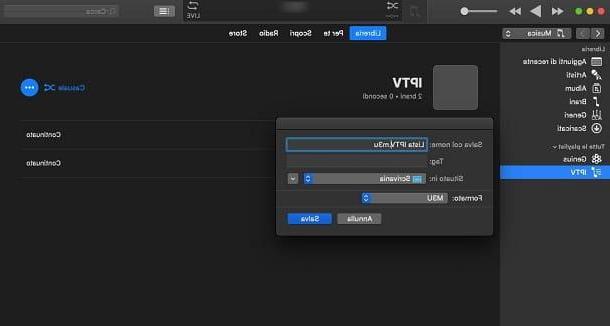
Means iTunes, the famous software for managing the music library on macOS and Windows, you can create M3U lists compatible with the IPTV standard. iTunes is already installed on MacOSwhile on Windows you will need to install it, by reaching the official Apple website. Installation is simple, especially on Windows 10, thanks to the app from the Microsoft Store, but if you have any difficulties, I suggest you read my guide dedicated to this topic.
In general, just double-click the file .exe, press the button NEXT and then Install to start the iTunes installation. You will be shown screens during the installation phase, in which you will have to press the button Yes, to continue. Then press end to close the screen.
After starting iTunes file click entries Fillet > New playlist and, in the left sidebar, type a name to the IPTV list you are making. Once this is done, press on the items Fillet > Open Stream and, in the box that displays, type or paste the link to the source of the IPTV channel you want to play, then pressing on OK.
Now, in the file playback screen (top), right-click and select, from the context menu, the items Add to playlist > [playlist name]. Repeat this procedure for each source relating to the IPTV channels you want to add to the list and, after doing this, click on the items Fillet > library > Export playlists.
Then choose the destination folder and set the format M3U in the box Size. Now give a name to the playlist, using the appropriate text box and press the button Save, to export it to your computer.
As I suggested for VLC, if you have problems importing IPTV software, I suggest you open the IPTV list with any text editor and check that all the elements of the code that you find in this chapter of the guide are present. If you find any additional elements, remove them and save the changes, trying again to import it to the IPTV software.
Create IPTV lists via text editor
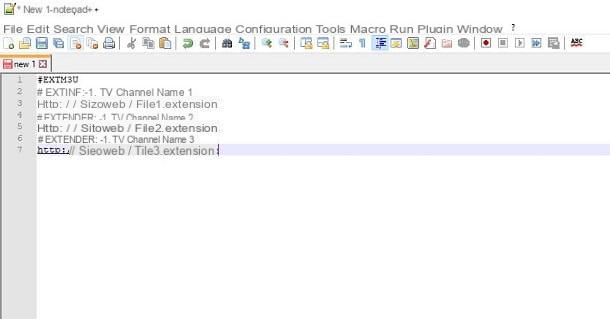
If you do not want to use any software for the automatic generation of IPTV lists, you can compile them manually through any text editor, such as Block notes o Notepad + + on Windows or Atom your macOS.
After starting your favorite text editor, type the code in the first line # EXTM3U, opening declaration essential for the compilation of the IPTV list, which must be entered only the first time. The next line must indicate the tag #EXTINF: n, where for "n”You must indicate a number which generally corresponds to the length of the track of the multimedia file; however, being a streaming source with indefinite length, the value must be reported -1. After that, we need to add one comma and type the IPTV channel name.
At this point, go to the top by pressing the button Submit and type in the link of the streaming source of the TV channel. To be sure not to make any mistakes, in the next lines I report a code that you can use as an example model to the instructions I have provided.
# EXTM3U
#EXTINF: -1, TV channel name 1
http://sitoweb/file1.estensione
For each TV channel you want to add, you will need to enter the tags in the following lines #EXTINF: -1 followed by a comma, from canal nome and from his URL. At the end you will get a code of this type.
# EXTM3U
#EXTINF: -1, TV channel name 1
http://sitoweb/file1.estensione
#EXTINF: -1, TV channel name 2
http://sitoweb/file2.estensione
#EXTINF: -1, TV channel name 3
http://sitoweb/file3.estensione
Now that you have compiled the IPTV list successfully, you need to save it on your computer. To do this, come on Block notes click on the items Fillet > Save with name and, in the screen that is shown to you, choose the path to save the file and type in the text box File name, the wording [nome playlist] .m3u. On Notepad + +, click your Fillet > Save eatwhile on Atom press on the items Fillet > Save and perform the same procedure for both of them as indicated in the previous lines.
How to create IPTV list