Record TV channels on PC with VLC

VLC is the first solution you can consider for record TV channels on your PC. In fact, the famous free and open source media player, available for Windows PC, macOS and Linux, also allows you to play TV channels using technology IPTV and register those of your interest.
If you think this is a valid solution to record TV channels, connect to the official VLC website and click on the button Download VLC, to start the software download. Completed the download, if you have a PC Windows, double-click the file vlc- [version] .exe, select the language of your interest (eg. cityno), press the button OK and click on the buttons NEXT (three consecutive times) e Install, but I will complete the installation.
If, on the other hand, you have a Mac, april il dmg package just downloaded, move VLC in the folder Applications macOS and open the latter, then right-click on the program icon and choose the option apri twice in a row, to circumvent the limitations imposed by Apple on applications from non-certified developers (this is necessary only at the first start). For the detailed procedure, I leave you to my guide on how to download VLC.
At this point, all you have to do is start the program in question, enter the network address of the channel to be played or the IPTV list in your possession in the appropriate field and start recording it. If you do not yet have the streaming link of the channel of your interest, you should know that they are easily found on the Web, even in the form of lists (for example those M3U).
That said, if you have a PC Windows, select the option Media located at the top, choose the item Open Network Stream from the menu that opens, enter the network address of the channel to be played or the list in your possession in the field Enter a network ULR and click on the button Play, to start playback. Then select the option Show, in the top menu, and choose the item Advanced controls.
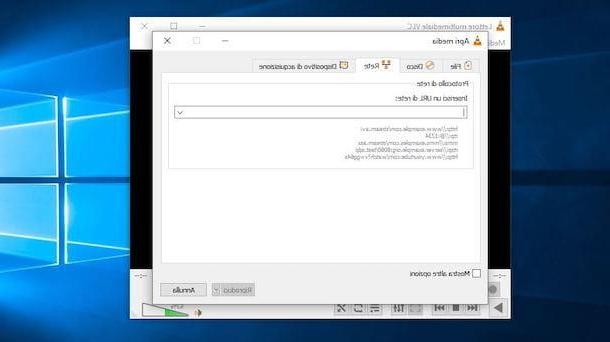
By doing so, you should see additional commands in addition to the default VLC ones, including the button to record. Then click on the button Register (l'icona del round red), to start recording, and press it again to stop.
You must know that with VLC it is also possible to record without playing the recording channel. If so, select the options Media e Convert / Save from the top menu, choose the tab Network and make sure that the streaming URL of the channel of your interest is present. Then press the button Convert / Save, put the check mark next to the item Converted and select the option Video - H.264 + MP3 (MP4) process the menu to tendin Profile.
At this point, click on the icon of wrench, select the tabs Video encoding e Encodes audio, put the check mark next to the options Keep the original video track e Keep the original audio track and press pulsating Save.
Finally, click on the button Shop by Department, select the folder in which to save the recording, enter the name to be attributed to the file in question and click on the buttons Save e starts, to start recording the channel of your interest. At any time, you can stop recording by clicking on the button Stop playing (l'icona del square) and the file will be automatically saved in the folder indicated above.
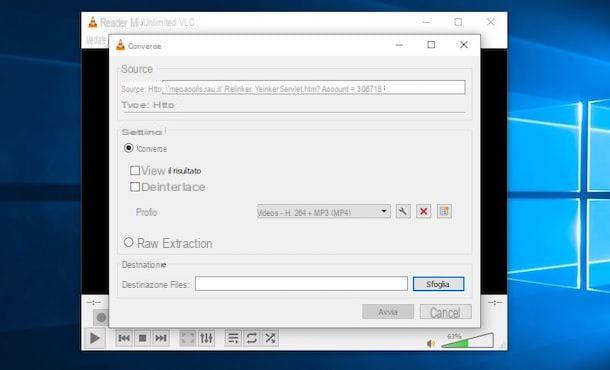
You have a Mac? In this case, the procedure for starting playback and recording of a TV channel is slightly different. After starting VLC, click on the button Average apri, select the scheda Network and enter the network address of the channel of your interest in the field URL.
At this point, press the button apri, to start playing the channel, select the option Playback, in the top menu, and choose the item Register, to also start recording, which you can stop at any time by clicking on the button Stop (l'icona del square).
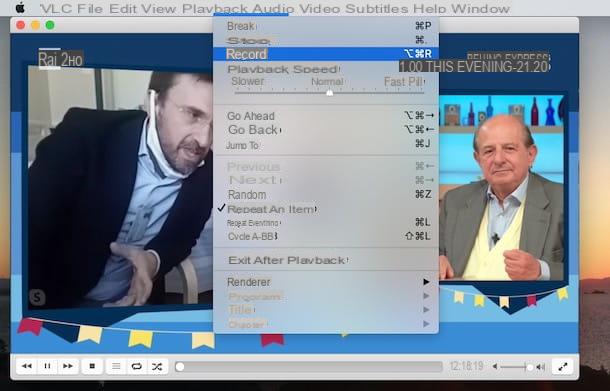
If, on the other hand, you want to record without starting the playback of the channel, click on the button Average apri, scegli l'opzione Network, enter the network address of the channel to be registered in the field URL and check the option next to the option Flow output. Then press the button Settings, put the check mark next to the item Filletclick on your button Shop by Department and indicates the name to be attributed to the registration (Save with name) and the folder in which to save the file in question (located in).
Adesso, select the option MPEG 4 process the menu to tendin Encapsulation method, put the check mark next to the item Video, select the codec h264 and imposta l'opzione 2048 kb / s process the menu to tendin bitrate. Repeat the operation for the option as well Audio, choosing the codec mp3 and setting the bitrate to 2 channels a 128 kb / s. Clearly, these are indicative parameters: if you know where to put your hands, please change them to your liking.
Infine, click your button OK, to save the changes made, and press on the item apri, to start recording the channel of your interest. To find out more, I leave you to my guide on how to record with VLC.
Devices for recording TV channels on the PC

If the above solution didn't completely meet your needs, you can purchase one of the devices that allow you to record digital terrestrial TV channels on your PC. They are real keys to be connected to one of the USB inputs of your computer and which, through one or more integrated tuners, allow you to receive digital terrestrial channels, with the possibility of recording programs of your interest.
There are various devices of this kind on the market: before buying one, however, make sure that the one chosen is compatible with the operating system installed on your computer, that it is able to record and, if you wish, that it also has the function of scheduled recording.
See offer on Amazon See offer on AmazonAfter purchasing one of these devices, all you need to do is plug it into a USB input of your computer, connect the antenna cable supplied in the appropriate key slot and position the antenna to receive the digital terrestrial channels.
At this point, follow the instructions provided in the instruction booklet of the tuner you purchased, to download the drivers and related software on your computer, necessary to access the viewing of the channels of your interest and start recording them.
Sites of TV broadcasters
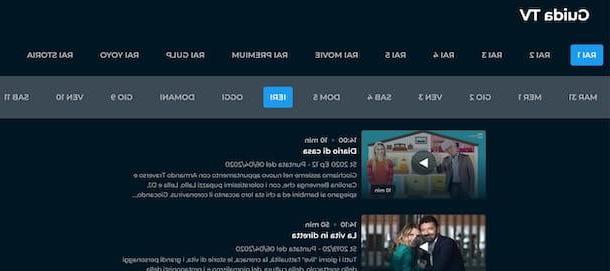
If your intention is to record a television show that you cannot watch live, i sites of TV broadcasters they are a valid alternative to the solutions I indicated in the previous paragraphs. In fact, most of the contents broadcast on the main television networks are visible without time constraints on the official website (or in the app) of the broadcaster that broadcast it. Here is a list of such services that might be right for you.
- RaiPlay: is the official portal of State TV which allows both to watch Rai programs in live streaming and to access a catalog of content on demand. By creating your account and accessing the section TV Guide / Replay, you can review all programs that have aired in the last 7 days. It is also available as an application for Android and iPhone / iPad devices. To find out more, I leave you to my guide on how to review Rai programs.
- Mediaset Play: by creating a free account, it allows both access to live coverage of Mediaset channels and to review programs, films, TV series and all the contents aired in the last week on the channels of the Lombard group. It is also available as an app for Android and iOS / iPadOS. To learn more, you can read my guide on how to review Mediaset programs.
- La7: the section Review it 7 of the official website of the channel in question, allows you to access the complete programming of the last 7 days of the channels La7 e La7d. Registration is not required. To find out more, I leave you to my guide on how to review La7 programs.
- dplay: is the platform offered by Discovery city that allows you to review the main programs of the channels Real Time, DMAX, Animal Planet, Frisbee, K2, NINE, Yellow e Focus. It is also available as an application for Android and iPhone / iPad devices. To learn more, I leave you to my guide on how to use Dplay.
- TV8: by accessing the official website of the Sky channel that broadcasts in clear text on digital terrestrial, it is possible to review some clips of the programs broadcast on the channel in question. Unfortunately, full episodes are not available. For more details, I leave you to my guide on how to watch TV8 shows.















