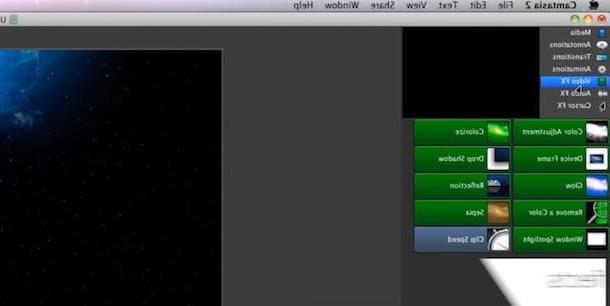Programs and services to create a video surveillance system
Are you interested in understanding how to create a video surveillance system using specific programs and online services that take advantage of the webcam of your computer and your Internet connection for the completion of the operation in question? Then appeal to one of the ad hoc solutions that you find indicated below and follow the relative instructions for use. As I told you, it's all very simple, don't worry.
AtHome Camera (Windows / Mac)
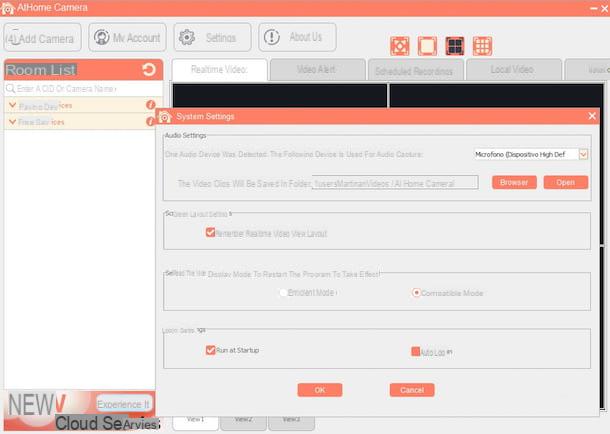
Do you have a webcam and a fast Internet connection? As anticipated at the beginning, you have practically everything you need to create a brilliant video surveillance system without having to resort to the use of special equipment. How? Well, if you are using a Windows PC or a Mac using the software AtHome Camera. In fact, this is a free program designed specifically for home video surveillance. It can be used in conjunction with the computer webcam (as well as with any IP cam) and also allows you to program the execution of various operations.
However, it should be noted that it requires a satellite computer. Therefore, the software for managing the video surveillance system (which is available only for Windows) must be installed on a PC, while the one that allows you to use the computer as a camera (which is for Windows and Mac) must be installed on another workstation.
To use it, first download the program for managing the service by connecting to the software website, click on the item Download which is at the top and then press the button Download present in corrispondenza della voce Windows in the section AtHome Camera.
Once the download is complete, extract the compressed archive obtained in any Windows location, then open the .exe file inside and click on Next five times in a row, come on install and Finish. If during the installation a warning appears indicating that the program must be added to the firewall exceptions, you agree. Otherwise, AtHome Camera will not be able to function properly.
Once the AtHome Camera window is displayed on the desktop, create a free account by filling in the fields on the screen with your email address and a password of your choice. Then click on the button Sign Up.
Once this is done, you will find yourself in front of the main screen of the program. On the left there is the complete list of the webcams and connected cameras, while on the right there are the various tabs to view live what is happening on each connected device (live Video), to view alerts (Video Alert), to schedule recordings (Scheduled Recording), to view local videos (Local Video) and those in the cloud (Cloud video).
To add a camera to be viewed remotely, click on the button Add camera at the top left and provide the requested info (camera CID, username and password). If, on the other hand, you want to change the settings of AtHome Camera, you have to click on the button Settings, always present at the top.
Before doing this, however, you need to worry about installing the special program that allows you to use your computer's webcam for video surveillance. You can always find it by going to the section Download of the AtHome Camera website and then pressing the button Download that you find next to the name of your operating system, under the heading AtHome Video Streamer.
When the download is complete, open the .exe file obtained and follow the installation procedure proposed, then take note of the CID code on the right in the window that appears on the desktop and use it to fill in the form relating to adding the webcam for surveillance in the configuration screen of the main program, as I indicated a few lines above.
If you are interested in this, I would like to point out that a version of AtHome Camera is also available that allows you to manage the video surveillance system from mobile and that transforms your smartphone or tablet into a camera. In both cases, the apps are free and usable on both Android and iOS. You can always download them by connecting, directly from your device, to the download section of the service site.
Periscope Pro (Mac)
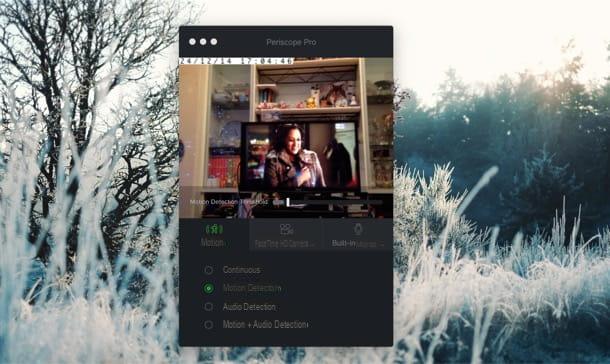
Do you use a Mac and are you looking for a viable solution to create a video surveillance system? Then put it to the test now Periscope Pro. It is in fact an application that allows you to monitor your home using the Mac webcam or by connecting to any IP cameras installed and configured.
It also allows you to save recordings (both locally and online) and allows you to customize various parameters. It is paid but can be used at no cost for a trial period (as I did to write this step).
To use it, download the application from its website by clicking on the button free Download. Once the download is complete, open the .dmg package obtained and drag the Periscope Pro icon into the folder Applcations via the Finder window that appeared on the screen. Then start the app by recalling it from the folder Applications, right-clicking on its icon and selecting apri twice in a row in order to circumvent the limitations imposed by Apple.
Once the Periscope Pro window is displayed, press the button with the video camera to use the Mac webcam for video surveillance or to add any IP cameras you want to monitor and to configure their use. By clicking on the button with the microphone you can adjust the use of the microphone, while the other button on the left allows you to intervene on the motion sensor.
You can then view the recordings in the central part of the window, by pressing the appropriate button at the bottom. By clicking on the button with thegear which is at the bottom left you can access the advanced settings of the application, while by clicking on the button at the bottom right of the main screen of the application you can watch all the recordings made.
Uglog (Online)
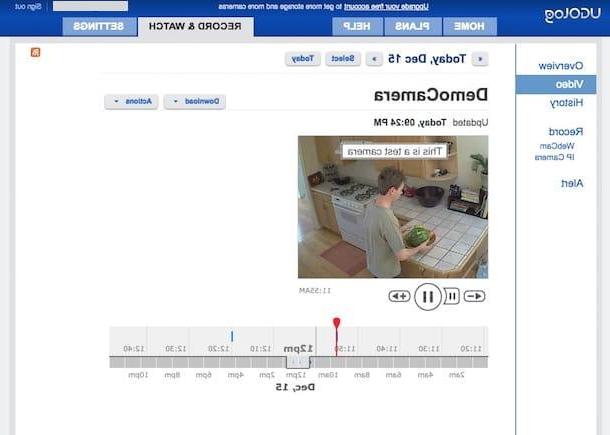
If, on the other hand, the idea of installing new programs on your computer does not appeal to you or if, much more simply, you prefer to take advantage of an alternative solution to the one mentioned above, you can contact Ugolog. It is a cost-free online service (basic, but there are also paid plans that offer additional functions) dedicated to video surveillance, in fact, which allows you to detect movements in the surrounding environment using the webcam connected to the computer.
It also sends special alerts in case of intrusions. Being a web application, it is used directly from the browser (any).
You ask me how to serve? I'll point it out to you right away. First, go to the website of the service and click on the button Sign Up Now. On the page that opens, type your email address in the text field Email and the password to access Ugolog in the future in the two text fields Password e Confirm Password.
After checking the item I agree to Terms and Conditions, click here Create new account. Once you have registered and accessed the service, click on the item RECORD at the top right and enable the use of Adobe Flash Player (for more info, read my guide on how to install Flash Player) in the new web page that opens. Therefore, allow the service to take advantage of your webcam by answering in the affirmative to the warning you see appear on the screen.
If everything has been done correctly, Ugolog will activate and start recording if any movements are detected. It is necessary, for obvious reasons, that during the surveillance phases the computer remains on, connected to the Internet and that the Web page of the service remains open.
If you want, you can also adjust the webcam and recording settings by pressing the button Settings bottom right. You can choose the size of the recording, set the frequency of the shots etc.
The stored recordings can be viewed by clicking on the entry Video top left. Then use the player attached to the page that is shown to you to start and stop playing the movie. If you want, you can also download it to your computer by pressing the button Download at the top right and then indicating the format you prefer from the menu that appears. By pressing the button instead Settings, always at the top right, you can access a whole evening of advanced settings related to the video.
To view the complete history of the recordings performed, click on the item Hisotry on the left then select the recording of your interest in the list that appears. Note that all recordings are sorted by date and time.
Advanced solutions to create a video surveillance system

As I said at the beginning of the guide, as an alternative to the above solutions it is possible to create a video surveillance system also and above all by resorting to the use of special equipment: IP cameras.
These are special cameras that connect to Internet and allow you to easily monitor the house from remote. Also they may be able to to record what was shot and save it on SD cards, NAS or external drives. In most cases they also integrate a sensor for detect suspicious movements and a system for the night vision.
IP cameras can differ from each other essentially for three reasons: the first is related to the technical characteristics (e.g. the type of lens used, the type of sensor, etc.), the second is related to the size of the environment they are able to cover with a single shot and the third one concerns the supported connections and the present functionalities. Taking all this into account, a specific IP camera can prove to be more or less suitable for a given user depending on what are the preferences but above all the personal needs.
Compared to the solutions seen in the previous steps, totally free or in any case with a negligible price, buying an IP camera has its cost but, unlike what one might think, it is not exorbitant figures (or at least not necessarily ). It starts from prices even below 50 euros but can also exceed 100 euros, it all depends on the specifications of the chosen device.
To learn more about the subject and above all to find out in detail how IP cameras work, you can refer to my tutorial dedicated specifically to the thing. If you are really interested in talking about it and you want to move from theory to practice, therefore, going to buy a device of this type, I strongly suggest you consult my buying guide to get some advice on which model to prefer.
How to create a video surveillance system