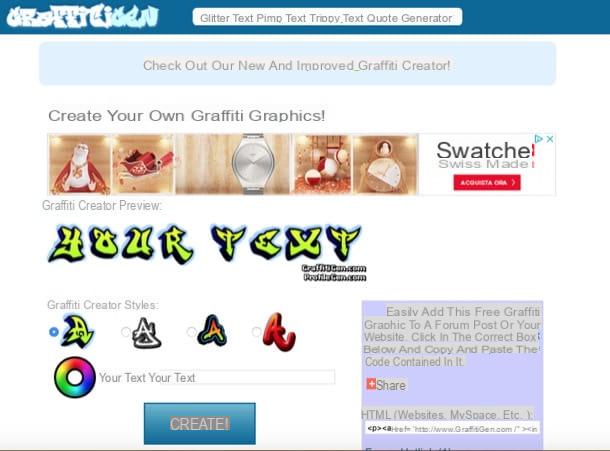Glitterfy (Online)
The first tool I want to suggest you use to make glitter images is the free online service Glitterfy. It is very easy to use and allows you to create sparkling, beautiful and captivating images. As anticipated at the beginning, being a Web service it works from any browser and operating system and you do not need to download absolutely anything on your computer.
To use it, connect to the Glitterfy website and click on the item Glitterfy Photo which is on the left. On the web page that opens, click the button Browse… / Choose File, select the image saved on your computer on which you want to go to act and click on the button Upload & Start to upload it to the service.
On the web page that opens, select the glitter effect to apply to your photo by choosing it from those available under the heading Glitter Type. To add text instead, use the field next to the entry Lyrics:. By then left clicking on the text that appears on the uploaded image and continuing to hold it down, you can move it within the photo itself.
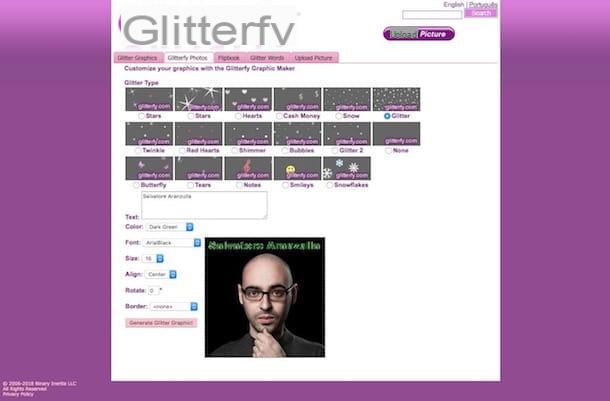
If you want, you can also customize the color, font, size, alignment, degree of rotation and borders of the text. To do this, simply use the appropriate menus that you find to the left of the image. If you do not want any text to appear, delete what is written in the field Lyrics:.
To conclude and therefore to create the glitter photo, click on the button Generate Glitter Graphic! which is below. To save the glitter image created on your computer, right-click on it and select, from the menu that appears, the item to save. Instead, you can use the onscreen codes to enter it directly on sites, blogs and forums.
If, instead of creating a glittered image with your photo, you want to create a "simple" writing, go back to the home page of the service and click on the item Glitterfy Words which is on the left.
On the web page that will open, type the text to be glittered in the three lines Text available. You don't necessarily have to fill all three - you can even use just one! Then use the menus below to adjust your training and size.
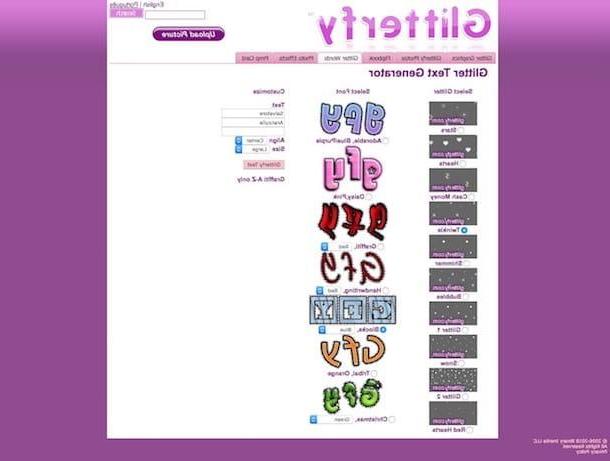
Then select the glitter effect to apply to the text in Select Glitter and the type of font you want to use by choosing from those available in Select Font then click on the button Glitterfy Text on the right and it's done.
Even in this case, to save the "glitter" text created on your computer, right click on it and choose the item to download the relevant image. The codes below always allow you to embed your "creation" online without first having to download the relevant image on your PC and upload it where appropriate.
Blingee (online)
Another great online service that I think you should consider for making glitter images is Blingee. Using it you can add the glitter effect to images and photos obtaining noteworthy final results. It offers numerous tools and customization functions and is particularly suitable for creating virtual postcards (glittered, of course) for various occasions. The only thing to keep in mind is that the images generated are public and that to use them you need to create a specific free account.
To serve, connected to the home page of the service and click on the button Create a Blingee now! which is on the left then press the button Open File / Choose File and select the photo on your computer you want to use. If the image you want to use is online, you can also download it directly from the Internet by clicking on the tab URL and typing the relevant link, or from Facebook, clicking on the relevant tab and then logging into your profile. Then press the button Create a Blingee.
Then wait for the upload of the chosen image to start and complete, then click on the link Your image is ready, Click here to continue to the next step and use the editor you see appear to customize the image. Then select, from the left sidebar, glitter effects and elements you want to add to the image. If you can't find anything you think you might like, first choose a reference category or click search and perform a keyword search. Then bring the cursor to your photo and click where you want to insert the glitter. Done!
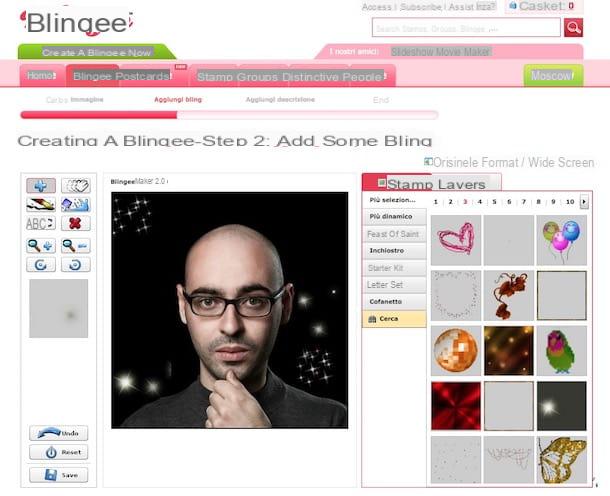
Do you want to rotate one of the glitter elements you added to the right or left? Then press the buttons with the arrows that are in the left toolbar. If, on the other hand, you need to increase or decrease its size, click on the buttons with the magnifying glass. If you want, you can also move the added elements to a different place in the image by clicking the button with the hand, selecting them and, continuing to hold down, placing them where you think is most appropriate.
If instead of inserting glitter effects and elements only in certain points you want to apply to the whole image, click on the button depicting the bucket which is on the left and press anywhere in the photo. If you want to remove individual elements, click on the button with the "X" and then on what you want to delete.
You can also work on the various added layers by clicking on the tab Strati which is on the right, selecting the reference one and then adjusting the degree of transparency, orientation and movement as well as the position on the image.
You can also insert penalized writings on your photo. To do this, click on the button ABC which is on the left, select size and font, click on the image point where you want to write and type your text. Using the toolbar on the right you can instead choose the color.

When you have obtained the desired final result, press the button Save at the bottom left, click once again on Your image is ready, Click here to continue to the next step, assign a title, a description and keywords to your creation, click on Save, fill out the form to create your account on the site and then click on the image to view the various download and sharing options available.
Picasion (Online)
I suggest you take a look at too Picasion. It is a Web service that, differently from those I have already told you about, allows you to make glitter images but only of text type, without adding photos. It's free and very easy to use and the result is definitely… sparkling! In short, try it now!
To use it, connected to the main page of Picasion then type your text in the boxes next to the item Image and define alignment, size of the writing and thickness of the broths through the menus at the bottom. Then choose the font you want to use from those on the left and select the type of glitter effect you like best from those on the right and then click on the button Make glitter.
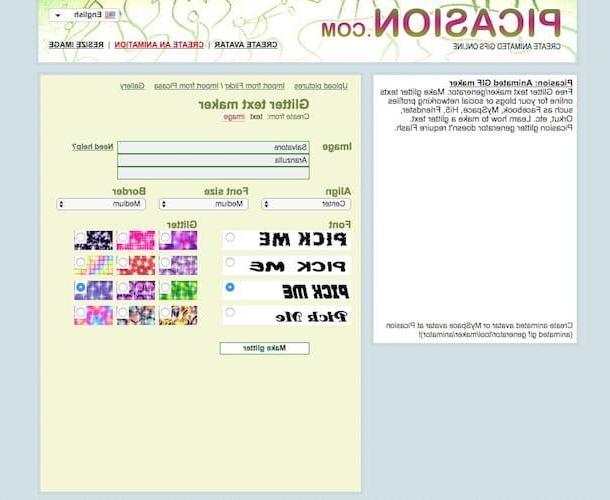
Wait a few moments after which you will be shown your image with the glitter lettering. To save it on your computer, right-click on it and select the appropriate item from the menu that appears. If you want to share it online or post it directly on blogs, sites and forums, you can use the links below.
ArtRage (Windows / Mac)
As I said at the beginning, you can also make glitter images using special computer software. Among the various available I suggest you try ArtRage. It is a photo editing program available for Windows and Mac that includes a wide range of brushes and accessories including a special tool to apply the glitter effect to images. It is in town and is available in various versions, a basic free one (which however does not integrate the tool to insert the glitter) and a paid one (which you can try for free for 30 days). For your purpose you will therefore have to download the commercial version of the program. I suggest you download the trial and then evaluate whether to make the actual purchase or not.
To download the trial version of ArtRage on your computer, connect to the download page of the program and click on the button corresponding to the operating system you are using. Then open the executable file obtained, click on Yes / Run, tick the box next to the acceptance of the terms of the license agreement and click on the button Next twice in a row. Then press on install and then Run to finish the setup and start the software.
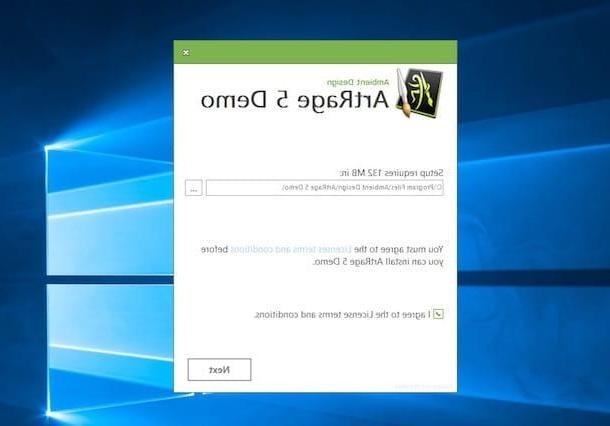
If you are using a Mac, open the newly obtained .dmg file, click on the button Agree in the on-screen window and then drag the program icon to the folder Applications. Suasively start ArtRage by going to the folder Applications, right clicking it opens it and confirming your willingness to open it.
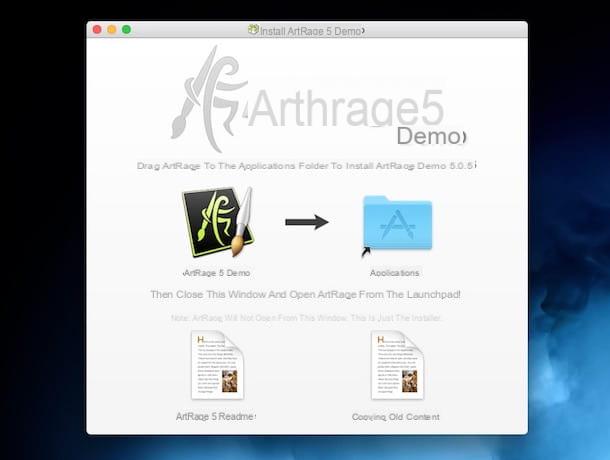
Once the program window is displayed on the screen, close the warning relating to the use of the demo that you see appear, click on the tool Sparkling tube (the one with the tube with glitter, in fact) which is at the bottom left, select the color you want to use using the appropriate color wheel on the right and start creating your image by drawing in the central part of the editor.
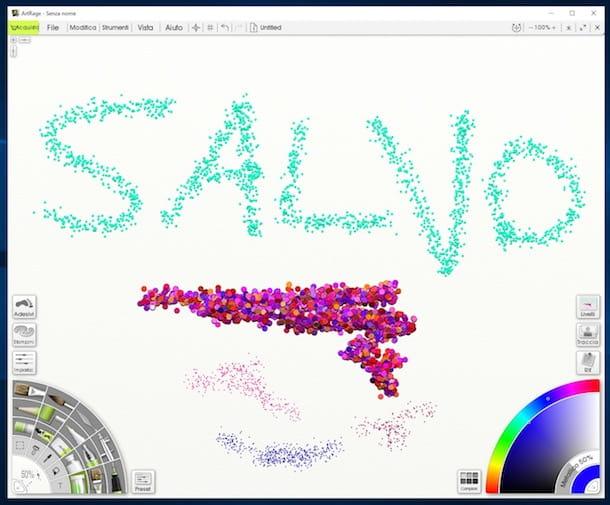
If you want, you can also change the type of glitter in use by clicking on the icon Presets which is on the left and choosing the one you prefer from the list that is shown to you. If, on the other hand, you want to adjust the settings relating to the type of gliter chosen, click on the item Settings on the left and intervene on the various parameters available.
If you want, you can also apply the glitter effect to an existing photo or image. To do this, you must first open the latter via the menu File> Import Image ... top left.
To save your "masterpiece" you will then have to select the item Export image ... always attached to the menu Fillet but keep in mind that in the trial version of the program the function is not included. However, you can print your creation by selecting the appropriate item that you always find in the aforementioned menu Fillet.
App to make glitter pictures
You don't often use your computer but you prefer smartphones and tablets and instead of using one of the above resources would you like to take advantage of some special app? No sooner said than done!
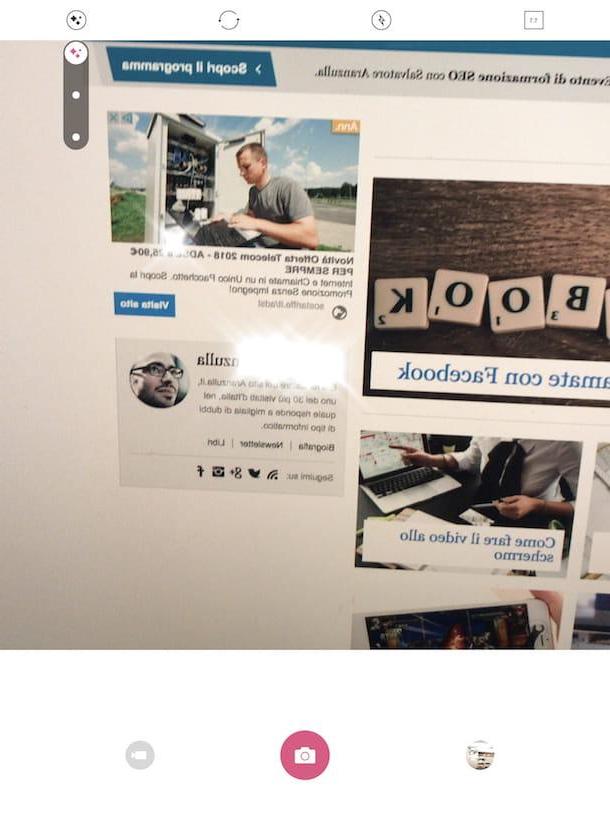
Below you will find listed those that in my opinion represent some of the most interesting applications from the category that you can use to create fantastic glitter images from the screen of your mobile device. Choose the one that most appeals to you and download it now.
- Kira Kira (Android / iOS) - Beautiful app belonging to the category in question that allows you to add a glitter touch in real time to what is taken with the camera of the device in use as well as to the images already present in the gallery. It is free to download.
- Gliter Paint (Android) - App that allows you to create gliterated lettering and drawings on a sparkling background. Fun and super easy to use. The final result is highly effective. It is free to download.
- Photo Glitter-Photo Effect (Android) - Nice app that allows you to add writings and other glitter elements to photos using a special editor. It is free to download.
- Shine (iOS) - Another app in the category to add glitter effect to your photos. It is very simple to use. It is free to download.