Adobe Spark (Online)

The first solution for making online videos with photos and music is Adobe Spark. Haven't you ever heard of it? It is an online tool that works upon free registration and which, thanks to its simple and minimal interface, is also very easy to use.
How to use? To begin with, go to its main page, click on the button Start now, choose how to access (eg. Continue with Google, Continue with Facebook, Continue with Apple, etc.) and follow the instructions you see on the screen to complete the registration procedure.
Once logged in, assign a title, using the appropriate text field, click on the button NEXT and choose whether to start from a model or if start from scratch. After seeing the brief informative tutorial that shows you how Adobe Spark works, click the button OK, in such a way as to close it and move on to the actual realization of your project.
As I told you, the Adobe Spark user interface is quite simple and "clean". To add new slides to the project, for example, click on slide with the (+) button in the center. To duplicate, delete slides or perform other operations, instead, click on the button (...) which is placed on each slide on mouseover and then select the option of your interest (eg. Duplicate, Delete, Etc.).
To add a photo to a slide, after selecting the one you are interested in (below), click on the button capacitor positive (+) lead located in the center of the slide (top) and select the wording Gallery in the menu that opened. You just have to select the way to upload the content: Upload the photo, to charge it from your computer; Find free photos, to find it from the Adobe database; etc. To add music, instead, click on the word Music located at the top right and insert a music track from the Adobe database or from your PC using the function Add my music.
When you have finished your work, click on the button Preview placed at the top of the page and, if you are satisfied with the result obtained, Share o download the project by clicking on one of the appropriate buttons.
Magisto (Online)
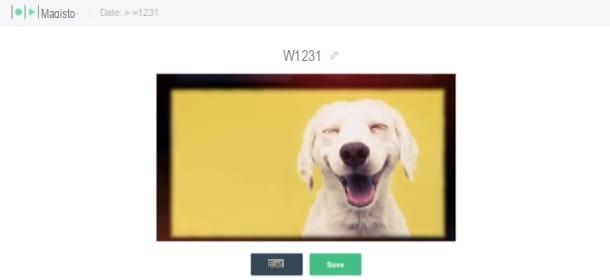
Another online service for making movies with photos and music is Magisto. This service, also available as an app on Android and iOS / iPadOS devices, is paid (starts at $ 4,99 / month), but you can create an account with a free trial version, so you can test all its features. .
The first step to take advantage of it is to reach the official website and register an account for the evaluation version, via the button Get Started. Then register with your email address, your Google account (Continue with Google) or with your Facebook account (Continue with Facebook). Then indicate the use you intend to make of the service (Personnel, Business o Agency), click on the button Continue and then click on the button Start the trial located on one of the available floors, indicates a payment method valid through the appropriate form (if you deactivate the automatic renewal before the trial expires, so before 7 days, you will not be charged anything) and then click on the button Pay Now.
To start creating your movie, click on the button Start creating, present in the confirmation box of the activation of the trial and, in the new page opened, click on the button Add Media and insert the photos with which to make the video: click on the button Upload to upload them from your computer and / or upload them from Google Photos (Google Photos) or from the service database (Stocks). Once you have uploaded the photos of your interest (they must be at least 5), import them into the project by clicking on the button Add (bottom right).
Now is the time to actually create the video with Magisto. Click the button Next located at the top right, select one of the styles among those proposed, click again on the button Next (top right) and then add the music of your interest, by selecting the songs in the service or byupload of your music.
In conclusion, click on the button Preview, give the video a name, click on the button Save, wait for the video to be processed and, if you are satisfied with the result, click the button again Save (otherwise click on the button Edit and make the necessary corrections) and then select one of the save or share options from those available.
If you want to deactivate the automatic renewal of the subscription, go to this page, log in (if necessary) to your account, enter the last 4 digits of the credit card used for the payment, click on the button I'm not a robot and, after passing the security check, click on the button Cancel my subscription.
Kizoa (Online)
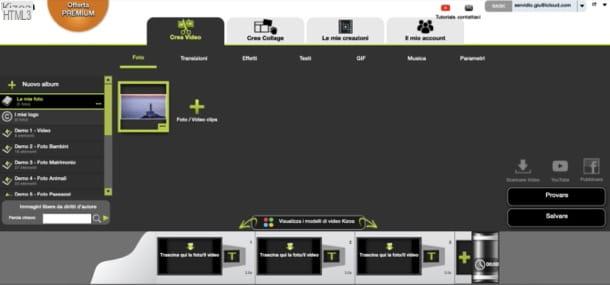
Kizoa is another online tool for making video presentations. As with all the services I've told you about so far, Kizoa also requires you to register for an account free. I point out, however, that the free version allows you to make movies no more than 1 minute long at 720p. To break down these and other limits, you need to buy one of the available licenses, starting from € 29,90.
To use it, go to the main page of Kizoa, click on the button Subscribe (at the top right, fill in the required text fields, inserting yours e-mail it's a Password of your imagination. Then check the box below to accept the terms of service and click on the button Sign up for free!. Remember, then, to validate the account by clicking on the link that was sent to the email address used for registration.
You will then be immediately directed to the video editor and composition panel. As soon as you enter, you can choose to customize an existing model among those made available by Kizoa (Kizoa models) or decide to freely create your project, starting from scratch (Free creation). If you had to choose the latter mode, you will also have to select the aspect ratio of the video and if in landscape, square o ritratto.
Selecting a project starting from a pre-existing model, on the other hand, will allow you to make a video in a guided mode, which will show you step by step all the procedures to follow to make your video. In fact, you can select from the beginning a music track from the database or from your computer and import all the photos to be included in your project. The video will then be created automatically and you can eventually download it or share it on your social networks.
In the mode Free creationInstead, you'll have to manually add all the photos to the timeline, setting the various effects, transitions and animations to your project. You will also be able to add lyrics and music. All these features are present in the tabs that you will find in the toolbar at the top.
You will then be able to see a preview of your project by clicking on the button at the bottom right Try. If you are satisfied, then you can click the button To save or you can share it directly on social networks.
How to create videos with photos and music online














