gmail
The first service I want to suggest you use to create a free email address is gmail. Haven't you ever heard of it? Weird, very, very, weird… it's practically the most famous in the category. In any case there is no problem, we will remedy immediately. It is a made in solution Google, it is completely free and offers 15GB of space for data storage. By creating a Gmail account you not only get the ability to manage e-mail from any platform (Web, desktop, smartphone and tablet) but also to be able to access all company services (eg YouTube, Google Maps, Google Drive etc.).
To create an email address with Gmail, the first fundamental step you must take is to connect to the service site and click on the button Create an account.

In the new Web page that will open, fill out the form that is proposed to you with the requested information, such as: name, surname, username ([email protected]), password to use to access the email, date of birth, gender, mobile number (optional but recommended), alternative email address (optional but recommended) and country of origin. Then press on the button Successful Passaggio to go to the other step.
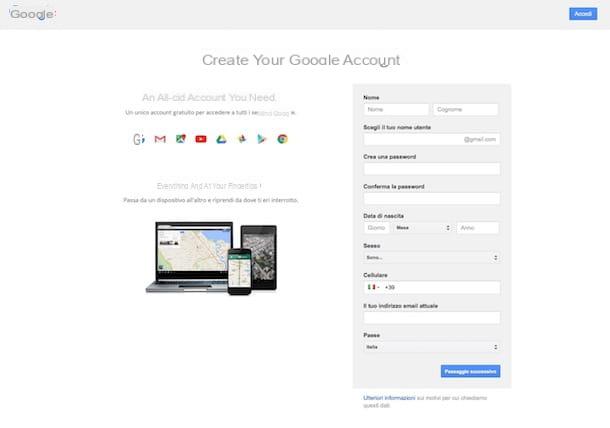
Then scroll down on the screen box and click on the button Accept to accept the Google conditions relating to the treatment of privacy and terms of service, then press the button Go ahead and open Gmail to be redirected to the main screen of the famous mail service and to start using it right away.
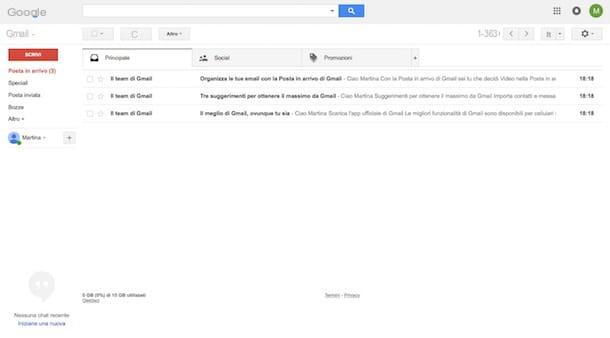
From now on, as often as you want, you can access Gmail from any computer and any browser by clicking here and typing your login details (if required). Messages, contacts and attachments will always be synchronized from any location. If, on the other hand, you want to use the mobile service through the official app for Android and iOS, simply download it and enter the data for logging into your account on the main screen to be able to use it immediately.
Do you want to set up your Gmail account in a traditional email client or on a third-party smartphone and tablet app? Then you can follow the instructions I gave you in my article on how to set up Gmail as well as those attached to the official support page.
Outlook.com
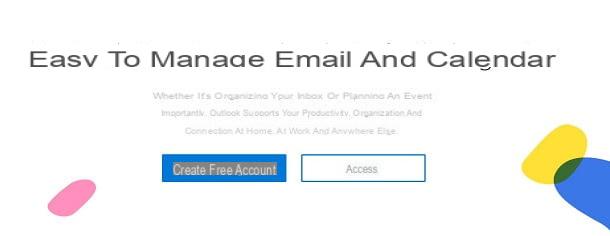
Another great service you can consider to create a free email address is Outlook.com, the solution made available by Microsoft as far as e-mail is concerned, which gives Gmail a hard time.
Depending on individual preferences and needs, you can choose between three different suffixes for the addresses and, in all cases, you have access to all the online services of the Redmond company (eg. OneDrive and the Office online). In addition, for online storage of messages and attachments, 15GB of free online storage is offered.
You ask me how to create an email account with Outlook.com? I'll explain it to you right away! To begin with, connected to the website of the service, click on the button Create free account located in the center of the screen.
Now, type the initial part of the email address you want to create (ex. name surname) and select the suffix you prefer from the relevant drop-down menu (outlook.com, outlook.com or hotmail.com), tap on NEXT, type the Password you want to associate with the account and then click on the button again NEXT.

Then fill in the forms that are proposed to you by typing your personal data (name, last name, country / geographical area, date of birth and gender) and always clicking on NEXT, whenever you are asked, to continue, after entering the data necessary for registering the account. Finally, copy the verification code in the text field located at the bottom of the page and click on the button NEXT.
So follow the short introductory tutorial of the welcome screen and set the additional information that is requested of you (language e time zone, theme e signature). Then wait a few more moments for your new mailbox to be configured, then click on starts and you can finally begin to exploit it as you see fit. It was easy, wasn't it?

In the future, you can then access your Outlook.com e-mail account from any computer and any browser by clicking here and then pressing the button Log in present in the center of the screen. Messages, contacts and attachments will always be perfectly synchronized from any location. To use the service from smartphones and tablets, you can download the official app available for Android and iOS. If you have a Windows Mobile device, the Outlook.com app is “standard”.
As for the configuration with a traditional mail client or for using the service with a third-party app, just follow the instructions on the dedicated support page on the Microsoft website.
Yahoo! Mail
As an alternative to the solutions I have already told you about, you can also create a free email address with Yahoo! Mail, the home email Yahoo! (as can be easily understood) which also gives access to all Yahoo! online services, such as Flickr and Answers. It should also be noted that creating an account offers 1TB of space for storing messages and attachments.
To instantly create an email address with Yahoo! Mail connected to the service site and click on the link SUBSCRIBE.
Then fill out the form that is proposed to you by typing your name, your surname, the initial part of the email address you are about to create (eg. name surname), the password you intend to associate with your new email address, your date of birth and your gender. Also indicate your mobile number which will be used by Yahoo! to send you the data you need to access your account again in case you lose or forget your login credentials and click Continue.
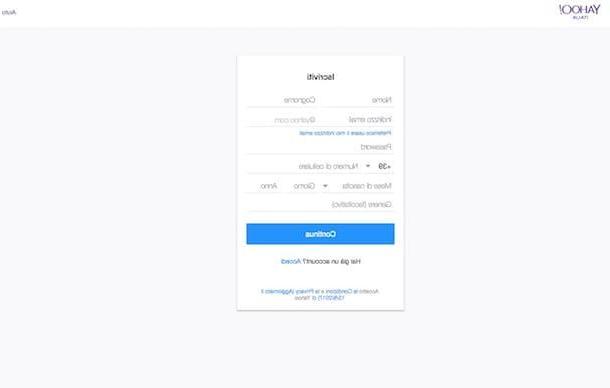
Then press on the button Send a code via SMS and wait for the receipt of an SMS from Yahoo! to the telephone number previously indicated. The SMS contains the verification code that you will need to enter in the box Code displayed on the screen. If you prefer, instead of the SMS you can indicate that you want to receive a call (through which you will always be provided with the code just mentioned) by clicking on the item Call me with a code.
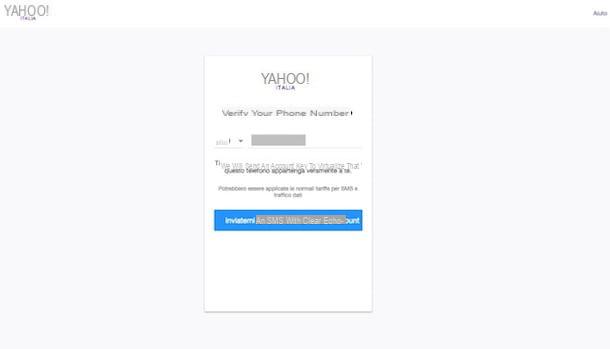
After entering the code, you will finally find yourself in front of the main screen of your newly created mailbox and you can start using it immediately.
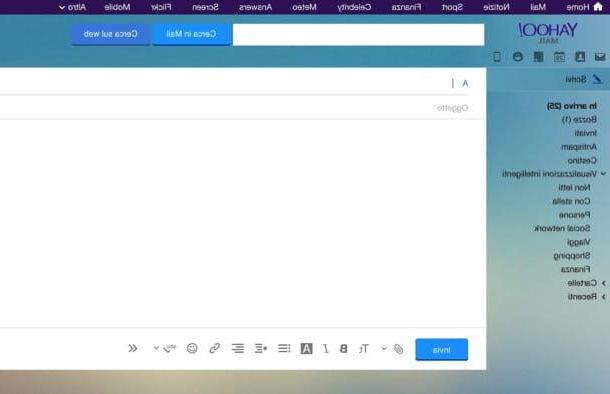
You will then be able to log into Yahoo! Mail from any computer and browser by clicking here and entering your login details (if required). You will find messages, contacts and attachments synchronized from anywhere. To use the mobile service, you can download and install the official app for Android and iOS.
As for the configuration of Yahoo! Mail in a traditional mail client or through a third-party email app you can follow the instructions attached to the official support page.
Mail.com
To close "n bella" I want to talk to you about Mail.com, a service less known than the others but not for this poor in functionality or tools for managing e-mail. It offers practically unlimited space to store email messages, while as regards the space for attachments it is limited to 2GB (with a limit of 50MB for each single info). In its favor, however, it has the fact that it allows you to create up to a maximum of 10 aliases of your choice among many top-level domains, all perfectly manageable by the same profile. It is in English but you just need to have a little smattering to make the most of it. In short, why not try it now?
To create an email account on Mail.com, connect to the service's website and click on the button Sign up located at the top right.
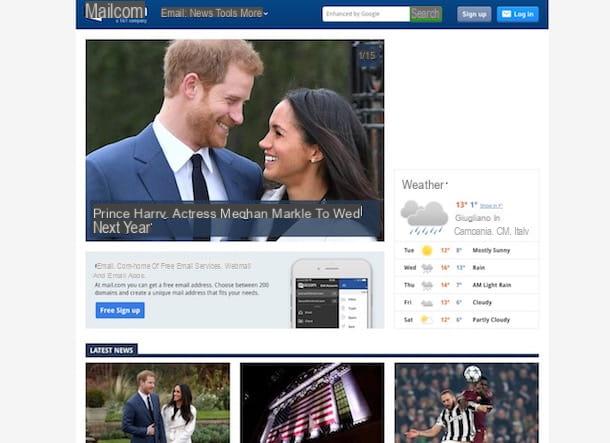
Then fill out the form that is proposed to you with the requested information: name, surname, gender, date of birth, nationality, initial part of your mailing address (eg. name surname) and desired suffix (ex. mail.com, email.com, post.com etc.), password to be associated with the account, alternative email, security question and relative answer. Then click on the box next to the item I'm not a robopresses you on the button I Accept. Create My Account which is below.
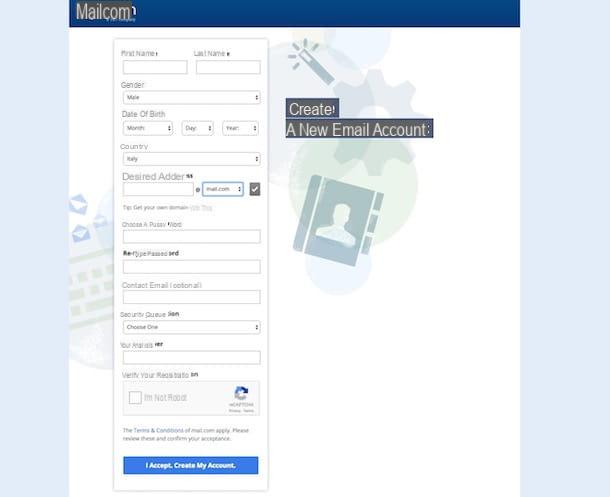
To conclude, click on your button Continue to inbox and you will be immediately redirected to the main screen of your Mail.com mailbox.
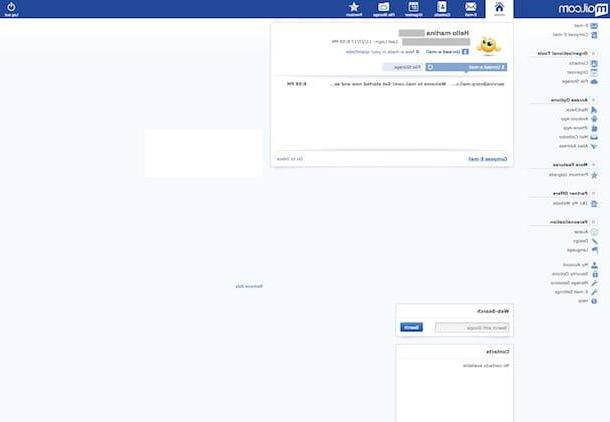
You can then access Mail.com from any computer and browser by clicking here, pressing the button Log in at the top right and entering your login details. You will find messages, contacts and attachments synchronized from anywhere. To use the mobile service, you can download and install the official app available for Android and iOS.
As for the configuration of Mail.com in a traditional email client or via third-party email apps, you can create the information you need in the section of the website of the email service dedicated to support.
How to create a free email address











