Configure Fastweb SMTP on computer
If you want to configure SMTP Fastweb correctly, so that you can use your e-mail box without problems using special software for computer, and if you have not already added your Fastweb email account to the client, the first thing you need to do is start the latter by clicking on its icon. Once this is done, you can configure SMTP Fastweb by starting the wizard for adding a new email address by following the instructions below. If, on the other hand, you have already configured the e-mail client on your computer and you are interested only and exclusively in understanding which parameters to use to configure SMTP Fastweb, access the program settings for managing emails and go directly to reading the following lines in order to make any changes to it.
- It was used Microsoft Outlook go to the menu Filletclick your Account settings and then New and fill out the form that is proposed to you with the settings I am about to communicate to you.
- It was used Window Mail access the menu Instrumentsclick your Account e poi pigia sul pulsating Add attached to the window that opens. Then choose to create a new e-mail account and fill out the form proposed with the information you find below.
- It was used Mozilla Thunderbird click on your button Menu located at the top right, go to the menu New messageclick your Existing email account and fill out the form that is proposed to you with the information I am about to provide you.
- If you have a Mac and use Mail click on the menu Mail, then press on Pref Renze che si trova in alto a sinistra e seleciona la voce Account from the window that appears. Then press the button +, choose the item Add another email account ... and fill out the form that is proposed to you using the information you find below.
For more information on the exact procedure to be carried out, you can click here to connect to the appropriate support page on the official website of the operator where you can find further information to correctly configure the Fastweb mailbox.

Now, in order to use the program for managing the e-mail you have chosen, proceed by selecting the type of protocol you intend to use with the Fastweb e-mail box, choosing between IMAP e POP3.
Keep in mind that the IMAP protocol, which is the one I recommend you use, is more modern and allows the use of the same account on multiple devices at the same time, keeping messages synchronized (both incoming and outgoing) on all workstations while the POP3 protocol is older and requires the use of the e-mail service on a single device, in fact it deletes messages from remote servers as soon as they are downloaded to the PC (except for the activation of special backup functions).
Having made this important clarification, here are the "coordinates" to use both protocols in Microsoft Outlook, Mozilla Thunderbird, Apple Mail and any other traditional mail client.
IMAP
- Incoming mail server (IMAP): imap.fastwebnet.com
- Port: 993
- Requires SSL: yes
- Requires authentication: yes
- Outgoing mail server (SMTP): smtp.fastwebnet.com
- Port: 587
- Requires SSL: yes
- Requires authentication: yes
- Full name or display name: [Your name]
- Account Name or Username: Fastweb e-mail address (e.g. [email protected])
- Email address: Fastweb e-mail address (e.g. [email protected])
- Password: password chosen when creating the Fastweb mailbox
POP3
- Incoming mail server (POP3): pop.fastwebnet.com
- Port: 995
- Requires SSL: yes
- Requires authentication: yes
- Outgoing mail server (SMTP): smtp.fastwebnet.com
- Port: 587
- Requires SSL: yes
- Requires authentication: yes
- Full name or display name: [Your name]
- Account Name or Username: Fastweb e-mail address (e.g. [email protected])
- Email address: Fastweb e-mail address (e.g. [email protected])
- Password: password chosen when creating the Fastweb mailbox
At this point you should finally be able to set up Fastweb SMTP on your computer.
To verify that the configuration of the e-mail box, first of all that of the SMTP server, went the right way, try to compose and send a new e-mail using your Fastweb box and the client on the computer just configured, following the instructions that you I have provided in my guide on how to send an email. So make sure that the email is sent correctly and that no errors are reported. If you still encounter problems, I suggest you check the correct insertion of the configuration parameters of the Fastweb mailbox.
Configure SMTP Fastweb on smartphones and tablets
If you want to configure SMTP Fastweb correctly so that you can use your e-mail box without problems using special clients to smartphone e tablet the first thing you need to do is access the home screen of your device, search for the reference app and start it. Then proceed as indicated below. If, on the other hand, you have already configured the e-mail client on your smartphone or tablet and you are interested only and exclusively in understanding which parameters to use to configure SMTP Fastweb, access the settings of the email management app and go directly to reading the following lines in in order to make any changes.
- If you use a iPhone or iPad and you want to exploit Mail, the default iOS e-mail client, you can configure SMTP Fastweb by pressing on Settings present on the home screen, by selecting the item Mail, by tapping on the items Account e Add accountpigging his Other and filling in the fields displayed on the screen with the information I am about to provide you. For more information on the exact procedure to be carried out, you can click here to connect to the appropriate support page on the official website of the operator where there is further information to perform a correct configuration of the Fastweb mailbox on an iOS device.
- If you use an Android smartphone or tablet and want to use the default client of your device, you can configure SMTP Fastweb by starting the app E-mail present in the screen where all the apps are grouped, by typing your e-mail address and the password associated with it in the fields E-mail address e Password and then pressing on the voice Config. manual located at the top right. Then fill in the fields that are proposed to you with the information I am about to give you. For more information on the exact procedure to be carried out, you can click here to connect to the appropriate support page of the official website of the operator where there is further information to perform a correct configuration of the Fastweb mailbox on an Android device.
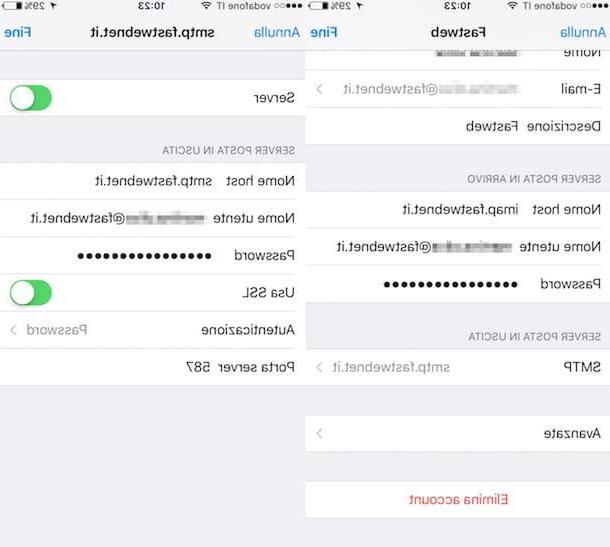
At this point, in order to configure SMTP Fastweb starts the wizard for adding a new e-mail address, indicates the type of protocol you intend to use by choosing between IMAP e POP3 and type the same data that I provided you in the previous lines, when I explained how to configure SMTP Fastweb on a computer.
Finally, make sure that the configuration procedure of the e-mail box, in particular the SMTP server of the same, has gone the right way by trying to compose and send a new message using your Fastweb box and the client on your newly configured smartphone or tablet. . Therefore, check that the email is sent correctly and that no errors are notified to you. If you still encounter problems, I suggest you check the correct insertion of the configuration parameters of the Fastweb mailbox.
How to configure SMTP Fastweb














