Create a free website forever with Yola
The first Web service that I want to introduce to you and thanks to which you can create a free Internet site forever is Yola. It is a service that can be used without problems from any web browser, quite simple and intuitive and which allows you to create attractive and decidedly professional looking websites.
So if you are interested in understanding how to create a free website forever with Yola, the first step you need to take is to click here in order to connect to the main page of the service. Then click the button Get started for free and fill in the fields displayed indicating your name, your e-mail address and the password you want to associate with the account you are about to create and then presses the button Start building your site.
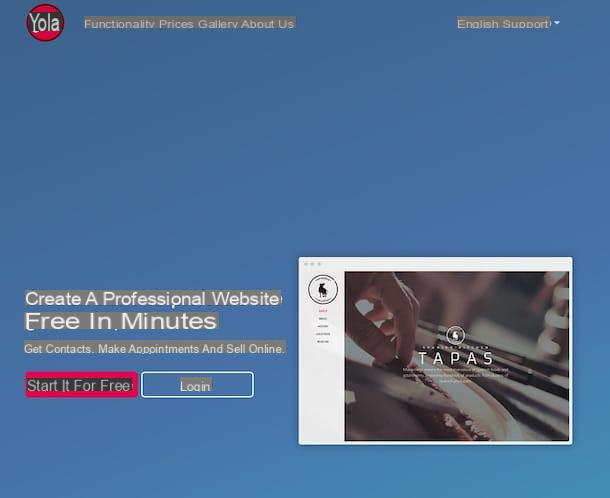
Now choose a template for your website by selecting the one you prefer among the templates offered to you. If you want to get more details about a specific template click on the item Show details which is visible by moving the mouse cursor over it. To see the preview click instead on Preview publication while to use a specific temaple press on Use this template which is always visible by placing the pointer over it.
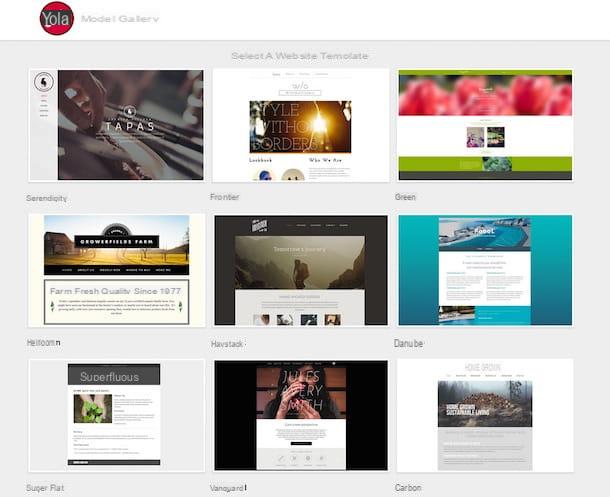
Then indicate the name you want to assign to your site by completing the field Website name * and select the category to which it belongs by choosing the most suitable one among the various available. Then click on NEXT, provide your contact information indicated your residential address, your city, your state, your postal code, your country and your telephone number and, finally, click on Finished settings.
Now click on View your sites then press the button Edit this site attached to the name you have just chosen for your website.
Wait a few moments for the Yola editor to load and for the actual tools to be used to create a free Internet site by yourself are visible on the screen. All the changes you wish to make to your website can be performed using the appropriate commands and tools located at the top of the page by pressing on the tabs Website, Page, widget, Style, SEO e Online shop. At the bottom of the editor you can instead preview the changes to the site. From here you can also make changes to your online space more easily by clicking on the part you wish to act on and using the appropriate toolbar displayed on the left side. Each element can also be placed on the web page where you think it is most appropriate simply by dragging.
After completing the procedure by which to create a free Internet site forever, you can publish your space on the network by clicking on the item Public located at the top right of the web page, indicating the domain name you wish to associate with your site and clicking on the button NEXT. The domain of the website will be of type http://tuonome.yolasite.com, instead of Your name there will be the domain name you have chosen.
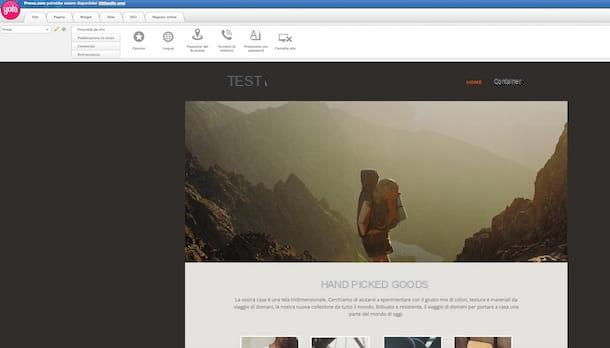
Finally, wait for the message to appear Congratulations, your site is now published and presses the link that is shown to you to immediately access the website you just created without spending a cent.
Create a free website forever with Wix
If the first service to create a free website forever that I have reported to you was not to your liking, I invite you not to throw in the towel yet and take a look at Wix. This is a service that similarly to the one already indicated offers interested users the possibility of creating a website in a professional manner without requiring any particular experience.
To create a free website forever with Wix click here to link to the main page of the service. Then click on the button Sign up now placed in the center of the screen.
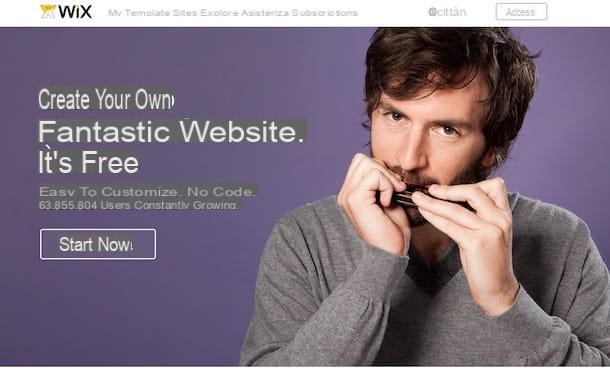
Now indicate in the appropriate fields your e-mail address and the password you intend to use to access Wix, leave the box checked I am a new user and click the purple button vai. Then confirm the data previously entered by typing them again and click on the button Subscribe. If you prefer, you can register for the service using your Facebook or Google account by simply clicking on the relevant buttons visible on the screen.
Proceed by selecting the category to which your website belongs and its sub-category choosing from the many proposals and then click on the button vai.
Indicate a template for the website by selecting the one you like best from the many available. To preview the temaple of interest click on the button View while to select and modify it to your liking, click on Modification.
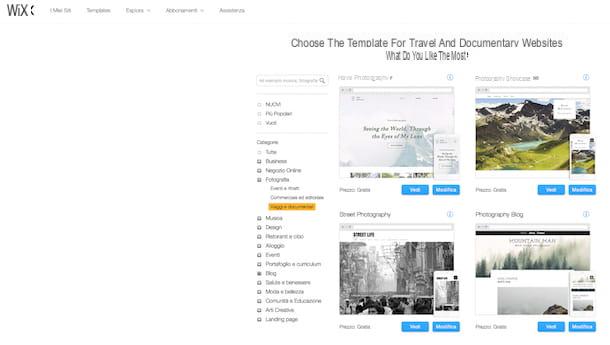
Cheap ora su Modification in such a way as to be able to give the go to the actual procedure by which to create a free Internet site forever through the appropriate editor that will be proposed to you. From the editor you can act by selecting the side buttons Background (to change the background of the pages that make up the site), Add (to add additional elements to the site such as buttons, menus, multimedia elements and much more), App Market (to add external applications to the site), My uploads (to add images, videos, audio tracks and personal documents to the site) e Start writing posts (to insert articles, posts and other textual content on the site).
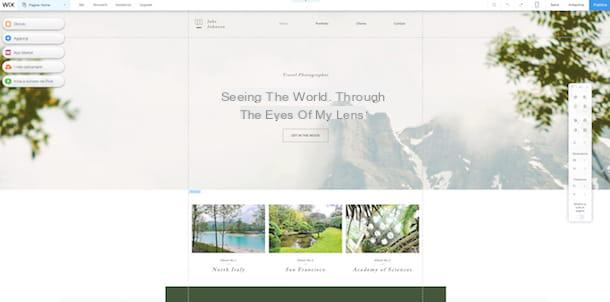
Each element added to the site can be modified by selecting it and using the appropriate tools that are shown on the screen. Each element can also be placed anywhere on the website simply by dragging.
Using the menu instead Pages: placed at the top you can add or delete the pages that make up your website and you can also choose those on which to go to make changes.
Keep in mind that when the default editor is displayed, the version of the website you are going to act on is the desktop version. With Wix, however, you can also create a version of your online space optimized for mobile. To be able to work on the mobile version of your website as well, just click on the appropriate indicator in the upper part of the editor.
Once you have completed the procedure by which to create a free Internet site forever, you can publish your creation and then make it accessible to everyone. To do this click on the item Save located at the top right of the web page, indicate the domain name you want to associate with your site and then press the blue button Save and continue. The domain of the website will be of type http://tuonome.wix.com/crearesito, instead of Your name there will be your username on Wix while in place of crearesito there will be the domain name you have chosen.
Then wait for the message to appear Your site has been saved, click the link Public Now attached to the box that is shown to you on the screen and, finally, presses the blue button Done.
How to create a free website forever











