Create another Gmail address from PC
Let's start by seeing how to create another Gmail account on the PC. The first step you need to take is to connect to the home page of Gmail or Google, then you have to click on tua photo located at the top right and press the button Add account located in the box that appears.
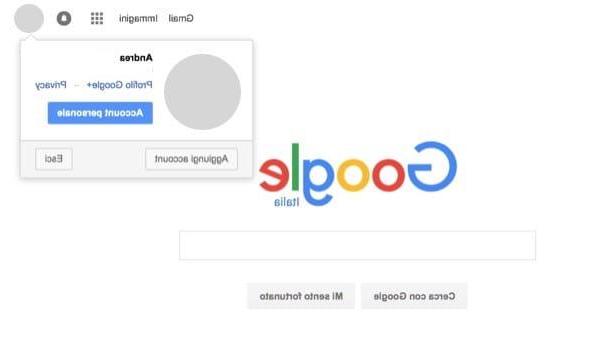
On the page that opens, click the link Create an account located below and fill out the form that is proposed to you by typing your personal data: name, last name, then the username you want to use for the new Gmail address (which will be the beginning of the address), and the Password you want to use to access the account (to be repeated in the field Confirm password).
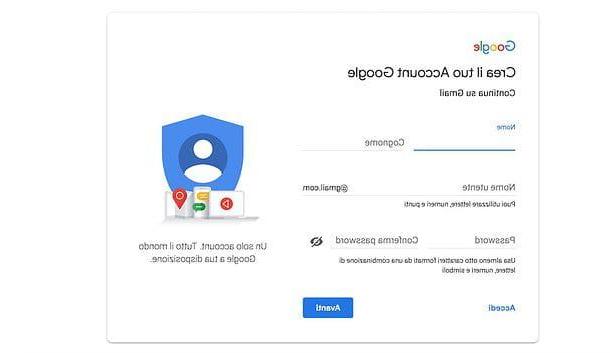
At this point, click on your button NEXT and fill out the new form that is proposed to you by entering day, month e year of birth in the appropriate drop-down menus, indicating yours sex membership and choosing whether to provide a telephone number and / or a recovery email address to be used in case of loss of access credentials. Fill out the form, click on NEXT I will continue.
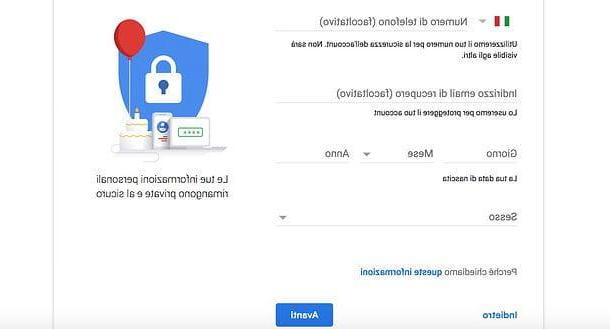
Now, scroll down the page with the Google terms of service and choose whether to accept them immediately, by checking the two appropriate boxes and clicking on the button Create account, or whether to click on the item Other options and choose which data to provide to Google between Web and app activities, personalized ads, search history and YouTube, YouTube history, location history e voice and audio activity.
Mission accomplished! With this last step you have created your secondary Gmail address and are ready to use it on all “big G” services.
How to switch between Gmail accounts
To switch from one profile to another on Gmail, all you have to do is click on tua photo at the top right and select your secondary address from the box that appears. The other inbox will open in a new browser tab, which means you can keep both of them open at the same time.
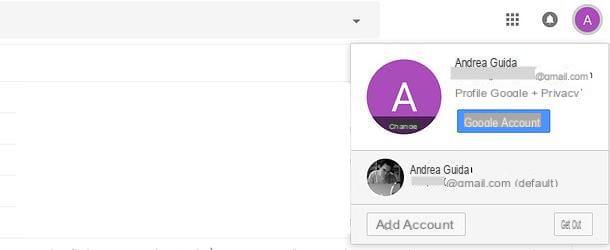
If you want to set your new Gmail address as your primary account by making your current one secondary, log out by clicking on tua photo at the top right and pressing the button Logout. Then log in with the data of your new Gmail address, click on tua photo at the top right, press the button Add account and add your old account as a sub account.
It is important to choose the order of the addresses as some Google services, such as Picasa, Blogger and partially even Drive do not support simultaneous access with multiple accounts and therefore authenticate the user using their first account directly (unless you take advantage of an incognito navigation window or special extensions to take advantage of the two profiles at the same time).
If you need to import the address book or from the old to the new Gmail account, follow the directions in my tutorial on how to export contacts from Gmail.
Create another Gmail address from your smartphone
You have a smartphone or tablet Android and do you want to take advantage of your two Gmail addresses also on these devices? No problem. Open the official Gmail application, press the ≡ icon located at the top left and first press on arrow ▼ and then on the button Add account in the bar that appears on the side.
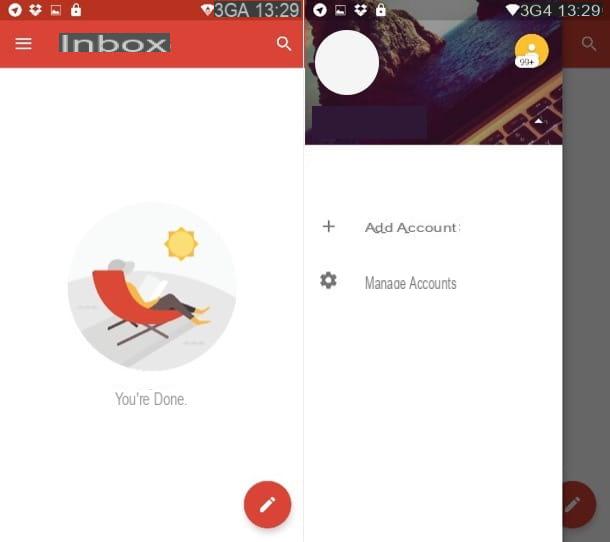
Then select the logo of Google, "tap" on the item Create account and fill out all the forms that are proposed to you. In the first form you have to type name and surname, then you have to provide date of birth e sex, then again the username and Password to use for the account.
Next, you have to choose whether or not to provide yours telephone number to Google and you must accept the terms of service. Pressing on the voice Other options you can choose which data to share with Google between Web and app activities, personalized ads, search history and YouTube, YouTube history, location history e voice and audio activity. After this step too, choose whether to add a payment method to your account and press on Continue but I will complete the procedure.
If you want to configure an existing account, instead of pressing on the item Create account, fill out the Gmail login form using the account information you want to use.
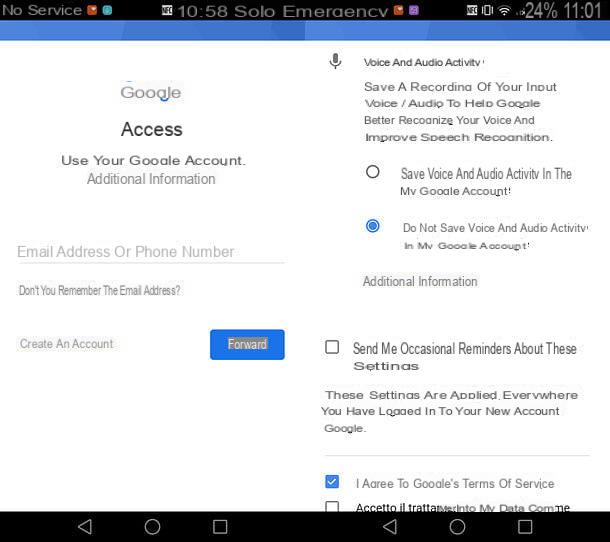
At the end of the creation or configuration of the account, to switch from one address to another in Gmail Android, press the ≡ button located at the top left and select the photo relating to an account from the bar that appears on the side.
Note: if you prefer, you can set up a new Google / Gmail account on your device also by going to the settings Android (the gear icon) and selecting the item Add account from the menu Account.
iPhone / iPad
If you have one iPhone or iPad, you can use configure two or more accounts in Gmail for iOS by starting the application, pressing the ≡ icon located at the top left and first selecting the tua photo and then the voices Manage accounts e Add another account from the bar that compares di lato.
In the screen that opens, log in to the new Google account you want to use in the application or press on the item Create an account and fill out the forms proposed to you to create a new Gmail account.
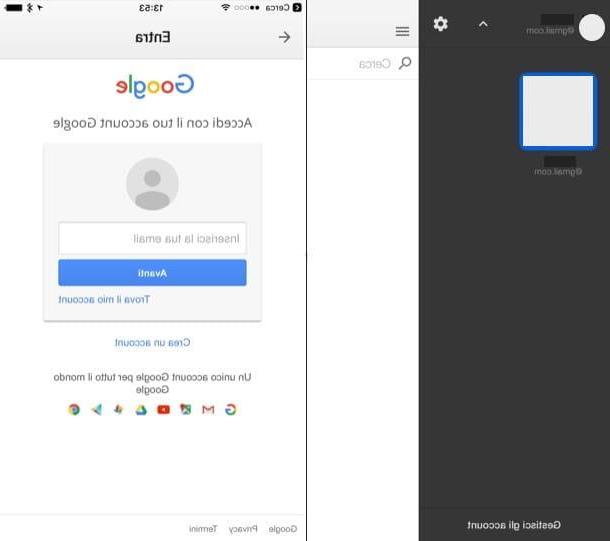
When the operation is completed, to switch from one account to another in Gmail, press the button ≡ located at the top left of the app and select the photoof the account you intend to use.
If, after creating your new Gmail account, you prefer to use Apple's Mail to manage it, follow the instructions in my guide on how to set up Mail on iPhone. But be careful, using Gmail with Apple Mail you will lose the ability to view notifications of incoming messages.
How to create another Gmail account











