Create Google account from your computer
Do you usually connect to the Internet from your computer and would like to understand how to create Google accounts from your PC (desktop or laptop; Windows, Mac or Linux)? Well, then read the instructions below and you will see that in a flash you will not only finally have a Google account ready to use but you will also know how to juggle the various services available.
Preliminary operation

If you are interested in understanding how to proceed in order to create a Google account from your computer, the first step you need to take is to connect to the home page of the search engine (Google com o google.com) and click on the button Log in which is located at the top right.
On the page that opens, select the wording Create account and fill out the form that is proposed to you with the following information: name, last name, username (i.e. the initial part of the Gmail address to be created) e Password to access the service (to be repeated also in the field Confirm password). Then click on the button NEXT.
On the next page, you can add a recovery email address it's a cellphone number (to be used in case of loss of access data), but they are not mandatory data. Instead, you must provide date of birth e sex of belonging. Again, to go forward you have to press the appropriate button.
In conclusion, go to the bottom of the page with the Google terms of service, accept the latter by putting the check mark next to the appropriate boxes and click on the button Create account to create your Gmail account.
If you want to adjust the privacy settings more precisely and choose which data to share with Google, click on the item Other options and choose whether to share with “big G” data from Web and app activities, personalized ads, search history and YouTube, YouTube history, location history and / or voice and audio activity.
Please note: If you already have a Google account and want to add another one to use, for example, just for work, you can follow my guide on how to create another Gmail account and use two addresses at the same time. It is not difficult.
Log in to your account and linked services
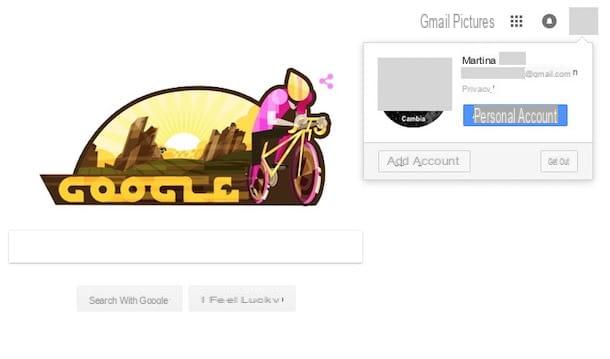
Now that you have finally figured out how to create a Google account, let's find out what you need to do to be able to access it from your computer and take advantage of all the various and possible services connected to it. To begin with, you have to go to the home page of the search engine and click on the button Log in which is located at the top right.
In the new Web page that is shown to you at this point, type your Gmail address in the appropriate field on the screen and click on NEXT, then type the password for your account and press again on NEXT then choose whether to stay connected or not even after closing the browser by leaving or removing the check mark from the appropriate item and then click on Log in.
If two-step verification is active on your account (if you remember correctly, I told you about it in detail in my guide on how to authenticate Google), you will also need to make sure to provide the appropriate security code required that is sent to you each time. in time by SMS to the phone number associated with your account.
After logging in to your account, you will be able to access all the services offered by Google without problems by clicking on the button with i squares that you find at the top right of the search engine home, next to your photo (or on the circle with the silhouette of a little man, if you have not yet set up your avatar) and selecting the one you are interested in from the menu that opens.
Instead, as regards the management of your account you must access the appropriate control panel made available by the same search engine visit the page myaccount.google.com or by clicking on the button Personal accountand attached to the menu that is shown to you after clicking the button with the tua photo or with the circle with the silhouette of the little man in the Google home.
Once the Google Account Management web page is displayed, you will be able to click on the entry Access and security to manage your account password and login settings; on the item Personal data and privacy to manage the visibility settings and the data that the search engine uses to personalize your experience and on Account preferences to set language, accessibility and other features that simplify the use of Google.
If the computer you are using is often used by other family members, co-workers, etc., I suggest, in the face of a greater degree of privacy, that you log out of your account when you no longer need to stay connected. How you do it? Nothing could be easier: just click on the tua photo or on circle depicting the silhouette of a little man that you can always find in the upper right part of the search engine home, click on the button Logout in the window that will open and that's it.
You are not interested in signing out of your Google account but want to delete it (perhaps because you have changed your mind or for any other reason)? Then read my post on how to delete Google account through which I proceeded to explain how to act in great detail. If, on the other hand, you are having problems in being able to access your account because you do not remember your password or your Gmail address, you can follow the steps I indicated in my tutorial dedicated to how to recover Google account to try to fix it.
Please note: If in the previous step you proceeded to carry out the procedure for creating a new Google account from a web browser, some of the steps I have indicated in this paragraph may be temporarily superfluous as you should already be logged in to your account.
Create Google accounts from portable devices
The computer is not for you, you mostly use a smartphone or a tablet and would like to understand how to create Google accounts from Android or iOS? No problem! As I have already mentioned at the beginning of the guide, this can also be done. How? Read the instructions you find below and you will find out immediately.
Preliminary operations from Android
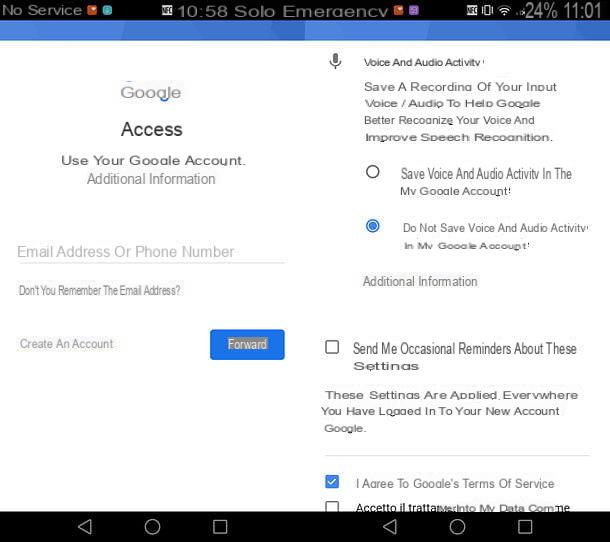
If you have an Android smartphone or tablet you can create a Google account without bothering to turn on your computer and register as we have just seen together. To open a Google / Gmail address from Android, go to Settings (the icon ofgear located on the home screen or in the screen with the list of all the apps on the terminal), scroll down the menu until you reach the section Account and presses the button Add account.
At this point, select the logo of Google, tap on the item Create account and fill out the form proposed by typing first name e last name, then date of birth e sex of belonging, therefore username to use to access the account (which will also be your gmail.com address) and finally the Password.
So choose whether to provide a cellphone number to be used in case of loss of access data or if to go directly to the next step, go ahead (quietly ignore any invitation to receive news on Google Play offers), check the boxes relating to terms of service e pulsing sul pulsating Create account to complete your Google subscription. If you want to adjust the privacy settings in a more granular way and choose which data to share with Google, tap on the item Other options.
Getting started from iOS
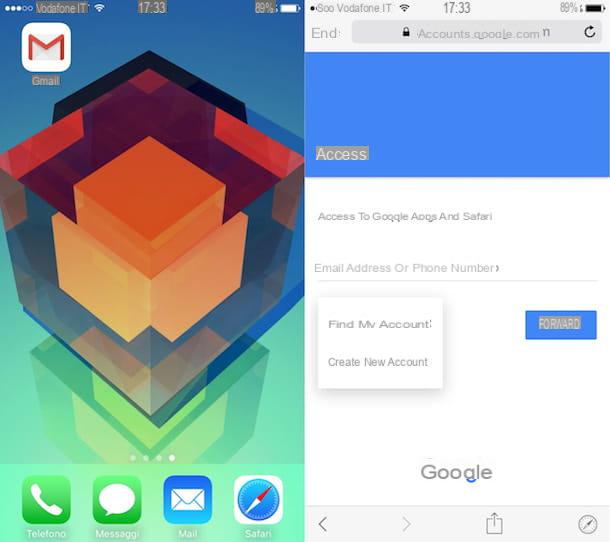
If you have an iPhone or iPad, you can download the official application of gmail from the App Store or any other official Google app present in the store and proceed with the creation of your Google account from the device by simply pressing first on Log in, then on the appropriate item for add a new account present in the first screen that opens, then on Other options ed infine your Create new account.
Once this is done, you will need to fill in the on-screen form all the information required to complete the procedure. The information to be provided is always the same and the steps to be taken are almost identical to those already seen together a few lines above for Android.
Log in to your account and linked services from Android

If you have previously carried out the procedure to create a Google account from an Android device other than the one you are really interested in connecting to your account or in any case from the computer, you can easily remedy this by grabbing your smartphone or tablet, tapping on the icon of Settings attached to the screen where all the apps are collected, scrolling the menu that is shown to you until you get to the section Account and selecting the item Add account.
In the screen that will open at this point, presses on the item Google, tap the button with it written Existing and follow the appropriate wizard shown on the screen.
To log in, instead, just go to the section again Settings of Android, access the section Account and select the operation by which to remove the account. If your device has a menu with three dots in the upper right part, you should find the option Remove account inside.
Instead of leaving your account, are you interested in understanding how to perform the actual deletion? Then I invite you to follow the instructions in my guide on how to delete Google account that I have indicated a few lines above.
Access your account and linked services from iOS
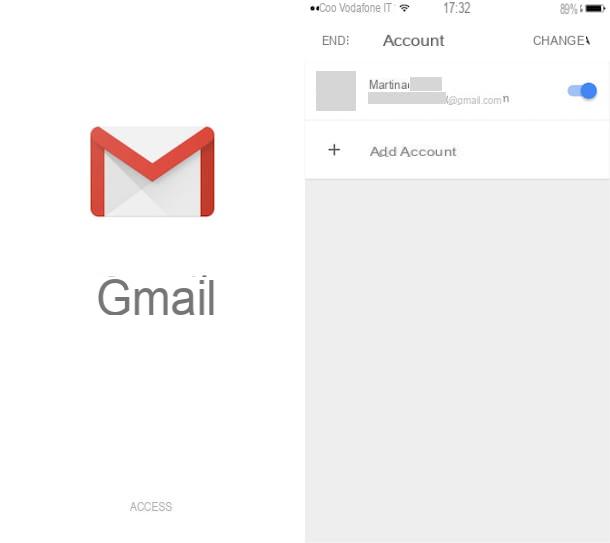
Did you follow the steps to create Google Account from your computer or from a device other than your iPhone or iPad? No problem. You can still access your account by downloading any of the official Google applications on the App Store. Once this is done, start the app by tapping its icon added on the home screen, look for the button Log in through which you can log in, press on it and provide the data required to log in or bring up ON the switch related to your account that is shown on the screen under the heading Account and press on end.
In case of second thoughts, you can always and in any case log out from the various apps in use on your iPhone or iPad by tapping on the item relating to your account, by tapping on Manage accounts, pressing up Modification and to conclude on Remove.
Instead, in the event that instead of leaving the Google account you want to make the definitive cancellation, to succeed "in the enterprise" you will only have to follow the instructions in my guide on the subject that I have indicated in the previous lines.
How to create Google account











