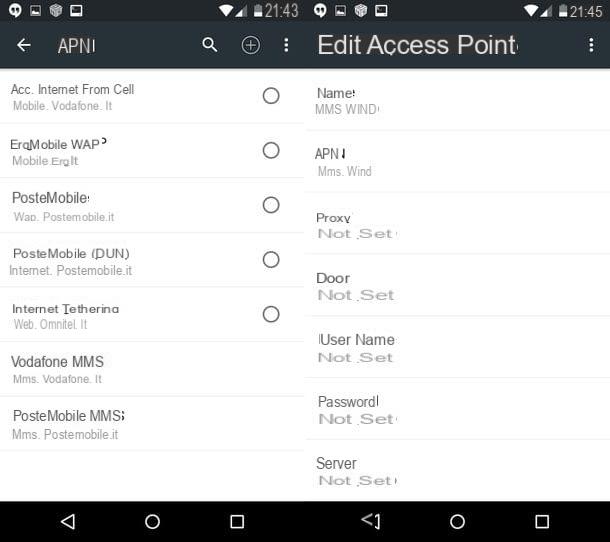Create custom icons
To create custom icons, you can contact some special online services (as well as specific computer programs). Follow these guidelines to find out which services to use and how to use them.
iConvert Icons
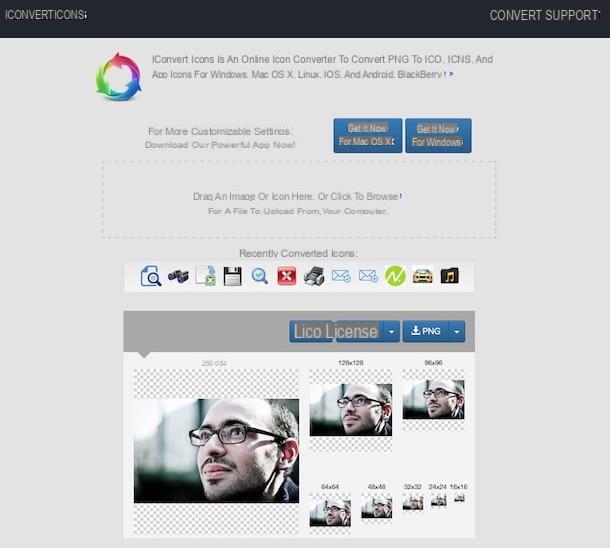
The first online service I want to suggest you turn to to create custom icons is iConvert Icons. It is a free online solution, usable from any web browser and operating system and which does not require registration in order to be used. It allows you to create custom icons starting from photos and images and returns files in ICO, ICNS and PNG format in various sizes.
To use the service, connected immediately to the main page of iConvert Icons by clicking on the link I provided you in the previous lines, drag the image you want to transform into an icon in the box located in the center of the Web page that has opened and wait for the photo upload is started and completed. Alternatively, click on the link click to browse and select "manually" the file on your computer from which you want to get your icon.
Once the upload is complete, click on the button corresponding to the file format in which you intend to download your photo transformed into an icon (eg. ICNS) or on the menu located on the side and then on the format you prefer according to your needs and wait for the download to be completed (it should take a few moments!). If you have not made any changes to the default settings of the web browser you are using, the image turned into an icon will be downloaded to the folder Download from your computer.
Brady
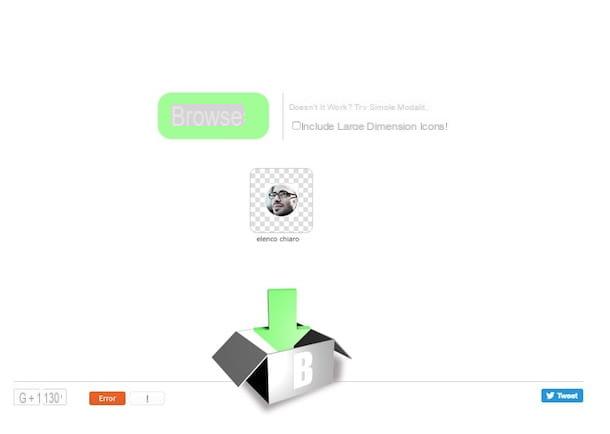
To create custom icons to apply to Windows files and folders, you can also turn to Brady, a free online service that allows you to transform photos and images stored on your PC into beautiful icons to use as you see fit to personalize your multimedia station. It allows you to convert all the most common image formats into ICO files in 48 × 48 pixel format ready to be used to personalize your computer.
To use it, connected to the Bradicon main page by clicking on the link I gave you in the previous lines, click on the button KATEGORIEN located in the central part of the page that opened and select the file in the format that you want to transform into an icon from your computer.
Then wait a few moments for the image upload to be started and completed. The uploaded image will then automatically be converted into an icon ready to be used to beautify your computer.
To download the icon you have just obtained, all you have to do is click on its preview. If you have not made any changes to the default settings of the web browser you are using, the image transformed into an ICO file will be downloaded to the folder Download from your computer.
Iconizer.net
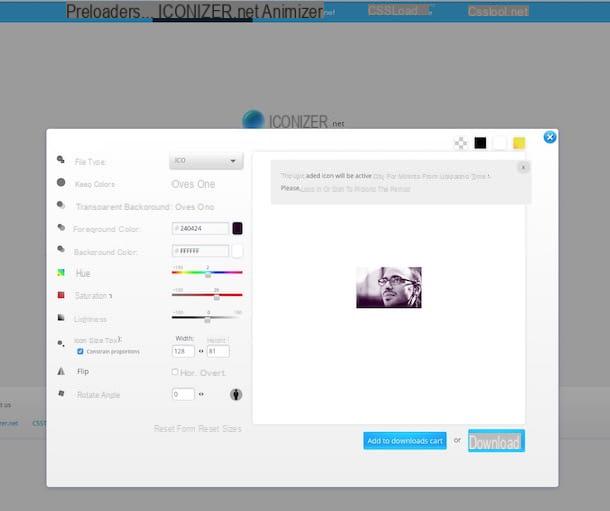
Didn't the services for creating custom icons that I proposed to you have been able to attract your attention because they lack customization functions? Then take a look at Iconizer.net and you will see that you will not regret it. In fact, this is a free online service that allows you to create custom icons starting from photos and images and that also provides users with a practical editor through which to make various types of changes to the icons obtained.
To use Iconizer.net, connected to the main page of the service through the link that I have provided you just now, click on Upload and select the image on your computer that you want to turn into an icon. Alternatively, check the box next to the item From web (http only) and paste the link of the image present online on which you intend to act.
Once the upload is complete, you will see the editor through which you can change your icon. Use the tools in the left sidebar to select the icon format and to make any necessary changes (apply the transparent background, change the degree of saturation, rotate the image, etc.). In the right part of the editor you can instead preview the changes made.
Once you have made all the necessary changes, click on the button Download that you find below and the icon will be downloaded immediately to your computer. If you have not changed the default settings of the web browser you are using, the image turned into an icon will be downloaded to the folder Download from your computer.
Other solutions
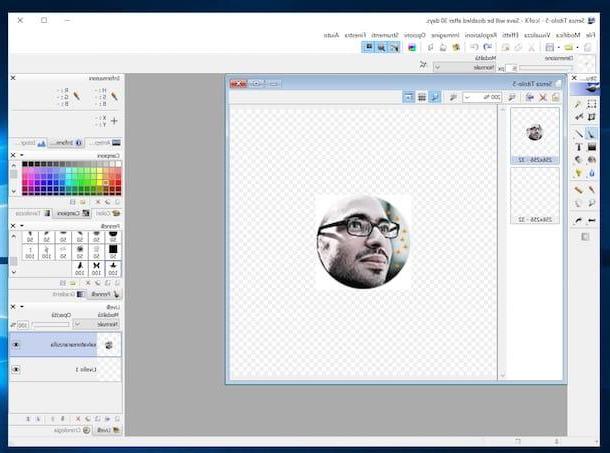
Haven't the services for creating customized icons that I proposed to you in the previous lines been able to attract your attention in a particular way? I am sorry! Anyway, before you completely throw in the towel why don't you try to take a look at the special programs that I suggested in my guide on icon programs? There are many thanks to which you can create beautiful icons for your computer in just a few clicks and applying customizations worthy of a professional.
Do you use macOS? No problem, you can consult my guide dedicated to programs for Mac icons in which, as easily understood from the title, you will find listed all those that in my opinion represent the best apps currently available on the market to create custom icons to apply to your Mac. at least one, you will see that you will not be disappointed.
If, on the other hand, you would like to change the icons in use on your computer but do not want to create your own, consult my article on free icons. You will find a bunch of Internet sites to which you can connect to download icons at no cost and ready to use to be exploited as you see fit.
How to apply the created icons
After managing to create custom icons, to apply them on Windows or on MacOS all you have to do is follow the simple instructions below.
On Windows
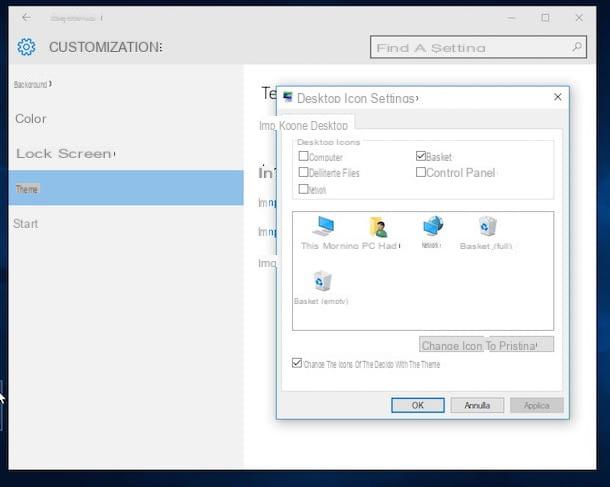
- To change the icons on the desktop, like those in the Recycle Bin and My Computer, you have to right-click anywhere on the desktop and select the item Customize from the menu that appears. In the window that opens, select the item Change desktop icons located in the left sidebar. If you are using Windows 10, choose the item first Temi attached to the left sidebar and then click on Desktop Icon Settings. Afterward, choose which icon to change and click the button Change icon ... to select the ICO file you want to replace the default Windows icon with.
- To change program and folder shortcut icons, right click on them, select the item Property from the menu that appears and, in the window that opens, click on the button Change icon ....
- To change the folder icons, right click on them, select the item Property from the menu that appears and, in the window that opens, click on the tab first Customize and then on the button Change icon ....
If you need more details, you can consult my guide on how to change file icon.
Your macOS
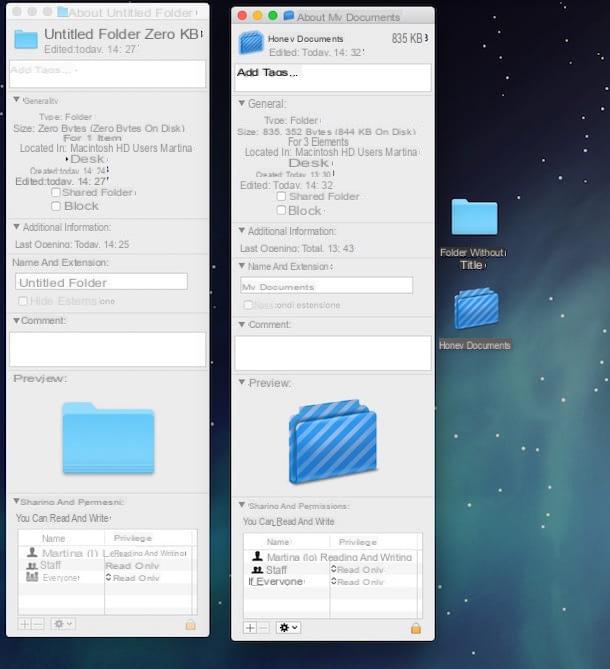
- To change the icons of files, folders and applications, open the PNG or ICNS icon you downloaded from the Internet using Preview, select the entire image using the key combination cmd + a and copy it by pressing cmd + c. Now select the folder or application you want to change the icon to and press cmd + i to access its properties. In the window that opens, click on the thumbnail of the icon located at the top left and press cmd + v to change the icon to the one you copied earlier.
If you need more information, you can read my tutorial on how to change Mac icons.
How to create custom icons