canva
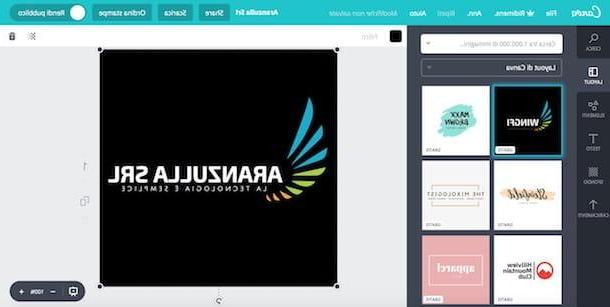
I couldn't not talk about in this tutorial canva, the famous web service (also available as an app for Android and iOS devices) thanks to which it is possible to create fantastic logos using numerous templates and free graphics (many others can be purchased at a cost of 1 dollar each).
To create logos with Canva, linked to its main page, select one of the options in the box First time on Canva? Subscribe! to explain the reason why you plan to use the service and then register with your address email or with your account Facebook o Google, by clicking on the appropriate buttons.
After completing the registration, click the button Other (+) placed under the section Create a project and, on the page that opens, click on the item Logo (located at the bottom, inside the section Marketing resources). In the new tab that has opened in the browser, select the template you like best among those present under the section Canva layout (as you can see they are practically almost all free), then replace the sample text with the name of your company or project and, if you wish, change the color of the various elements of the logo (both the text and the images) using the tools that appear at the top after selecting one.
If you want, you can also add additional elements to your logo to make it even more original and less "standardized". Then click on the item Elements on the left to add shapes, lines and other graphics to the logo. While, to add some text add or to modify it background of the logo, click on the cossiping items (always from the left side menu). To upload a photo or graphic that you have saved on your PC, instead, click on the item Uploads and then on the green button Upload your images.
As soon as you are satisfied with the work done, save the logo by clicking on the button Download located at the top and choose one of the formats available for download (eg. JPG, PNG o PDF). Admit it: creating a logo on Canva was easier than you imagined!
Toolset
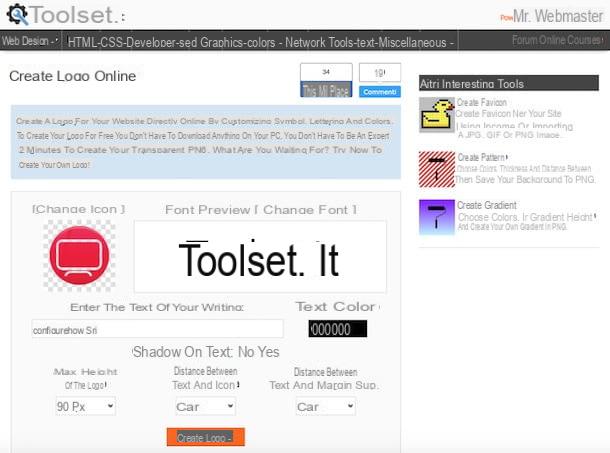
Toolset is a completely free online service that includes numerous useful tools especially for those who own a website. Among its most interesting tools, there is the one for creating custom logos using different styles and fonts. It works without registration and is compatible with virtually all browsers.
To use Toolset, go to the page where there is the editor with which to create the logo, click on the link Change Icon, select one of the logos available by selecting the category that interests you most (eg. computer o Electronics and telephony) and choose the logo you like the most. Then do the same thing with the font by clicking on the link Change Font and choosing one from the box that appears.
Next, type the text to be included in the logo in the field located under the heading Enter the text of your writing and change the color of the writing by selecting one from the palette under the wording Text color (you must first click with the cursor in the text field where the six zeros are present and then select the color from the box that opens). Then use the other options to select the maximum height of the logo, the distance between one icon and another and so on.
After setting all the parameters regarding your logo, click on the button Create Logo and, if you are satisfied with your work, save it by clicking on the green button Download: within a few seconds the logo will be downloaded to your computer in PNG format.
Launchaco Logo Maker
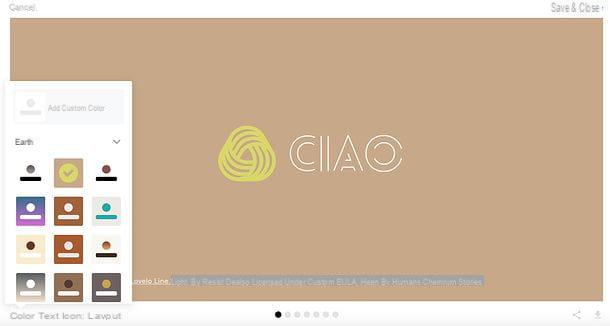
Launchaco Logo Maker is an online service that allows you to create free logos so easily and quickly that you will be surprised yourself at the results you will be able to obtain. After creating the logo with Launchaco Logo Maker, you can download it for free in PNG and SVG format, but to use it in personal and / or commercial projects you will need to comply with the conditions of use of the fonts and icons you decide to include in it.
To start creating your custom logo, connect to the Launchaco Logo Maker website and click on the button Create your logo for free which is located at the bottom. Then type the name of your company or project in the appropriate text field and choose yours font favorites among those offered to you by the service.
With that done, choose one color palette among those proposed on the screen, select up to three icons among those available in the Launchaco Logo Maker library (if you wish) and confirm by clicking on the button Continue with xx icons located at the bottom.
At this point, Launchaco Logo Maker will offer you a first logo created with the fonts, colors and icons you have selected: if this is to your liking and you want to download it on your PC, first click on the item Edit, Download, or Share located at the top left (appears by moving the mouse cursor on the logo preview), then on the icon of the arrow located at the bottom right and, finally, on the button I Agree, Let's Download This!.
If, however, the proposed logo is not to your liking, click on the item Edit, Download, or Share (top left) to access the editing tools included in Launchaco Logo Maker. This way, you can easily edit your logo using the menu located at the bottom left: Color to choose the color palette; Text to select the writing character; Icon to select an icon to insert in the logo e layout to set the layout (i.e. the arrangement of text and icons). Finally, you can save the changes made by clicking on the button Save & Close (top right), and download the logo to your computer as explained above.
You can consult the conditions of use of the fonts and icons used in your logo by clicking on the links under the preview of the latter (eg. [font name], by [author name] licensed under [license type]).
Logotypemaker
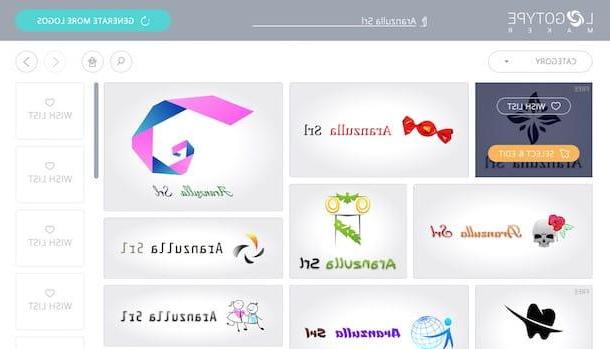
Logotypemaker, another free online service, provides users with an automatic logo generator. The generated logos can be customized directly in the browser before downloading them. Unfortunately, however, not all logos are free, as it is possible to use them all only if you subscribe to the Premium subscription to the service, which starts at € 18,99 per month.
To create a logo with LogotypeMaker, linked to its main page, type the name of the company or project for which you want to create the logo in the text field Company name (above) and click the green button Generate more logos, or press the key Submit of the keyboard.
In a few moments, LogotypeMaker will show you a series of automatically generated logos containing the company name you typed just now. Then choose the template that you like the most and that best suits your business by clicking on the orange button Select (which appears at the passage of the cursor) taking into account the fact that only those with the wording "FREE" are actually free, all the others are paid.
On the page that opens, you can use the LogotypeMaker editor to customize the logo selected just now: then click on the tab Text, to access the tools with which to add text to the logo or modify the one already present; click on the tab Logo to modify the image in the logo; click on the tab Gallery to replace the default image used to create the logo with another one (I remind you that many graphic elements are paid) and click on the tab Background to change the background of the logo.
As soon as you are satisfied with the work done, click on the orange button Save and download (top right) and register for the service via your address e-mail, your account Google o Facebook (just click on the appropriate buttons and follow the instructions that are shown on the screen). Once registered, click on the logo preview, then on the button Download placed next to it and select the format in which you prefer to download (eg. JPG o PNG).
Other useful solutions
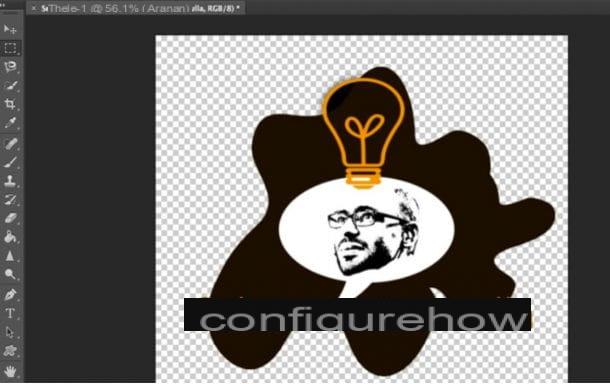
Haven't the Web services that I listed in the previous paragraphs particularly convinced you? Well, then why don't you take a look at the programs and at Whatsapp listed below? Perhaps these other solutions will be useful for you to create logos using your trusted PC or mobile device.
- Adobe Photoshop (Windows / macOS) - the famous program that is part of the Adobe CC suite offers advanced tools for creating professional logos. It is not a free program (since to have it you have to subscribe to a subscription of 12,19 euros per month), but you can use the trial version for 7 days for free. If you want to have some more details on how to use Photoshop and, specifically, on how to create a logo with Photoshop, read the tutorials I have just linked to you.
- Adobe Illustrator (Windows / macOS / Android / iOS) - Adobe's vector graphics software is used by industry professionals to make high-end logos. Even this software is not free at all, since to use it you have to subscribe to one of the Adobe Creative Cloud subscription plans. If you want to have some more details on how to create a logo with Illustrator, read the guide I made about it. In the tutorial dedicated to apps to create logos, however, you can find an explanation of how to use the mobile version of Illustrator for this purpose, which is free.
- GIMP (Windows / macOS / Linux) - considered by many to be the worthy free replacement for Photoshop, GIMP is another very popular editing program that allows you to create custom logos in just a few clicks. For more details on how to create a logo with GIMP, please read the tutorial I dedicated to the topic.
- Foundry logo (Android / iOS) - This semi-free application offers numerous logo presets to use when needed. To unlock all the tools included in Logo Foundry you need to purchase its full version, which costs € 7,86 on Android and € 7,99 on iOS. For more details on how Logo Foundry works, read the tutorial dedicated to logo design apps.












