KineMaster (Android)

KineMaster is one of the app to create videos most complete that you can find on Android. It allows you to edit videos freely (by cutting them, adding titles, background music and so on) and to create montages with photos and videos starting from preset templates. Its interface is confusing at times but on the whole it can be used without too many problems even by those who cannot call themselves a multimedia editing expert. In its free version it imprints a watermark on the exported videos, then a logo, in the upper left corner. To remove it, you need to subscribe to a subscription of 3,56 euros / month or 28,46 euros / year.
Having made this necessary clarification, let's see how the application works. To create a video montage with KineMaster you have to start the application and press the button red button with "+" symbol which is on the left. After that you have to select the item Get Started, you have to assign a title to the movie and you have to press the button OK.
At this point, select the videos and photos to include in the montage, press the button Next and choose whether to edit your video freely (by selecting the option basic) or whether to use one of the preset templates available in the application.
Next, choose whether to insert titles in the initial part (opening), central (middle) and final (ending) of the movie, select one colonna sonora to use in your montage and get ready to edit the video in the KineMaster editor.
The KineMaster editor is quite simple to use: at the top right there is a circular toolbar through which to insert new videos and photos to the timeline (Media browser), new background music (Audio), record audio narrations (Students' Testimonials) and insert writings or other superimposed elements (Layer). By pressing on the iconobiettivo you can create photos and videos to add directly to the application timeline, while by selecting the thumbnail of a movie or a photo in the timeline you can edit the latter using the commands that appear at the top right (e.g. crop, rotate, flip etc. .).
When you are satisfied with the result, "tap" on the icon sharing located in the left sidebar (the three dots connected by a line) and choose whether to upload the video online to Facebook, YouTube or Dropbox or to save it offline on your device's memory (by selecting the option Save to Video Gallery).
iMovie (iOS)
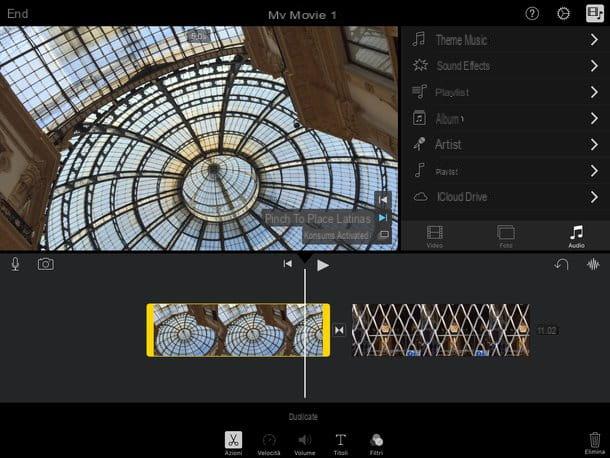
iMovie I don't think it needs any introduction. It is a very famous software for editing videos produced by Apple that in recent years has also made its debut on the iPhone and iPad. It can be downloaded at no cost by all users, old and new, in possession of a Device.
Its interface is quite intuitive (in some situations it may be a little more so) and it includes all the functions you could want from a video editor for portable devices. You can use it to edit your videos freely or to create “trailers” with special effects and background music starting from the preset templates included in the application.
To create a video in iMovie for iOS, go to the tab Projects of the application, presses the button New project (+) and choose whether to create a new one Simple movie (to edit the video freely) or a new one Trailer starting from the preset templates present within the app. Next, press the button Crea which is located at the top right and choose which videos, photos and music tracks to insert in your project (just use the menu located at the top right).
At this point, after arranging your content in the iMovie timeline, select the thumbnail of the movie or photo you want to edit and proceed with the editing activities using one of the options that appear below. By pressing on the icon Actions you can cut or duplicate a sequence by selecting the option Speed to adjust the speed of the movie, by going to Volume you can change the volume of the audio by moving in the menu Titles you can add text overlay, while in the section filters of iMovie you can find all the filters and effects that can be added to videos.
When you are satisfied with the result, press the button first end placed in the upper left and then on the arrow that appears in the lower center to export your video. You can save the file directly to the iOS camera roll or to iTunes, iCloud Drive or you can share it with other applications installed on the device.
Magisto (Android / iOS)
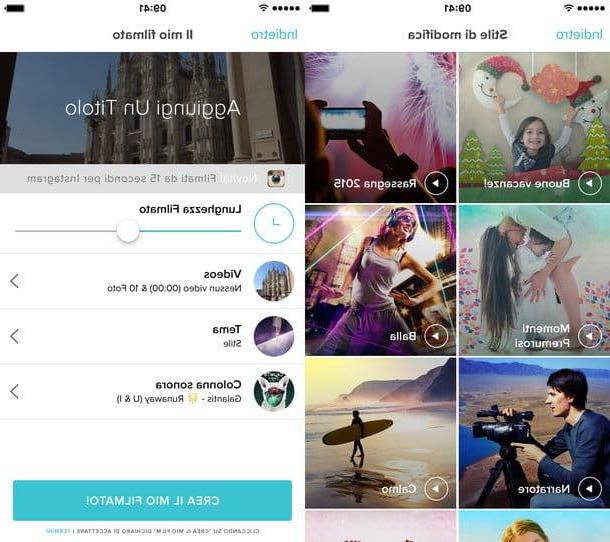
Magisto is the ideal application for those who want to create short montages of photos and videos, with background music, without making the slightest effort. Inside there are many predefined templates in which to "embed" your content: just choose one and in a few "taps" you can get excellent quality videos to share online.
The app is available for free for Android and iOS, but has some limitations that can only be overcome by subscribing to a paid subscription (at a cost of 4,99 euros / month). Among these limitations, I would like to point out the impossibility of creating videos longer than 15 minutes, of selecting more than 10 photos for each montage and of downloading the videos locally.
To create a video with Magisto, start the app and create your free account by pressing the button Register now (you can log in with Facebook, Google or register normally with your email address). Then follow the short initial presentation of the app and press on Get started to start using it.
In the main Magisto screen, press the button Video selection, choose the photos and videos you want to include in your montage and press NEXT. Then select the movie template you prefer from those available; choose a piece of music to use as background, type in the title to assign to the video and press the button Create my movie to start creating your movie. The operation should only take a few minutes.
Adobe Premiere Clip (Android / iOS)
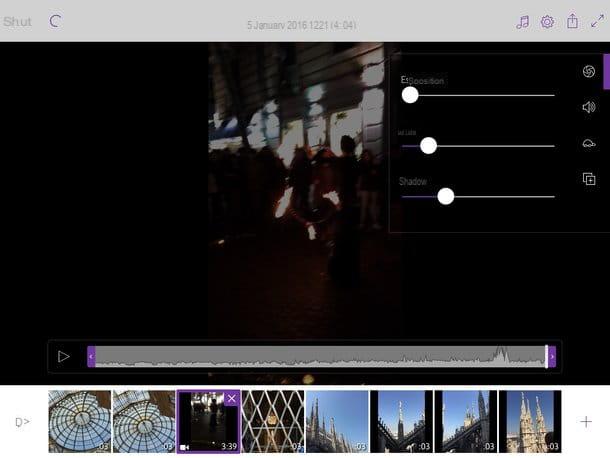
Adobe Premiere is another video editing application that has proven itself capable of brilliantly making the “leap” from the desktop to the mobile world. Its version for Android and iOS isn't as powerful as the one for PC and Mac, but it offers a bunch of cool features for video editing on smartphones and tablets. Then it's free, at least in its basic version.
To use it you need to create a free account on Adobe's Creative Cloud service, then press the button Free registration present on the initial screen of the application and fill out the form that is proposed to you. Then log in with your ID, press the button "+" which is located in the left sidebar and choose whether to edit videos and photos on your device memory, create new videos / photos in real time or select content from your Creative Cloud and Adobe Lightroom online libraries.
At this point, choose whether to edit your video in free form opening the Premiere editor directly or creating a automatic clip taking advantage of the automatic editing function available in the application (which automatically sorts the contents, applies background music, zoom effects, etc.). Then select the thumbnails in the timeline of the application to adjust the duration of the video and cut the unnecessary scenes and use the toolbar located at the top right to apply various types of changes to the movie: the icon of theobiettivo it is used to modify lights, shadows and exposure; that ofspeaker to adjust the volume; that of turtle to change the speed of the video and so on.
Once you have completed all the editing activities, export your movie by pressing on arrow located at the top right and choose whether to export your movie directly to the device memory, share it on YouTube or save it online on your Creative Cloud account (considering that free accounts have a maximum storage capacity of 2GB).
CyberLink PowerDirector (Android)
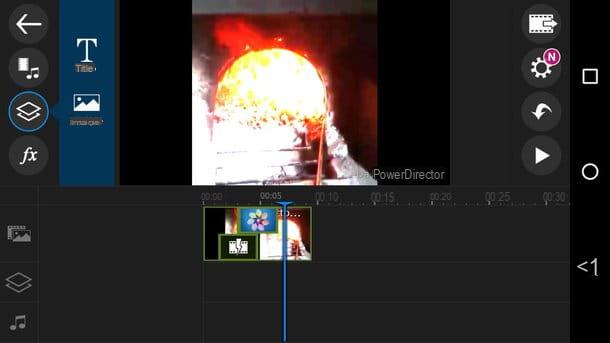
CyberLink PowerDirector is one of the best alternatives to KineMaster for Android. It allows you to edit and edit videos in a very simple way and includes a lot of interesting features. Its basic version is completely free, but unfortunately it watermarks the output movies. To eliminate this limitation, you need to purchase the Pro version of the app, which costs € 5,99.
How do i create a video with CyberLink PowerDirector? Nothing easier. After downloading the application from the Google Play Store, click on the button for create a new project, type the name you want to assign to the video, presses on OK and select photos and videos to add to the project.
At this point, "tap" the button play and edit your video using the buttons on the left sidebar of the editor. If you want to cut / rotate a video or change its playback speed, press on its thumbnail and then on the icon of pencil which appears on the left.
At the end of the changes, "tap" on the icon film located at the top right, select the item Produce video from the menu that opens and choose whether to export your movie to the Gallery of Android, on Facebook or on YouTube.
Replay (iOS)
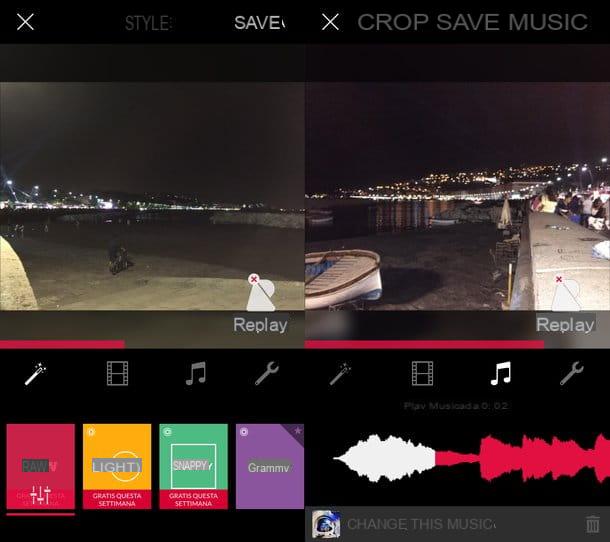
Replay is one of the app to create videos most popular on iOS. Its operation is much more similar to that of Magisto than to that of iMovie, in fact it allows you to create short video montages with animations and background music using beautiful preset themes. It can be downloaded for free but its free version has several limitations, such as the display of a watermark on videos, the inability to export videos in Full HD resolution and the limited number of templates available for videos. To remove these limitations, you can buy the Pro version of the application (which costs 9,99 euros), or you can buy single themes for 99 cents.
How Replay works is extremely simple. After downloading the application on your iPhone / iPad and starting it, press the button Crea located at the bottom center and choose the photos and videos to add to your montage.
Then "tap" the button OK, choose one of the video templates available in the application (those marked with a star are paid) and apply all the changes you prefer to your video using the icons located at the bottom of the editor.
When the operation is completed, press the button Save located at the top right, choose the option for save the video with watermark and export the video to Facebook or in the iOS Camera Roll (by selecting the Save on photos).
Pinnacle Studio Pro (iOS)
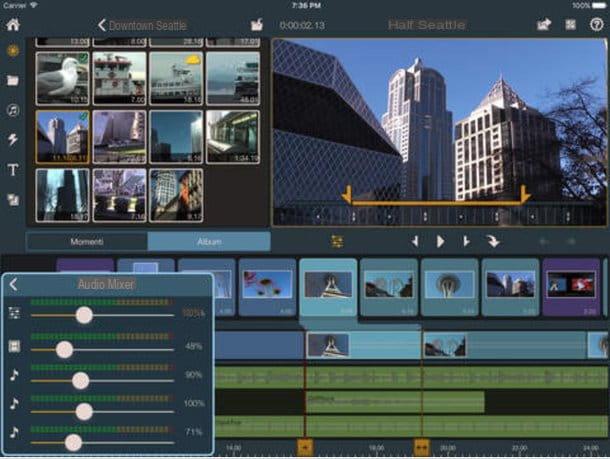
Pinnacle Studio Pro is one of the best iMovie alternatives for iOS. It is a professional-level editor that manages to combine very advanced functions with a less dispersive interface than that of Apple software.
Unfortunately, its price is not among the most accessible (costs 12,99 euros) but if you are looking for an application that can edit videos, add special effects and precisely edit your movies, you will hardly be able to find better.
App to create videos











