How to create a professional logo
If you want create a professional logo, I suggest you turn to vector graphics programs designed for professionals working in the world of graphic design. Below you can find listed some paid which, while integrating numerous useful tools for the creation of logos, are easy to use.
How to create a professional logo with Illustrator

If on your computer it is installed Illustration, I recommend that you use the latter to create a professional logo, as it is the most appreciated and used vector graphics program in the world.
Being a professional solution, Illustrator is paid, however, you can test its features for free for a 7 day period. Subsequently, to continue using it, it is necessary to subscribe to a monthly subscription to the service Adobe Creative Cloud, which starts from 24,39 euro / month. More info here.
After launching Illustrator on your computer, click on the button Create new ... in the main application window and, after selecting one of the available templates and eventually specifying the custom dimensions you want to assign to your project, click on the button Crea.
Once you are in front of the main Illustrator window, select the "base" shape of your logo by right clicking on rectangle tool located in the toolbar on the left and choose the shape you prefer to use (eg. rectangle, ellipse, polygon, Etc.).
To add text to the logo, click symbol "T" present in the toolbar on the left, click where you want to insert the text and replace the example words with the text you want to insert in the logo. If you want to customize the writing, then, recall it selection tool from the Illustrator toolbar, select it and use the options and menus in the sections Transform, Appearance, Character e Paragraph of the program to change the text orientation, fill color, font, etc.
When finished, select the item Save with name ... from the menu Fillet Illustrator (top left) and exports the logo in SVGby selecting items Export> Save for Web from the menu Fillet. For more information on how to create a logo with Illustrator, I suggest you take a look at the in-depth study I have dedicated to the subject, because it will surely be useful to you.
How to create a professional logo with with Photoshop
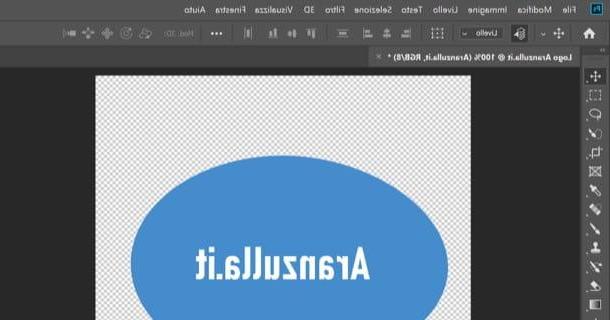
Do you want create a professional logo with Photoshop, as you have already installed this program on your computer? Before explaining how to do it, I would like to tell you that this software does not allow you to create logos in vector (that is, they do not lose quality when they are enlarged) as, instead, Illustrator allows.
Also, I remind you that this software is also not free: it is possible test its functions for 7 days, but then requires the subscription of a subscription plan ad Adobe Creative Cloud, starting from 12,19 euro / month. More info here.
After starting Photoshop, open the menu Fillet situato in alto a sinistra, selects the voice New… from the latter and create an image that has a transparent background: to do this, just select the item Transparent from the menu Background content present in the window relating to the creation of the worksheet and, when you are ready to do so, click on the button Crea.
Next, right click on the rectangle tool located in the toolbar located on the left, select the geometric shape to be used as the "base" of the logo (eg. Rectangle, Rounded rectangle, Ellipse, etc.), set the fill color by clicking on the box next to the wording Fill. (top left) and select the color you prefer.
To insert writings in the logo, instead, recall it text toolby clicking on the symbol "T" located in the toolbar on the left, click where you want to insert the text and replace the words to be inserted in the logo to the sample text. When you have finished the job, select the item Save with name from the menu Fillet (top left) and export the logo created in PNG o GIF, in order to keep the background transparent.
If you want more information on how to create a logo with Photoshop, I suggest you take a look at the in-depth study I have dedicated to the subject because it will surely be useful to you.
Other solutions to create a professional logo
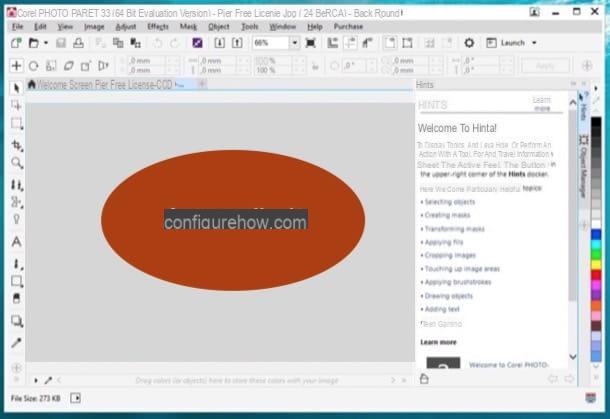
If the programs I told you about in the previous lines did not satisfy you, take a look at these other solutions to create a professional logo. I'm sure you'll find the one that's right for you.
- CorelDRAW Graphics Suite (Windows / macOS) - it is a professional suite for graphics and photo editing that includes various programs useful for creating multiple works, including logos and brands in vector. It costs 699 euros but you can test its features for free for a limited trial period.
- VectorMagic (Windows / macOS) - is a program that allows you to work with vector graphics and that also allows you to vectorize images in standard format almost completely automatically. It can be tried for a limited trial period, but the license costs $ 295.
- Affinity Designer (Windows / macOS) - is a famous vector drawing program that can also be used if necessary to create logos. It costs 54,99 euros.
How to create a professional logo for free
Would you create a professional logo for free, why are you not going to invest some money in purchasing the licenses of the programs listed in the previous lines? So let me tell you about some free solutions (as well as open source) that still allow you to obtain excellent results.
How to create a professional logo with Inkscape
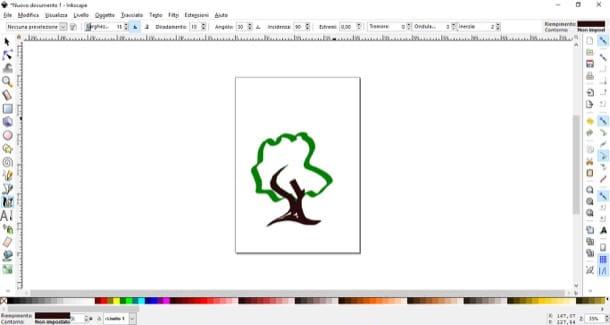
One of the best programs to create professional logos for free is Inkscape, an open source solution that is available for Windows, macOS and Linux, considered by many to be the best free alternative to the aforementioned Illustrator.
To download Inkscape to your computer, connect to its home page and click on logo on Windows or on Apple logo, depending on the operating system installed on your PC. If there is a message on the Inkscape website regarding the unavailability of the latest version of the program for Mac, click on link that is provided to you in the box Notes possibly present in the center of the page, so as to download the latest version available for macOS.
It was used Windows, then, click the link 32-bit architecture o 64-bit architecture, according to the version of Windows installed on the PC, and then press the button Windows Installer Package. Once the download is complete, open the package . MSI you have obtained and, in the window that opens, click on the button Next, put the check mark on the item I accept the terms in the License Agreement to accept the conditions of use of the program and then click on the buttons Next, Typical, install, Yes e Finish, to complete the installation process.
Su Macinstead, after clicking on the Apple logo, click the link .dmg which is present in the section Inkscape xx, to start the program download. Since to make Inkscape work on macOS it is required to install the component XQuartz, also go to this page and click on the link XQuartz-xxxx.dmg.
Once the download is complete, open the package .dmg which contains XQuartz, right click on the executable xQuartz.pkg present inside and select the item apri from the menu that opens. In the window that appears, then, click on the button Continue three times in a row, then click on Accept e Install, type the Password of your macOS user account and first press the button Install software and then OK e Close, but will finish the setup.
After installing XQuartz, you can install Inkscape on your Mac. To do this, open the package .dmg that you obtained earlier, drag the Inkscape icon into the folder Applications, restart your Mac, start again XQuartz, select the voice Preference ... from the menu XQuartz located at the top left and adjust the software settings as follows: in the tab Entrance, check that the items are checked Enable keyboard equivalents with X11 e Option keys send Alt_L and Alt_R; in the card Clipboard, make sure the captions are selected Enable synchronization e Update CLIPBOARD when notes change.
Remember, then, to right-click on the Inkscape icon (in the Applications macOS) and select the item apri twice in a row, in order to “bypass” the restrictions applied by Apple to software from non-certified developers (this is only necessary when the program is first started).
Once you have installed and started Inkscape on your computer, you can use the various tools included in it to make your logo. These include the brushes and tools that are located in the toolbar on the left: after activating one, you can draw on the sheet in the center of the window and color the logo using the color palette placed at the bottom. Through i drop down menu which are located at the top, however, it is possible to adjust the settings of the chosen instruments (e.g. the width of the brushes, the thinning of the contour, Etc.).
When finished, save the work done by selecting the item Save as ... from the menu Fillet (top left) and choose the position and format (eg. SVG, PNG, PDF, etc.) in which to save the output file. If you want more information on how to create a logo with Inkscape, I suggest you consult the guide I have dedicated to the program.
How to create a professional logo with GIMP
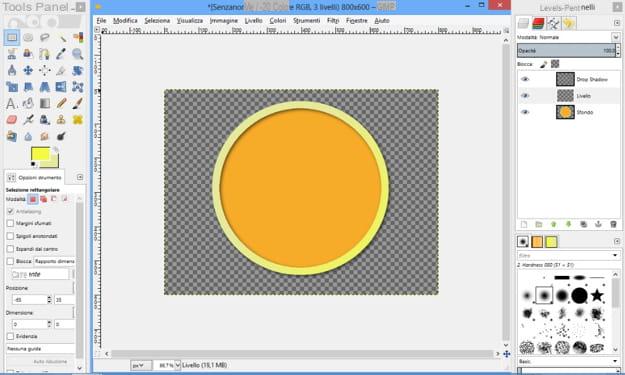
Another free software you can try to make professional logos is GIMP, which is an open source solution available for Windows, macOS and Linux specifically designed to perform photo editing work but which, if necessary, can also be used for the creation of graphic works (but not vector graphics). Since GIMP does not allow you to create logos in vector format, those made with it lose quality if they are enlarged.
To download GIMP, connected to its official website, click on the button Download xxxx and then on the button Download GIMP xxxx directly. At the end of the download, open the file you obtained and follow the wizard that is proposed to you to complete the setup.
It was used Windows, then click on the button Yes and then OK, Install e end, to conclude the setup. If you use MacOSinstead, drag the GIMP icon into the folder Applications computer, right click on the software icon and select the item apri twice in a row, so as to “bypass” the restrictions applied by Apple to applications from non-certified developers (this is only necessary when the program is started for the first time).
After installing and starting GIMP, select the entry New ... from the menu Fillet (top left) and create a new image with the transparent background. To do this, just expand the entry ▸ Advanced options located in the window Create a new image and set the item Transparency give menu to tendin Fill with.
Once you've done that, you can start making your logo using the shapes, brushes, and all the other tools placed in the Instrument panel of GIMP, on the left. After calling up a tool from the aforementioned panel, all you have to do is use it in the work area of the program (the central window) to create your logo.
When finished, select the item Esporta eats… from the menu Fillet and choose the destination folder in which to save the logo and the output format you intend to use (eg. PNG o GIF, if you want to keep the background transparent).
I remind you that, since GIMP does not allow you to save logos in vector format, the files obtained lose quality if they are enlarged. In case you need further clarification on how to create a logo with GIMP, please read the in-depth article I linked to you: I'm sure this reading will also be useful for you.
Other solutions to create a professional logo for free

There are also other solutions to create a professional logo for free that deserve to be taken into consideration: below you will find listed some that will surely be right for you.
- LibreOffice Draw (Windows / macOS / Linux) - is an application of the LibreOffice open source suite that allows you to create vector logos through the use of various tools suitable for this purpose.
- Paint.NET (Windows) - is a free software that allows you to create drawings and which, if necessary, can also be used to make logos, although it does not allow you to export them in vector.
How to create a professional logo online
As I told you in the introduction of the article, it is possible create a professional logo online thanks to some Web applications that can be used directly from the browser. Here are some of them which, however, do not offer the possibility of exporting logos in vector format.
canva
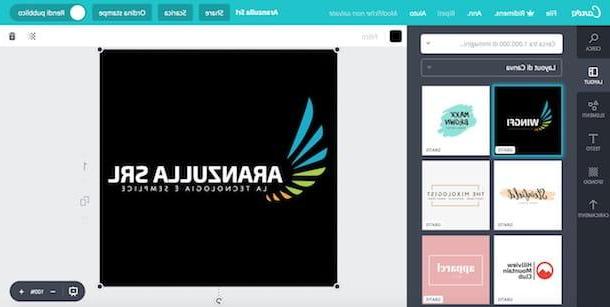
The first online service that I recommend you try to make professional logos is canva, famous web application (also available as an app for Android and iOS) that allows you to create various graphic works, including logos, starting from predefined templates that are completely customizable. The service is free, but some graphics can only be purchased for a fee.
To create logos with Canva, linked to its main page, click on the blue button Sign up with your email address located at the bottom left and register with your email address. Alternatively, you can also register using your Facebook account or your Google account by clicking on the buttons Sign up with Facebook e Iscriviti with Google and then filling out the registration form that is proposed to you.
After registration, write "logo" in the search bar at the top and, on the page that opens, select one of the models available on the left (which, as you can see, are sorted by category). To customize the logo, then click on the button Elements located in the sidebar located on the left to add shapes, lines and other elements; click on the button Text to add more text boxes to the project; click the button Background to change the logo background and click the button Uploads to upload images to add to the project.
When you are ready to do it, save the logo you made: click on the button Download at the top right, select one of the download formats from those available (eg. PNG, PDF, etc.) and then click on the button Download.
Toolset
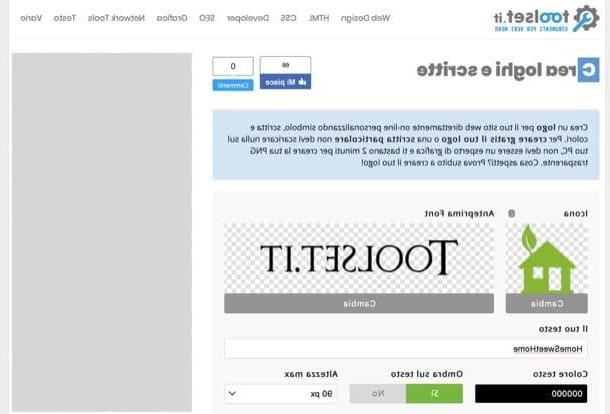
Toolset is another online service that I suggest you try, as it is free, includes numerous tools that can be useful for those who own an Internet site, works without registration and is compatible with all browsers. One of its most interesting tools is the one that allows you to make logos, which is really simple to use.
To use it, linked to this page, click on the button Change located in the frame Icon, select one of the logos among those available by choosing the category that interests you most (eg. computer o Building) and choose the logo you intend to use. Repeat the operation also for the logo font: click on the button Change placed in correspondence of the box Font and choose one from the box that opens.
Then type the text to be included in the logo in the field placed under the heading Your text and change the color of the writing by selecting one from the palette under the wording Text color. Then use the other options and drop-down menus available to adjust the maximum height of the logo, the distance between one icon and another, etc.
As soon as you are ready to do this, click on the button Create Logo and, if you are satisfied with the result, click on the button Download PNG, so as to complete the download of the output file that was generated by the service.
Other solutions to create a professional logo online
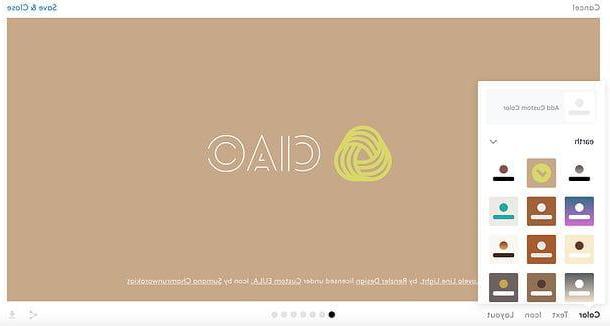
There are also other solutions to create a professional logo online that deserve to be taken into consideration. Below you will find a list of some that may come in handy.
- Launchaco Logo Maker - is a Web application that, as its name suggests, allows you to create logos with some ease. The download of the logos is free, but their use depends on the conditions of the authors of the icons and fonts used for their creation.
- LogoGarden - it is another completely free online tool that allows you to create logos online, starting from ready-to-use symbols and templates. Unfortunately, it only allows you to download a low-resolution version of the logo created, which makes it suitable only for small projects.
- Logotypemaker - it is a semi-free service that allows the creation of customizable logos. I define this solution as semi-free because to download the high-quality version of the logos created, you need to subscribe to a Premium subscription, which starts at € 1,99 / month.
If you want to learn more about these and other services to create online logos, I suggest you take a look at the guide I just linked to, because you will surely find it useful.
App to create a professional logo
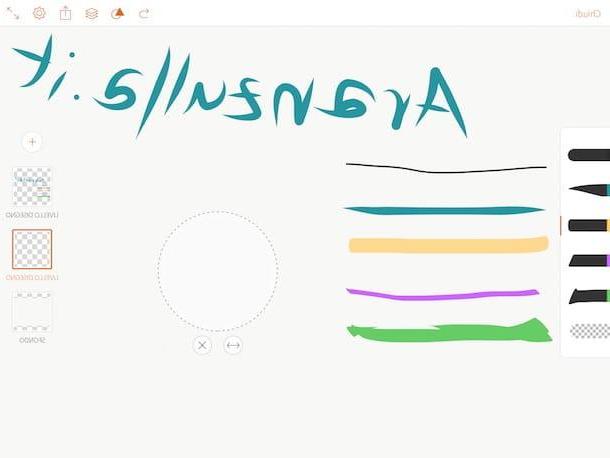
Would you like to create a logo directly from your smartphone or tablet? Then take a look at the following app to create a professional logo: I'm sure you will be able to find some solution that is right for you.
- Adobe Cool (iOS / iPadOS) - this is an Adobe app which, despite being free (at least in its basic use, since access to all functions requires in-app purchases of 10,99 euros), integrates a set of vector brushes that are very useful for creating logos with a certain simplicity and immediacy.
- Foundry logo (Android / iOS) - is an application characterized by a very intuitive interface that makes it very easy to use and that allows you to create logos starting from predefined templates to be customized to your liking, which makes it perfect for first-time designers weapons.
- Logo Maker Plus (Android) - this app offers the possibility to create logos in a rather simple way, allowing you to add icons and graphic elements to be used "on the fly".
- Logo Maker (iOS) - is considered one of the best apps for making logos on Apple mobile devices. Its interface with attention to the smallest details and a decidedly minimal design make it easy to use.
For more information about the operation of these and other apps to create logos, I suggest you take a look at the guide I have dedicated to the topic: I am sure that this in-depth analysis will also be useful to you.
How to create a professional logo














