How to create a free Web TV
create a Web TV without spending a dime, you can consider video sharing services that allow both live broadcasting and sharing already recorded footage. This is the ideal solution for users who have no particular needs, other than to show their content to the public. What are these services? I'll tell you right away!
YouTube

If you are wondering if it is possible create a YouTube Web TV, you will be glad to know that the answer is yes. In fact, the famous Google video sharing service allows you to open your own channel as if it were a Web TV, with the possibility of both uploading recorded videos and broadcasting live. It is also available as an application for Android and iPhone / iPad devices.
If you think YouTube is the solution that best suits your needs, linked to the main page of the platform, click on the button Log in, at the top right, and select theGoogle account with which you intend to login. If you don't have one yet, choose the options Create an account and follow the instructions shown on the screen to create a Google account.
Once this is done, click on yours photo visible at the top right (or on the initial letter of your name, if you haven't customized your Google account yet) and choose the option Create a channel from the menu that appears. In the new screen that appears, click the button Select relating to the option of your interest: Use your name, to create a YouTube channel using your first and last name, or Use a custom name, if you want to choose the name to associate with the YouTube channel you are creating.
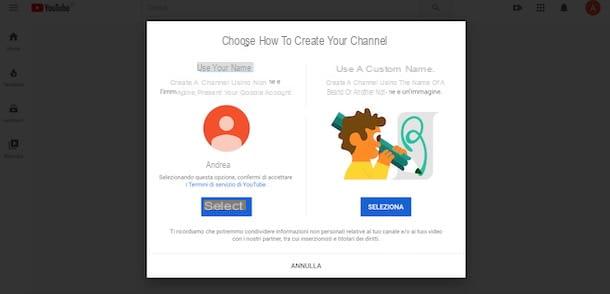
At this point, in the sections Upload a profile photo, Talk to viewers about your channel e Add links to your sites, enter the information required to customize your channel and complete its configuration. For the detailed procedure, I leave you to my guide on how to create a YouTube channel.
You are now ready to start uploading the content of your interest. To post a new video, click on the icon video cameraat the top right, and select the option Upload video, to post a YouTube video you previously recorded, or Trasmetti dal alive, to broadcast live. In the latter case, it will be useful to know that you must first verify your account: in this regard, my tutorial on how to do live on YouTube may be useful.
Finally, I would like to point out that on YouTube it is possible to create playlists, monetize videos, put covers on videos, create a cover for the channel and much more, all useful functions for being successful on YouTube and giving further visibility to your Web TV.
Twitch
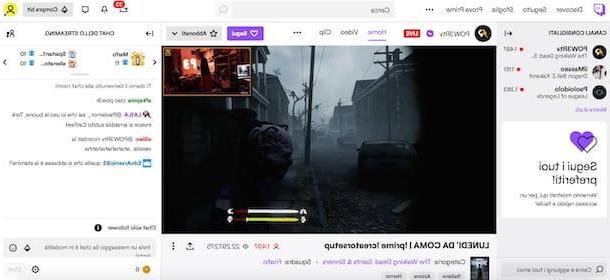
Among the no-cost solutions that you can consider to create a Web TV there is also Twitch. If you have never heard of it before, you should know that it is among the most popular video streaming services in the world, mainly focused on content broadcast live, and even more particularly for those dedicated to gaming. It is, in fact, the ideal solution for those who want to create a Web TV dedicated to video games. It is also available as an app for Android and iOS / iPadOS.
To create your account on Twitch, connected to the main page of the service, click on the button SUBSCRIBE, at the top right, enter the required data in the fields Username, Password, Birthday ed Email and press pulsating SUBSCRIBE, but I will complete the registration.
Once this is done, to customize your channel, click on thelittle man, at the top right, select the option Settings from the menu that appears and, in the new open page, act in the sections Profile, Channels and videos e Security and privacy, to edit your channel.
At this point, to broadcast on Twitch from your computer, all you have to do is download Twitch Studio on your computer or rely on a third party program, such as OBS, and complete its configuration. To find out more, I leave you to my guide on how to stream on Twitch.
Finally, I point out that with Twitch you can also make money with your own content. Speaking of which, my guides on how Twitch works and how to grow on Twitch may be useful to you.

Facebook is another good solution for creating a Web TV. In fact, it is possible to upload video content and broadcast live, both from your profile and by creating a group or a Facebook page. As you well know, the famous social network is also available as an application for Android and iOS / iPadOS.
To proceed and create a Web TV on Facebook, connected to the main page of the social network and, if you have not already done so, access your account by entering the data in the fields Email or phone e Password. If, however, you do not yet have a Facebook account, enter the required data in the fields visible under the heading Create a new account and press pulsating SUBSCRIBE, to create a Facebook account.
At this point, I recommend that you create a Facebook page dedicated to your Web TV, useful both for publishing all your content and for interacting with your viewers. To do this, select the item Pages visible in the sidebar on the left, click on the button Create a page and press pulsating Start related to the option Community or public figure, then enter the name of your Web TV in the field Name of the page, specify the category of your interest (TV channel o Program TV) and click on your button Continue, to create your page.
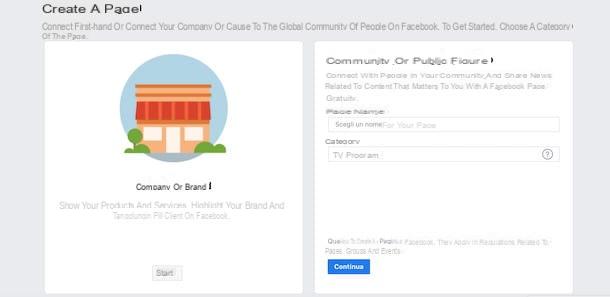
To start posting already recorded videos, click on the item Write a post, choose your options Photo / Video e Upload photos / videos and select the movie you want to upload. If, on the other hand, you want to broadcast live on Facebook, locate the section Creaclick on your button Live and follow the instructions shown on the screen to start broadcasting live. In this regard, my guides on how to upload videos to Facebook and how to go live on Facebook may be useful to you.
If, on the other hand, your intention is to broadcast content 24 hours a day, you can take advantage of the function Video party Facebook, which allows you to create a playlist of videos to play, choosing both from the videos uploaded to your page and from other pages and users. To create a Video party, access the main screen of your page, click on the item Write a post, click the i icon three dots e scegli l'opzione Video party.
Once this is done, select and add to the video queue to play all the content of your interest and press the buttons end e Public, to start broadcasting the selected videos. Alternatively, by clicking on the button Schedule, you can also schedule the start of the Video party: by doing so, you can create a real schedule and broadcast 24 hours a day. To deepen the subject, my guide on how to schedule posts on Facebook may be useful.
How to make a professional Web TV
Be your intention è create a professional Web TV and you are willing to put your wallet in order to succeed, you will be happy to know that there are some online services that could be for you. Some of these also allow you to broadcast 24 hours a day and even create a real schedule. Here are some such services that you can consider.
Live Stream
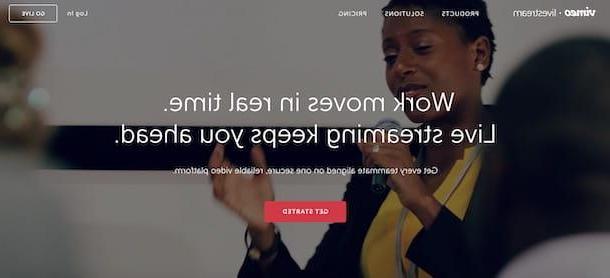
Live Stream is among the best services around for create a Web TV with programming. It allows both to upload already recorded videos and to broadcast live, with the possibility of planning your programming in detail. It is also available as an application for Android and iOS / iPadOS.
Also, through 6 study, a program for Windows and macOS PCs, allows you to "transform" your computer into a production studio, to better manage the graphics and audio of your programs and use the simultaneous streaming function that allows you to transmit your content on multiple platforms at the same time (eg. Facebook, YouTube, Twitch etc.).
As for the costs of the service, Livestream offers a Premium subscription at $ 70 / month with annual billing. Before activating a subscription, however, you can request a free trial to test its features. To do this, connected to the official website of the service, click on the button Get started and enter your data in the fields First name, Last name, Business email, phone number e Company Name.
Then specify when you intend to start broadcasting your content via the drop-down menu When do you want to get started? and click on the button Request your demo, to send your request. Within a few days, you will be contacted by a Livestream employee who will provide you with all the information you need to access the service demo.
WimTV
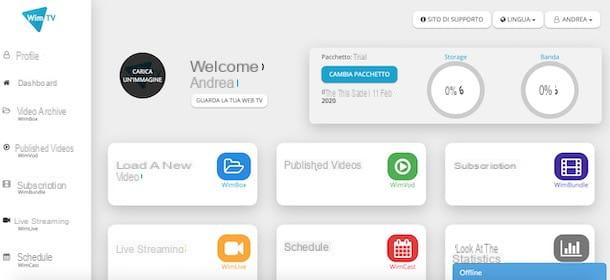
WinTV is another service that allows you to create a professional Web TV. It is possible to both upload recorded videos and broadcast live, with the possibility of creating real schedules and managing the programming of each individual content. It is possible to try the service free of charge for 15 days, without any obligation to renew.
To create your WimTV account, connected to the official website of the service, click on the button Start the free trial and fill out the registration form by entering the required data in the fields Your name, Last name, Email, Username, Password e Birthday, then put the check mark next to the item I have read and accepted the Terms of Service and press pulsating Subscribe.
Within a few moments, you will receive an email to confirm your registration for the service: then click on the button Confirm email and, in the new open page, enter your data in the fields Username e Password and press pulsating Login, to login.
On the main screen of your account, then click on the option Upload image, to upload your Web TV logo, then choose one of the options available to publish videos, broadcast live and create a schedule.
- Upload a new video: is the section that allows you to upload an already recorded video, to be visible on your Web TV, also choosing the license (Free, Pay per view e Creative Commons). During the free trial, you can upload files up to 4GB.
- Videos posted: is the library that collects all the videos published on your Web TV. You can both change the visibility and delete the videos.
- Live streaming: allows you to broadcast live using special software, such as OBS o Wirecast. It is also possible to choose whether to register the event and schedule its publication, choosing the date and time of interest.
- Palimpsests: by accessing this section and clicking on the button Create a new schedule, it is possible to create real programs by inserting the name Description and programming.
- Subscriptions- Ideal for those who want to create a pay web TV. In this section you can create subscription packages to dedicate to your viewers, specifying the fee to be paid and the duration.
- Look at the statistics: View statistics related to your account, such as available storage space, bandwidth consumed, number of videos uploaded and much more.
At the end of the 15 day free trial, to continue using WinTV and uploading content, you need to subscribe to one of the subscription plans.
To do this, select the option Profile visible in the sidebar on the left, choose the item Package and click on the button Select relating to the subscription of your interest: Basic (€ 14,90 / month) which offers a storage space of 50 GB, allows you to upload 50 videos per month (each of up to 2 GB) and to take advantage of 80 GB / month of bandwidth; Professional (39,90 euros / month) which in addition to a storage space of 200 GB, allows unlimited monthly uploads (maximum 4 GB per file) and a bandwidth of 300 GB / month or Business (99,90 euros / month) which offers a storage space of 500 GB, a bandwidth of 800 GB / month and unlimited uploads and without any limitation on the size of the individual files to be uploaded.
IBM Cloud Video
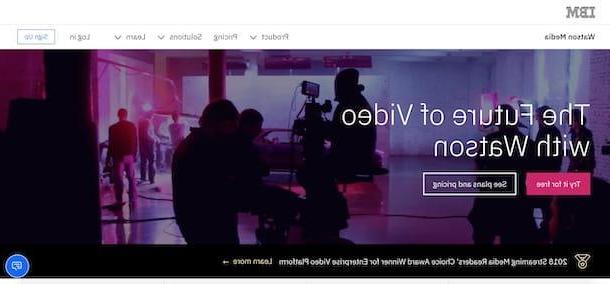
IBM Cloud Video, the continuation of Ustream, is another good solution for creating a Web TV. It allows you to broadcast live, to upload already recorded videos, to create your own programming and to customize the graphics of the page containing the playback player. The service is paid (with monthly plans starting from 99 euros / month) with a free 30-day trial that allows you to test all the features without any obligation to renew.
To activate the trial version of IBM Cloud Video, connected to the official website of the service, click on the buttons Try it for free e Start your free trial, insertion and date richiesti nei campi Email, First name, Last name, Password, Country or region of residence e State and press pulsating Next per due turn consecutive.
At this point, access your mailbox, locate the email sent by IBM Cloud Video and copy the 7-digit verification code, then enter it in the field 7 digit code and click on the buttons Sign up e proceed, to complete the creation of your account.
Fatto ciò, first prize Login with your IMBid and, on the main screen of your account, click on the option Create channel, to create your Web TV. Then enter the name in the field Channel title, award-winning Create and select the topic covered in your videos via the drop-down menu Category (Sport, News, Gaming, Education, Music etc.).
To start creating your schedule, select the option Events visible in the sidebar on the left and, in the new open page, click on the button Schedule a new event, to enter the program data to add to the schedule. To upload a new recorded video, instead, choose the option Videos and press pulsating Upload your first video. On the same screen, selecting the item Do a live broadcast, you can also broadcast live.
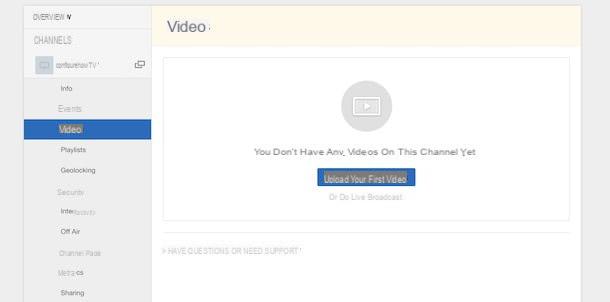
It will be useful to know that with IBM Cloud Video you can also customize your Web TV page (Channel page), create video playlists (playlist), choose what to broadcast when you're not live (Off air), change the player settings (Player settings) and much more.
How to create a Web TV














